linux上nginx安裝部署及使用的方法
1.下載
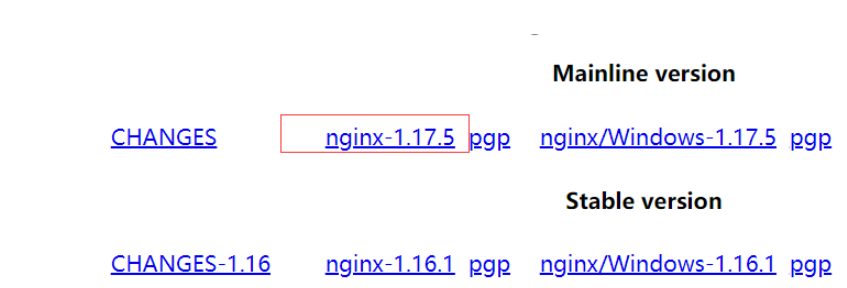
2.部署
2.1安裝前提
在linux下安裝需要安裝一下元件
1. gcc && g++ yum install gcc-c++ 2. pcre yum install -y pcre pcre-devel 3. zlib yum install -y zlib zlib-devel 4. openssl yum install -y openssl openssl-devel
2.2 安裝
1. 解压nginx文件 tar -zxvf nginx-1.17.5.tar.gz 2. 安装 ## 创建一个nginx安装目录 mkdir nginx cd nginx-1.12.2 ## 指定文件安装路径 ./configure --prefix=/home/lege/nginx make make install #安装完成后内容会安装到指定的路径 /home/lege/nginx下,否则会在默认目录/usr/local/nginx
2.3 啟動nginx
## 修改配置文件 cd /home/lege/nginx/conf vim nginx.conf ## 设置端口为8080,也可设置成其他 listen 8080; ## 进入到启动目录 cd /home/lege/nginx/sbin ## 检查配置文件是否有问题 ./nginx -t ##没有问题的结果如下所示: [soa@testsoa04 sbin]$ ./nginx -t nginx: the configuration file /home/lege/nginx/conf/nginx.conf syntax is ok nginx: configuration file /home/lege/nginx/conf/nginx.conf test is successful [soa@testsoa04 sbin]$ ## 查询配置参数 ./nginx -v ## 对于已安装的nginx需要修改配置参数 ./configure --prefix=/home/lege/nginx ...配置参数 make make install 然后重新启动nginx即可 ## 启动 ./nginx ## 停止 ./nginx -s stop ## 重启 ./nginx -s reload ## 输入网址验证是否启动成功 http://ip:port/
3. nginx日誌相關設定
日志定义的格式:
语法格式: access_log path [format [buffer=size] [gzip[=level]] [flush=time] [if=condition]];
access_log off;
默认值 : access_log logs/access.log combined;
作用域 : http, server, location, if in location, limit_except
1. 定义日志格式
语法格式: log_format name [escape=default|json] string ...;
默认值 : log_format combined "...";
作用域 : http
常见的日志变量
$remote_addr, $http_x_forwarded_for 记录客户端ip地址
$remote_user记录客户端用户名称
$request记录请求的url和http协议(get,post,del,等)
$status记录请求状态
$body_bytes_sent发送给客户端的字节数,不包括响应头的大小; 该变量与apache模块mod_log_config里的“%b”参数兼容。
$bytes_sent发送给客户端的总字节数。
$connection连接的序列号。
$connection_requests 当前通过一个连接获得的请求数量。
$msec 日志写入时间。单位为秒,精度是毫秒。
$pipe如果请求是通过http流水线(pipelined)发送,pipe值为“p”,否则为“.”。
$http_referer 记录从哪个页面链接访问过来的
$http_user_agent记录客户端浏览器相关信息
$request_length请求的长度(包括请求行,请求头和请求正文)。
$request_time 请求处理时间,单位为秒,精度毫秒; 从读入客户端的第一个字节开始,直到把最后一个字符发送给客户端后进行日志写入为止。
$time_iso8601 iso8601标准格式下的本地时间。
$time_local通用日志格式下的本地时间。
示例:
log_format main '$remote_addr - $remote_user [$time_local] "$request" '
'$status $body_bytes_sent "$http_referer" "$request_time" '
'"$http_user_agent" "$http_x_forwarded_for"對於日誌相關的清理可以使用linux的定時任務去處理,範例如下:
clear.sh腳本如下:
#!/bin/bash
#logs_path为日志存放路径
logs_path=/home/lege/data/nginx/logs
yesterday=$(date -d "yesterday" +%y-%m-%d)
keeptime=$(date -d "-3 days" +%y-%m-%d)
#切分日志文件
mv ${logs_path}/access.log ${logs_path}/access_${yesterday}.log
mv ${logs_path}/error.log ${logs_path}/error_${yesterday}.log
#通过nginx信号量控制重读日志,/web/nginx/为nginx安装目录
kill -usr1 $(cat /home/lege/data/nginx/logs/nginx.pid)
#删除3天前的日志文件
rm -f ${logs_path}/access_{keeptime}.log
rm -f ${logs_path}/error_{keeptime}.log
echo 0
crontab -e 添加如下:
0 0 * * * /bin/sh /home/lege/data/nginx/logs/clear.sh
crontab -l 查看是否添加成功4. nginx使用之充當檔案下載器
http {
server_tokens off;
client_header_buffer_size 8k;
client_max_body_size 130m;
proxy_buffer_size 64k;
proxy_buffers 8 64k;
log_format access '$remote_addr $host $remote_user [$time_local] $status $request_length $body_bytes_sent $request_time 0 0 0 - "-" "$request" "$http_referer" "$http_user_agent" $http_cookie $bytes_sent';
access_log logs/access.log access;
keepalive_requests 16;
keepalive_timeout 5;
server {
listen 8080;
server_name localhost;
charset utf-8;
location / {
default_type 'application/octet-stream';
add_header content-disposition "attachment";
## 配置可以下载的文件路径,下面是在windows下测试使用的路径,linux也可换成对应的路径
root d://tools//nginx-1.17.4//conf;
}
}
}設定完成後重新啟動nginx,然後進入瀏覽器輸入下的檔案名稱即可下載到對應的檔案。 ps:不能下載目錄只能下載檔案。
以上是linux上nginx安裝部署及使用的方法的詳細內容。更多資訊請關注PHP中文網其他相關文章!

熱AI工具

Undresser.AI Undress
人工智慧驅動的應用程序,用於創建逼真的裸體照片

AI Clothes Remover
用於從照片中去除衣服的線上人工智慧工具。

Undress AI Tool
免費脫衣圖片

Clothoff.io
AI脫衣器

Video Face Swap
使用我們完全免費的人工智慧換臉工具,輕鬆在任何影片中換臉!

熱門文章

熱工具

記事本++7.3.1
好用且免費的程式碼編輯器

SublimeText3漢化版
中文版,非常好用

禪工作室 13.0.1
強大的PHP整合開發環境

Dreamweaver CS6
視覺化網頁開發工具

SublimeText3 Mac版
神級程式碼編輯軟體(SublimeText3)
 Linux體系結構:揭示5個基本組件
Apr 20, 2025 am 12:04 AM
Linux體系結構:揭示5個基本組件
Apr 20, 2025 am 12:04 AM
Linux系統的五個基本組件是:1.內核,2.系統庫,3.系統實用程序,4.圖形用戶界面,5.應用程序。內核管理硬件資源,系統庫提供預編譯函數,系統實用程序用於系統管理,GUI提供可視化交互,應用程序利用這些組件實現功能。
 git怎麼查看倉庫地址
Apr 17, 2025 pm 01:54 PM
git怎麼查看倉庫地址
Apr 17, 2025 pm 01:54 PM
要查看 Git 倉庫地址,請執行以下步驟:1. 打開命令行並導航到倉庫目錄;2. 運行 "git remote -v" 命令;3. 查看輸出中的倉庫名稱及其相應的地址。
 notepad怎麼運行java代碼
Apr 16, 2025 pm 07:39 PM
notepad怎麼運行java代碼
Apr 16, 2025 pm 07:39 PM
雖然 Notepad 無法直接運行 Java 代碼,但可以通過借助其他工具實現:使用命令行編譯器 (javac) 編譯代碼,生成字節碼文件 (filename.class)。使用 Java 解釋器 (java) 解釋字節碼,執行代碼並輸出結果。
 sublime寫好代碼後如何運行
Apr 16, 2025 am 08:51 AM
sublime寫好代碼後如何運行
Apr 16, 2025 am 08:51 AM
在 Sublime 中運行代碼的方法有六種:通過熱鍵、菜單、構建系統、命令行、設置默認構建系統和自定義構建命令,並可通過右鍵單擊項目/文件運行單個文件/項目,構建系統可用性取決於 Sublime Text 的安裝情況。
 laravel安裝代碼
Apr 18, 2025 pm 12:30 PM
laravel安裝代碼
Apr 18, 2025 pm 12:30 PM
要安裝 Laravel,需依序進行以下步驟:安裝 Composer(適用於 macOS/Linux 和 Windows)安裝 Laravel 安裝器創建新項目啟動服務訪問應用程序(網址:http://127.0.0.1:8000)設置數據庫連接(如果需要)
 sublime快捷鍵怎麼使用
Apr 16, 2025 am 08:57 AM
sublime快捷鍵怎麼使用
Apr 16, 2025 am 08:57 AM
Sublime Text 提供了提高开发效率的快捷键,包括常用的(保存、复制、剪切等)、编辑(缩进、格式化等)、导航(项目面板、文件浏览等)以及查找和替换快捷键。熟练使用这些快捷键可显著提升 Sublime 的使用效率。
 sublime怎麼運行python
Apr 16, 2025 am 08:54 AM
sublime怎麼運行python
Apr 16, 2025 am 08:54 AM
在 Sublime Text 中運行 Python 腳本的方法:安裝 Python 解釋器配置 Sublime Text 中的解釋器路徑按 Ctrl B(Windows/Linux)或 Cmd B(macOS)運行腳本如果需要交互式控制台,請按 Ctrl \(Windows/Linux)或 Cmd \(macOS)







