// 安装技术依赖 yum install -y curl policycoreutils-python openssh-server // 启动ssh服务/设置为开机启动 sudo systemctl enable sshd sudo systemctl start sshd
// 安装 postfix sudo yum install -y postfix // 启动 postfix 并设置为开机启动 sudo systemctl enable postfix sudo systemctl start postfix
yum install firewalld systemd -y
// 开放 ssh、http 服务 sudo firewall-cmd --add-service=ssh --permanent sudo firewall-cmd --add-service=http --permanent // 设置防火墙规则 sudo firewall-cmd --reload
鏡像位址:https://mirrors.tuna.tsinghua.edu.cn/gitlab-ce/yum/el7/gitlab-ce-13.1.2-ce.0.el7. x86_64.rpm
鏡像有點大,下載比較慢,依照網路速度快慢,要等幾分鐘或十幾分鐘
wget https://mirrors.tuna.tsinghua.edu.cn/gitlab-ce/yum/el7/gitlab-ce-13.1.2-ce.0.el7.x86_64.rpm
安裝過程需要一些時間,安心等待,如果出現下圖,則表示安裝成功
rpm -ivh gitlab-ce-13.1.2-ce.0.el7.x86_64.rpm
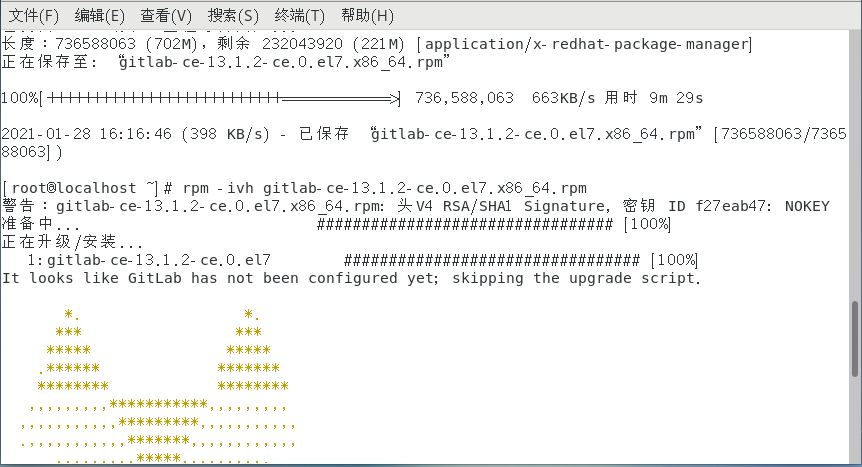
// 输入编辑命令 vim /etc/gitlab/gitlab.rb // 通过 vim 编辑命名找到 32 行 // 修改访问 URL // 格式:external_url 'http://ip:端口' external_url 'http://119.29.xx.xxx:8081'
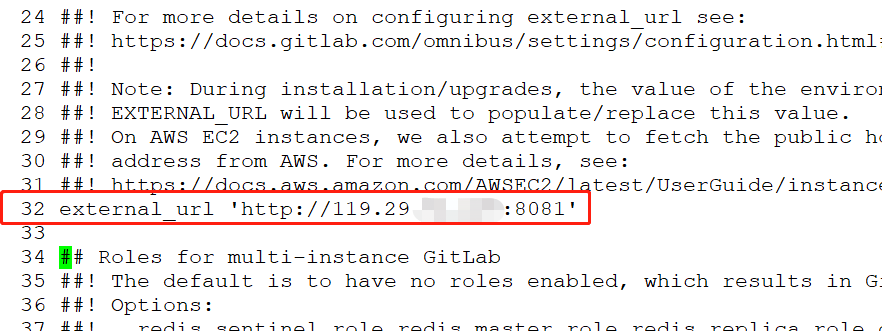
#注意這裡設定的連接埠不能被佔用,預設是8080 端口,如果8080 已經使用,請自訂其它端口,像我這裡就用了8081 ,需要在防火牆設置開放相對應得端口
配置以後還需要修改一處,去掉puma['port '] = 8080 前面的註解#,並修改下埠號,注意和上面埠區分開,我這裡用了8082
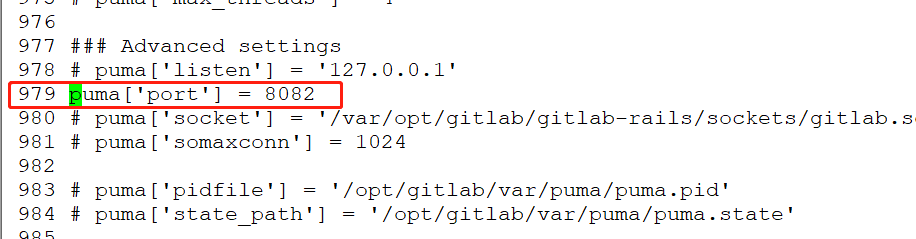
// 开放 8081、8082 端口 firewall-cmd --permanent --zone=public --add-port=8081/tcp firewall-cmd --permanent --zone=public --add-port=8082/tcp // 重新加载防火墙配置 firewall-cmd --reload
重置過程中如果出現在action run 時卡住了情況,可以透過執行以下命令解決
卡住問題解決後,需要重新重置下gitlab
重置過程可能需要幾分鐘,耐心等待就好!
出現 gitlab Reconfigured!,表示 OK 了。
// 重置 gitlab gitlab-ctl reconfigure // 解决重置过程中卡住问题 systemctl restart gitlab-runsvdir
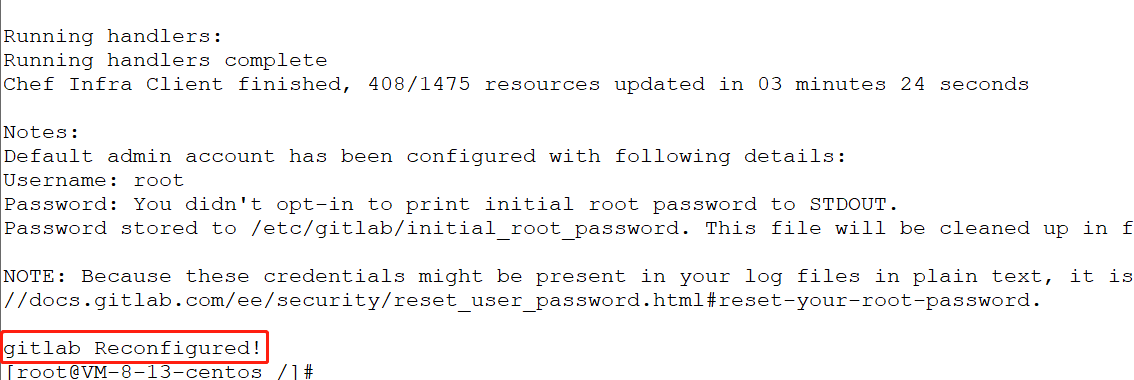
gitlab-ctl start // 启动所有 gitlab 组件; gitlab-ctl stop // 停止所有 gitlab 组件; gitlab-ctl restart // 重启所有 gitlab 组件; gitlab-ctl status // 查看服务状态; gitlab-ctl reconfigure // 刷新配置文件; vim /etc/gitlab/gitlab.rb // 修改默认的配置文件; gitlab-rake gitlab:check SANITIZE=true --trace // 检查gitlab; gitlab-ctl tail // 查看日志;
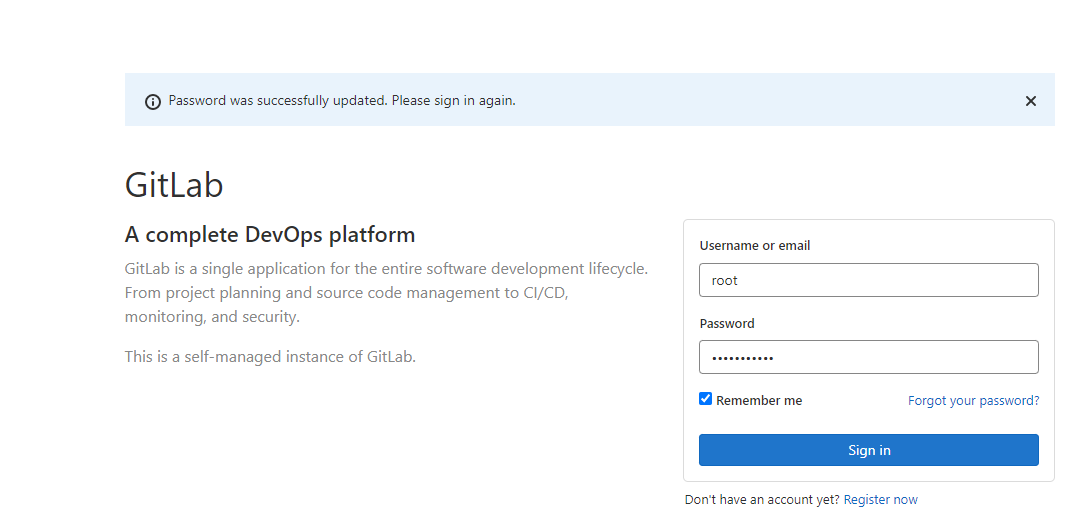
帳號:root
#密碼在檔案 /etc/gitlab/initial_root_password 中查看
cat /etc/gitlab/initial_root_password
以上是Linux系統下怎麼搭建Gitlab伺服器的詳細內容。更多資訊請關注PHP中文網其他相關文章!




