當我們在win10電腦中安裝一些軟體的時候,常常會莫名其妙也自動安裝上一些流氓軟體,將其卸載之後重新啟動電腦又安裝上了,遇到這樣的流氓軟體該怎麼清理呢?下面小編跟大家分享一個win10系統清理垃圾的方法。
1、製作一個【清除系統垃圾.bat】文件,清除系統垃圾,將下面的內容複製到記事本中:
@echo off
pause
echo 正在清理系統垃圾文件,請稍等......
del /f /s /q %systemdrive%\*.tmp
del /f /s /q %systemdrive%\*._mp
del /f /s /q %systemdrive%\*.log
del /f /s /q %systemdrive%\*. gid
del /f /s /q %systemdrive%\*.chk
del /f /s /q %systemdrive%\*.old
#del /f /s /q %systemdrive%\recycled\*.*
del /f /s /q %windir%\*.bak
del /f /s /q %windir%\ prefetch\*.*
rd /s /q %windir%\temp & md %windir%\temp
del /f /q %userprofile%\cookies\*.*
del /f /q %userprofile%\recent\*.*
del /f /s /q "%userprofile%\Local Settings\Temporary Internet Files\*.*"
del /f /s /q "%userprofile%\Local Settings\Temp\*.*"
del /f /s /q "%userprofile%\recent\*.*"
echo 清理系統垃圾完成!
echo. & pause
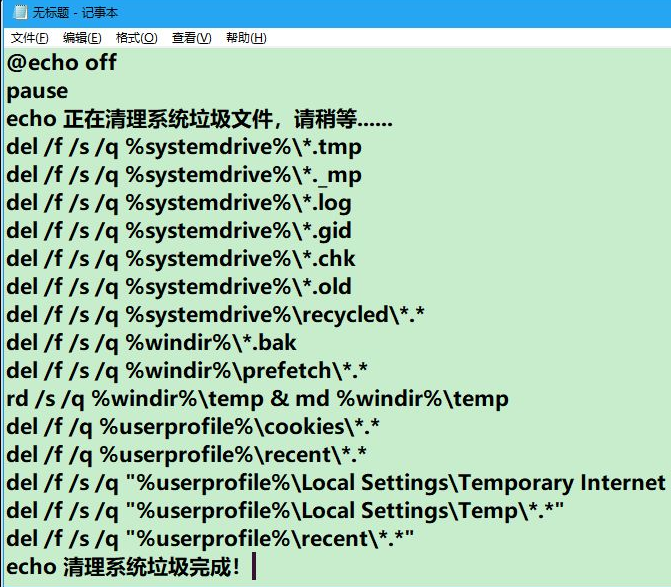
2、點選記事本左上角的【檔案】,在下拉式選單中點選【另存為】。
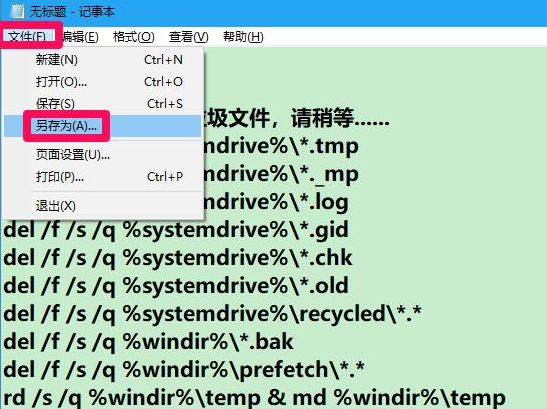
3、在開啟的另存為視窗中,先點選視窗左側的【桌面】,在檔案名稱(N)欄位輸入:清除系統垃圾.bat ,再點選:儲存。
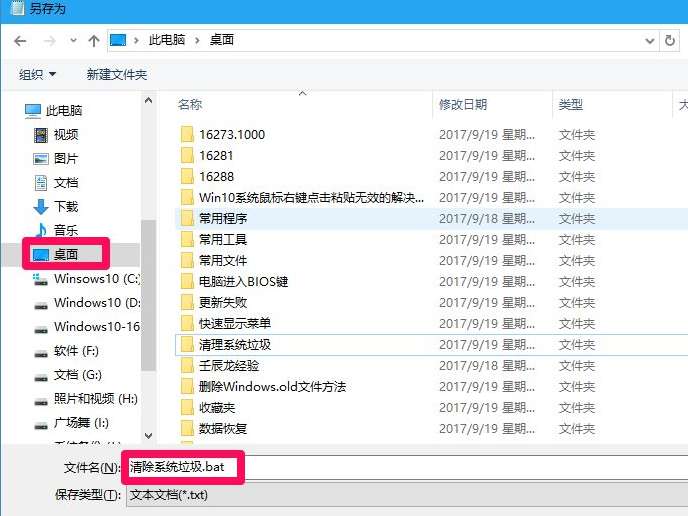
4、當我們需要清除系統垃圾時,左鍵雙擊桌面上的【清除系統垃圾】圖示。

5、此時開啟一個C:\Windows\system32\cma.exe窗口,顯示:
請按任意鍵繼續...
我們按下鍵盤上的「空白鍵」。
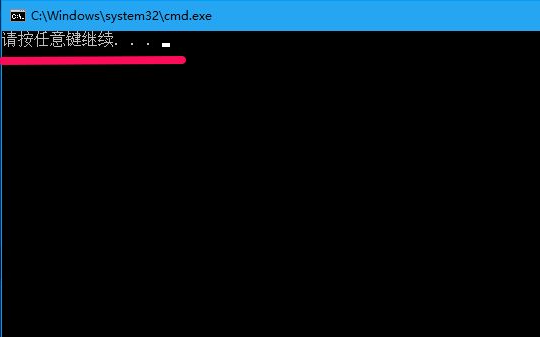
6、正在清除系統垃圾,請稍等。
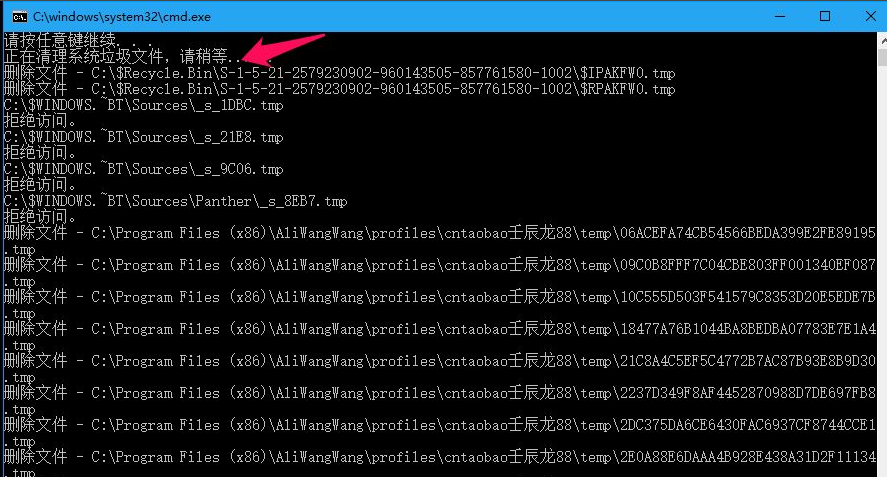
7、清理系統垃圾完成,請按任意鍵繼續...,我們再按下鍵盤上的“空格鍵”,退出C:\Windows\system32 \cma.exe視窗。
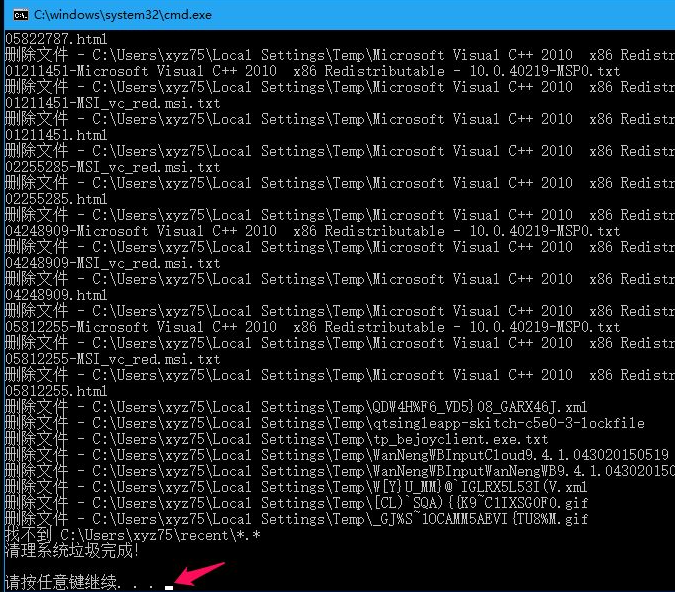
以上便是清除win10系統垃圾的一個方法步驟了,大家有興趣的話可以試試看這個方法。
以上是win10清理軟體垃圾檔案如何操作的詳細內容。更多資訊請關注PHP中文網其他相關文章!




