Vue Router中的編程式導航是如何使用的?
Vue Router是Vue.js官方提供的路由管理插件,它允許我們透過URL路徑來管理不同元件的渲染和導航。其中,編程式導航是Vue Router提供的重要功能,透過程式碼控制路由的跳轉和導航操作。
在Vue Router中,編程式導航可以透過$route物件的方法來實現。我們可以透過呼叫這些方法來進行頁面的跳轉,這些方法包括router.push、router.replace和 router.go。下面我們來看看具體的使用方式。
首先,我們需要在vue-router函式庫的基礎上建立一個Vue Router實例,並將其註入到Vue實例中。在建立Vue Router實例時,我們需要設定路由映射,指定不同路徑對應的元件。例如:
import Vue from 'vue'
import VueRouter from 'vue-router'
// 引入组件
import Home from './components/Home.vue'
import About from './components/About.vue'
import Contact from './components/Contact.vue'
// 使用Vue Router插件
Vue.use(VueRouter)
// 创建Vue Router实例
const router = new VueRouter({
routes: [
{ path: '/', component: Home },
{ path: '/about', component: About },
{ path: '/contact', component: Contact }
]
})
// 注入Vue实例
new Vue({
router,
el: '#app',
// ...
})有了Vue Router實例之後,我們就可以使用編程式導航進行頁面跳躍了。以下我們分別介紹一下router.push、router.replace和router.go這三個方法的用法。
router.push
#router.push方法可以用來跳到指定的路徑,並將該路徑新增到瀏覽器的存取記錄中。以下範例示範了在點擊按鈕後透過router.push方法跳到About頁面的過程:
// template
<template>
<div>
<button @click="goAbout">Go to About</button>
</div>
</template>
// script
<script>
export default {
methods: {
goAbout() {
this.$router.push('/about')
}
}
}
</script>router.replace
router.replace方法用於跳到指定路徑,但不會在瀏覽器存取歷史記錄中新增新的記錄。以下範例示範了在按鈕點擊後透過router.replace方法跳到About頁面的過程:
// template
<template>
<div>
<button @click="replaceAbout">Replace with About</button>
</div>
</template>
// script
<script>
export default {
methods: {
replaceAbout() {
this.$router.replace('/about')
}
}
}
</script>router.go
##router.go方法可以在瀏覽器的存取歷史記錄中向前或向後導航,透過傳入負數可以表示向後導航,在點擊按鈕後透過router .go(-1)實現返回上一頁的效果。
// template
<template>
<div>
<button @click="goBack">Go Back</button>
</div>
</template>
// script
<script>
export default {
methods: {
goBack() {
this.$router.go(-1)
}
}
}
</script>router.push、router.replace和router.go這三個方法,我們可以實現頁面的跳躍和歷史導航等功能。在實際開發中,我們可以根據具體需求來選擇合適的方法,並結合組件的互動來實現豐富的導航體驗。
以上是Vue Router中的編程式導航是如何使用的?的詳細內容。更多資訊請關注PHP中文網其他相關文章!

熱AI工具

Undresser.AI Undress
人工智慧驅動的應用程序,用於創建逼真的裸體照片

AI Clothes Remover
用於從照片中去除衣服的線上人工智慧工具。

Undress AI Tool
免費脫衣圖片

Clothoff.io
AI脫衣器

AI Hentai Generator
免費產生 AI 無盡。

熱門文章

熱工具

記事本++7.3.1
好用且免費的程式碼編輯器

SublimeText3漢化版
中文版,非常好用

禪工作室 13.0.1
強大的PHP整合開發環境

Dreamweaver CS6
視覺化網頁開發工具

SublimeText3 Mac版
神級程式碼編輯軟體(SublimeText3)

熱門話題
 Vue.js 字符串轉對象的的方法是什麼?
Apr 07, 2025 pm 09:18 PM
Vue.js 字符串轉對象的的方法是什麼?
Apr 07, 2025 pm 09:18 PM
使用 JSON.parse() 字符串轉對象最安全高效:確保字符串符合 JSON 規範,避免常見錯誤。使用 try...catch 處理異常,提升代碼健壯性。避免使用 eval() 方法,存在安全風險。對於巨大 JSON 字符串,可考慮分塊解析或異步解析以優化性能。
 VUE是用於前端還是後端?
Apr 03, 2025 am 12:07 AM
VUE是用於前端還是後端?
Apr 03, 2025 am 12:07 AM
Vue.js主要用於前端開發。 1)它是一個輕量級且靈活的JavaScript框架,專注於構建用戶界面和單頁面應用。 2)Vue.js的核心是其響應式數據系統,數據變化時視圖自動更新。 3)它支持組件化開發,UI可拆分為獨立、可複用的組件。
 Vue.js很難學習嗎?
Apr 04, 2025 am 12:02 AM
Vue.js很難學習嗎?
Apr 04, 2025 am 12:02 AM
Vue.js不難學,特別是對於有JavaScript基礎的開發者。 1)其漸進式設計和響應式系統簡化了開發過程。 2)組件化開發讓代碼管理更高效。 3)使用示例展示了基本和高級用法。 4)常見錯誤可以通過VueDevtools調試。 5)性能優化和最佳實踐如使用v-if/v-show和key屬性可提升應用效率。
 如何在vue.js中使用樹木搖動來刪除未使用的代碼?
Mar 18, 2025 pm 12:45 PM
如何在vue.js中使用樹木搖動來刪除未使用的代碼?
Mar 18, 2025 pm 12:45 PM
本文討論了使用vue.js中的樹木搖動以刪除未使用的代碼,用ES6模塊,WebPack配置和有效實施的最佳實踐進行詳細介紹。CharacterCount:159
 vue.js vs.反應:特定於項目的考慮因素
Apr 09, 2025 am 12:01 AM
vue.js vs.反應:特定於項目的考慮因素
Apr 09, 2025 am 12:01 AM
Vue.js適合中小型項目和快速迭代,React適用於大型複雜應用。 1)Vue.js易於上手,適用於團隊經驗不足或項目規模較小的情況。 2)React的生態系統更豐富,適合有高性能需求和復雜功能需求的項目。
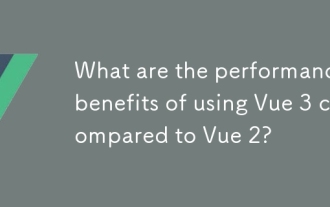 與VUE 2相比,使用VUE 3的性能優勢是什麼?
Mar 27, 2025 pm 05:20 PM
與VUE 2相比,使用VUE 3的性能優勢是什麼?
Mar 27, 2025 pm 05:20 PM
VUE 3通過更快的渲染,改進的反應性系統,較小的捆綁尺寸和優化的彙編,提高了VUE 2的性能,從而提高了更有效的應用。
 vue怎麼給按鈕添加函數
Apr 08, 2025 am 08:51 AM
vue怎麼給按鈕添加函數
Apr 08, 2025 am 08:51 AM
可以通過以下步驟為 Vue 按鈕添加函數:將 HTML 模板中的按鈕綁定到一個方法。在 Vue 實例中定義該方法並編寫函數邏輯。







