pex:打包 Python 執行檔
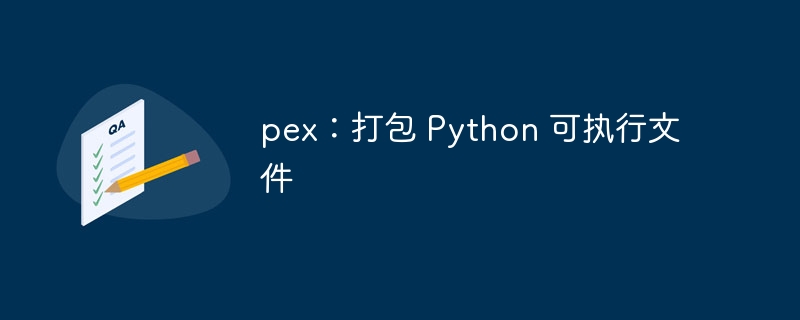
pex 代表 Python EXecutable,是一種產生易於分發的 python 套件的方法。需要注意的一件重要事情是 pex 沒有可靠的 Windows 支援。因此,您需要在 *NIX 系統上執行 pex。本文將展示您可以使用 pex 執行的一些操作,以分發不同類型的 python 專案。
基本用法
鑑於用於 pex 打包的 python 解釋器很重要,強烈建議使用虛擬環境。作為範例,我將使用 python 3.11 環境:
$ virtualenv --python=python3.11 venv $ source venv/bin/activate $ python -m pip install pex Looking in indexes: https://pypi.org/simple, https://www.piwheels.org/simple Collecting pex Using cached https://www.piwheels.org/simple/pex/pex-2.1.144-py2.py3-none-any.whl (2.9 MB) Installing collected packages: pex Successfully installed pex-2.1.144
pex CLI 執行的一般格式為:
pex [模块] [选项]
其中 [MODULES] 是 pip 樣式依賴項宣告字串中的空格分隔的模組清單:
$ pex "requests" "setproctitle==1.3.2" "uvicorn[standard]" Python 3.11.4 (main, Aug 17 2023, 03:18:09) [GCC 10.2.1 20210110] on linux Type "help", "copyright", "credits" or "license" for more information. (InteractiveConsole) >>>
如果沒有其他選項,pex 將進入互動式 shell,並且提供的模組將在以下位置可用:
>>> import requests >>> import setproctitle >>> import uvicorn >>>
關閉控制台後我們可以看到虛擬環境包完全不受影響:
$ pip list Package Version ---------- ------- pex 2.1.144 pip 23.2.1 setuptools 65.5.0 $
需求管理
由於列出每個模組通常並不理想,因此可以使用兩種替代方法來傳遞需求。第一個解決方案是使用 requirements.txt 檔案:
requirements.txt
requests setproctitle==1.3.2 uvicorn[standard]
然後可以使用 -r 選項和傳入的 requirements.txt 檔案執行 pex:
$ pex -r requirements.txt Python 3.11.4 (main, Aug 17 2023, 03:18:09) [GCC 10.2.1 20210110] on linux Type "help", "copyright", "credits" or "license" for more information. (InteractiveConsole) >>>
-r 参数也可以多次传递,以防您捆绑多个项目。如果您已经设置了虚拟环境,那么您可以将 pip freeze 传递给 pex:
$ pex $(pip freeze) Python 3.11.4 (main, Aug 17 2023, 03:18:09) [GCC 10.2.1 20210110] on linux Type "help", "copyright", "credits" or "license" for more information. (InteractiveConsole) >>>
如果您有很多模块需要使用,则 requirements.txt 方法会很好。 pip freeze 对于已经设置了 virtualenv 的情况很有用。
Python 项目结构化模块
pex 还支持 python 包作为模块,其结构类似于 python 打包文档中的基本结构。对于此示例,我将使用此 git 存储库中的项目布局。它包括一个带有自述文件、许可证、简单模块和 pyproject.toml 的基本布局。这足以让它被 pex 识别,就像开发模式 pip install 一样:
$ pex . Python 3.11.4 (main, Aug 17 2023, 03:18:09) [GCC 10.2.1 20210110] on linux Type "help", "copyright", "credits" or "license" for more information. (InteractiveConsole) >>> from simple_pex import simple_math >>> simple_math(3,4) 7 >>>
这一切都是在无需构建项目本身的情况下实现的。
资源目录
pex 还可以添加测试数据和配置等重要项目的目录。在应用程序存储库中,有一个 resources 目录,其中包含一个 test_data.json 文件,如下所示:
{
"a": 1,
"b": 2
}
我们可以使用 pex 和 -D 参数来添加特定的捆绑目录。然后可以在脚本/交互式提示中使用它,如下所示:
$ pex . -D resources
Python 3.11.4 (main, Aug 17 2023, 03:18:09) [GCC 10.2.1 20210110] on linux
Type "help", "copyright", "credits" or "license" for more information.
(InteractiveConsole)
>>> from simple_pex import simple_math
>>> import json
>>> fp = open('resources/test_data.json', 'r')
>>> data = json.load(fp)
>>> fp.close()
>>> simple_math(data['a'], data['b'])
3
>>>
如您所见,JSON 数据被加载,然后传递给 simple_math 函数,在该函数中返回正确的结果。
切入点
Python 脚本的一个功能是能够像运行基本程序一样设置入口点。对于此示例,我将使用此存储库中托管的代码。使这项工作有效的是控制台脚本的声明,如下所示:
[project.scripts] adder = "cli_pex:run"
这将生成一个名为“adder”的脚本,该脚本将从 cli_pex 包中执行 run:
import argparse
def run():
parser = argparse.ArgumentParser()
parser.add_argument("--integer1", type=int, help="First Integer")
parser.add_argument("--integer2", type=int, help="Second Integer")
args = parser.parse_args()
print(args.integer1 + args.integer2)
虽然不是一个非常实用的程序,但它可以完成展示 pex 如何与控制台脚本一起工作的工作。要展示这一点:
$ pex . -o adder.pex -c adder $ ./adder.pex --integer1 3 --integer2 4 7
使用 -c 告诉 pex 我们要使用 pyproject.toml 中定义的 adder 脚本。现在,当我们打包所有内容时,它就像一个基本程序一样。还有一个使用固定参数的选项,因此只需要执行 .pex 文件:
$ pex . -o adder.pex -c adder --inject-args "--integer1 3 --integer2 4" $ ./adder.pex 7
这对于轻松部署采用绑定端口和主机名等参数的服务器脚本非常有用。
Docker 部署
为了将这一切放在一起,我将对 pex Web 应用程序进行 Docker 部署。它将把 Gunicorn 与 Flask 应用程序捆绑在一起,该应用程序将充当容器的入口点。可以在此处找到此示例中使用的代码。在此设置中,有一个简单的 Flask 应用程序、一个 Gunicorn 配置文件和一个用于启用部署的 Dockerfile。这次 pyproject.toml 声明了一些依赖项:
dependencies = [
"flask",
"gunicorn",
"setproctitle",
]
另一件需要考虑的事情是,pex 需要将其打包的系统设置与目标系统相当接近。这意味着我将在 Unbuntu 盒子上构建,而我的容器将基于 Debian(更精简,并且系统足够接近)。其他一些需要完成的事情:
- pex可执行文件需要指向gunicorn控制台脚本才能运行服务器
- gunicorn 配置文件需要复制到系统
-
--inject-args需要将--config参数设置为gunicorn配置 - 生成的
.pex文件需要设置为入口点
查看要求,生成的 pex 调用将是:
pex . -o web_pex.pex -c gunicorn --inject-args "--config /home/gunicorn/app/gunicorn.config.py"
虽然 Dockerfile 看起来像:
FROM python:3.11.4-bullseye USER root RUN useradd -d /home/gunicorn -r -m -U -s /bin/bash gunicorn USER gunicorn RUN mkdir /home/gunicorn/app COPY config/gunicorn.config.py /home/gunicorn/app COPY web_pex.pex /home/gunicorn/app ENTRYPOINT /home/gunicorn/app/web_pex.pex EXPOSE 8000
鉴于我构建 .pex 包的解释器是 python 3.11,我将其设置为基础映像。现在剩下的就是构建 Dockerfile,然后运行生成的映像:
$ docker buildx build -f Dockerfile -t flask/web-pex:latest . $ docker run -it -p 8000:8000 flask/web-pex:latest [2023-08-25 00:13:11 +0000] [7] [INFO] Starting gunicorn 21.2.0 [2023-08-25 00:13:11 +0000] [7] [INFO] Listening at: http://0.0.0.0:8000 (7) [2023-08-25 00:13:11 +0000] [7] [INFO] Using worker: sync [2023-08-25 00:13:11 +0000] [8] [INFO] Booting worker with pid: 8 [2023-08-25 00:13:11 +0000] [9] [INFO] Booting worker with pid: 9
这将运行新创建的 flask/web-pex:latest 映像并公开端口 8000。现在使用curl 进行测试:
$ curl http://127.0.0.1:8000 Hello World
感谢 setproctitle 进程列表也变得更清晰:
$ ps aux USER PID %CPU %MEM VSZ RSS TTY STAT START TIME COMMAND gunicorn 1 0.0 0.0 2480 512 pts/0 Ss+ 00:13 0:00 /bin/sh -c /home/gunicorn/app/web_pex.pex gunicorn 7 4.5 0.2 53904 48244 pts/0 S+ 00:13 0:00 gunicorn: master [gunicorn] gunicorn 8 1.1 0.3 63244 52084 pts/0 S+ 00:13 0:00 gunicorn: worker [gunicorn] gunicorn 9 0.6 0.3 62024 51644 pts/0 S+ 00:13 0:00 gunicorn: worker [gunicorn] gunicorn 10 0.5 0.0 6052 3784 pts/1 Ss 00:13 0:00 /bin/bash gunicorn 17 0.0 0.0 8648 3276 pts/1 R+ 00:13 0:00 ps aux
这使得更容易辨别容器上的各种gunicorn进程。
工具
另一个有趣的功能是 pex 还提供了一些可用的工具,可以让我们创建性能更高的 docker 镜像。为了完成这项工作,我们需要将 --include-tools 添加到 pex 构建命令:
$ pex . -o web_pex.pex -c gunicorn --inject-args "--config /home/gunicorn/app/gunicorn.config.py" --include-to ols
Dockerfile 也将更新为多阶段构建以生成最终的映像:
FROM python:3.11.4-bullseye as deps RUN mkdir -p /home/gunicorn/app COPY web_pex.pex /home/gunicorn/ RUN PEX_TOOLS=1 /usr/local/bin/python3.11 /home/gunicorn/web_pex.pex venv --scope=deps --compile /home/gunicorn/app FROM python:3.11.4-bullseye as srcs RUN mkdir -p /home/gunicorn/app COPY web_pex.pex /home/gunicorn COPY config/gunicorn.config.py /home/gunicorn/app RUN PEX_TOOLS=1 /usr/local/bin/python3.11 /home/gunicorn/web_pex.pex venv --scope=srcs --compile /home/gunicorn/app FROM python:3.11.4-bullseye RUN useradd -d /home/gunicorn -r -m -U -s /bin/bash gunicorn COPY --from=deps --chown=gunicorn:gunicorn /home/gunicorn/app /home/gunicorn/app COPY --from=srcs --chown=gunicorn:gunicorn /home/gunicorn/app /home/gunicorn/app USER gunicorn ENTRYPOINT /home/gunicorn/app/pex EXPOSE 8000
这将分离依赖项和源编译。当 python 进行编译时,它将创建一组特定于解释器的字节码,因此不必在运行时完成。这使得事情运行得更快。 docker 构建的唯一变化是 Dockerfile 不同,而运行命令保持不变:
$ docker buildx build -f Dockerfile_pex_tools -t flask/web-pex:latest . $ docker run -it -p 8000:8000 flask/web-pex:latest [2023-08-25 01:25:47 +0000] [7] [INFO] Starting gunicorn 21.2.0 [2023-08-25 01:25:47 +0000] [7] [INFO] Listening at: http://0.0.0.0:8000 (7) [2023-08-25 01:25:47 +0000] [7] [INFO] Using worker: sync [2023-08-25 01:25:47 +0000] [8] [INFO] Booting worker with pid: 8 [2023-08-25 01:25:47 +0000] [9] [INFO] Booting worker with pid: 9
查看容器内部,可以看到 gunicorn 用户的 ~/app 目录中 pex 的布局:
$ cd ~/app $ ls PEX-INFO __main__.py __pycache__ bin gunicorn.config.py include lib lib64 pex pyvenv.cfg
缓存文件也会早于gunicorn工人生成的时间显示,以表明它们确实是编译输出,而不仅仅是Python自然生成的:
$ ls -lah lib/python3.11/site-packages/flask/__pycache__/ total 388K drwxr-xr-x 2 gunicorn gunicorn 4.0K Aug 25 01:03 . drwxr-xr-x 4 gunicorn gunicorn 4.0K Aug 25 01:03 .. -rw-r--r-- 1 gunicorn gunicorn 4.0K Aug 25 01:03 __init__.cpython-311.pyc -rw-r--r-- 1 gunicorn gunicorn 249 Aug 25 01:03 __main__.cpython-311.pyc -rw-r--r-- 1 gunicorn gunicorn 86K Aug 25 01:03 app.cpython-311.pyc -rw-r--r-- 1 gunicorn gunicorn 32K Aug 25 01:03 blueprints.cpython-311.pyc
结论
关于使用 pex 打包 python 代码的介绍到此结束。这是一个有趣的系统,从 GitHub 问题来看也具有可重复构建的潜力。启用工具可以轻松地使用单个包部署,同时通过多阶段编译启用更高性能的选项。我鼓励您看看它如何增强您的 Python 项目。
以上是pex:打包 Python 執行檔的詳細內容。更多資訊請關注PHP中文網其他相關文章!

熱AI工具

Undresser.AI Undress
人工智慧驅動的應用程序,用於創建逼真的裸體照片

AI Clothes Remover
用於從照片中去除衣服的線上人工智慧工具。

Undress AI Tool
免費脫衣圖片

Clothoff.io
AI脫衣器

Video Face Swap
使用我們完全免費的人工智慧換臉工具,輕鬆在任何影片中換臉!

熱門文章

熱工具

記事本++7.3.1
好用且免費的程式碼編輯器

SublimeText3漢化版
中文版,非常好用

禪工作室 13.0.1
強大的PHP整合開發環境

Dreamweaver CS6
視覺化網頁開發工具

SublimeText3 Mac版
神級程式碼編輯軟體(SublimeText3)
 Python:遊戲,Guis等
Apr 13, 2025 am 12:14 AM
Python:遊戲,Guis等
Apr 13, 2025 am 12:14 AM
Python在遊戲和GUI開發中表現出色。 1)遊戲開發使用Pygame,提供繪圖、音頻等功能,適合創建2D遊戲。 2)GUI開發可選擇Tkinter或PyQt,Tkinter簡單易用,PyQt功能豐富,適合專業開發。
 Python與C:學習曲線和易用性
Apr 19, 2025 am 12:20 AM
Python與C:學習曲線和易用性
Apr 19, 2025 am 12:20 AM
Python更易學且易用,C 則更強大但複雜。 1.Python語法簡潔,適合初學者,動態類型和自動內存管理使其易用,但可能導致運行時錯誤。 2.C 提供低級控制和高級特性,適合高性能應用,但學習門檻高,需手動管理內存和類型安全。
 Python和時間:充分利用您的學習時間
Apr 14, 2025 am 12:02 AM
Python和時間:充分利用您的學習時間
Apr 14, 2025 am 12:02 AM
要在有限的時間內最大化學習Python的效率,可以使用Python的datetime、time和schedule模塊。 1.datetime模塊用於記錄和規劃學習時間。 2.time模塊幫助設置學習和休息時間。 3.schedule模塊自動化安排每週學習任務。
 Python vs.C:探索性能和效率
Apr 18, 2025 am 12:20 AM
Python vs.C:探索性能和效率
Apr 18, 2025 am 12:20 AM
Python在開發效率上優於C ,但C 在執行性能上更高。 1.Python的簡潔語法和豐富庫提高開發效率。 2.C 的編譯型特性和硬件控制提升執行性能。選擇時需根據項目需求權衡開發速度與執行效率。
 Python標準庫的哪一部分是:列表或數組?
Apr 27, 2025 am 12:03 AM
Python標準庫的哪一部分是:列表或數組?
Apr 27, 2025 am 12:03 AM
pythonlistsarepartofthestAndArdLibrary,herilearRaysarenot.listsarebuilt-In,多功能,和Rused ForStoringCollections,而EasaraySaraySaraySaraysaraySaraySaraysaraySaraysarrayModuleandleandleandlesscommonlyusedDduetolimitedFunctionalityFunctionalityFunctionality。
 Python:自動化,腳本和任務管理
Apr 16, 2025 am 12:14 AM
Python:自動化,腳本和任務管理
Apr 16, 2025 am 12:14 AM
Python在自動化、腳本編寫和任務管理中表現出色。 1)自動化:通過標準庫如os、shutil實現文件備份。 2)腳本編寫:使用psutil庫監控系統資源。 3)任務管理:利用schedule庫調度任務。 Python的易用性和豐富庫支持使其在這些領域中成為首選工具。
 學習Python:2小時的每日學習是否足夠?
Apr 18, 2025 am 12:22 AM
學習Python:2小時的每日學習是否足夠?
Apr 18, 2025 am 12:22 AM
每天學習Python兩個小時是否足夠?這取決於你的目標和學習方法。 1)制定清晰的學習計劃,2)選擇合適的學習資源和方法,3)動手實踐和復習鞏固,可以在這段時間內逐步掌握Python的基本知識和高級功能。
 Python vs. C:了解關鍵差異
Apr 21, 2025 am 12:18 AM
Python vs. C:了解關鍵差異
Apr 21, 2025 am 12:18 AM
Python和C 各有優勢,選擇應基於項目需求。 1)Python適合快速開發和數據處理,因其簡潔語法和動態類型。 2)C 適用於高性能和系統編程,因其靜態類型和手動內存管理。






