新增顏色類型和上傳類型選項:Titan 框架初學者逐步指南
為 WordPress 主題新增動態顏色選項非常常見。 Titan Framework 讓您可以建立顏色選項。讓我們看看如何使用 Titan 框架在管理面板、元框或主題定制器部分中添加顏色選擇器。
#Titan Framework 中的顏色類型選項
Titan 框架中有一個 color 類型字段,如下所示:
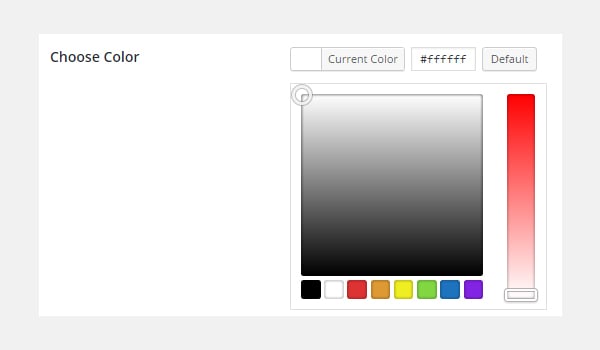
此選項會載入整個調色板,您可以從中選擇任何顏色。要在Titan Framework中加入這個選項,需要了解它攜帶的參數,這些參數是:
- 名稱:它控制選項的顯示名稱。
- id:此參數指派一個唯一的名稱,該名稱在整個過程中用於檢索已儲存的選項值。
- desc:此參數新增帶有選項名稱的簡短描述。
-
default:設定預設的
color值。 - 即時預覽:(可選)它有助於顯示主題自訂器部分內更改的即時預覽。
-
css:(可選)當您在管理頁面和/或主題自訂器部分新增
color選項時,它會自動產生 CSS。
所有這些參數的共同點是它們的類型,即字串。
顏色類型選項的可用容器
可以在以下區域新增此選項:
- 管理面板
- 管理選項卡
- 元框
- 主題定制器部分
文字區域選項是如何建立的?
依照下列步驟在這些容器內建立 color 類型選項:
- 透過
getInstance()函數取得實例。 - 透過
createOption()函數建立選項。 - 透過
getOption()函數取得已儲存的值。
您可以參考我之前的文章來了解這些容器的建立。
在管理面板內建立顏色類型選項
宣告範例
首先,我將在管理面板中建立一個 color 類型選項:
<?php
/**
*
* Create the options
*
*/
$aa_panel->createOption( array(
'id' => 'aa_color', // The ID which will be used to get the value of this option
'type' => 'color', // Type of option we are creating
'name' => 'My Color Option', // Name of the option which will be displayed in the admin panel
'desc' => 'This is our option', // Description of the option which will be displayed in the admin panel
'default' => '#fffff' // Default value of the option which will be displayed in the admin panel
) );
我在管理面板 $aa_panel 中建立了一個 color 類型選項。然後,透過 createOption() 函數,我新增了 color 類型選項,其 ID 為 aa_color。此函數採用選項類型支援的參數數組。因此,會相應地使用 id、type、name、desc 和預設參數。請注意 id 的值,即aa_color,應該永遠是唯一的。
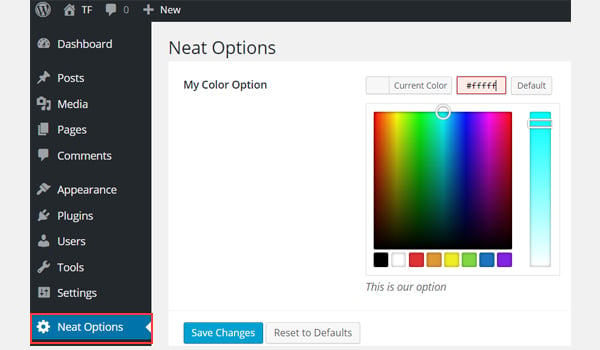
上面的螢幕截圖顯示了一個名為My Color Option 的color 選項在Neat Options管理面板中。
用法範例
讓我們取得已儲存的選項值。
<?php // 1. Get the titan framework instance and save it to a variable $titan = TitanFramework::getInstance( 'neat' ); // we will initialize $titan only once for every file where we use it. // 2. Get the value via ID using getOption function $aa_color_val = $titan->getOption( 'aa_color' ); /** * * Print Admin panel options * */ <h3> <?php echo $aa_color_val; ?> </h3>
要擷取已儲存的選項值,請透過 get<em></em>Instance() 函數取得唯一實例。然後使用 getOption() 函數,並將 color 類型選項的 ID 註冊為參數。將其值儲存到新變數 $aa_color_val 中,然後在前端 echo 這個變數。
在前端顯示結果
假設我選擇了任何顏色,例如#cecece,並儲存其值。
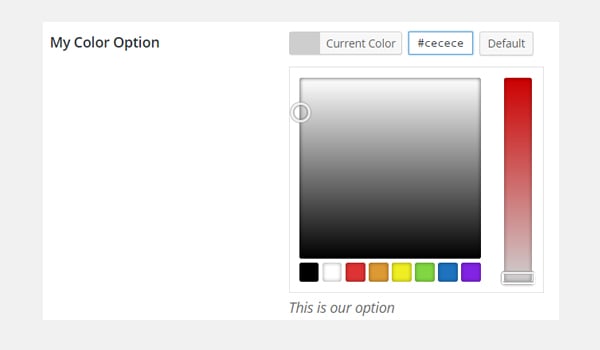
現在,根據程式碼,將列印所選顏色的十六進位值,如下所示。
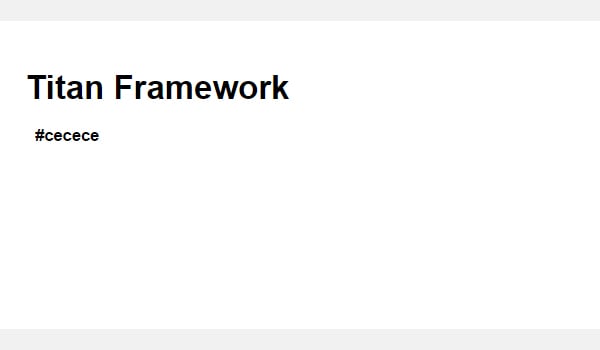
在本文後面,我也會展示如何將此選項用作樣式屬性。
我們不會在生產主題中像這樣列印它,而是將其用作內聯樣式,或者使用 Titan Framework 自動生成 CSS 文件,但這將在本系列的後面討論,並且不在本文的範圍。
#在管理標籤內建立顏色類型選項
宣告範例
<?php
// Create options for $aa_panel2 inside the $aa_tab1
$aa_tab1->createOption( array(
'id' => 'aa_color_in_tab1_panel2', // IDs should always be unique. The ID which will be used to get the value of this option
'type' => 'color', // Type of option we are creating
'name' => 'My Color Option', // Name of the option which will be displayed in the admin panel
'desc' => 'This is our option', // Description of the option which will be displayed in the admin panel
'default' => '#fffff' // Default value of the option which will be displayed in the admin panel
) );
這次我在管理標籤 $aa_tab1 內建立了一個 color 類型選項。此選項的 ID 為 aa_color_in_tab1_panel2,該 ID 應該是唯一的。
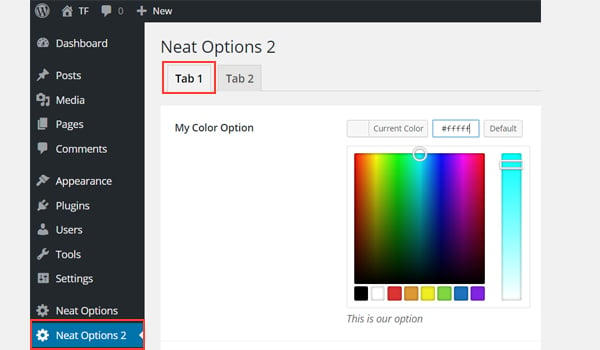
您可以在管理的选项卡 1 中找到 color 选项面板Neat Options 2。
用法示例
现在我将获取保存的选项值。
<?php
// 1. Get the titan framework instance and save it to a variable
$titan = TitanFramework::getInstance( 'neat' ); // we will initialize $titan only once for every file where we use it.
// Value of tab.
$aa_color_in_tab1_panel2_val = $titan->getOption( 'aa_color_in_tab1_panel2' );
/**
*
* Print Admin tab options
*
*/
<div>
Value of my color is : <?php echo $aa_color_in_tab1_panel2_val; ?>
</div>
我将通过 getInstance() 函数获取一个实例,然后使用 getOption() 函数。在此函数(第 5 行)内,我输入 ID aa_color_in_tab1_panel2 作为其参数。最后,我创建了一个div并以文本形式打印了保存的值。
在前端显示结果
这次我选择了 #0bc47d 作为我的颜色值。因此,输出将像这样打印:
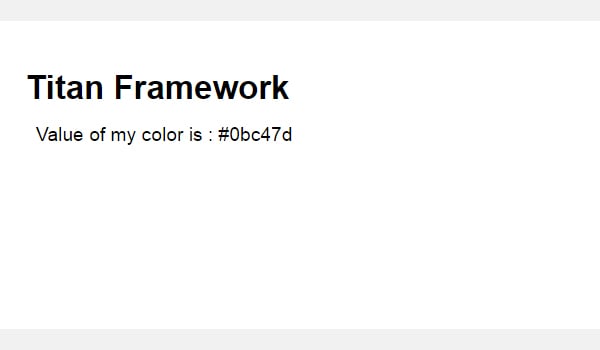
在 Metabox 内创建颜色类型选项
声明示例
<?php
/**
*
* Create the options for metabox
*
*/
$aa_metbox->createOption( array(
'id' => 'aa_mb_color', // The ID which will be used to get the value of this option
'type' => 'color', // Type of option we are creating
'name' => 'My Color Option', // Name of the option which will be displayed in the admin panel
'desc' => 'This is our option', // Description of the option which will be displayed
'default' => '#fffff' // Default value of the option which will be displayed
) );
现在,我将通过 createOption() 函数在元框 $aa_metbox 中创建一个 color 类型选项。该选项的 ID 为 aa_mb_color,用于检索保存的选项值。元框出现在所有帖子/页面编辑屏幕上。
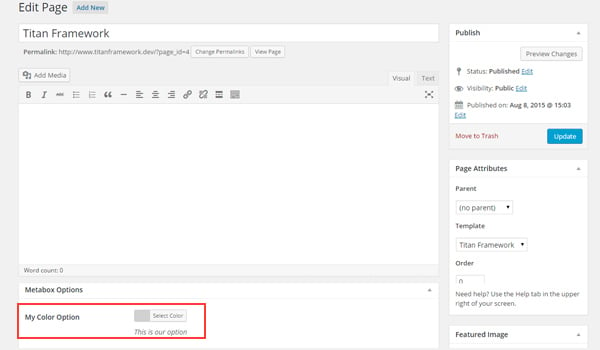
您可以在页面编辑结束时显示的元框中找到 color 类型选项屏幕。
用法示例
接下来我将获取选项值。
<?php // 1. Get the titan framework instance and save it to a variable $titan = TitanFramework::getInstance( 'neat' ); // we will initialize $titan only once for every file where we use it. /** * * Getting Values. * * Notice the use of get_the_ID(). It is because metabox is created for all * the post types we defined. TO get the value of a metabox option for a specific page/post * we need to give getOptions() function the ID of our post/page. Which is done like this. * */ $aa_mb_color_val = $titan->getOption( 'aa_mb_color', get_the_ID() ); /** * * Print metabox options * */ <div class="aa_content" style= "background: <?php echo $aa_mb_color_val; ?>;"></div>
现在,这段代码与为管理面板和选项卡编写的代码有些不同。但是,getInstance() 和 getOption() 函数的使用是相同的。差异在于第 13 行,其中 getOption() 函数带有两个参数:
-
aa_mb_color,颜色类型选项ID -
get_the_ID()函数,返回当前帖子/页面/帖子类型的 ID
接下来看第 19 行,我在 div 中使用了内联 CSS 样式。这意味着 color 类型选项的值在前端显示为颜色。
在前端显示结果
我选择 #ffff00 作为我的十六进制颜色值并发布了该页面。这是我得到的:
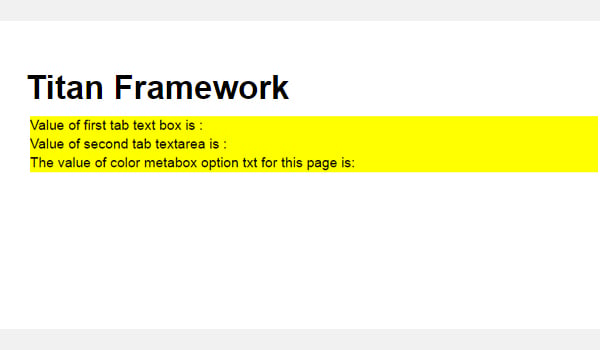
现在您可以在上面的屏幕截图中看到保存的值显示为颜色,并且整个 div 更改其背景颜色.
在主题定制器中创建颜色类型选项
声明示例
<?php
/**
*
* Create the options for $aa_section1
*
*/
// Body bg color
$aa_section1->createOption( array(
'id' => 'aa_sec_body_bg_clr', // The ID which will be used to get the value of this option
'type' => 'color', // Type of option we are creating
'name' => 'Site Background Color',// Name of the option which will be displayed in the admin panel
'default' => '#fff' // Default value of our option
) );
createOption() 函数在主题定制器部分 $aa_section1 中添加 color 类型选项。该选项的ID是aa_sec_body_bg_clr,用于设置body背景颜色。
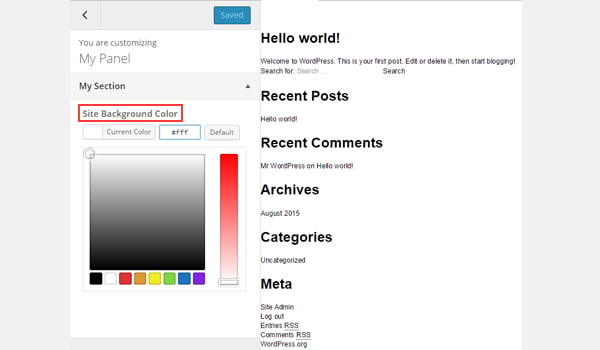
屏幕截图显示了一个名为网站背景颜色的 color 选项定制器面板我的部分。
用法示例
最后,我将获得保存的选项值。
<?php
// 1. Get the titan framework instance and save it to a variable
$titan = TitanFramework::getInstance( 'neat' ); // we will initialize $titan only once for every file where we use it.
// Body bg color
$aa_sec_body_bg_clr_val = $titan->getOption( 'aa_sec_body_bg_clr' );
/**
*
* Print customizer options
*
*/
<style>
/* ----------------------------------------------------------------------------
* CSS values from customizer
* ------------------------------------------------------------------------- */
body{
background: <?php echo $aa_sec_body_bg_clr_val; ?> !important;
}
h1,
h2,
h3,
h4,
h5,
h6,
a,
</style>
一切都几乎相同,除了我通过 <style> 标记内的内部 CSS 样式获取保存的值(第 12 到 28 行)。第 16 行显示了 echo 命令,该命令打印变量 $aa_sec_body_bg_clr_val 的值。
在前端显示结果
这次我选择 #eeee22 作为 color 的十六进制值。所以,这是实时预览:
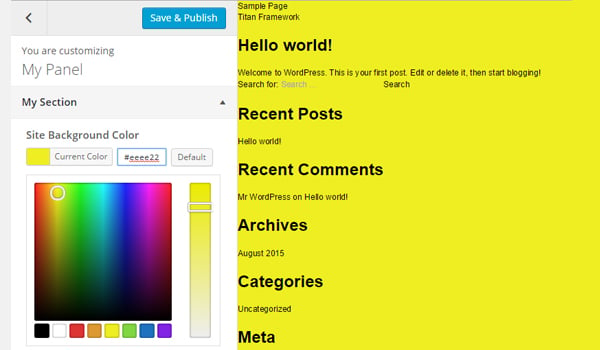
我的网站背景颜色从 #ffffff 更改为 #eeee22。酷!
上传文件
图像在使您的网络内容引人入胜且引人注目方面发挥着至关重要的作用。 WordPress 架构提供了 CPT(自定义帖子类型),用于通过媒体库添加图像。但是如果您想在其他地方添加图像上传器怎么办?
创建此类选项的方法有多种,而 Titan Framework 还提供图像上传器作为其选项类型之一。因此,让我们看看如何使用几行代码在管理面板、元框或主题定制器部分中添加媒体上传选项。
Titan Framework 中的上传类型选项
Titan Framework 中有一个 upload 类型选项,可添加不同格式的图像文件,例如jpg、jpeg、gif、png 等。看起来像这样:
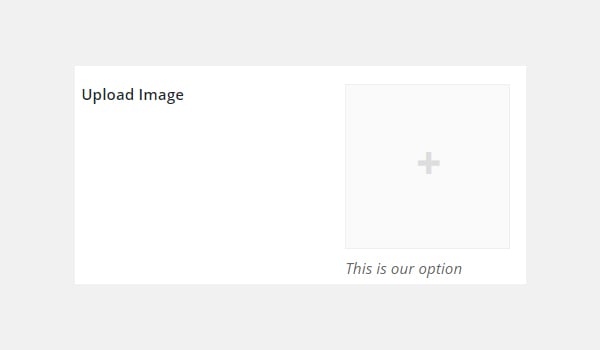
此选项具有以下一组参数:
-
名称:此参数显示
upload选项的名称。 - id:它指定一个唯一的名称,用于获取保存的选项值。
- desc:它添加带有选项名称的一行描述。
-
大小:(可选)此参数定义可在
css参数(稍后解释)中使用的图像大小。它仅采用wp_get_attachment_image_src()函数的$size参数中定义的值(了解更多信息)。 - 默认:(可选)设置默认图像。
- livepreview:(可选)您可以使用此参数在主题定制器部分中找到更改的实时预览。
-
css:(可选)当您在管理页面和/或主题定制器部分添加
upload类型选项时,它会生成 CSS。 - 占位符:(可选)当此选项类型为空时,此参数会显示虚拟文本。
上传类型选项的可用容器
可以在内部添加 upload 类型选项:
- 管理面板
- 管理选项卡
- 元框
- 主题定制器部分
如果您想了解有关这些容器的创建的更多信息,请浏览本系列之前的文章。
但是,此选项是通过以下步骤添加的:
- 调用
getInstance()函数。 - 通过
createOption()函数创建选项类型。 - 通过
getOption()函数获取保存的选项值。
在管理面板中创建上传类型选项
声明示例
让我们编写它的代码。
<?php
/**
* Create the options
*
* Now we will create options for our panel that we just created called $aa_panel
*
*/
$aa_panel->createOption( array(
'id' => 'aa_img_id', // The ID which will be used to get the value of this option
'type' => 'upload', // Type of option we are creating
'name' => 'My Upload Option', // Name of the option which will be displayed in the admin panel
'desc' => 'This is our option' // Description of the option which will be displayed in the admin panel
) );
我将通过 createOption() 函数在管理面板 $aa_panel 中添加一个 upload 类型选项。该函数采用一系列参数,例如id、type、name和desc。保持您的 ID 唯一,因为这些 ID 将在整个过程中用于检索保存的值。所以,这里的 ID 是 aa_img_id。
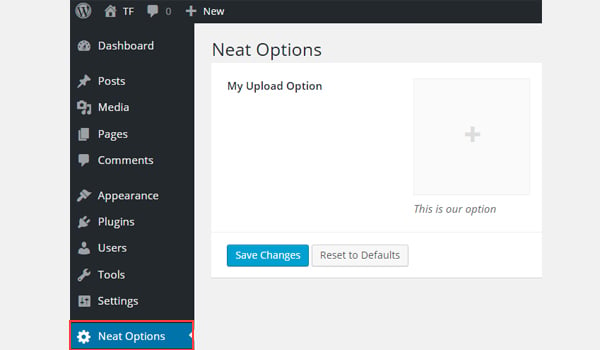
在上面的屏幕截图中,您可以在 我的上传选项 中找到一个名为我的上传选项的图片上传器strong>Neat Options 管理面板。
用法示例
现在我将进入重要部分:检索保存的选项值。
<?php
// 1. Get the titan framework instance and save it to a variable
$titan = TitanFramework::getInstance( 'neat' ); // we will initialize $titan only once for every file where we use it.
// 2. Get the value via ID using getOption function
$aa_img_id_val = $titan->getOption( 'aa_img_id' );
/**
* Print the value saved in aa_img_id option
*/
$aa_img_URL_val= 'http://placehold.it/500x500';
if ( is_numeric( $aa_img_id_val ) ) {
$aa_img_attachment = wp_get_attachment_image_src( $aa_img_id_val );
$aa_img_URL_val = $aa_img_attachment[0];
}
?>
<h2>The image is shown below:</h2>
<img src='<?php echo $aa_img_URL_val; ?>' />
获取 upload 类型选项值的过程与我之前讨论过的选项有些不同。那么,让我解释一下它的代码。
第 3 行和第 6 行非常相似,我在其中调用了 getInstance() 函数来调用唯一实例,该实例最好是您的主题名称(这就是为什么 neat 在我的例子中)。然后我使用了 getOption() 函数,在该函数中我将我的 upload 选项的 ID 作为参数写入。我将其值保存在变量 $aa_img_id_val 中。
接下来,我使用了 if 语句,该语句调用 is_numeric() 函数来检查 $ 的值是否为aa_img_id_val 是一个数字。如果为真,则会进一步处理代码。
为了通过附件 ID 获取上传图像值的源网址,我创建了一个新变量 $aa_img_URL_val(第 12 行),并为其分配了占位符图像(避免任何垃圾值和给它一个演示占位符图像)。
附件ID可用于获取上传图片的URL;在这方面,我使用了 WordPress 的 wp_get_attachment_image_src() 函数(第 14 行)。此函数返回一个图像对象数组,其中包含位置“0”处图像 src url 的值(在 Codex 中了解更多信息)。
参数 $aa_img_id_val 保存了 aa_img_id 的 ID。该函数的整体输出保存在新变量 $aa_img_attachment 中。
现在,正如我们所知,wp_get_attachment_image_sr()函数返回src url位于数组的位置“0”,因此我定义了它在数组中的确切位置,即 $aa_img_attachment[0](第 15 行)。然后我将该值分配给 $aa_img_URL_val,它最初带有一个占位符图像。现在 $aa_img_URL_val 拥有所选图像的源 URL。
最后(第 19 行),我只是通过 echo 命令打印了图像。我建议在此处使用 esc_url() 函数,该函数会转义您的图像 URL。我不会详细讨论,因为它超出了本文的范围。但这是修改第 #19 行的方法:
<img src='<?php echo esc_url( $aa_img_URL_val ); ?>' />
在前端显示结果
假设我上传了此图像并保存了设置。
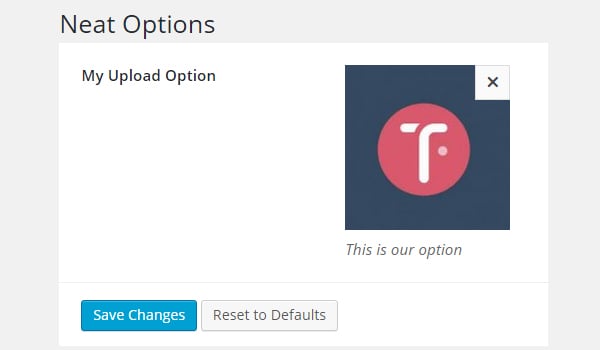
所以,这就是它在前端的显示方式。
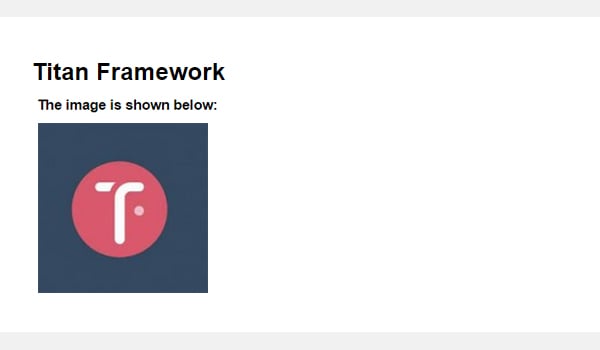
在“管理”选项卡中创建上传类型选项
声明示例
现在我将在管理选项卡中创建此选项。
<?php
// Create options for $aa_panel2 inside the $aa_tab1
$aa_tab1->createOption( array(
'id' => 'aa_img_in_tab1_panel2', // IDs should always be unique. The ID which will be used to get the value of this option
'type' => 'upload', // Type of option we are creating
'name' => 'My Upload Option', // Name of the option which will be displayed in the admin panel
'desc' => 'This is our option' // Description of the option which will be displayed in the admin panel
) );
在管理选项卡 $aa_tab1 内创建 ID 为 aa_img_in_tab1_panel2 的 upload 选项。
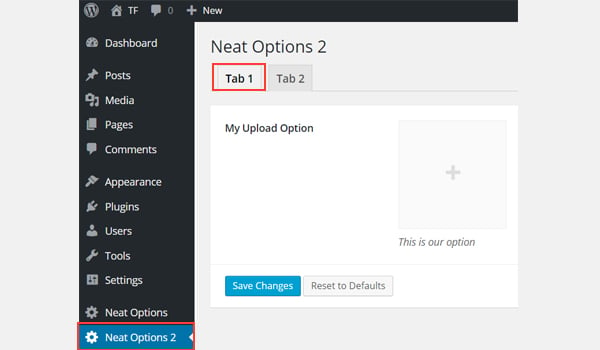
您可以在管理面板Neat Options 2标签 1 内找到此选项/strong>.
用法示例
让我们获取保存的值。
<?php
// 1. Get the titan framework instance and save it to a variable
$titan = TitanFramework::getInstance( 'neat' ); // we will initialize $titan only once for every file where we use it.
// 2. Get the value via ID using getOption function
$aa_img_in_tab1_panel2_val = $titan->getOption( 'aa_img_in_tab1_panel2' );
/**
* Print the value saved in option
*/
$aa_img_in_tab1_panel2_URL_val= 'http://placehold.it/500x500';
if ( is_numeric( $aa_img_in_tab1_panel2_val ) ) {
$aa_img_in_tab1_panel2_attachment = wp_get_attachment_image_src($aa_img_in_tab1_panel2_val );
$aa_img_in_tab1_panel2_URL_val = $aa_img_in_tab1_panel2_attachment[0];
}
?>
<h2>The image in Tab 1 is shown below:</h2>
<img src='<?php echo $aa_img_in_tab1_panel2_URL_val; ?>' />
在前端显示结果
我再次上传了相同的图像并保存了它。在前端看起来像这样:
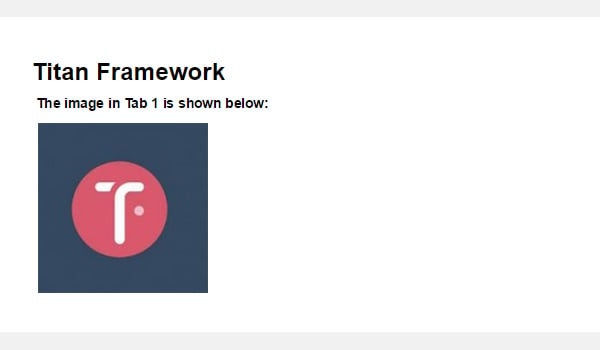
在 Metabox 内创建上传类型选项
声明示例
现在我将在元框中创建此选项。
<?php
/**
* Create the options for metabox
*
*/
$aa_metbox->createOption( array(
'id' => 'aa_mb_img', // The ID which will be used to get the value of this option
'type' => 'upload', // Type of option we are creating
'name' => 'My Upload Option', // Name of the option which will be displayed in the admin panel
'desc' => 'This is our option' // Description of the option which will be displayed in the admin panel
) );
upload 类型选项是通过 createOption() 函数在元盒 $aa_metbox 内创建的。它出现在所有页面/帖子编辑屏幕上。
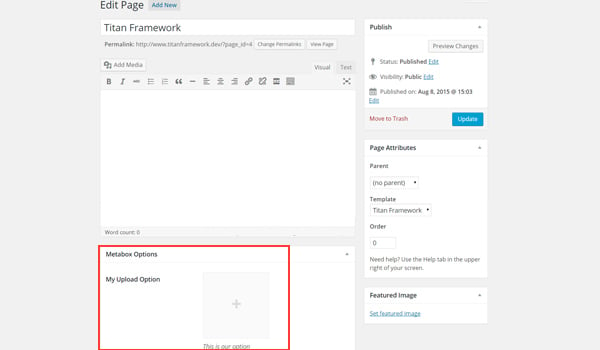
在上面的屏幕截图中,您可以在元框中找到一个名为我的上传选项的图片上传器在页面编辑屏幕的末尾。
用法示例
使用以下代码。
<?php
// 1. Get the titan framework instance and save it to a variable
$titan = TitanFramework::getInstance( 'neat' ); // we will initialize $titan only once for every file where we use it.
/**
Getting values for metabox
*/
/**
*
*
* Notice the use of get_the_ID(). It is because metabox is created for all
* the post types we defined. TO get the value of a metabox option for a specific page/post
* we need to give getOptions() function the ID of our post/page. Which is done like this.
*
*/
$aa_mb_img_val = $titan->getOption( 'aa_mb_img', get_the_ID() );
/**
* Print the value saved in option
*/
$aa_mb_img_URL_val= 'http://placehold.it/500x500';
if ( is_numeric( $aa_mb_img_val ) ) {
$aa_mb_img_attachment = wp_get_attachment_image_src($aa_mb_img_val );
$aa_mb_img_URL_val = $aa_mb_img_attachment[0];
}
?>
<h2>The image in Metabox is shown below:</h2>
<img src='<?php echo $aa_mb_img_URL_val; ?>' />
在前端显示结果
我们在前端查看结果:
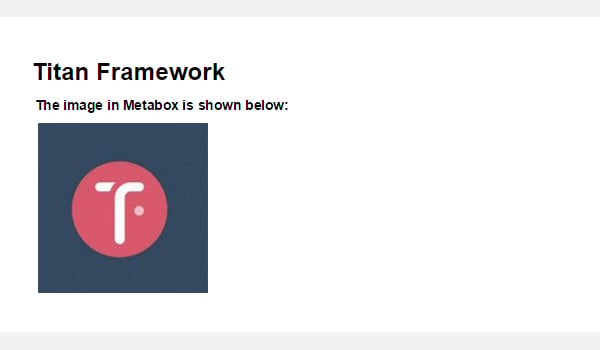
在主题定制器部分中创建上传类型选项
声明示例
最后,我将在定制器中创建一个图像上传器字段。
<?php
/**
*
* Create the options for $aa_section1
*
*/
$aa_section1->createOption( array(
'id' => 'aa_sec_img', // The ID which will be used to get the value of this option
'type' => 'upload', // Type of option we are creating
'name' => 'My Upload Option',// Name of the option which will be displayed in the admin panel
'desc' => 'This is our option' // Description of our option
) );
upload 类型选项显示在主题定制器部分 $aa_section1 内。它的 ID 是 aa_sec_img。
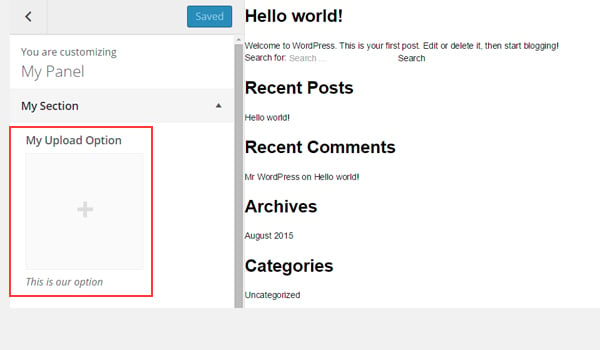
您可以在上图中的我的部分自定义面板中找到上传者字段。< /p>
用法示例
使用以下代码获取值:
<?php
// 1. Get the titan framework instance and save it to a variable
$titan = TitanFramework::getInstance( 'neat' ); // we will initialize $titan only once for every file where we use it.
// Sec Img
$aa_sec_img_val = $titan->getOption( 'aa_sec_img' );
/**
* Print the value saved in option
*/
$aa_sec_img_URL_val= 0;
if ( is_numeric( $aa_sec_img_val ) ) {
$aa_sec_img_attachment = wp_get_attachment_image_src($aa_sec_img_val );
$aa_sec_img_URL_val = $aa_sec_img_attachment[0];
}
?>
<h1>The image in Customizer Section is shown below:</h1>
<img src='<?php echo $aa_sec_img_URL_val; ?>' />
在前端显示结果
让我们上传实时预览屏幕截图:
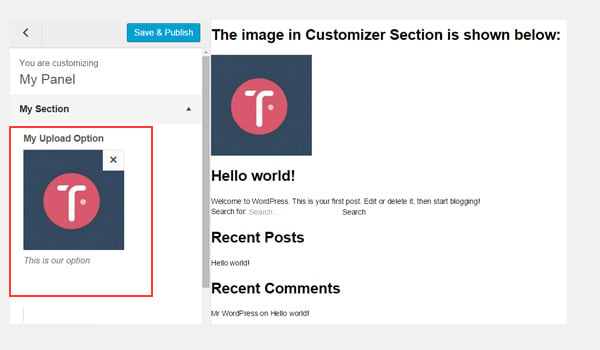
结论
就是这样!
颜色选项很容易使用 Titan Framework 实现。在接下来的文章中,我将向您展示如何通过此选项自动生成 CSS 文件或使用它来创建实时预览作品。
我们还介绍了如何使用 Titan Framework 引入上传选项。您可以通过多种方式在 WordPress 插件或主题中使用此选项。例如,您可以允许用户选择徽标或自定义背景图片。
仔细阅读,如果您有任何疑问,请将其留在下面的评论框中,或者您可以在 Twitter 上联系我。
以上是新增顏色類型和上傳類型選項:Titan 框架初學者逐步指南的詳細內容。更多資訊請關注PHP中文網其他相關文章!

熱AI工具

Undresser.AI Undress
人工智慧驅動的應用程序,用於創建逼真的裸體照片

AI Clothes Remover
用於從照片中去除衣服的線上人工智慧工具。

Undress AI Tool
免費脫衣圖片

Clothoff.io
AI脫衣器

Video Face Swap
使用我們完全免費的人工智慧換臉工具,輕鬆在任何影片中換臉!

熱門文章

熱工具

記事本++7.3.1
好用且免費的程式碼編輯器

SublimeText3漢化版
中文版,非常好用

禪工作室 13.0.1
強大的PHP整合開發環境

Dreamweaver CS6
視覺化網頁開發工具

SublimeText3 Mac版
神級程式碼編輯軟體(SublimeText3)
 HTML容易為初學者學習嗎?
Apr 07, 2025 am 12:11 AM
HTML容易為初學者學習嗎?
Apr 07, 2025 am 12:11 AM
HTML適合初學者學習,因為它簡單易學且能快速看到成果。 1)HTML的學習曲線平緩,易於上手。 2)只需掌握基本標籤即可開始創建網頁。 3)靈活性高,可與CSS和JavaScript結合使用。 4)豐富的學習資源和現代工具支持學習過程。
 HTML,CSS和JavaScript的角色:核心職責
Apr 08, 2025 pm 07:05 PM
HTML,CSS和JavaScript的角色:核心職責
Apr 08, 2025 pm 07:05 PM
HTML定義網頁結構,CSS負責樣式和佈局,JavaScript賦予動態交互。三者在網頁開發中各司其職,共同構建豐富多彩的網站。
 了解HTML,CSS和JavaScript:初學者指南
Apr 12, 2025 am 12:02 AM
了解HTML,CSS和JavaScript:初學者指南
Apr 12, 2025 am 12:02 AM
WebDevelovermentReliesonHtml,CSS和JavaScript:1)HTMLStructuresContent,2)CSSStyleSIT和3)JavaScriptAddSstractivity,形成thebasisofmodernWebemodernWebExexperiences。
 HTML中起始標籤的示例是什麼?
Apr 06, 2025 am 12:04 AM
HTML中起始標籤的示例是什麼?
Apr 06, 2025 am 12:04 AM
AnexampleOfAstartingTaginHtmlis,beginSaparagraph.startingTagSareEssentialInhtmlastheyInitiateEllements,defiteTheeTheErtypes,andarecrucialforsstructuringwebpages wepages webpages andConstructingthedom。
 Gitee Pages靜態網站部署失敗:單個文件404錯誤如何排查和解決?
Apr 04, 2025 pm 11:54 PM
Gitee Pages靜態網站部署失敗:單個文件404錯誤如何排查和解決?
Apr 04, 2025 pm 11:54 PM
GiteePages靜態網站部署失敗:404錯誤排查與解決在使用Gitee...
 如何用CSS3和JavaScript實現圖片點擊後周圍圖片散開並放大效果?
Apr 05, 2025 am 06:15 AM
如何用CSS3和JavaScript實現圖片點擊後周圍圖片散開並放大效果?
Apr 05, 2025 am 06:15 AM
實現圖片點擊後周圍圖片散開並放大效果許多網頁設計中,需要實現一種交互效果:點擊某張圖片,使其周圍的...
 HTML,CSS和JavaScript:Web開發人員的基本工具
Apr 09, 2025 am 12:12 AM
HTML,CSS和JavaScript:Web開發人員的基本工具
Apr 09, 2025 am 12:12 AM
HTML、CSS和JavaScript是Web開發的三大支柱。 1.HTML定義網頁結構,使用標籤如、等。 2.CSS控製網頁樣式,使用選擇器和屬性如color、font-size等。 3.JavaScript實現動態效果和交互,通過事件監聽和DOM操作。
 網頁批註如何實現Y軸位置的自適應佈局?
Apr 04, 2025 pm 11:30 PM
網頁批註如何實現Y軸位置的自適應佈局?
Apr 04, 2025 pm 11:30 PM
網頁批註功能的Y軸位置自適應算法本文將探討如何實現類似Word文檔的批註功能,特別是如何處理批註之間的間�...






