自訂主題:調整配色方案設定和控件
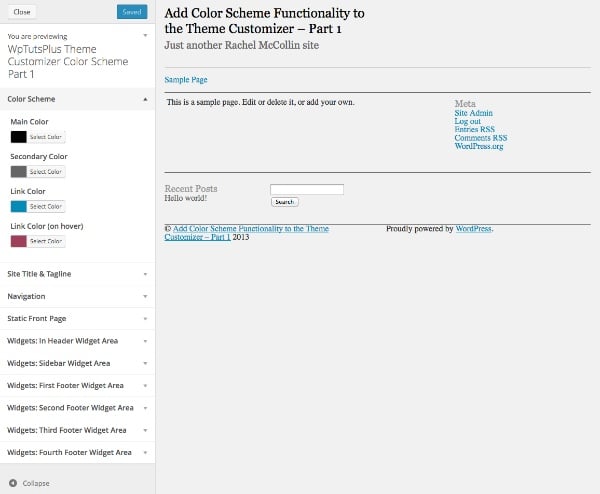
#主題自訂器是一個很棒的工具,可以讓您的使用者更自由地調整主題,而無需編輯程式碼。但如果您想讓用戶更改其網站的顏色,事情可能會變得複雜。為他們可以更改的每個元素添加一個控制項將使事情變得很麻煩,並且用戶最終可能會得到一個看起來花哨混亂的網站。
您可以簡單地創建一個配色方案,允許用戶選擇幾種顏色,然後將它們應用到主題中的一系列元素,而不是為您希望用戶能夠更改的所有元素添加大量控制項.
在本教學中,我將帶您完成此過程的第一部分,即設定主題自訂器控制項。在下一部分中,我將向您展示如何將這些控制項連結到您的主題,以便當使用者選擇顏色時,它們會被帶入主題。
起點
首先安裝啟動主題並啟動它。主題定制器將如下所示:
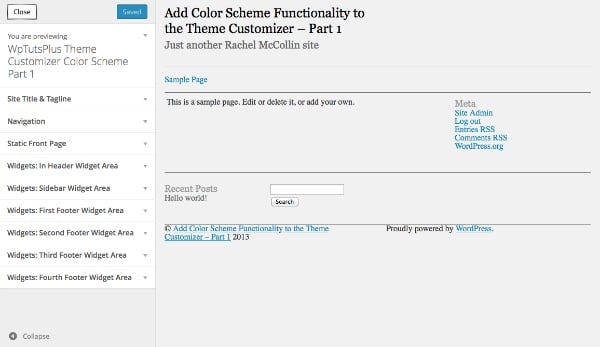
完成本教學後,您的自訂工具將有兩個額外的部分。
設定主題定制器
第一步是在主題中建立一個檔案來儲存自訂器功能。我將使用一個基本的起始主題,該主題基於我在從靜態 HTML 建立 WordPress 主題系列中建立的主題。我對其進行了一些修改,以便它可以與配色方案功能一起使用,因此如果您想完成本教程,我建議您下載起始主題。
在主題的主資料夾中,建立一個名為 inc 的資料夾,並在其中建立一個名為 customizer.php 的檔案。
開啟 functions.php 檔案並新增以下內容,其中將包含您剛剛建立的新檔案:
include_once( 'inc/customizer.php' );
現在在您的 customizer.php 檔案中,加入以下函數:
function wptutsplus_customize_register( $wp_customize ) {
}
add_action( 'customize_register', 'wptutsplus_customize_register' );
這將建立一個包含所有設定和控制項的函數,並將其掛鉤到 customize_register 操作掛鉤。您的主題已準備就緒!
建立配色方案設定和控制項
第一步是加入配色方案的設定和控制項。您將新增四個顏色選擇器的控制:主顏色、輔助顏色和兩個連結顏色。
新增部分
在您剛剛建立的函數中,加入以下內容:
/*******************************************
Color scheme
********************************************/
// add the section to contain the settings
$wp_customize->add_section( 'textcolors' , array(
'title' => 'Color Scheme',
) );
這會為您的配色方案控制項建立一個空白部分。
定義顏色參數
緊接著在下面加上:
// main color ( site title, h1, h2, h4. h6, widget headings, nav links, footer headings ) $txtcolors[] = array( 'slug'=>'color_scheme_1', 'default' => '#000', 'label' => 'Main Color' ); // secondary color ( site description, sidebar headings, h3, h5, nav links on hover ) $txtcolors[] = array( 'slug'=>'color_scheme_2', 'default' => '#666', 'label' => 'Secondary Color' ); // link color $txtcolors[] = array( 'slug'=>'link_color', 'default' => '#008AB7', 'label' => 'Link Color' ); // link color ( hover, active ) $txtcolors[] = array( 'slug'=>'hover_link_color', 'default' => '#9e4059', 'label' => 'Link Color (on hover)' );
這會為主題自訂器新增一個名為「配色方案」的新部分。然後,它為您將使用的四種顏色設定參數:slug、預設值和標籤。預設值是主題中使用的顏色,因此您可能需要將其變更為主題中的顏色。
建立顏色設定
接下來,您需要使用剛剛定義的參數來建立顏色設定。在最後一個程式碼區塊下方,鍵入:
// add the settings and controls for each color
foreach( $txtcolors as $txtcolor ) {
// SETTINGS
$wp_customize->add_setting(
$txtcolor['slug'], array(
'default' => $txtcolor['default'],
'type' => 'option',
'capability' => 'edit_theme_options'
)
);
}
這使用 foreach 語句來處理您剛剛定義的每種顏色,並使用您定義的參數為每種顏色建立一個設定。但您仍然需要添加控件,以便用戶可以使用主題定制器與這些設定進行互動。
新增控制項
在 foreach 大括號內以及剛剛新增的 add_setting() 函數下方,插入以下內容:
// CONTROLS
$wp_customize->add_control(
new WP_Customize_Color_Control(
$wp_customize,
$txtcolor['slug'],
array('label' => $txtcolor['label'],
'section' => 'textcolors',
'settings' => $txtcolor['slug'])
)
);
這會使用 WP_Customize_Color_Control() 函數為每種顏色添加一個顏色選擇器,該函數為主題定制器建立顏色選擇器。
整個 foreach 語句現在將如下所示:
// add the settings and controls for each color
foreach( $txtcolors as $txtcolor ) {
// SETTINGS
$wp_customize->add_setting(
$txtcolor['slug'], array(
'default' => $txtcolor['default'],
'type' => 'option',
'capability' =>
'edit_theme_options'
)
);
// CONTROLS
$wp_customize->add_control(
new WP_Customize_Color_Control(
$wp_customize,
$txtcolor['slug'],
array('label' => $txtcolor['label'],
'section' => 'textcolors',
'settings' => $txtcolor['slug'])
)
);
}
現在,當您打開主題自訂器並啟動主題時,您將能夠看到新部分:
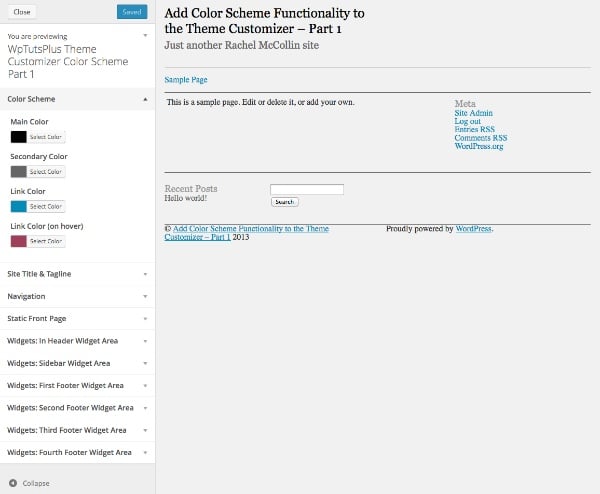
當您展開其中一個控制項時,您將能夠看到顏色選擇器:
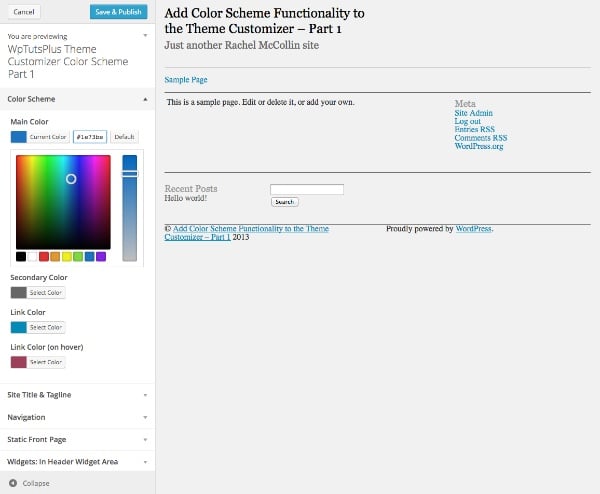
目前,您對顏色選擇器所做的任何操作都不會實際反映在您的主題中,因為您尚未添加任何CSS使其發揮作用- 我們將在本在系列的第2 部分中討論這一點。現在,我們將添加另一個部分,以便用戶更好地控制他們的配色方案。
建立純色背景設定和控制項
下一部分將不允許使用者選擇顏色,而是為他們提供向其網站的頁首和/或頁尾添加純色背景的選項。如果他們選擇此選項,這些元素的背景和文字顏色將會改變。
在您刚刚添加的代码下方,但仍在 wptutsplus_customize_register() 函数内,添加以下内容:
/**************************************
Solid background colors
***************************************/
// add the section to contain the settings
$wp_customize->add_section( 'background' , array(
'title' => 'Solid Backgrounds',
) );
// add the setting for the header background
$wp_customize->add_setting( 'header-background' );
// add the control for the header background
$wp_customize->add_control( 'header-background', array(
'label' => 'Add a solid background to the header?',
'section' => 'background',
'settings' => 'header-background',
'type' => 'radio',
'choices' => array(
'header-background-off' => 'no',
'header-background-on' => 'yes',
) ) );
// add the setting for the footer background
$wp_customize->add_setting( 'footer-background' );
// add the control for the footer background
$wp_customize->add_control( 'footer-background', array(
'label' => 'Add a solid background to the footer?',
'section' => 'background',
'settings' => 'footer-background',
'type' => 'radio',
'choices' => array(
'footer-background-off' => 'no',
'footer-background-on' => 'yes',
)
)
);
这将添加第二个名为“纯色背景”的新部分,然后向其中添加两个控件,这两个控件都是单选框。在每种情况下都有两种选择:是和否。在本系列的第二部分中,我将向您展示如何根据这些选择定义变量并使用它们来更改主题中的 CSS。
您现在可以在主题定制器中看到新部分:
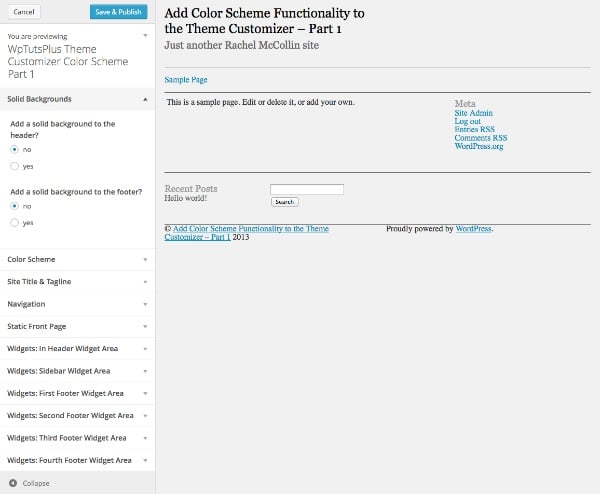
同样,如果您选择其中一个单选框,则不会发生任何事情,因为您尚未将其链接到主题的 CSS ,但这终将到来。
摘要
在第一部分中,您添加了为您的配色方案创建主题定制器界面所需的设置和控件。
在下一部分中,我将向您展示如何根据用户在主题定制器中所做的选择来定义变量,然后使用这些变量来设置 CSS。
以上是自訂主題:調整配色方案設定和控件的詳細內容。更多資訊請關注PHP中文網其他相關文章!

熱AI工具

Undresser.AI Undress
人工智慧驅動的應用程序,用於創建逼真的裸體照片

AI Clothes Remover
用於從照片中去除衣服的線上人工智慧工具。

Undress AI Tool
免費脫衣圖片

Clothoff.io
AI脫衣器

Video Face Swap
使用我們完全免費的人工智慧換臉工具,輕鬆在任何影片中換臉!

熱門文章

熱工具

記事本++7.3.1
好用且免費的程式碼編輯器

SublimeText3漢化版
中文版,非常好用

禪工作室 13.0.1
強大的PHP整合開發環境

Dreamweaver CS6
視覺化網頁開發工具

SublimeText3 Mac版
神級程式碼編輯軟體(SublimeText3)
 如何在 WordPress 中獲取登錄用戶信息以獲得個性化結果
Apr 19, 2025 pm 11:57 PM
如何在 WordPress 中獲取登錄用戶信息以獲得個性化結果
Apr 19, 2025 pm 11:57 PM
最近,我們向您展示瞭如何通過允許用戶將自己喜歡的帖子保存在個性化庫中來為用戶創建個性化體驗。您可以通過在某些地方(即歡迎屏幕)使用他們的名字,將個性化結果提升到另一個水平。幸運的是,WordPress使獲取登錄用戶的信息變得非常容易。在本文中,我們將向您展示如何檢索與當前登錄用戶相關的信息。我們將利用get_currentuserinfo(); 功能。這可以在主題中的任何地方使用(頁眉、頁腳、側邊欄、頁面模板等)。為了使其工作,用戶必須登錄。因此我們需要使用
 wordpress文章列表怎麼調
Apr 20, 2025 am 10:48 AM
wordpress文章列表怎麼調
Apr 20, 2025 am 10:48 AM
有四種方法可以調整 WordPress 文章列表:使用主題選項、使用插件(如 Post Types Order、WP Post List、Boxy Stuff)、使用代碼(在 functions.php 文件中添加設置)或直接修改 WordPress 數據庫。
 如何開始WordPress博客:初學者的分步指南
Apr 17, 2025 am 08:25 AM
如何開始WordPress博客:初學者的分步指南
Apr 17, 2025 am 08:25 AM
博客是人們在網上表達觀點、意見和見解的理想平台。許多新手渴望建立自己的網站,卻因擔心技術障礙或成本問題而猶豫不決。然而,隨著平台不斷發展以滿足初學者的能力和需求,現在開始變得比以往任何時候都更容易。 本文將逐步指導您如何建立一個WordPress博客,從主題選擇到使用插件提升安全性和性能,助您輕鬆創建自己的網站。 選擇博客主題和方向 在購買域名或註冊主機之前,最好先確定您計劃涵蓋的主題。個人網站可以圍繞旅行、烹飪、產品評論、音樂或任何激發您興趣的愛好展開。專注於您真正感興趣的領域可以鼓勵持續寫作
 如何在父分類的存檔頁面上顯示子分類
Apr 19, 2025 pm 11:54 PM
如何在父分類的存檔頁面上顯示子分類
Apr 19, 2025 pm 11:54 PM
您想了解如何在父分類存檔頁面上顯示子分類嗎?在自定義分類存檔頁面時,您可能需要執行此操作,以使其對訪問者更有用。在本文中,我們將向您展示如何在父分類存檔頁面上輕鬆顯示子分類。為什麼在父分類存檔頁面上顯示子分類?通過在父分類存檔頁面上顯示所有子分類,您可以使其不那麼通用,對訪問者更有用。例如,如果您運行一個關於書籍的WordPress博客,並且有一個名為“主題”的分類法,那麼您可以添加“小說”、“非小說”等子分類法,以便您的讀者可以
 如何在 WordPress 中按帖子過期日期對帖子進行排序
Apr 19, 2025 pm 11:48 PM
如何在 WordPress 中按帖子過期日期對帖子進行排序
Apr 19, 2025 pm 11:48 PM
過去,我們分享過如何使用PostExpirator插件使WordPress中的帖子過期。好吧,在創建活動列表網站時,我們發現這個插件非常有用。我們可以輕鬆刪除過期的活動列表。其次,多虧了這個插件,按帖子過期日期對帖子進行排序也非常容易。在本文中,我們將向您展示如何在WordPress中按帖子過期日期對帖子進行排序。更新了代碼以反映插件中更改自定義字段名稱的更改。感謝Tajim在評論中讓我們知道。在我們的特定項目中,我們將事件作為自定義帖子類型。現在
 wordpress主機怎麼建站
Apr 20, 2025 am 11:12 AM
wordpress主機怎麼建站
Apr 20, 2025 am 11:12 AM
要使用 WordPress 主機建站,需要:選擇一個可靠的主機提供商。購買一個域名。設置 WordPress 主機帳戶。選擇一個主題。添加頁面和文章。安裝插件。自定義您的網站。發布您的網站。
 如何使用 IFTTT 自動化 WordPress 和社交媒體(及更多)
Apr 18, 2025 am 11:27 AM
如何使用 IFTTT 自動化 WordPress 和社交媒體(及更多)
Apr 18, 2025 am 11:27 AM
您是否正在尋找自動化 WordPress 網站和社交媒體帳戶的方法? 通過自動化,您將能夠在 Facebook、Twitter、LinkedIn、Instagram 等平台上自動分享您的 WordPress 博客文章或更新。 在本文中,我們將向您展示如何使用 IFTTT、Zapier 和 Uncanny Automator 輕鬆實現 WordPress 和社交媒體的自動化。 為什麼要自動化 WordPress 和社交媒體? 自動化您的WordPre
 如何在 WordPress 中顯示查詢數量和頁面加載時間
Apr 19, 2025 pm 11:51 PM
如何在 WordPress 中顯示查詢數量和頁面加載時間
Apr 19, 2025 pm 11:51 PM
我們的一位用戶詢問其他網站如何在頁腳中顯示查詢數量和頁面加載時間。您經常會在網站的頁腳中看到這一點,它可能會顯示類似以下內容:“1.248秒內64個查詢”。在本文中,我們將向您展示如何在WordPress中顯示查詢數量和頁面加載時間。只需將以下代碼粘貼到主題文件中您喜歡的任何位置(例如footer.php)。 queriesin






