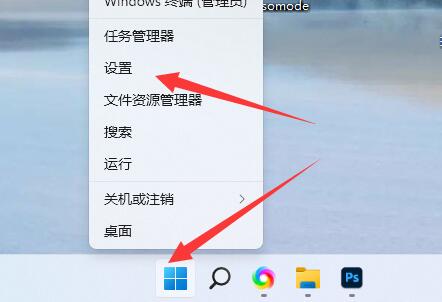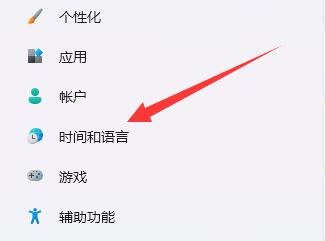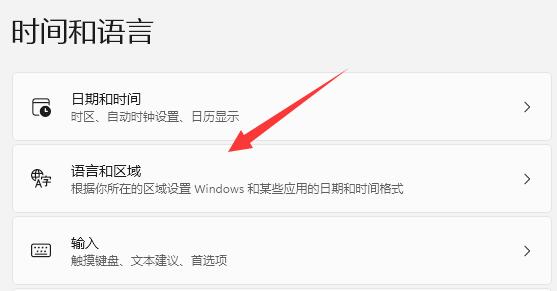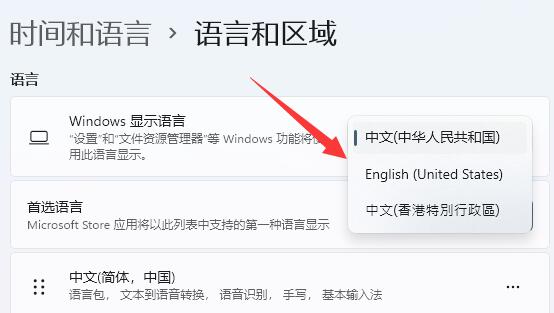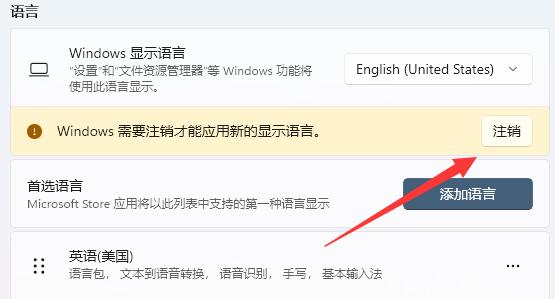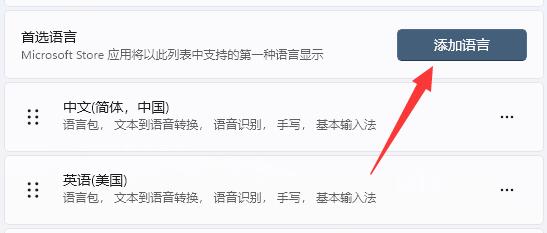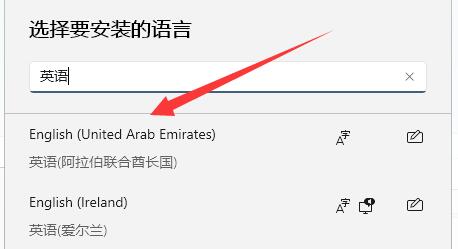現在我們安裝的win11系統都是預設中文版的了,但是很多使用者反而喜歡英文介面,那麼win11如何改成英文呢,其實只要修改預設系統語言即可。
win11如何改成英文:
##1、先右鍵底部「開始功能表」開啟「設定」

#2、然後進入左邊「時間與語言」

3、接著打開其中的「語言和區域」

4、隨後將windows顯示語言改為「English」

5、最後再「登出」一下電腦就可以讓系統顯示英文了。

6、如果其中沒有英語,可以點選「新增語言」

7、然後在其中搜尋並下載安裝英語即可。

以上是win11改成英文教程的詳細內容。更多資訊請關注PHP中文網其他相關文章!