使用iPhone相機的功能與方法
為什麼iPhone相機相素不高拍出來的照片確很好看?了解並利用好 iPhone 上的攝影風格、快錄功能、運動模式、超廣角相機和其他相機功能,你也能拍出好看的照片。
一:透過攝影風格功能鎖定適合自己的風格
在iPhone 13、iPhone SE(第3 代)以及更新機型上,我們都可以在「相機」App 中對影像的風格進行個人化設定。先選取一個預置風格(「高對比」、「高飽和度」、「暖色調」或「冷色調」),然後根據需要調整「色調」和「色溫」設置,以對預置風格做進一步微調。風格只需設定一次,之後每次在照片模式下拍照時,都將使用你的首選風格設定。

操作方法:開啟“相機”App ,請輕點“設定”,選取你的攝影風格。輕掃以瀏覽不同的風格,然後在你喜歡的預置風格上輕掃「使用 [風格名稱]」。
請務必在開始拍照之前設定你的風格,因為在拍照後,你將無法為照片添加攝影風格。開啟「相機」App,輕點箭頭,然後輕點「攝影風格」即可修改風格。
二:利用微距照片和微距影片功能拍攝特寫
iPhone 13 Pro 以及更新的 iPhone Pro 機型配備微距攝影功能。這項功能藉助配備先進鏡頭和自動對焦系統的全新超廣角相機,在距離拍攝對象近達 2 厘米的位置仍可清晰對焦,從而可拍出驚豔的特寫。 iPhone 13 Pro 以及更新的 iPhone Pro 機型還可以拍攝微距視頻,包括慢動作視頻和縮時攝影視頻。
在「照片」和「影片」模式下,裝置可以自動進行微距拍攝。只要將 iPhone 靠近拍攝對象,相機就會自動切換到超廣角相機(如果之前沒有選擇超廣角相機),同時保持你的取景狀態。若要拍攝微距慢動作影片或縮時攝影視頻,請選擇超廣角相機(0.5 倍),然後靠近主體。
當你將 iPhone 靠近或遠離主體時,可能會看到「相機」App 自動切換至超廣角相機。如需控制自動微距切換,你可以前往“設定”>“相機”,然後開啟“微距控制”。開啟「微距控制」後,當 iPhone 與主體的距離處於微距範圍內時,「相機」App 會顯示微距按鈕。輕點微距按鈕可關閉自動微距切換,再次輕點它即可重新開啟自動微距切換。
如果打開了“微距控制”,則下次在距離主體很近的情況下使用相機時,會啟用自動微距切換。如果你想在每次使用相機時保持“微距控制”設定不變,可前往“設定”>“相機”>“保留設定”,然後開啟“微距控制”。
三:利用快錄功能抓拍影片
利用快錄功能,無需退出照片模式,即可錄製影片。
操作方法:開啟「相機」App 後會看到預設的照片模式。輕點快門按鈕可拍攝照片。然後輕點箭頭可調整選項,例如閃光燈、實況照片、計時器等。如果想拍攝快錄視頻,只需按住快門按鈕即可*。放開這個按鈕就會停止錄音。
在 iOS 14 及更高版本中,你可以按住任何音量按鈕來拍攝快錄影片。如果你啟用了“使用調高音量鍵連拍”,則可以使用調低音量按鈕來拍攝快錄影片。
#四:向右滑動以鎖定錄製
要持續錄製影片但又不想按住快門按鈕,請向右滑動快門按鈕,然後放開。鎖定錄影後,右側會出現快門按鈕。輕點快門按鈕可在錄影期間拍攝靜態照片。當準備好停止錄製時,請輕按錄製按鈕。
五:向左滑動以進入連拍模式
向左滑動快門按鈕並按住它可連拍多張照片,然後放開快門按鈕即可停止拍照。
在 iOS 14 及更高版本中可以按下調高音量按鈕,以連拍模式拍照。只需前往“設定”>“相機”,然後開啟“使用調高音量鍵連拍”。
六:使用運動模式拍攝更穩定的影片
#借助iPhone 14 和iPhone 14 Pro 各款機型上的運動模式功能,即使手持裝置邊動邊拍,也能夠拍出平穩的影片。
操作方法:
開啟「相機」App,然後輕掃以進入影片模式。
輕點按鈕以開啟運動模式
輕點快門按鈕並錄製影片。
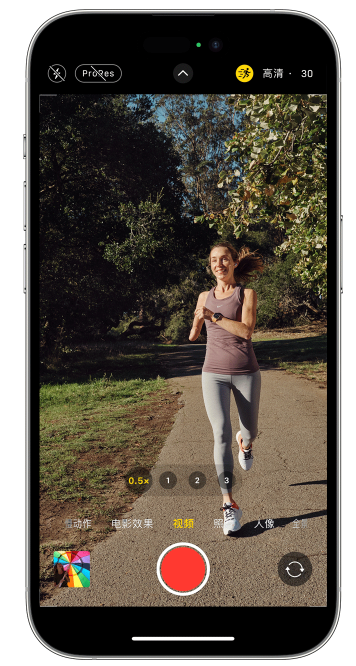
Sports mode works best in good light, if the light is too dark the camera will display "More Light Needed".
To use Sports Mode in low light conditions, you can set it up like this:
In the Settings app, tap "camera".
Tap "Record Video".
-
Turn on "Sports Mode Low Light".
Sports mode captures video at 1080p or 2.8k resolution at up to 60 frames per second. Sports mode supports Dolby Vision HDR; on all iPhone 14 Pro models, sports mode supports Apple ProRes video format.
7: Adjust focus and exposure
Before taking a photo, the camera will automatically set the focus and exposure, and the facial recognition function will balance the exposure of multiple faces . You can use the exposure compensation control function to accurately set and lock the exposure of the scene you are about to shoot.
Tap the arrow, then tap and adjust the exposure level. The exposure remains locked until the next time you open the Camera app.
Eight: Take a mirror selfie
In iOS 14 and higher, you can take a mirror selfie, and the picture will be just like what you are in the camera Same as what you see in the viewfinder.
How to operate: Go to "Settings" > "Camera" and turn on "Mirror Front Lens".
The "Mirror Front Lens" feature is available on iPhone XS, iPhone XR and later models with iOS 14 or later, which can be used to take photos and videos. If you have an iPhone 6s through iPhone X, this setting is called Mirror Front Photo and can only be used to take photos.
9: Take photos quickly
Please go to "Settings" > "Camera", turn on "Priority for quick shooting", and then tap the shutter quickly button to take more photos.
Priority Quick Shot is available on iPhone XS, iPhone XR and later models with iOS 14 or later.
Ten: Enhance selfies and ultra-wide-angle photos
With the lens correction function, when using the front camera to take selfies or use ultra-wide-angle (0.5x) lens, the camera will automatically enhance the photo effect to make the photo look more natural.
To turn off this feature, go to Settings >Camera and turn off Lens Correction.
以上是使用iPhone相機的功能與方法的詳細內容。更多資訊請關注PHP中文網其他相關文章!

熱AI工具

Undresser.AI Undress
人工智慧驅動的應用程序,用於創建逼真的裸體照片

AI Clothes Remover
用於從照片中去除衣服的線上人工智慧工具。

Undress AI Tool
免費脫衣圖片

Clothoff.io
AI脫衣器

AI Hentai Generator
免費產生 AI 無盡。

熱門文章

熱工具

記事本++7.3.1
好用且免費的程式碼編輯器

SublimeText3漢化版
中文版,非常好用

禪工作室 13.0.1
強大的PHP整合開發環境

Dreamweaver CS6
視覺化網頁開發工具

SublimeText3 Mac版
神級程式碼編輯軟體(SublimeText3)

熱門話題
 2025年最好的11英寸iPad空氣箱
Mar 19, 2025 am 06:03 AM
2025年最好的11英寸iPad空氣箱
Mar 19, 2025 am 06:03 AM
頂級iPad Air 11英寸案例:綜合指南(更新了03/14/2025) 該更新的指南展示了最佳的iPad Air 11英寸套裝,可滿足各種需求和預算。 無論您擁有新的M3還是M2型號,保護您的投資
 Google Assistant將不再與Waze一起使用iPhone
Apr 03, 2025 am 03:54 AM
Google Assistant將不再與Waze一起使用iPhone
Apr 03, 2025 am 03:54 AM
Google正在為iPhone Waze中的Google Assistant Integration日落助理集成,該功能已經出現了一年多的功能。 在Waze社區論壇上宣布的這一決定是Google準備用其完全替換Google助手的
 2025年最佳的13英寸iPad空氣箱
Mar 20, 2025 am 02:42 AM
2025年最佳的13英寸iPad空氣箱
Mar 20, 2025 am 02:42 AM
2025年最佳iPad Air 13英寸保護殼推薦 你的全新13英寸iPad Air如果沒有保護殼,很容易刮花、碰撞甚至摔壞。一個好的保護殼不僅能保護你的平板電腦,還能提升其外觀。我們為你挑選了多款外觀出色的保護殼,總有一款適合你! 更新:2025年3月15日 我們更新了最佳預算iPad Air保護殼的選擇,並補充了關於保護殼兼容性的說明。 最佳整體選擇:Apple Smart Folio for iPad Air 13英寸 原價$99,現價$79,節省$20! Apple Smart Fo
 我不使用Apple家族共享的簡單原因(無論是多麼好)
Mar 22, 2025 am 03:04 AM
我不使用Apple家族共享的簡單原因(無論是多麼好)
Mar 22, 2025 am 03:04 AM
蘋果的家人分享:一個違約的承諾? 要求購買未能防止減少載荷 蘋果的家人共享,儘管方便共享應用程序,訂閱等方便,但有一個很大的缺陷:“要求購買”功能未能預先
 哪個iPhone版本是最好的?
Apr 02, 2025 pm 04:53 PM
哪個iPhone版本是最好的?
Apr 02, 2025 pm 04:53 PM
最佳iPhone版本取決於個人需求。 1.iPhone12適合需要5G的用戶。 2.iPhone13適合需要長電池壽命的用戶。 3.iPhone14和15ProMax適合需要強大攝影功能的用戶,特別是15ProMax還支持AR應用。









