Ubuntu 14.04 LTS 安装 LNMP Nginx/PHP5 (PHP-FPM)/MySQL_MySQL
LNMPUbuntuNginx
最近在Ubuntu14.04 LTS 安装 LNMP 一键安装包的时候出现了问题,PHP 5 服务没有启动,只好使用 Ubuntu 官方源进行安装:
Nginx (读音 “engine x”)免费、开源、高效的 HTTP 服务。Nginx 是以稳定著称,功能丰富,结构简单,低资源消耗。本教程将演示如何在ubuntu 14.04 服务器中安装 nginx、PHP5(php-fpm)、MySQL。
----------------------------------------分割线----------------------------------------
Ubuntu 13.04 安装 LAMP/Vsftpd/Webmin/phpMyAdmin 服务及设置http://www.linuxidc.com/Linux/2013-06/86250.htm
CentOS6.4 下的LNMP 生产环境搭建及安装脚本http://www.linuxidc.com/Linux/2013-11/92428.htm
生产环境实用之LNMP架构的编译安装+SSL加密实现http://www.linuxidc.com/Linux/2013-05/85099.htm
LNMP 全功能编译安装 for CentOS 6.3笔记http://www.linuxidc.com/Linux/2013-05/83788.htm
CentOS 6.3 安装LNMP (PHP 5.4,MyySQL5.6)http://www.linuxidc.com/Linux/2013-04/82069.htm
在部署LNMP的时候遇到Nginx启动失败的2个问题http://www.linuxidc.com/Linux/2013-03/81120.htm
Ubuntu安装Nginx php5-fpm MySQL(LNMP环境搭建)http://www.linuxidc.com/Linux/2012-10/72458.htm
----------------------------------------分割线----------------------------------------
1 安装前提示
本文采用的主机名称:server1.example.com,IP地址:192.168.0.100。可能与你的主机有所不同,自行修改。
安装中我们使用root账户,先进行用户切换:
sudo su
2 安装 MySQL 5 数据库
安装 MySQL 运行命令:
apt-get install mysql-server mysql-client
安装过程中会询问建立 Root 账户密码,连续输入两次:
New password for the MySQL “root” user:Repeat password for the MySQL “root” user:

3 安装 Nginx
在安装 Nginx 之前,如果你已经安装 Apache2 先删除在安装 nginx:
service apache2 stop
update-rc.d -f apache2 remove
apt-get remove apache2
apt-get install nginx
启动 nginx 服务:
service nginx start
试试安装是否成功,在浏览器输入IP或主机地址 (e.g.http://192.168.0.100),如下图所示,说明安装成功:

在 Ubuntu 14.04 中默认的根目录为/usr/share/nginx/html.
4 安装 PHP5
我们必须通过PHP-FPM才能让PHP5正常工作,安装命令:
apt-get install php5-fpm
php-fpm是一个守护进程。
5 配置 nginx
使用Vi打开配置文件/etc/nginx/nginx.conf:
vi /etc/nginx/nginx.conf
配置不是很容易明白,可以参考:http://wiki.nginx.org/NginxFullExample和http://wiki.nginx.org/NginxFullExample2
我们需要调整工作进程数设置,如下面的值设置:
[...]worker_processes4;[...]keepalive_timeout 2;[...] 登入後複製 |
默认虚拟主机设置文件/etc/nginx/sites-available/default按如下设置:
vi /etc/nginx/sites-available/default
[...]server { listen 80; listen [::]:80 default_server ipv6only=on; root /usr/share/nginx/html; index index.php index.html index.htm; # Make site accessible from http://localhost/ server_name _; location / { # First attempt to serve request as file, then # as directory, then fall back to displaying a 404. try_files $uri $uri/ /index.html; # Uncomment to enable naxsi on this location # include /etc/nginx/naxsi.rules } location /doc/ { alias /usr/share/doc/; autoindex on; allow 127.0.0.1; allow ::1; deny all; } # Only for nginx-naxsi used with nginx-naxsi-ui : process denied requests #location /RequestDenied { # proxy_pass http://127.0.0.1:8080; #} #error_page 404 /404.html; # redirect server error pages to the static page /50x.html # error_page 500 502 503 504 /50x.html; location = /50x.html { root /usr/share/nginx/html; } # pass the PHP scripts to FastCGI server listening on 127.0.0.1:9000 # location ~ .php$ { try_files $uri =404; fastcgi_split_path_info ^(.+.php)(/.+)$; # NOTE: You should have "cgi.fix_pathinfo = 0;" in php.ini # With php5-cgi alone: #fastcgi_pass 127.0.0.1:9000; # With php5-fpm: fastcgi_pass unix:/var/run/php5-fpm.sock; fastcgi_index index.php; include fastcgi_params; } # deny access to .htaccess files, if Apache's document root # concurs with nginx's one # location ~ /.ht { deny all; }}[...]登入後複製 |
取消同时侦听 IPv4和IPv6 的80端口。
server_name _;默认主机名 (当然你可以修改,例如修改为:www.example.com).
index主页这一行我们加入index.php。
PHP 重要配置配置location ~ .php$ {}这几行我们需要启动,反注释掉。另外再添加一行:try_files $uri =404。
(其他配置查看http://wiki.nginx.org/Pitfalls#Passing_Uncontrolled_Requests_to_PHP和http://forum.nginx.org/read.php?2,88845,page=3).
保存文件并重新加载 nginx 命令:
service nginx reload
如果加载失败,直接用删除所有配置内容,用上面的信息替换。
更多详情见请继续阅读下一页的精彩内容:http://www.linuxidc.com/Linux/2014-05/102351p2.htm

熱AI工具

Undresser.AI Undress
人工智慧驅動的應用程序,用於創建逼真的裸體照片

AI Clothes Remover
用於從照片中去除衣服的線上人工智慧工具。

Undress AI Tool
免費脫衣圖片

Clothoff.io
AI脫衣器

AI Hentai Generator
免費產生 AI 無盡。

熱門文章

熱工具

記事本++7.3.1
好用且免費的程式碼編輯器

SublimeText3漢化版
中文版,非常好用

禪工作室 13.0.1
強大的PHP整合開發環境

Dreamweaver CS6
視覺化網頁開發工具

SublimeText3 Mac版
神級程式碼編輯軟體(SublimeText3)

熱門話題
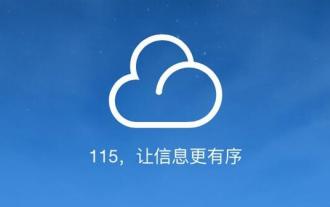 115網盤怎麼找資源
Feb 23, 2024 pm 05:10 PM
115網盤怎麼找資源
Feb 23, 2024 pm 05:10 PM
115網盤裡會有很多的資源,那該怎麼找資源呢?使用者可以在軟體裡搜尋所需的資源,然後進入下載介面,然後選擇儲存到網盤就可以了。這篇115網盤找資源方法介紹就能夠告訴大家具體的內容,以下就是詳細的介紹,趕緊來看看吧。 115網盤怎麼找資源答:在軟體裡搜尋內容,然後點選儲存至網盤。具體介紹:1、先在app裡輸入想要的資源。 2、之後點選出現的關鍵字連結。 3、接著進入下載介面。 4.點擊裡面的存到網盤就可以了。
 韓小圈為什麼突然沒有資源了
Feb 24, 2024 pm 03:22 PM
韓小圈為什麼突然沒有資源了
Feb 24, 2024 pm 03:22 PM
韓小圈是能夠觀看許多韓劇的軟體,那為什麼突然沒有資源呢?這個軟體可能是因為網路問題,版本問題,或是版權問題才沒有資源。這篇韓小圈突然沒有資源原因介紹就能夠告訴大家具體的內容,以下就是詳細的介紹,趕快來看看吧。韓小圈為什麼突然沒有資源了答:由於網絡問題,版本問題,版權問題導致具體介紹:1、網絡問題解決方法:可以選擇不同的網絡,然後重新登入軟體試試。 2.版本問題解決方法:使用者可以從官網上下載這個軟體的最新版本。 3.版權問題解決方法:有的韓劇是因為版權問題下架,可以選擇別的韓劇觀看。
 資源管理器.exe在 Windows 11 安全模式下發生崩潰的情況不再發生
Aug 30, 2023 pm 11:09 PM
資源管理器.exe在 Windows 11 安全模式下發生崩潰的情況不再發生
Aug 30, 2023 pm 11:09 PM
資源管理器.exe在Windows11的安全模式下崩潰?不會了。 Microsoft剛剛發布了開發頻道的新補丁,雖然此版本沒有新功能,但許多修復和改進都進入了Windows預覽體驗計劃,包括資源管理器.exe在安全模式下崩潰的煩人錯誤。好吧,你現在可以告別它了,至少在Windows預覽體驗計畫中是這樣。但與所有這些更新一樣,它們也將進入即時Windows伺服器。修正了導致資源管理器.exe無法在安全模式下工作的問題。但是,檔案總管也進行了其他一些修復,因此Microsoft熱衷於使其正常運作
 如何無限刷取消逝的光芒資源
Jan 24, 2024 pm 04:03 PM
如何無限刷取消逝的光芒資源
Jan 24, 2024 pm 04:03 PM
在消逝的光芒這個遊戲中,許多玩家在前期可能會因為資源匱乏而被無數殭屍包圍。有時候他們還會冒險去拯救被困的流浪者,這些流浪者可能還會提供一些支線任務,完成後會有豐厚的獎勵。消逝的光芒無限資源獲取首先,找到一個贅災包裹,放入倉庫。在【物品欄】的首頁,選擇一個數量較多的物品,在選取時使用滑鼠左鍵點選。 2然後,按【ESC】,滑鼠不要移動,快速按F+A,按1下就好,隔約0.25秒,感覺倉庫頁面快跳出來時按滑鼠左和右鍵,滑鼠不要移且不是長按,跳出存放物品的提示即成功。 3最後,在倉庫找到【販災包裹】,被提示框
 Go語言圖形介面開發:探索現有工具與資源
Mar 23, 2024 pm 03:06 PM
Go語言圖形介面開發:探索現有工具與資源
Mar 23, 2024 pm 03:06 PM
指導原則:Go語言本身並不直接支援圖形介面開發,但是可以透過呼叫其他語言的函式庫或使用現有的工具來實現圖形介面開發。本文將介紹一些常用的工具和資源,幫助讀者更好地探索使用Go語言進行圖形介面開發的可能性。一、Go語言圖形介面開發的現狀Go語言是一種高效、簡潔的程式語言,適用於各種應用領域,但在圖形介面開發方面並不擅長。由於Go語言的表現和並發特性,許多開發者希
 突發! ChatGPT Plus停售
Apr 07, 2023 pm 09:01 PM
突發! ChatGPT Plus停售
Apr 07, 2023 pm 09:01 PM
現在,ChatGPT已不支援Plus付費了。 △ChatGPT截圖原因很簡單:High demand。需求量太大,以至於OpenAI不得不暫停Plus的銷售。之後何時開放也沒有明說。前幾天ChatGPT因出現大規模封號引發熱議,現在竟正兒八經地關閉了Plus付費會員的申請。不少網友歸因於運算資源不夠了,已經不單靠錢能解決得了的問題。金主爸爸微軟還要供給自己的用戶群。地球上已經沒有足夠的算力來滿足需求了。還有已經付費的網友表示慶幸:真的無法想像回到GPT-3.5的日子。 ChatGPT關閉Plu
 Java錯誤:無法找到應用程式資源,如何解決與避免
Jun 24, 2023 pm 06:58 PM
Java錯誤:無法找到應用程式資源,如何解決與避免
Jun 24, 2023 pm 06:58 PM
Java是一種廣泛應用於開發應用程式和創建網站的程式語言。然而,在開發和部署Java應用程式時,您可能會遇到以下錯誤:無法找到應用程式資源。這種錯誤常常發生在打包和部署Java應用程式時。本文將討論此錯誤的原因、解決方案和避免方法。錯誤原因無法找到應用程式資源錯誤通常是由以下一些原因引起的:1.1檔案遺失或損壞:當應用程式的程式包或依賴庫檔案缺失或損壞時,
 學習高階Python程式設計的資源有哪些?
Sep 01, 2023 pm 02:45 PM
學習高階Python程式設計的資源有哪些?
Sep 01, 2023 pm 02:45 PM
Python作為程式語言的需求推動了它在學習其不同方面上的豐富資源。雖然初學者有各種教程和指南幫助他們入門,但進階學習者常常很難找到滿足他們特定需求的資源。在本文中,我們將探討一系列旨在提升你的Python技能的資源,涵蓋高階語言特性、設計模式、效能最佳化等主題。高階Python語言特性TogetthemostoutofPython,it’simportanttomasteritsadvancedlanguagefeatures.Thesefeaturesenableefficient,rea






