正確設定Idea中的Maven儲存庫步驟

如何在Idea中正確配置Maven倉庫,需要具體程式碼範例
#隨著Java開發的不斷發展,Maven作為一款優秀的專案管理工具被廣泛應用,在使用IntelliJ IDEA進行開發時,正確配置Maven倉庫是非常重要的一步。本文將介紹如何在Idea中正確設定Maven倉庫,並提供具體的程式碼範例供開發者參考。
第一步:開啟IntelliJ IDEA,進入File -> Settings -> Build, Execution, Deployment -> Build Tools -> Maven,找到Maven home directory選項,點選右側的Edit按鈕,選擇本地的Maven安裝目錄,點選OK儲存。
第二步:設定Maven倉庫位址。在Maven的設定檔(settings.xml)中新增倉庫位址。該檔案一般位於Maven安裝目錄下的conf資料夾中。找到其中的<localrepository>D: pache-maven-3.6.3epository</localrepository>。
第三步:設定專案的pom.xml檔。在專案的pom.xml檔案中新增依賴項。例如,如果要引入Spring框架的依賴,可以加入如下程式碼:
<dependencies>
<dependency>
<groupId>org.springframework</groupId>
<artifactId>spring-core</artifactId>
<version>5.2.6.RELEASE</version>
</dependency>
</dependencies>第四步:更新Maven專案。在Idea的右側側邊欄中找到Maven專案視圖,選擇專案根目錄,點選右鍵選擇Reimport,或直接在命令列中執行mvn clean install指令來更新Maven專案。
第五步:驗證Maven配置。在專案中寫一個簡單的Java類,引入Spring框架的核心包,如下所示:
import org.springframework.context.ApplicationContext;
import org.springframework.context.support.ClassPathXmlApplicationContext;
public class Main {
public static void main(String[] args) {
ApplicationContext context = new ClassPathXmlApplicationContext("applicationContext.xml");
// do something with the Spring context
}
}如果編譯運行專案沒有報錯,說明Maven倉庫配置成功。
透過以上幾步操作,我們可以在IntelliJ IDEA中正確配置Maven倉庫,並且透過具體的程式碼範例來展示在專案中如何引入外部依賴。希望這篇文章對您有所幫助,祝您編程愉快!
以上是正確設定Idea中的Maven儲存庫步驟的詳細內容。更多資訊請關注PHP中文網其他相關文章!

熱AI工具

Undresser.AI Undress
人工智慧驅動的應用程序,用於創建逼真的裸體照片

AI Clothes Remover
用於從照片中去除衣服的線上人工智慧工具。

Undress AI Tool
免費脫衣圖片

Clothoff.io
AI脫衣器

Video Face Swap
使用我們完全免費的人工智慧換臉工具,輕鬆在任何影片中換臉!

熱門文章

熱工具

記事本++7.3.1
好用且免費的程式碼編輯器

SublimeText3漢化版
中文版,非常好用

禪工作室 13.0.1
強大的PHP整合開發環境

Dreamweaver CS6
視覺化網頁開發工具

SublimeText3 Mac版
神級程式碼編輯軟體(SublimeText3)
 html該用什麼打開
Apr 21, 2024 am 11:33 AM
html該用什麼打開
Apr 21, 2024 am 11:33 AM
要開啟HTML文件,您需要使用瀏覽器,例如GoogleChrome或Mozilla Firefox。若要使用瀏覽器開啟HTML文件,請遵循以下步驟:1. 開啟您的瀏覽器。 2. 將HTML檔案拖曳到瀏覽器視窗中,或點選「檔案」選單並選擇「開啟」。
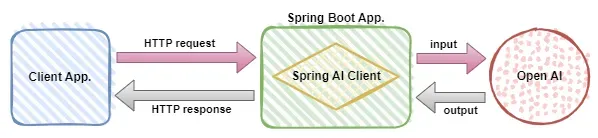 利用Spring Boot以及Spring AI建構生成式人工智慧應用
Apr 28, 2024 am 11:46 AM
利用Spring Boot以及Spring AI建構生成式人工智慧應用
Apr 28, 2024 am 11:46 AM
Spring+AI作為行業領導者,透過其強大、靈活的API和先進的功能,為各種行業提供了領先性的解決方案。在本專題中,我們將深入探討Spring+AI在各領域的應用範例,每個案例都將展示Spring+AI如何滿足特定需求,實現目標,並將這些LESSONSLEARNED擴展到更廣泛的應用。希望這個專題能對你有所啟發,更深入地理解和利用Spring+AI的無限可能。 Spring框架在軟體開發領域已經有超過20年的歷史,自SpringBoot1.0版本發布以來已有10年。現在,無人會質疑,Spring
 四款值得推薦的AI輔助程式工具
Apr 22, 2024 pm 05:34 PM
四款值得推薦的AI輔助程式工具
Apr 22, 2024 pm 05:34 PM
這個AI輔助程式工具在這個AI快速發展的階段,挖掘出了一大批好用的AI輔助程式工具。 AI輔助程式設計工具能夠提升開發效率、提升程式碼品質、降低bug率,是現代軟體開發過程中的重要助手。今天大姚給大家分享4款AI輔助程式工具(而且都支援C#語言),希望對大家有幫助。 https://github.com/YSGStudyHards/DotNetGuide1.GitHubCopilotGitHubCopilot是一款AI編碼助手,可幫助你更快、更省力地編寫程式碼,從而將更多精力集中在問題解決和協作上。 Git
 navicat與datagrip差距大嗎
Apr 24, 2024 pm 07:21 PM
navicat與datagrip差距大嗎
Apr 24, 2024 pm 07:21 PM
Navicat 和 DataGrip 的主要區別在於:支援的資料庫:Navicat 支援 30 多種,而 DataGrip 則專注於 JetBrains 資料庫。整合性:DataGrip 與 JetBrains 工具緊密整合,而 Navicat 的整合有限。協作功能:DataGrip 提供程式碼審查和協作功能,而 Navicat 沒有。
 java檔案用什麼軟體打開
Apr 21, 2024 am 02:58 AM
java檔案用什麼軟體打開
Apr 21, 2024 am 02:58 AM
使用 Java 開發工具包 (JDK)、Eclipse、IntelliJ IDEA、NetBeans 或文字編輯器(例如 Notepad++、TextEdit、Vim)開啟 Java 文件,其中文字編輯器僅用於查看內容。
 html用什麼可以打開
Apr 21, 2024 am 11:36 AM
html用什麼可以打開
Apr 21, 2024 am 11:36 AM
HTML檔案可使用瀏覽器(如Chrome、Firefox、Edge、Safari、Opera)開啟:找到HTML檔案(.html或.htm副檔名);右鍵/長按檔案;選擇"開啟";選擇您要使用的瀏覽器。
 如何在Java lambda表達式中進行有效的偵錯?
Apr 24, 2024 pm 12:03 PM
如何在Java lambda表達式中進行有效的偵錯?
Apr 24, 2024 pm 12:03 PM
有效調試Lambda表達式:IntelliJIDEA調試器:在變數宣告或方法上設定斷點,檢查內部變數和狀態,查看實際實作類別。 Java9+JVMTI:連接到運行時JVM取得標識符,檢查字節碼設定斷點,監視執行期間變數和狀態。
 比較三種優秀 AI 編碼工具
Apr 24, 2024 pm 06:13 PM
比較三種優秀 AI 編碼工具
Apr 24, 2024 pm 06:13 PM
GitHubCopilot、AmazonCodeWhisperer和Tabnine是人工智慧編碼助理新時代的領先選擇,優點包括提高開發人員效率和程式碼品質。任何新技術一樣,將人工智慧編碼工具引入開發流程也有缺點。人工智慧編碼工具目前在程式碼授權和版權方面處於灰色地帶,這可能會增加風險並使工具的整體實用性變得複雜。重要的是,生成式人工智慧並不總是正確的。因此,GitHubCopilot和類似的編碼工具需要一個紀律嚴明的程式設計師,如果沒有經過深思熟慮和遠見,他不會接受第一個編碼建議。這包括仔細檢查人工智慧






