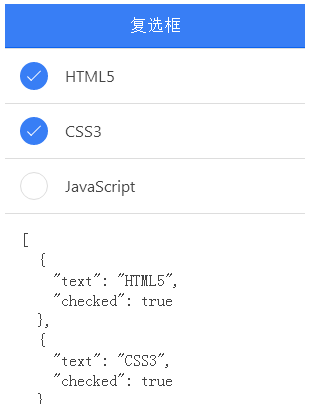ionic中文教程
/ ionic 复选框
ionic 复选框
ionic 复选框(checkbox)与普通的 HTML 复选框没什么区别,以下实例演示了 ionic 复选框 ion-checkbox 的应用。
<ion-checkbox ng-model="isChecked">复选框标签</ion-checkbox>
实例
实例中,会根据复选框是否选中,修改 checked 值,true 为选中, false 为未选中。
HTML 代码
<ion-header-bar class="bar-positive">
<h1 class="title">复选框</h1>
</ion-header-bar>
<ion-content>
<div class="list">
<ion-checkbox ng-repeat="item in devList"
ng-model="item.checked"
ng-checked="item.checked">
{{ item.text }}
</ion-checkbox>
<div class="item">
<div ng-bind="devList | json"></div>
</div>
<div class="item item-divider">
Notifications
</div>
<ion-checkbox ng-model="pushNotification.checked"
ng-change="pushNotificationChange()">
Push Notifications
</ion-checkbox>
<div class="item">
<div ng-bind="pushNotification | json"></div>
</div>
<ion-checkbox ng-model="emailNotification"
ng-true-value="'Subscribed'"
ng-false-value="'Unubscribed'">
Newsletter
</ion-checkbox>
<div class="item">
<div ng-bind="emailNotification | json"></div>
</div>
</div>
</ion-content>JavaScript 代码
angular.module('starter', ['ionic'])
.run(function($ionicPlatform) {
$ionicPlatform.ready(function() {
// Hide the accessory bar by default (remove this to show the accessory bar above the keyboard
// for form inputs)
if(window.cordova && window.cordova.plugins.Keyboard) {
cordova.plugins.Keyboard.hideKeyboardAccessoryBar(true);
}
if(window.StatusBar) {
StatusBar.styleDefault();
}
});
})
.controller( 'actionsheetCtl',['$scope',function($scope){
$scope.devList = [
{ text: "HTML5", checked: true },
{ text: "CSS3", checked: false },
{ text: "JavaScript", checked: false }
];
$scope.pushNotificationChange = function() {
console.log('Push Notification Change', $scope.pushNotification.checked);
};
$scope.pushNotification = { checked: true };
$scope.emailNotification = 'Subscribed';
}])css 代码:
body {
cursor: url('../style/images/finger.png'), auto;
}效果如下所示: