微信小程式開發文檔
/ 媒体组件 video(视频)
媒体组件 video(视频)
video
视频。
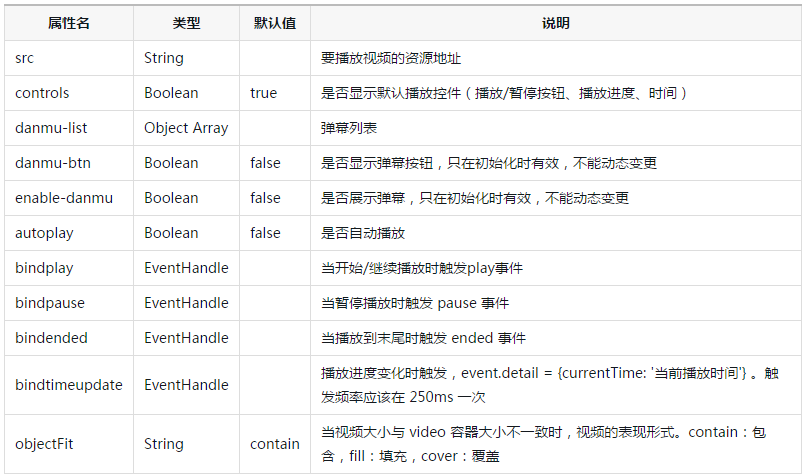
video标签认宽度300px、高度225px,设置宽高需要通过wxss设置width和height。
示例代码:
<view class="section tc">
<video src="{{src}}" controls ></video>
<view class="btn-area">
<button bindtap="bindButtonTap">获取视频</button>
</view>
</view>
<view class="section tc">
<video id="myVideo" src="http://wxsnsdy.tc.qq.com/105/20210/snsdyvideodownload?filekey=30280201010421301f0201690402534804102ca905ce620b1241b726bc41dcff44e00204012882540400&bizid=1023&hy=SH&fileparam=302c020101042530230204136ffd93020457e3c4ff02024ef202031e8d7f02030f42400204045a320a0201000400" danmu-list="{{danmuList}}" enable-danmu danmu-btn controls></video>
<view class="btn-area">
<button bindtap="bindButtonTap">获取视频</button>
<input bindblur="bindInputBlur"/>
<button bindtap="bindSendDanmu">发送弹幕</button>
</view>
</view>function getRandomColor () {
let rgb = []
for (let i = 0 ; i < 3; ++i){
let color = Math.floor(Math.random() * 256).toString(16)
color = color.length == 1 ? '0' + color : color
rgb.push(color)
}
return '#' + rgb.join('')
}
Page({
onReady: function (res) {
this.videoContext = wx.createVideoContext('myVideo')
},
inputValue: '',
data: {
src: '',
danmuList: [
{
text: '第 1s 出现的弹幕',
color: '#ff0000',
time: 1
},
{
text: '第 3s 出现的弹幕',
color: '#ff00ff',
time: 3
}]
},
bindInputBlur: function(e) {
this.inputValue = e.detail.value
},
bindButtonTap: function() {
var that = this
wx.chooseVideo({
sourceType: ['album', 'camera'],
maxDuration: 60,
camera: ['front','back'],
success: function(res) {
that.setData({
src: res.tempFilePath
})
}
})
},
bindSendDanmu: function () {
this.videoContext.sendDanmu({
text: this.inputValue,
color: getRandomColor()
})
}
})
相关api:wx.createVideoContext
Bug & Tip
tip: 请勿在scroll-view中使用video组件


