[OpenCV]:Visual Studio 2012 搭建 OpenCV2.4.3
[OpenCV under Visual Studio 2012 Ultimate] [Tentative experimentation for x86] Thereare really sofew materials for installing the OpenCV(2.4.3) for Visual Studio 2012. Hence, I have read several blogs to do it, and fortunately Igot it. ---
[OpenCV under Visual Studio 2012 Ultimate]
[Tentative experimentation for x86]
There are really so few materials for installing the OpenCV(2.4.3) for Visual Studio 2012. Hence, I have read several blogs to do it, and fortunately I got it.
----------------------------------------------------------------------------------------------------------------------------
[Envrionment]:
[1] OpenCV 2.4.3
[2] Winodws Eight
[3] Visual Studio 2012 Ultimate
[Steps]:
[1]Based on that you have installed the visual studio 2012 under windows eight.
[2]Download the opencv2.4.3 fromhttp://opencv.org/, you may choose the windows vision.
And it will prompt the download page automatically.
[3]Double-Click the excutive file(.exe), which will help you unzip it, accurately not "installing".
And now, we assume the whole directory is -->H:\MySoftware\OpenCV\opencv\
[4]Thenceforth, you get a documentation folder named "opencv", which includes a lot of files
for current domainant platforms ie: Winodws, Mac, Linux/Unix, iOS, Android.
Make sure, you get the folder called "build", which is extreme significant for us.
[5]Add the items for your "Path" system variable. Carefully I push two directories into the "Path".
(1)H:\MySoftware\OpenCV\opencv\build\x86\vc10\bin\
(2)H:\MySoftware\OpenCV\opencv\build\x86\vc10\lib\
Maybe, the second one is meaningless.
Step by step, complish it.
[6]Restart the Visual Studio 2012, if you have runned it.
[7]Now, we may create a new VC++ project under VS2012.
I founded the Win32 Console Application and chose the "Empty Project".
[8]Look up at your VS2012 File Bar, and manipulate follow under sequence:
View -- Other Windows -- Property Manager, so you get the little "Propert Manager Window".
[9]Concentrate the "tree", you get the one like this:
yourSolutionName:
@Debug|Win32
#Microsoft.Cpp.Win32.user
#Application
#Unicode Support
#Core Windows.Libraries
@Release|Win32
#Microsoft.Cpp.Win32.user
..... .....
[10]Right-Click the orange one called "Microsoft.Cpp.Win32.user", and tap the "Properties" item.
[11]Thereby, a simple window show you where you will work.
[12]Press the "VC++ Directories" the resident on the left tree.
[13]Focus on the right part. And click the "Include Directories" and edit it by pressing the down-arrow.
Add the three items into it.
(1)H:\MySoftware\OpenCV\opencv\build\include\
(2)H:\MySoftware\OpenCV\opencv\build\include\opencv\
(3)H:\MySoftware\OpenCV\opencv\build\include\opencv2\
Save it after you have done.
[14]Further more, tap the item "Library Directories" and edit it too.
Push one directory into it :H:\MySoftware\OpenCV\opencv\build\x86\vc10\lib\
And save it.
[Additionally]Press the "Linker" one the left tree, and choose "Input". Concentrate the right part,
and edit the "Additional Dependencies" by adding three items:
(1)H:\MySoftware\OpenCV\opencv\build\x86\vc10\lib\opencv_core243d.lib
(2)H:\MySoftware\OpenCV\opencv\build\x86\vc10\lib\opencv_highgui243d.lib
(3)H:\MySoftware\OpenCV\opencv\build\x86\vc10\lib\opencv_imgproc243d.lib
And save it.
[15]Now, you can "cultivate" some opencv codes in your empty project.
[For example]:
#include "highgui.h";
int main(int argc , char** argv)
{
IplImage* img= cvLoadImage("./hello.jpg"); //Be sure you have a picture in the root dir
cvNamedWindow("Test One", CV_WINDOW_AUTOSIZE);
cvShowImage("Test One",img);
cvWaitKey(0);
cvReleaseImage(&img);
cvDestroyWindow("Test One");
return 0;
}
//Happily, you may find the visual studio 2012 can auto-complete the part of the function
//, which stands for the success of including the opencv header file.
//But if you attempt to run it, vs2012 will prompt error saying "Lacking MSVCP100D.dll".
//So Awful.
[16]So let's solve this problem and try to think about "WHY".
(Reason:)You may remember or not, we choose the folder which is named "vc10".
That stands for "Visual Studio 2010" not "2012", so maybe there is something
gone away from 2010 to 2012. To conquer it, we can find the nut called "MSVCP100D.dll"
, get it and put it into the right place.
[17]So "google" is a good buddy, get sufficient results of "MSVCP100D.dll" , and you can choose one
for downloading.
[18]Put this guy into the "Windows\System32\" folder, just it.
[19]Run your OpenCV Project again. What was worse, a "POP" again. This time it complain about
"NO MSVCR100D.dll". Look at it again: it is not "MSVCP100D.dll" but "MSVCR100D.dll".
[20]So, you may have got the method: google it --> download it -->put it into Windows\System32\.
[21]Now, come back to your cute Visual Studio 2012 andRUNyour OpenCV Project
(Whose codes you have done) again.
[22]HeHe, it works........................
[23]So, you get the OpenCV now, and it is the lastest one. Enjoy it.
----------------------------------------------------------------------------------------------------------------------------
[Notice]
The method above just show the [Debug Modle]. If you desire to get the [Release One], come back to the
[STEP NINE] and choose the GREEN ONE, and the setting for the "Linker" changing to :
(1)H:\MySoftware\OpenCV\opencv\build\x86\vc10\lib\opencv_core243.lib
(2)H:\MySoftware\OpenCV\opencv\build\x86\vc10\lib\opencv_highgui243.lib
(3)H:\MySoftware\OpenCV\opencv\build\x86\vc10\lib\opencv_imgproc243.lib
Remeber save it.
There is no "d", becuase the character "d" stands for "DEBUG" in this area.
----------------------------------------------------------------------------------------------------------------------------
[SO CUET THE OPENCV IS]

热AI工具

Undresser.AI Undress
人工智能驱动的应用程序,用于创建逼真的裸体照片

AI Clothes Remover
用于从照片中去除衣服的在线人工智能工具。

Undress AI Tool
免费脱衣服图片

Clothoff.io
AI脱衣机

AI Hentai Generator
免费生成ai无尽的。

热门文章

热工具

记事本++7.3.1
好用且免费的代码编辑器

SublimeText3汉化版
中文版,非常好用

禅工作室 13.0.1
功能强大的PHP集成开发环境

Dreamweaver CS6
视觉化网页开发工具

SublimeText3 Mac版
神级代码编辑软件(SublimeText3)
 使用pip软件包管理器快速安装OpenCV学习指南
Jan 18, 2024 am 09:55 AM
使用pip软件包管理器快速安装OpenCV学习指南
Jan 18, 2024 am 09:55 AM
使用pip命令轻松安装OpenCV教程,需要具体代码示例OpenCV(OpenSourceComputerVisionLibrary)是一个开源的计算机视觉库,它包含了大量的计算机视觉算法和函数,可以帮助开发者快速构建图像和视频处理相关的应用程序。在使用OpenCV之前,我们需要先安装它。幸运的是,Python提供了一个强大的工具pip来管理第三方库
 主板上的数字音频输出接口-SPDIF OUT
Jan 14, 2024 pm 04:42 PM
主板上的数字音频输出接口-SPDIF OUT
Jan 14, 2024 pm 04:42 PM
主板上SPDIFOUT连接线序最近我遇到了一个问题,就是关于电线的接线顺序。我上网查了一下,有些资料说1、2、4对应的是out、+5V、接地;而另一些资料则说1、2、4对应的是out、接地、+5V。最好的办法是查看你的主板说明书,如果找不到说明书,你可以使用万用表进行测量。首先找到接地,然后就可以确定其他的接线顺序了。主板vdg怎么接线连接主板的VDG接线时,您需要将VGA连接线的一端插入显示器的VGA接口,另一端插入电脑的显卡VGA接口。请注意,不要将其插入主板的VGA接口。完成连接后,您可以
 OpenCV安装教程:PyCharm用户必看
Feb 22, 2024 pm 09:21 PM
OpenCV安装教程:PyCharm用户必看
Feb 22, 2024 pm 09:21 PM
OpenCV是一种用于计算机视觉和图像处理的开源库,广泛应用于机器学习、图像识别、视频处理等领域。在使用OpenCV进行开发时,为了能够更好地调试和运行程序,很多开发者选择使用PyCharm这款强大的Python集成开发环境。本文将为PyCharm用户提供OpenCV的安装教程,并附上具体的代码示例。第一步:安装Python首先,确保您已经安装了Python
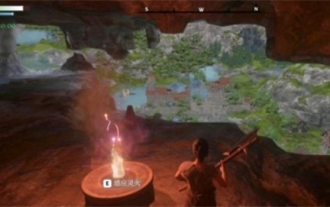 雾锁王国能野地搭建筑吗
Mar 07, 2024 pm 08:28 PM
雾锁王国能野地搭建筑吗
Mar 07, 2024 pm 08:28 PM
玩家在雾锁王国中进行游戏时可以收集不同的材料用来建造建筑,有很多玩家想知道野地搭建筑吗,雾锁王国能野地是不能搭建筑的,必须要在祭坛的范围内才可以搭建。雾锁王国能野地搭建筑吗答:不能。1、雾锁王国能野地是不能搭建筑的。2、建筑必须要在祭坛的范围内才可以搭建。3、玩家可以自行放置灵火祭坛,但一旦离开了范围,将无法进行建筑搭建。4、我们也可以直接在山上挖个洞当做我们的家,这样不用耗建筑材料。5、玩家自己搭建的建筑中,存在舒适度机制,也就是说,内饰越好,舒适度越高。6、高舒适度将为玩家带来属性加成,例如
 新手请看:详细教程如何在PyCharm中安装OpenCV
Feb 26, 2024 pm 03:24 PM
新手请看:详细教程如何在PyCharm中安装OpenCV
Feb 26, 2024 pm 03:24 PM
PyCharm是一款由JetBrains公司开发的强大的Python集成开发环境(IDE),提供了丰富的功能和工具来帮助Python开发者编写代码、调试程序以及管理项目。在PyCharm中使用OpenCV这一强大的计算机视觉库,可以轻松地进行图像处理、视频处理等任务。本文将详细介绍在PyCharm中安装和配置OpenCV的步骤,并提供具体的代码示例。1.安
 账号矩阵怎么搭建?矩阵搭建有哪些作用?
Mar 23, 2024 pm 06:46 PM
账号矩阵怎么搭建?矩阵搭建有哪些作用?
Mar 23, 2024 pm 06:46 PM
在当下信息充斥的时代,社交媒体平台已经成为人们获取和分享信息的主要途径。对于个人和企业而言,建立一个有效的账号网络以实现信息的最大传播和提升影响力,已成为亟需解决的挑战。一、账号矩阵怎么搭建?1.明确目标人群在构建账号矩阵之前,关键是明确目标受众,深入了解他们的需求、兴趣和消费习惯,这样才能制定更具针对性的内容策略。2.选择合适的平台根据目标人群的特点,选择适合的社交媒体平台进行布局。目前主流的社交媒体平台有微博、微信、抖音、快手等,每个平台都有其独特的用户群体和传播特点,需要根据实际情况进行选
 在PyCharm中快速安装PyTorch:简易指南
Feb 24, 2024 pm 09:54 PM
在PyCharm中快速安装PyTorch:简易指南
Feb 24, 2024 pm 09:54 PM
PyTorch安装指南:在PyCharm中快速搭建开发环境PyTorch是当前深度学习领域中备受欢迎的框架之一,具有易用性和灵活性的特点,深受开发者青睐。本文将为大家介绍如何在PyCharm中快速搭建PyTorch的开发环境,方便大家开始深度学习项目的开发。步骤一:安装PyTorch首先,我们需要安装PyTorch。PyTorch的安装通常需要考虑到系统环境
 抖音账号怎么搭建最好?账号搭建五件套是什么?
Apr 02, 2024 am 09:52 AM
抖音账号怎么搭建最好?账号搭建五件套是什么?
Apr 02, 2024 am 09:52 AM
随着移动互联网的快速发展,短视频应用抖音已经成为人们日常生活中不可或缺的一部分。拥有一个高人气的抖音账号,不仅能吸引粉丝关注,还能带来商业价值。那么,如何搭建一个最好的抖音账号呢?一、抖音账号怎么搭建最好?1.定位清晰在创建抖音账号之初,首先要明确自己的定位。你是想成为搞笑幽默的段子手,还是专业知识分享者?明确定位有助于吸引精准粉丝,从而增加账号的价值。2.账号命名一个好的账号名字能让粉丝一眼记住你。账号名字应简洁明了,与自己的定位相关,同时具有一定的创意。避免使用过于常见的名字,以免与他人混淆






