使用源码安装MySQL 5.5.9版本
由于要做goldengate异构平台的数据库同步测试,需要测试MYSQL与Oracle之间的数据同步,因此本篇就介绍源码安装MYSQL的过程 安装流
由于要做goldengate异构平台的数据库同步测试,需要测试MYSQL与Oracle之间的数据同步,因此本篇就介绍源码安装MYSQL的过程
安装流程如下:
1、解压安装包
tar -zcvf 包名.tar.gz
2、编译及安装
确保cmake已经下载()并安装(下载解压,然后修改一下环境变量即可,不需要安装)
shell> tar zxvf mysql-VERSION.tar.gz
shell> cd mysql-VERSION
shell> cmake .
shell> make
shell> su - root
shell> cd mysql-VERSION
shell> make install DESTDIR="/usr/local/mysql"
这样安装后,目录居然在是/usr/local/mysql/usr/local/mysql下,晕,移走:
[root@ora10g mysql]# mv /usr/local/mysql/usr/local/mysql/* /usr/local/mysql/
[root@ora10g mysql]# ls -l
total 0
[root@ora10g mysql]# pwd
/usr/local/mysql/usr/local/mysql
[root@ora10g mysql]# cd /usr/local/mysql/
[root@ora10g mysql]# ll
total 192
drwxr-xr-x 2 root root 4096 Mar 1 23:40 bin
-rw-r--r-- 1 root root 17987 Jan 20 06:37 COPYING
drwxr-xr-x 4 root root 4096 Mar 1 23:39 data
drwxr-xr-x 2 root root 4096 Mar 1 23:39 docs
drwxr-xr-x 3 root root 4096 Mar 1 23:39 include
-rw-r--r-- 1 root root 7390 Jan 20 06:37 INSTALL-BINARY
drwxr-xr-x 3 root root 4096 Mar 1 23:39 lib
drwxr-xr-x 4 root root 4096 Mar 1 23:40 man
drwxr-xr-x 10 root root 4096 Mar 1 23:40 mysql-test
-rw-r--r-- 1 root root 113534 Jan 20 06:37 README
drwxr-xr-x 2 root root 4096 Mar 1 23:40 scripts
drwxr-xr-x 27 root root 4096 Mar 1 23:40 share
drwxr-xr-x 4 root root 4096 Mar 1 23:40 sql-bench
drwxr-xr-x 2 root root 4096 Mar 1 23:40 support-files
drwxr-xr-x 3 root root 4096 Mar 1 23:39 usr
[root@ora10g mysql]# rm -rf usr
[root@ora10g mysql]# ls -l
total 188
drwxr-xr-x 2 root root 4096 Mar 1 23:40 bin
-rw-r--r-- 1 root root 17987 Jan 20 06:37 COPYING
drwxr-xr-x 4 root root 4096 Mar 1 23:39 data
drwxr-xr-x 2 root root 4096 Mar 1 23:39 docs
drwxr-xr-x 3 root root 4096 Mar 1 23:39 include
-rw-r--r-- 1 root root 7390 Jan 20 06:37 INSTALL-BINARY
drwxr-xr-x 3 root root 4096 Mar 1 23:39 lib
drwxr-xr-x 4 root root 4096 Mar 1 23:40 man
drwxr-xr-x 10 root root 4096 Mar 1 23:40 mysql-test
-rw-r--r-- 1 root root 113534 Jan 20 06:37 README
drwxr-xr-x 2 root root 4096 Mar 1 23:40 scripts
drwxr-xr-x 27 root root 4096 Mar 1 23:40 share
drwxr-xr-x 4 root root 4096 Mar 1 23:40 sql-bench
drwxr-xr-x 2 root root 4096 Mar 1 23:40 support-files
[root@ora10g mysql]# pwd
/usr/local/mysql
[root@ora10g mysql]# ls -l
total 188
drwxr-xr-x 2 mysql mysql 4096 Mar 1 23:40 bin
-rw-r--r-- 1 mysql mysql 17987 Jan 20 06:37 COPYING
drwxr-xr-x 4 mysql mysql 4096 Mar 1 23:39 data
drwxr-xr-x 2 mysql mysql 4096 Mar 1 23:39 docs
drwxr-xr-x 3 mysql mysql 4096 Mar 1 23:39 include
-rw-r--r-- 1 mysql mysql 7390 Jan 20 06:37 INSTALL-BINARY
drwxr-xr-x 3 mysql mysql 4096 Mar 1 23:39 lib
drwxr-xr-x 4 mysql mysql 4096 Mar 1 23:40 man
drwxr-xr-x 10 mysql mysql 4096 Mar 1 23:40 mysql-test
-rw-r--r-- 1 mysql mysql 113534 Jan 20 06:37 README
drwxr-xr-x 2 mysql mysql 4096 Mar 1 23:40 scripts
drwxr-xr-x 27 mysql mysql 4096 Mar 1 23:40 share
drwxr-xr-x 4 mysql mysql 4096 Mar 1 23:40 sql-bench
drwxr-xr-x 2 mysql mysql 4096 Mar 1 23:40 support-files
[root@ora10g mysql]# scripts/mysql_install_db --user=mysql
Installing MySQL system tables...
OK
Filling help tables...
OK
To start mysqld at boot time you have to copy
support-files/mysql.server to the right place for your system
PLEASE REMEMBER TO SET A PASSWORD FOR THE MySQL root USER !
To do so, start the server, then issue the following commands:
./bin/mysqladmin -u root password 'new-password'
./bin/mysqladmin -u root -h ora10g password 'new-password'
Alternatively you can run:
./bin/mysql_secure_installation
which will also give you the option of removing the test
databases and anonymous user created by default. This is
strongly recommended for production servers.
See the manual for more instructions.
You can start the MySQL daemon with:
cd . ; ./bin/mysqld_safe &
You can test the MySQL daemon with mysql-test-run.pl
cd ./mysql-test ; perl mysql-test-run.pl
Please report any problems with the ./bin/mysqlbug script!
[root@ora10g mysql]# chown -R root .
[root@ora10g mysql]# ll
total 188
drwxr-xr-x 2 root mysql 4096 Mar 1 23:40 bin
-rw-r--r-- 1 root mysql 17987 Jan 20 06:37 COPYING
drwxr-xr-x 5 root mysql 4096 Mar 1 23:51 data
drwxr-xr-x 2 root mysql 4096 Mar 1 23:39 docs
drwxr-xr-x 3 root mysql 4096 Mar 1 23:39 include
-rw-r--r-- 1 root mysql 7390 Jan 20 06:37 INSTALL-BINARY
drwxr-xr-x 3 root mysql 4096 Mar 1 23:39 lib
drwxr-xr-x 4 root mysql 4096 Mar 1 23:40 man
drwxr-xr-x 10 root mysql 4096 Mar 1 23:40 mysql-test
-rw-r--r-- 1 root mysql 113534 Jan 20 06:37 README
drwxr-xr-x 2 root mysql 4096 Mar 1 23:40 scripts
drwxr-xr-x 27 root mysql 4096 Mar 1 23:40 share
drwxr-xr-x 4 root mysql 4096 Mar 1 23:40 sql-bench
drwxr-xr-x 2 root mysql 4096 Mar 1 23:40 support-files
[root@ora10g mysql]# chown -R mysql data
[root@ora10g mysql]# ls -l
total 188
drwxr-xr-x 2 root mysql 4096 Mar 1 23:40 bin
-rw-r--r-- 1 root mysql 17987 Jan 20 06:37 COPYING
drwxr-xr-x 5 mysql mysql 4096 Mar 1 23:51 data
drwxr-xr-x 2 root mysql 4096 Mar 1 23:39 docs
drwxr-xr-x 3 root mysql 4096 Mar 1 23:39 include
-rw-r--r-- 1 root mysql 7390 Jan 20 06:37 INSTALL-BINARY
drwxr-xr-x 3 root mysql 4096 Mar 1 23:39 lib
drwxr-xr-x 4 root mysql 4096 Mar 1 23:40 man
drwxr-xr-x 10 root mysql 4096 Mar 1 23:40 mysql-test
-rw-r--r-- 1 root mysql 113534 Jan 20 06:37 README
drwxr-xr-x 2 root mysql 4096 Mar 1 23:40 scripts
drwxr-xr-x 27 root mysql 4096 Mar 1 23:40 share
drwxr-xr-x 4 root mysql 4096 Mar 1 23:40 sql-bench
drwxr-xr-x 2 root mysql 4096 Mar 1 23:40 support-files
[root@ora10g mysql]# bin/mysqld_safe --user=mysql &
[1] 25271
[root@ora10g mysql]# tail -100f /usr/local/mysql/data/ora10g.err
110301 23:56:00 mysqld_safe Starting mysqld daemon with databases from /usr/local/mysql/data
110301 23:56:01 InnoDB: The InnoDB memory heap is disabled
110301 23:56:01 InnoDB: Mutexes and rw_locks use InnoDB's own implementation
110301 23:56:01 InnoDB: Compressed tables use zlib 1.2.1.2
110301 23:56:01 InnoDB: Using Linux native AIO
110301 23:56:01 InnoDB: Initializing buffer pool, size = 128.0M
110301 23:56:01 InnoDB: Completed initialization of buffer pool
InnoDB: The first specified data file ./ibdata1 did not exist:
InnoDB: a new database to be created!
110301 23:56:01 InnoDB: Setting file ./ibdata1 size to 10 MB
InnoDB: Database physically writes the file full: wait...
110301 23:56:02 InnoDB: Log file ./ib_logfile0 did not exist: new to be created
InnoDB: Setting log file ./ib_logfile0 size to 5 MB
InnoDB: Database physically writes the file full: wait...
110301 23:56:03 InnoDB: Log file ./ib_logfile1 did not exist: new to be created
InnoDB: Setting log file ./ib_logfile1 size to 5 MB
InnoDB: Database physically writes the file full: wait...
InnoDB: Doublewrite buffer not found: creating new
InnoDB: Doublewrite buffer created
InnoDB: 127 rollback segment(s) active.
InnoDB: Creating foreign key constraint system tables
InnoDB: Foreign key constraint system tables created
110301 23:56:05 InnoDB: Waiting for the background threads to start
110301 23:56:06 InnoDB: 1.1.5 started; log sequence number 0
110301 23:56:06 [ERROR] Can't start server: Bind on TCP/IP port: Address already in use
110301 23:56:06 [ERROR] Do you already have another mysqld server running on port: 3306 ?
110301 23:56:06 [ERROR] Aborting
110301 23:56:06 InnoDB: Starting shutdown...
110301 23:56:07 InnoDB: Shutdown completed; log sequence number 1595675
110301 23:56:07 [Note] /usr/local/mysql/bin/mysqld: Shutdown complete
110301 23:56:07 mysqld_safe mysqld from pid file /usr/local/mysql/data/ora10g.pid ended
110302 00:01:08 mysqld_safe Starting mysqld daemon with databases from /usr/local/mysql/data
110302 0:01:09 InnoDB: The InnoDB memory heap is disabled
110302 0:01:09 InnoDB: Mutexes and rw_locks use InnoDB's own implementation
110302 0:01:09 InnoDB: Compressed tables use zlib 1.2.1.2
110302 0:01:09 InnoDB: Using Linux native AIO
110302 0:01:10 InnoDB: Initializing buffer pool, size = 128.0M
110302 0:01:10 InnoDB: Completed initialization of buffer pool
110302 0:01:10 InnoDB: highest supported file format is Barracuda.
110302 0:01:11 InnoDB: Waiting for the background threads to start
110302 0:01:12 InnoDB: 1.1.5 started; log sequence number 1595675
110302 0:01:13 [Note] Event Scheduler: Loaded 0 events
110302 0:01:13 [Note] /usr/local/mysql/bin/mysqld: ready for connections.
Version: '5.5.9-log' socket: '/tmp/mysql.sock' port: 3306 Source distribution
[root@ora10g mysql]#
cp support-files/mysql.server /etc/init.d/mysql.server
[root@ora10g mysql]# bin/mysqladmin -u root shutdown
110302 00:09:00 mysqld_safe mysqld from pid file /usr/local/mysql/data/ora10g.pid ended
[1]+ Done bin/mysqld_safe --user=mysql
[root@ora10g mysql]#
[root@ora10g mysql]#
[root@ora10g mysql]# ps -ef | grep -i mysql
root 25783 11274 0 00:09 pts/6 00:00:00 grep -i mysql
至此,,整个源码安装过程完成


热AI工具

Undresser.AI Undress
人工智能驱动的应用程序,用于创建逼真的裸体照片

AI Clothes Remover
用于从照片中去除衣服的在线人工智能工具。

Undress AI Tool
免费脱衣服图片

Clothoff.io
AI脱衣机

AI Hentai Generator
免费生成ai无尽的。

热门文章

热工具

记事本++7.3.1
好用且免费的代码编辑器

SublimeText3汉化版
中文版,非常好用

禅工作室 13.0.1
功能强大的PHP集成开发环境

Dreamweaver CS6
视觉化网页开发工具

SublimeText3 Mac版
神级代码编辑软件(SublimeText3)

热门话题
 mysql安装后怎么使用
Apr 08, 2025 am 11:48 AM
mysql安装后怎么使用
Apr 08, 2025 am 11:48 AM
文章介绍了MySQL数据库的上手操作。首先,需安装MySQL客户端,如MySQLWorkbench或命令行客户端。1.使用mysql-uroot-p命令连接服务器,并使用root账户密码登录;2.使用CREATEDATABASE创建数据库,USE选择数据库;3.使用CREATETABLE创建表,定义字段及数据类型;4.使用INSERTINTO插入数据,SELECT查询数据,UPDATE更新数据,DELETE删除数据。熟练掌握这些步骤,并学习处理常见问题和优化数据库性能,才能高效使用MySQL。
 MySQL安装时提示缺少依赖项如何解决
Apr 08, 2025 pm 12:00 PM
MySQL安装时提示缺少依赖项如何解决
Apr 08, 2025 pm 12:00 PM
MySQL安装失败通常因缺少依赖项导致。解决方法:1.使用系统包管理器(如Linux的apt、yum或dnf,Windows的VisualC Redistributable)安装缺失的依赖库,例如sudoaptinstalllibmysqlclient-dev;2.仔细检查错误信息,逐一解决复杂的依赖关系;3.确保包管理器源配置正确,能访问网络;4.对于Windows,下载安装必要的运行库。养成阅读官方文档和善用搜索引擎的习惯,能有效解决问题。
 mysql安装错误解决方法
Apr 08, 2025 am 10:48 AM
mysql安装错误解决方法
Apr 08, 2025 am 10:48 AM
MySQL安装失败常见原因及解决方法:1.用户名或密码错误,或MySQL服务未启动,需检查用户名密码并启动服务;2.端口冲突,需更改MySQL监听端口或关闭占用3306端口的程序;3.依赖库缺失,需使用系统包管理器安装必要依赖库;4.权限不足,需使用sudo或管理员权限运行安装程序;5.配置文件错误,需检查my.cnf配置文件,确保配置正确。稳扎稳打,仔细排查,才能顺利安装MySQL。
 mySQL下载完安装不了
Apr 08, 2025 am 11:24 AM
mySQL下载完安装不了
Apr 08, 2025 am 11:24 AM
MySQL安装失败的原因主要有:1.权限问题,需以管理员身份运行或使用sudo命令;2.依赖项缺失,需安装相关开发包;3.端口冲突,需关闭占用3306端口的程序或修改配置文件;4.安装包损坏,需重新下载并验证完整性;5.环境变量配置错误,需根据操作系统正确配置环境变量。解决这些问题,仔细检查每个步骤,就能顺利安装MySQL。
 mysql安装时提示重复安装错误怎么解决
Apr 08, 2025 am 10:39 AM
mysql安装时提示重复安装错误怎么解决
Apr 08, 2025 am 10:39 AM
MySQL重复安装提示的解决方法是彻底清除残留痕迹:1.使用控制面板卸载相关程序;2.手动删除MySQL安装目录下的文件和注册表项(操作前备份);3.停止并删除系统服务中与MySQL相关的服务;4.重启电脑。此外,建议使用专业卸载工具,检查环境变量,选择官方安装包及清晰的安装路径,以避免再次出现此问题。
 MySQL安装时数据库文件路径设置错误怎么修正
Apr 08, 2025 am 11:12 AM
MySQL安装时数据库文件路径设置错误怎么修正
Apr 08, 2025 am 11:12 AM
MySQL数据库文件路径设置错误的修正方法:1.停止MySQL服务;2.强烈建议备份数据;3.修改配置文件中datadir参数为正确的路径,并确保MySQL用户拥有读写权限;4.建议创建新的数据目录;5.启动MySQL服务;6.验证数据库是否正常运行及数据完整性。务必谨慎操作,避免数据丢失。
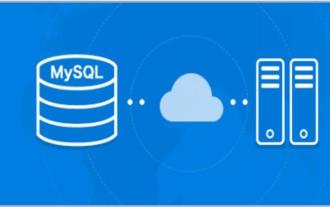 mysql安装没反应
Apr 08, 2025 am 11:06 AM
mysql安装没反应
Apr 08, 2025 am 11:06 AM
MySQL安装失败的解决方法:1.确认下载的安装包正确且完整,建议从官方网站下载并校验;2.检查系统环境,确保内存、磁盘空间充足,并以管理员权限运行安装程序;3.暂时关闭防火墙和杀毒软件,安装完成后再恢复并设置例外规则;4.检查安装日志文件,分析错误信息,找到问题根源;5.最后重启系统。通过以上步骤,即可有效排查并解决MySQL安装问题。
 mysql安装失败原因
Apr 08, 2025 am 10:51 AM
mysql安装失败原因
Apr 08, 2025 am 10:51 AM
MySQL安装失败通常由以下原因导致:1.权限问题,需管理员或root权限;2.3306端口冲突,需检查并释放端口或修改配置;3.依赖库缺失,需使用包管理器安装;4.安装包损坏,需重新下载并校验;5.环境变量问题,需正确配置安装路径。解决方法需根据具体错误信息和操作系统进行排查,例如Linux下源码安装时可检查库文件路径及编译选项,确保安装过程顺利完成。






