Python中pygame的mouse鼠标事件用法实例
Jun 10, 2016 pm 03:07 PM
mouse
pygame
python
鼠标事件
本文实例讲述了Python中pygame的mouse鼠标事件用法。分享给大家供大家参考,具体如下:
pygame.mouse提供了一些方法获取鼠标设备当前的状态
''' pygame.mouse.get_pressed - get the state of the mouse buttons get the state of the mouse buttons pygame.mouse.get_pos - get the mouse cursor position get the mouse cursor position pygame.mouse.get_rel - get the amount of mouse movement get the amount of mouse movement pygame.mouse.set_pos - set the mouse cursor position set the mouse cursor position pygame.mouse.set_visible - hide or show the mouse cursor hide or show the mouse cursor pygame.mouse.get_focused - check if the display is receiving mouse input check if the display is receiving mouse input pygame.mouse.set_cursor - set the image for the system mouse cursor set the image for the system mouse cursor pygame.mouse.get_cursor - get the image for the system mouse cursor get the image for the system mouse cursor '''
登录后复制
在下面的demo中,主要用到了:
pygame.mouse.get_pressed()
pygame.mouse.get_pos()
展示的效果:
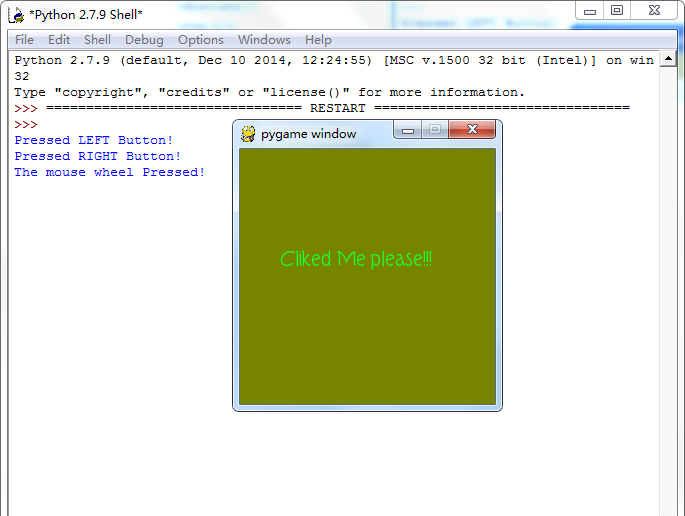
游戏效果:
当鼠标经过窗口的时候,窗口背景颜色会随着鼠标的移动而发生改变,当鼠标点击窗口
会在控制台打印出是鼠标的那个键被点击了:左,右,滚轮
#pygame mouse
import os, pygame
from pygame.locals import *
from sys import exit
from random import *
__author__ = {'name' : 'Hongten',
'mail' : 'hongtenzone@foxmail.com',
'Version' : '1.0'}
if not pygame.font:print('Warning, Can not found font!')
pygame.init()
screen = pygame.display.set_mode((255, 255), 0, 32)
screen.fill((255,255,255))
font = pygame.font.Font('data\\font\\TORK____.ttf', 20)
text = font.render('Cliked Me please!!!', True, (34, 252, 43))
mouse_x, mouse_y = 0, 0
while 1:
for event in pygame.event.get():
if event.type == QUIT:
exit()
elif event.type == MOUSEBUTTONDOWN:
pressed_array = pygame.mouse.get_pressed()
for index in range(len(pressed_array)):
if pressed_array[index]:
if index == 0:
print('Pressed LEFT Button!')
elif index == 1:
print('The mouse wheel Pressed!')
elif index == 2:
print('Pressed RIGHT Button!')
elif event.type == MOUSEMOTION:
#return the X and Y position of the mouse cursor
pos = pygame.mouse.get_pos()
mouse_x = pos[0]
mouse_y = pos[1]
screen.fill((mouse_x, mouse_y, 0))
screen.blit(text, (40, 100))
pygame.display.update()
登录后复制
希望本文所述对大家Python程序设计有所帮助。
本站声明
本文内容由网友自发贡献,版权归原作者所有,本站不承担相应法律责任。如您发现有涉嫌抄袭侵权的内容,请联系admin@php.cn

热门文章
仓库:如何复兴队友
3 周前
By 尊渡假赌尊渡假赌尊渡假赌
击败分裂小说需要多长时间?
3 周前
By DDD
Hello Kitty Island冒险:如何获得巨型种子
3 周前
By 尊渡假赌尊渡假赌尊渡假赌
R.E.P.O.能量晶体解释及其做什么(黄色晶体)
1 周前
By 尊渡假赌尊渡假赌尊渡假赌
公众号网页更新缓存难题:如何避免版本更新后旧缓存影响用户体验?
3 周前
By 王林

热门文章
仓库:如何复兴队友
3 周前
By 尊渡假赌尊渡假赌尊渡假赌
击败分裂小说需要多长时间?
3 周前
By DDD
Hello Kitty Island冒险:如何获得巨型种子
3 周前
By 尊渡假赌尊渡假赌尊渡假赌
R.E.P.O.能量晶体解释及其做什么(黄色晶体)
1 周前
By 尊渡假赌尊渡假赌尊渡假赌
公众号网页更新缓存难题:如何避免版本更新后旧缓存影响用户体验?
3 周前
By 王林

热门文章标签

记事本++7.3.1
好用且免费的代码编辑器

SublimeText3汉化版
中文版,非常好用

禅工作室 13.0.1
功能强大的PHP集成开发环境

Dreamweaver CS6
视觉化网页开发工具

SublimeText3 Mac版
神级代码编辑软件(SublimeText3)
 Google AI 为开发者发布 Gemini 1.5 Pro 和 Gemma 2
Jul 01, 2024 am 07:22 AM
Google AI 为开发者发布 Gemini 1.5 Pro 和 Gemma 2
Jul 01, 2024 am 07:22 AM
Google AI 为开发者发布 Gemini 1.5 Pro 和 Gemma 2
 Zerømouse:YouTuber 打造 16 g 游戏鼠标,您可以购买一个 — 有点
Aug 16, 2024 pm 03:42 PM
Zerømouse:YouTuber 打造 16 g 游戏鼠标,您可以购买一个 — 有点
Aug 16, 2024 pm 03:42 PM
Zerømouse:YouTuber 打造 16 g 游戏鼠标,您可以购买一个 — 有点














