怀念旧 Windows 的声音吗?以下是如何将它们带回 Windows 11
如果您渴望旧的 Windows 声音,希望能在 Windows 11 上再次听到它们,那么您很幸运。我们将向您展示如何下载必要的声音包并创建复古声音方案。
如何获取旧 Windows 声音的声音包
您需要做的第一件事是下载包含旧 Windows 版本声音的声音包。另外,请确保它包含的每个声音都是 WAV 文件格式。
WinCustomize 网站上的声音方案库页面是查找声音包的一个示例。您可以找到适用于 Windows XP、Vista、7、8、8.1、10 等的声音。选择您想要的并单击“下载”将其保存到您的计算机。
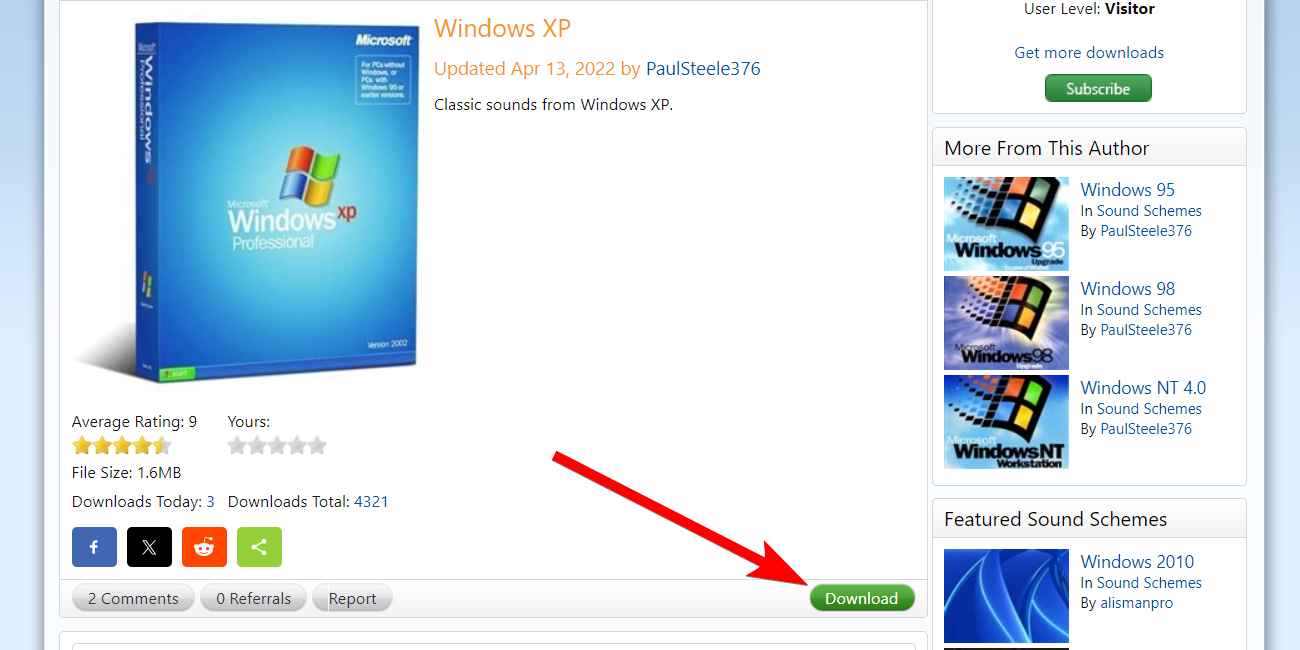
声音包的文件扩展名为 SOUNDPACK,Windows 无法识别该扩展名。您需要将其更改为 ZIP 文件,以便提取声音。
如果您看不到文件扩展名,请确保您已启用查看文件扩展名的选项。
接下来,右键单击声音包并选择显示更多选项>在上下文菜单中重命名。

然后,从文件名中删除 soundpack 并替换为 zip。在提示中单击“是”以确认您要更改文件扩展名

声音包现在将是一个ZIP文件夹。接下来,解压缩 zip 文件以查看声音包的内容。您应该会看到几个 WAV 文件,因此请浏览它们并通过聆听它们来确认它具有您想要的所有声音。
在设置中更改系统声音
下载并提取声音包后,就可以更改系统声音了。为此,请转到“设置”>“系统>声音,然后单击“高级”部分中的“更多声音设置”。
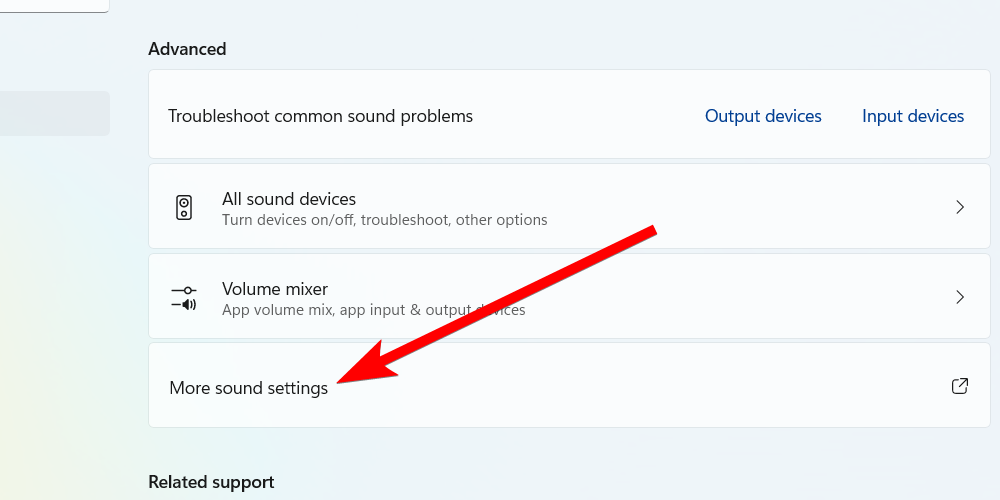
接下来,选择“声音”选项卡,然后单击“另存为”按钮。这将允许您创建新的声音方案,这样您就不会弄乱 Windows 默认设置(您可以随时恢复到它)。现在,为新方案命名,然后单击“确定”保存它。

接下来,您必须在“程序事件”部分中更改各种系统事件的声音。例如,要更改 Windows 启动声音,请选择“Windows 登录”事件。然后,单击“声音”部分中的“浏览”。

导航到提取声音包的位置,突出显示登录声音,然后单击“打开”将其选中。例如,在我们下载的Windows XP声音包中,它是“Windows XP Startup.wav”文件。
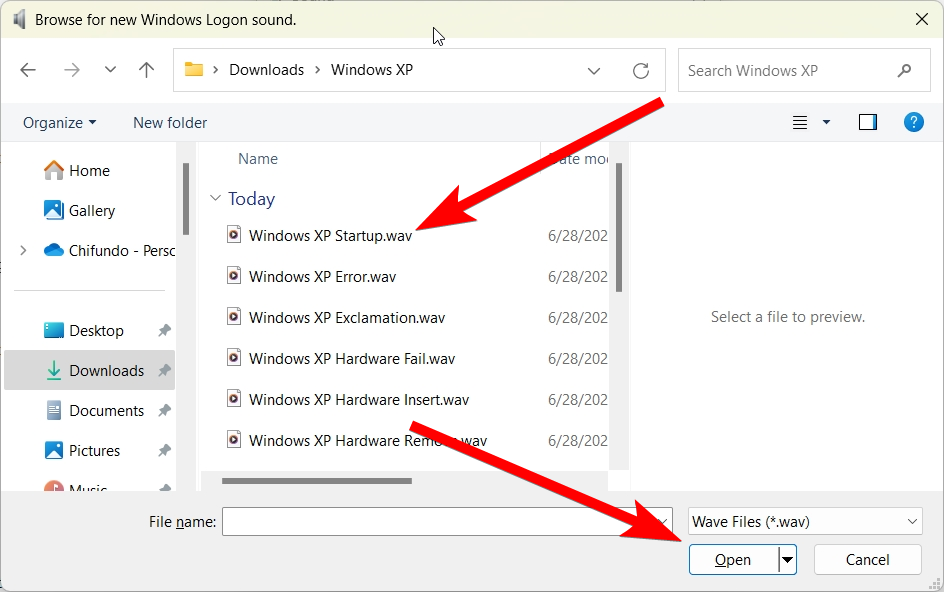
您可以点击“浏览”按钮左侧的“测试”来验证您是否选择了正确的声音。然后,继续更改其余的声音。然后,单击“确定”关闭对话框并保存更改。
如何启用更改登录声音
如果您发现程序事件部分中缺少“Windows 登录”和“Windows 注销”事件,您可以在注册表编辑器中取消隐藏它们。
在继续之前要做的一件重要的事情是创建系统还原点。这将备份 Windows 注册表的副本。这样,如果您犯了错误,您可以使用还原点来撤消它。
为此,请按 Win+R 打开注册表编辑器并将以下文件路径粘贴到地址栏中:
ComputerHKEY_CURRENT_USERAppEventsEventLabelsWindowsLogon
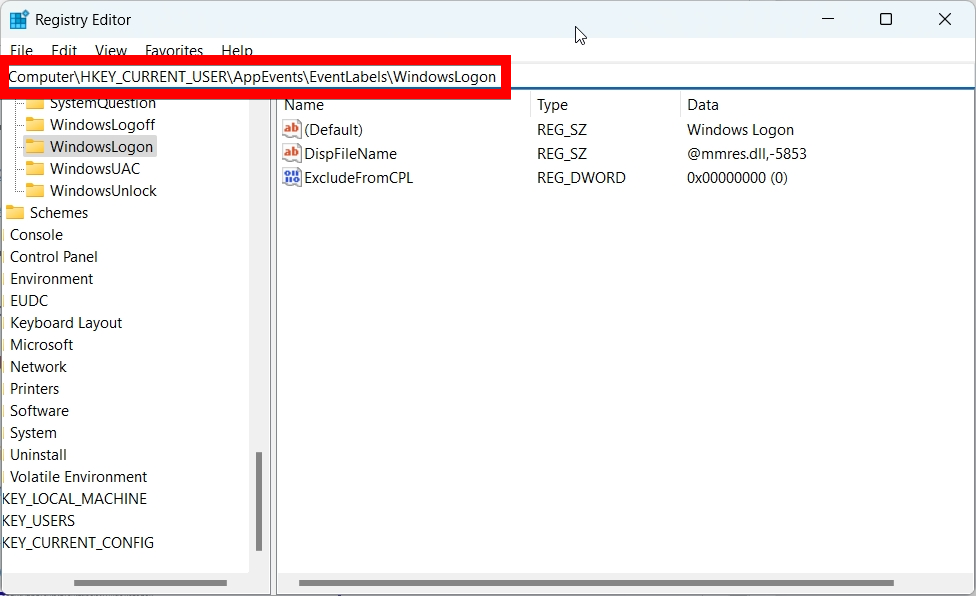
Then, double-click the "ExcludeFromCPL" value to edit it. Set "Value Data" to 0 and then click "OK" to save the changes. Afterward, you should be able to see the "Windows Logon" event when changing system sounds.

Do the same for the "ExcludeFromCPL" value at the following file path to unhide the "Windows Logoff" event:
ComputerHKEY_CURRENT_USERAppEventsEventLabelsWindowsLogoff
So, that's how you bring back those nostalgic Windows sounds you miss. You can create as many sound schemes as you need for different Windows versions.
You can take the retro overhaul a step further, beyond sounds. For example, if you're creating a Windows 2000 sound scheme, you can also make Windows 11 look like Windows 2000.
以上是怀念旧 Windows 的声音吗?以下是如何将它们带回 Windows 11的详细内容。更多信息请关注PHP中文网其他相关文章!

热AI工具

Undresser.AI Undress
人工智能驱动的应用程序,用于创建逼真的裸体照片

AI Clothes Remover
用于从照片中去除衣服的在线人工智能工具。

Undress AI Tool
免费脱衣服图片

Clothoff.io
AI脱衣机

Video Face Swap
使用我们完全免费的人工智能换脸工具轻松在任何视频中换脸!

热门文章

热工具

记事本++7.3.1
好用且免费的代码编辑器

SublimeText3汉化版
中文版,非常好用

禅工作室 13.0.1
功能强大的PHP集成开发环境

Dreamweaver CS6
视觉化网页开发工具

SublimeText3 Mac版
神级代码编辑软件(SublimeText3)
 Windows KB5054979更新信息更新内容列表
Apr 15, 2025 pm 05:36 PM
Windows KB5054979更新信息更新内容列表
Apr 15, 2025 pm 05:36 PM
KB5054979是2025年3月27日发布的Windows 11版本24H2的累积安全更新。它针对.NET框架版本3.5和4.8.1,增强了安全性和整体稳定性。值得注意的是,该更新使用System.io API在UNC共享的文件和目录操作中解决了问题。提供了两种安装方法:一个通过Windows设置通过Windows Update下的更新,另一个通过Microsoft Update Catalog下载手册下载。
 Nanoleaf想要改变您的技术收费
Apr 17, 2025 am 01:03 AM
Nanoleaf想要改变您的技术收费
Apr 17, 2025 am 01:03 AM
Nanoleaf的Pegboard Desk Dock:时尚且功能型的桌子组织者 厌倦了相同的旧充电设置? NanoLeaf的新Pegboard Desk Dock提供了一种时尚且功能性的替代方案。 这款多功能桌配件拥有32个全彩RGB
 如何将Windows 11用作蓝牙音频接收器
Apr 15, 2025 am 03:01 AM
如何将Windows 11用作蓝牙音频接收器
Apr 15, 2025 am 03:01 AM
将Windows 11 PC变成蓝牙扬声器,并从手机中欣赏您喜欢的音乐!本指南向您展示了如何轻松将iPhone或Android设备连接到计算机进行音频播放。 步骤1:配对蓝牙设备 首先,PA
 华硕' Rog Zephyrus G14 OLED游戏笔记本电脑$ 300折扣
Apr 16, 2025 am 03:01 AM
华硕' Rog Zephyrus G14 OLED游戏笔记本电脑$ 300折扣
Apr 16, 2025 am 03:01 AM
ASUS ROG Zephyrus G14 电竞笔记本电脑特惠! 现在购买ASUS ROG Zephyrus G14 电竞笔记本电脑,即可享受300美元的优惠!原价1999美元,现价仅需1699美元!随时随地畅享沉浸式游戏体验,或将其作为可靠的便携式工作站。 Best Buy目前提供这款2024款14英寸ASUS ROG Zephyrus G14电竞笔记本电脑的优惠活动。其强大的配置和性能令人印象深刻。 这款ASUS ROG Zephyrus G14电竞笔记本电脑在Best Buy的售价为16
 您应该使用的5个隐藏窗口功能
Apr 16, 2025 am 12:57 AM
您应该使用的5个隐藏窗口功能
Apr 16, 2025 am 12:57 AM
解锁隐藏的Windows功能,以获得更流畅的体验! 发现令人惊讶的有用的Windows功能,可以显着增强您的计算体验。甚至经验丰富的Windows用户也可能在这里找到一些新技巧。 动态锁:自动
 如何(以及为什么)在Windows 11上关闭鼠标加速度
Apr 15, 2025 am 06:06 AM
如何(以及为什么)在Windows 11上关闭鼠标加速度
Apr 15, 2025 am 06:06 AM
提升鼠标精准度:禁用Windows 11鼠标加速功能 鼠标光标在屏幕上移动过快,即使你只移动了鼠标几厘米?这就是鼠标加速功能导致的。本文将指导你如何禁用此功能,从而更好地控制鼠标移动。 禁用鼠标加速是否明智? Windows 系统中并没有直接的“鼠标加速”选项。取而代之的是“增强指针精度”设置,微软将其视为鼠标加速功能。 启用此功能后,鼠标的DPI(每英寸点数)设置就会生效。它控制着鼠标物理移动速度与光标在屏幕上移动距离之间的关系。缓慢移动鼠标,Windows 会降低有效DPI,光标移动距离较短
 您的键盘需要一个大的OL'音量旋钮
Apr 18, 2025 am 03:04 AM
您的键盘需要一个大的OL'音量旋钮
Apr 18, 2025 am 03:04 AM
在当今的触摸屏世界中,身体控制的令人满意的触觉反馈是一个可喜的变化。 这就是为什么具有较大音量旋钮的键盘令人惊讶地吸引人的原因。我最近亲身经历了这是一个启示。 为了
 如何用没有鼠标右键单击
Apr 18, 2025 pm 12:03 PM
如何用没有鼠标右键单击
Apr 18, 2025 pm 12:03 PM
鼠标是在PC上完成工作的重要组成部分。但是,当您陷入错误的鼠标时,您可能会遇到一些问题,包括无法右键单击。但是好消息是,肯定有一些方法






