如何解决《第一后裔》中 CPU 使用率过高的问题
A big problem impacting The First Descendant since its launch is that it uses almost all CPU power. Thankfully, we now know how to fix the high CPU usage problem in The First Descendant. Read on below for the answer.
Table of contents
- The First Descendant: How to fix the high CPU usage issue
- In-game changes
- Modifying files
The First Descendant: How to fix the high CPU usage issue
The game is quite demanding already, having this problem on top of everything else can ruin the experience. Even if you solve error NGS e3010509 in The First Descendant, your CPU might still be overworked. There is a foolproof way to ensure the CPU is working accordingly and not bottlenecking your system.

To make your CPU sweat less, you’re going to have to tweak a few settings both in and out of the game. The best part is that it’s quite easy to do.
In-game changes
Let’s start with what you can do with the settings of The First Descendant. To begin head to settings, and look for the performance tab. Once you’re in this menu, turn on V-Sync. Next, fix the framerate to 30 FPS.
Finally, depending on what GPU you’re using, turn off the upscaler. This could be DLSS, XeSS, or FSR. Double-check with the type of GPU you have before adjusting this setting. For example, if you have an Nvidia card, you’ll only be able to interact with the DLSS option.

By doing these slight tweaks, you’re forcing the CPU to stay within the parameters of being stuck at 30 FPS. On top of that, now your GPU is taking the bulk of the load. But, if you notice your GPU is struggling, you can always bring down the quality of the game at least one notch. I was playing on ultra, so I needed to bring down the quality to high to have my GPU work less, which is in line with the best graphics settings for the game.
Modifying files
The next step is that you have to go into the game’s engine.ini file. To find this file, type window plus R on your keyboard and type in the following: C:\Users\”your name”\AppData\Local\M1\Saved\Config\Windows.
When you’ve found the file, open it via text editor and type in r.ShadowQuality=0 near the bottom. The zero value can be changed to your liking. Keep Task Manager open while you adjust these settings to see how much CPU power is used in real-time.

Note: You can also fix the lag and grainy textures by changing a few instructions in the text editor as well. Thanks to Steam user enchan, you can also input the following settings in the engin.ini file to make the game lighter on your CPU.
r.StaticMesh.UseUnsortedHitProxies=1
r.SkeletalMeshLODBias=1
r.SkeletalMeshLODRadiusScale=0.25
r.StaticMeshLODLevelRatio=0.5
r.ViewDistanceScale=0.8
r.MeshLODRange=0.25
r.SkeletalMeshUseDoublePrecision=0
r.ParallelMeshUpdate=1
r.RHICmdBufferPoolingOpt=1
r.RHICmdBypass=0
r.RHICmdUseParallelAlgorithms=1
r.RHICmdUseDeferredContexts=1
r.RDG.Emulation=0
r.OneFrameThreadLag=1
r.Streaming.PoolSize=2048
r.Streaming.MaxTempMemoryAllowed=256
r.Nanite=1
r.Nanite.MaxPixelsPerEdge=16
r.MaxFlightCount=4
r.RenderThread.MinimalCPUUsage=1
r.RenderThread.MaxUsage=1
## GameUserSettings.ini:
GamepadSensitivity_NormalX=34.000000
GamepadSensitivity_NormalY=34.000000
GamepadSensitivity_ZoomX=34.000000
GamepadSensitivity_ZoomY=34.000000
[ScalabilityGroups]
sg.ResolutionQuality=100
sg.ViewDistanceQuality=2
sg.AntiAliasingQuality=2
sg.ShadowQuality=2
sg.GlobalIlluminationQuality=2
sg.ReflectionQuality=2
sg.PostProcessQuality=2
sg.TextureQuality=2
sg.EffectsQuality=2
sg.FoliageQuality=2
sg.ShadingQuality=2
sg.MeshQuality=0
sg.PhysicsQuality=2
sg.RayTracingQuality=0
Even with these adjustments made, I highly suggest you keep on refining the settings to make the performance and framerate of The First Descendant better.
以上是如何解决《第一后裔》中 CPU 使用率过高的问题的详细内容。更多信息请关注PHP中文网其他相关文章!

热AI工具

Undresser.AI Undress
人工智能驱动的应用程序,用于创建逼真的裸体照片

AI Clothes Remover
用于从照片中去除衣服的在线人工智能工具。

Undress AI Tool
免费脱衣服图片

Clothoff.io
AI脱衣机

Video Face Swap
使用我们完全免费的人工智能换脸工具轻松在任何视频中换脸!

热门文章

热工具

记事本++7.3.1
好用且免费的代码编辑器

SublimeText3汉化版
中文版,非常好用

禅工作室 13.0.1
功能强大的PHP集成开发环境

Dreamweaver CS6
视觉化网页开发工具

SublimeText3 Mac版
神级代码编辑软件(SublimeText3)
 <🎜>:泡泡胶模拟器无穷大 - 如何获取和使用皇家钥匙
Apr 16, 2025 am 11:05 AM
<🎜>:泡泡胶模拟器无穷大 - 如何获取和使用皇家钥匙
Apr 16, 2025 am 11:05 AM
皇家钥匙是您在Roblox的泡泡糖模拟器Infinity中可以找到的一些最有价值的物品。这些罕见的工具使您可以打开皇家胸部 - 限时战利品容器,里面装有高层物品,提升甚至超稀有的奖励。如果
 <🎜>:种植花园 - 完整的突变指南
Apr 18, 2025 am 01:10 AM
<🎜>:种植花园 - 完整的突变指南
Apr 18, 2025 am 01:10 AM
通过了解可观的农作物突变世界,最大化您在Roblox的利润发展了花园!这些罕见的变化大大提高了收获的价值。虽然您无法直接控制突变,但知道它们的工作方式提供了重要意义
 北端:融合系统,解释
Apr 16, 2025 am 04:07 AM
北端:融合系统,解释
Apr 16, 2025 am 04:07 AM
Nordhold Tower Fusion指南:增强防御的协同塔组合 在北端掌握塔楼的组合是有效基础防御的关键。 某些塔式协同效果非常好,创造了强大的防御策略。这个gui
 Mandragora:巫婆树的耳语 - 如何解锁抓钩
Apr 18, 2025 am 12:53 AM
Mandragora:巫婆树的耳语 - 如何解锁抓钩
Apr 18, 2025 am 12:53 AM
曼德拉戈拉(Mandragora)的地牢提供了银战风格的挑战,要求玩家使用新获得的工具重新审视早期的区域。抓钩是一个很好的例子,可以快速遍历长距离。 在获得此关键工具的同时r
 <🎜>掩盖:探险33-如何获得完美的色度催化剂
Apr 27, 2025 am 04:07 AM
<🎜>掩盖:探险33-如何获得完美的色度催化剂
Apr 27, 2025 am 04:07 AM
在<🎜>>“晦涩:探险33”中,最大化自己喜欢的武器是成功的关键。每次升级不仅可以提高武器力量,还可以解锁新的特征,从而塑造您的角色。达到32级的武器可以通过宏伟的色度CA来实现
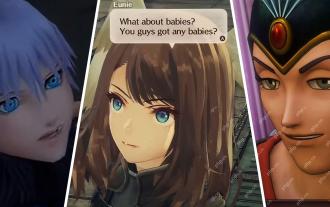 <🎜>晦涩:探险33-如何找到和击败色彩光泽
Apr 25, 2025 am 04:10 AM
<🎜>晦涩:探险33-如何找到和击败色彩光泽
Apr 25, 2025 am 04:10 AM
《Clair Obscur: Expedition 33》中强敌——Chromatic Luster攻略 Chromatic Luster是《Clair Obscur: Expedition 33》中常见的敌人Luster的强力变种。它攻击迅速猛烈,甚至能点燃你的整个队伍造成额外伤害。如果没有精湛的格挡技巧,与Chromatic Luster的战斗将是一场与时间的赛跑。 幸运的是,与其他敌人相比,Chromatic Luster的血量并不算多。只要你能掌控战斗节奏,避免陷入被动防御,就能迅速将
 生锈的兔子:在哪里可以找到每个钥匙立方体
Apr 17, 2025 pm 10:02 PM
生锈的兔子:在哪里可以找到每个钥匙立方体
Apr 17, 2025 pm 10:02 PM
许多2D平台游戏,包括生锈的兔子,都有不可访问的区域,需要特定的能力或物品。 生锈的兔子也不例外,每个地区都有多个这样的区域。 除了视觉上明显的封锁路径外,您还会遇到机器人
 生锈的兔子:如何打破每个街区
Apr 18, 2025 am 01:08 AM
生锈的兔子:如何打破每个街区
Apr 18, 2025 am 01:08 AM
在生锈的兔子中,地牢探索涉及挖掘和战斗。游戏玩法的很大一部分着重于到达区域,打破容器和将战利品获取到<🎜>。但是,许多领域最初是无法访问的,尽管它们包含






