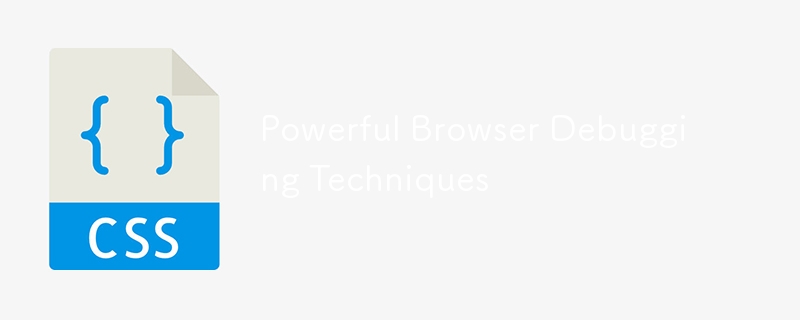
浏览器调试技术是任何 Web 开发人员的必备能力。使用正确的工具和程序可以大大简化开发过程,并避免数小时的挫折。现代浏览器中内置了多种调试工具,可以帮助您识别和解决在线应用程序的问题。这个详尽的教程将介绍每个浏览器都应提供的超过 15 种有效的调试方法,以及向您展示如何使用它们的代码示例。
浏览器调试技巧列表
检查元素工具是浏览器调试的基石。它允许您即时查看和编辑 HTML 和 CSS。
如何使用
右键单击网页上的任意元素。
从上下文菜单中选择“检查”或“检查元素”。
开发人员工具面板将打开,显示 HTML 结构和关联的 CSS 样式。
示例
假设您想动态更改按钮的颜色。
<button id="myButton" style="color: blue;">Click Me!</button>
右键单击按钮并选择“检查”。
在样式窗格中,更改颜色:蓝色;颜色:红色;.
按钮颜色将立即更新。
控制台是您记录信息、错误和警告的最好朋友。
如何使用
打开开发者工具(通常是F12或右键单击并选择“检查”)。
导航到“控制台”选项卡。
在 JavaScript 代码中使用 console.log()、console.error() 和 console.warn()。
示例
console.log("This is a log message.");
console.error("This is an error message.");
console.warn("This is a warning message.");
断点允许您在特定行暂停代码执行以检查变量和调用堆栈。
如何使用
打开开发者工具。
导航到“来源”选项卡。
单击要设置断点的行号。
示例
function calculateSum(a, b) {
let sum = a + b;
console.log(sum);
return sum;
}
calculateSum(5, 3);
在 let sum = a + b; 上设置断点。
执行函数。
执行将暂停,允许您检查变量。
网络面板可帮助您监控网络请求和响应,包括状态代码、标头和有效负载。
如何使用
打开开发者工具。
导航到“网络”选项卡。
重新加载页面以查看网络活动。
示例
fetch('https://api.example.com/data')
.then(response => response.json())
.then(data => console.log(data));
打开网络面板。
执行获取请求。
检查请求和响应详细信息。
源映射将缩小的代码链接回原始源代码,使调试更容易。
如何使用
确保您的构建工具生成源映射(例如,使用 Webpack)。
打开开发者工具。
导航到“源”选项卡查看原始源代码。
示例(Webpack 配置)
module.exports = {
mode: 'development',
devtool: 'source-map',
// other configurations
};
本地覆盖允许您对网络资源进行更改并立即看到效果,而无需修改源文件。
如何使用
打开开发者工具。
导航到“来源”选项卡。
右键单击文件并选择“保存以覆盖”。
示例
覆盖 CSS 文件以更改 div 的背景颜色。
<div id="myDiv" style="background-color: white;">Hello World!</div>
保存文件以进行覆盖并更改背景颜色:白色;背景颜色:黄色;.
性能面板可帮助您分析运行时性能,包括 JavaScript 执行、布局渲染等。
如何使用
打开开发者工具。
导航到“性能”选项卡。
点击“记录”开始捕获性能数据。
示例
记录函数执行的性能。
function performHeavyTask() {
for (let i = 0; i < 1000000; i++) {
// Simulate a heavy task
}
console.log("Task completed");
}
performHeavyTask();
分析记录的数据以识别瓶颈。
内存面板可帮助您检测内存泄漏并分析内存使用情况。
如何使用
打开开发者工具。
导航到“内存”选项卡。
拍摄堆快照来分析内存使用情况。
示例
创建对象并监控内存使用情况。
let arr = [];
function createObjects() {
for (let i = 0; i < 100000; i++) {
arr.push({ index: i });
}
}
createObjects();
在运行 createObjects() 之前和之后拍摄堆快照以比较内存使用情况。
应用程序面板提供对本地存储、会话存储、cookie 等的深入了解。
如何使用
打开开发者工具。
导航到“应用程序”选项卡。
探索“存储”下的存储选项。
示例
将数据存储在本地存储中并检查它。
localStorage.setItem('key', 'value');
console.log(localStorage.getItem('key'));
检查应用程序面板中的“本地存储”部分。
Lighthouse is an open-source tool for improving the quality of web pages. It provides audits for performance, accessibility, SEO, and more.
How to Use It
Open the developer tools.
Navigate to the "Lighthouse" tab.
Click "Generate report".
Example
Run a Lighthouse audit on a sample webpage and review the results for improvement suggestions.
Mobile device emulation helps you test how your web application behaves on different devices.
How to Use It
Open the developer tools.
Click the device toolbar button (a phone icon) to toggle device mode.
Select a device from the dropdown.
Example
Emulate a mobile device and inspect how a responsive layout adapts.
<div class="responsive-layout">Responsive Content</div>
Modern browsers provide tools to visualize and debug CSS Grid and Flexbox layouts.
How to Use It
Open the developer tools.
Navigate to the "Elements" tab.
Click on the "Grid" or "Flexbox" icon to visualize the layout.
Example
Debug a CSS Grid layout.
.container {
display: grid;
grid-template-columns: repeat(3, 1fr);
gap: 10px;
}
.item {
background-color: lightblue;
padding: 20px;
}
<div class="container">
<div class="item">Item 1</div>
<div class="item">Item 2</div>
<div class="item">Item 3</div>
</div>
Use the Grid debugging tool to visualize the layout.
The Accessibility Checker helps you identify and fix accessibility issues in your web application.
How to Use It
Open the developer tools.
Navigate to the "Accessibility" pane under the "Elements" tab.
Inspect elements for accessibility violations.
Example
Check the accessibility of a button element.
<button id="myButton">Click Me!</button>
The Accessibility pane will provide insights and suggestions.
The JavaScript Profiler helps you analyze the performance of your JavaScript code by collecting runtime performance data.
How to Use It
Open the developer tools.
Navigate to the "Profiler" tab.
Click "Start" to begin profiling.
Example
Profile the execution of a function to find performance bottlenecks.
function complexCalculation() {
for (let i = 0; i < 1000000; i++) {
// Simulate a complex calculation
}
console.log("Calculation completed");
}
complexCalculation();
Analyze the profiling results to optimize the function.
Debugging asynchronous code can be challenging, but modern browsers provide tools to handle it effectively.
How to Use It
Open the developer tools.
Set breakpoints in asynchronous code using the "async" checkbox in the "Sources" tab.
Use the "Call Stack" pane to trace asynchronous calls.
Example
Debug an asynchronous fetch request.
async function fetchData() {
try {
let response = await fetch('https://api.example.com/data');
let data = await response.json();
console.log(data);
} catch (error) {
console.error("Error fetching data:", error);
}
}
fetchData();
Set a breakpoint inside the fetchData function and trace the asynchronous execution.
Conclusion
Mastering these 15 powerful debugging techniques can significantly enhance your productivity and efficiency as a
web developer. From basic tools like Inspect Element and Console Logging to advanced features like the JavaScript Profiler and Asynchronous Debugging, each technique offers unique insights and capabilities to help you build better web applications.
By leveraging these browser debugging techniques, you'll be well-equipped to tackle any challenges that come your way, ensuring your web applications are robust, efficient, and user-friendly. Happy debugging!
以上是强大的浏览器调试技术的详细内容。更多信息请关注PHP中文网其他相关文章!




