Secure authentication is a core concept in the development of modern web applications. Authentication is crucial in safeguarding user data and restricting access to certain resources. Authentication involves a series of processes that verify the identity of a user. There are various techniques of authentication, some include:
Each technique listed above has pros and cons, refer to article for a detailed explanation.
This article will focus on using JWTs for authentication. According to the docs:
JSON Web Token (JWT) is an open standard (RFC 7519) that defines a compact and self-contained way for securely transmitting information between parties as a JSON object.
JWTs are widely used for authentication because of their simplicity and scalability. In this tutorial, you will implement JWT authentication in an Express.js application, using MongoDB and the Passport.js library. By the end of this tutorial, you will create an authentication system with user registration, login, token refresh, and a protected route. You will create the following endpoints:
The diagram below shows the authentication workflow for the application created in this tutorial:

Before proceeding with the tutorial, ensure you have the following:
For this tutorial, boilerplate code is available in the GitHub repository. Follow these steps to set up the boilerplate code for the application:
Run the command below to clone the repository:
git clone https://github.com/michaelikoko/express-passport-jwt-auth.git
Navigate to the starter directory:
cd express-passport-jwt-auth/starter
This is the folder structure for the starter directory: 
Install the required dependencies:
npm install
Create a .env file in the current directory, and provide the application's port, MongoDB connection string, and the secret key used in signing tokens. The secret key is confidential and should be a random secure string. You can generate a secret key using OpenSSL:
openssl rand -base64 32
The .env should look like this:
PORT=3000 MONGODB_URI=mongodb+srv://<username>:<password>@cluster1.menjafx.mongodb.net SECRET=<your-secret-key>
Run the development server:
npm run dev
In a web browser, navigate to http://localhost:3000/api/v1/docs/ (replace with the appropriate port number) to access the Swagger documentation. This is an interactive interface that you can use to test the application. 
With the boilerplate code all set, you will need to create the schema for the user model. The user schema will be created using the mongoose library, and will include the following fields:
In the models/User.js file, input the following:
const mongoose = require("mongoose");
const uniqueValidator = require("mongoose-unique-validator");
const userSchema = new mongoose.Schema(
{
email: {
type: String,
required: true,
unique: true,
trim: true
},
password: {
type: String,
required: true,
trim: true,
unique: true
},
firstName: {
type: String,
required: true,
trim: true,
minLength: [3, 'First Name too short'],
maxLength: [50, 'First Name too long']
},
lastName: {
type: String,
required: true,
trim: true,
minLength: [3, 'Last Name too short'],
maxLength: [50, 'Last Name too long']
},
},
{ timestamps: true }
);
userSchema.set('toJSON', {
transform: (document,returnedObject) => {
returnedObject.id = returnedObject._id.toString()
delete returnedObject._id
delete returnedObject.__v
delete returnedObject.password //do not reveal password
delete returnedObject.createdAt
delete returnedObject.updatedAt
}
})
userSchema.plugin(uniqueValidator)
module.exports = mongoose.model('User', userSchema)
To improve security, JWT access tokens will be short-lived. When they expire, the client application can use a valid refresh token to get new access tokens. This prevents the user from having to log in every time the access token expires.
In this tutorial, refresh tokens will be stored in the database. This will allow you to securely track and manage issued refresh tokens.
The schema for the refresh token will contain the following fields:
In the models/RefreshToken.js file, input the following:
const mongoose = require("mongoose");
const uniqueValidator = require("mongoose-unique-validator");
const refreshTokenSchema = new mongoose.Schema(
{
token: {
type: String,
required: true,
unique: true,
trim: true,
},
user: {
type: mongoose.Schema.Types.ObjectId,
ref: "User",
},
expiryDate: {
type: Date,
required: true,
},
},
{ timestamps: true }
);
refreshTokenSchema.plugin(uniqueValidator);
module.exports = mongoose.model("RefreshToken", refreshTokenSchema);
Passport.js is a well-known authentication library for Node.js. Passport.js is described in the docs as:
Simple, unobtrusive authentication for Node.js
Passport.js provides a set of different authentication strategies, such as JWT, and Oauth2, as well as social login using Google, Facebook, GitHub, and many more.
In this tutorial, you will configure the passport-jwt and passport-http strategies.
To make use of the Passport.js library, you need to first install passport and the passport-jwt and passport-http strategies:
npm install passport passport-jwt passport-http
Before configuring Passport.js, you need to create helper functions for hashing and comparing passwords. As stated earlier in the article, a hash of the user's password will be saved in the database. The bcrypt library can be used to hash passwords.
Install bcrypt using:
npm install bcrypt
In the utils/helper.js file, input the following:
const bcrypt = require("bcrypt");
const saltRounds = 10;
async function hashPassword(password) {
const salt = await bcrypt.genSalt(saltRounds);
const passwordHash = await bcrypt.hash(password, salt);
return passwordHash;
}
async function comparePassword(password, hashPassword) {
return await bcrypt.compare(password, hashPassword);
}
module.exports = {
hashPassword,
comparePassword
};
In the middleware directory, create a file named passport.js. The file will contain the code necessary for configuring the authentication strategies. The middleware/passport.js file has the following content:
const passport = require("passport");
const PassportJWT = require("passport-jwt");
const PassportHttp = require("passport-http");
const config = require("../utils/config");
const User = require("../models/User");
const helper = require("../utils/helper");
const options = {
jwtFromRequest: PassportJWT.ExtractJwt.fromAuthHeaderAsBearerToken(),
secretOrKey: config.SECRET,
};
passport.use(
new PassportJWT.Strategy(options, async (payload, done) => {
try {
const user = await User.findOne({ _id: payload.id });
if (user) {
return done(null, user);
} else {
return done(null, false);
}
} catch (error) {
return done(error);
}
})
);
passport.use(
new PassportHttp.BasicStrategy( async (userid, password, done) => {
try {
const user = await User.findOne({ email: userid });
if (!user) {
return done(null, false);
}
const isPasswordCorrect = await helper.comparePassword(password, user.password)
if (!isPasswordCorrect) {
return done(null, false);
}
return done(null, user);
} catch (error) {
return done(error);
}
})
);
module.exports = passport;
You start by requiring the passport library, passport-jwt strategy, passport-http strategy, the User schema, the helper functions, and the config object which reads the secret key set in the .env file.
To set up an authentication strategy, you pass the strategy instance into the passport.use() method. The passport-jwt strategy instance is constructed using:
new PassportJWT.Strategy(options, verify)
The constructor has two parameters:
options: The options parameter is an object that controls token extraction. The options have several properties, visit the docs for a comprehensive list. In this tutorial, you only made use of the two required object properties:
verify: The verify parameter is a function with two parameters verify(payload, done):
In the verify function, you check if the id provided in the JWT payload matches any user in the database. This is done using User.findOne({ _id: payload.id }).
If the id belongs to a registered user, you call the done function with no error and the user details:
return done(null, user);
If the id doesn't belong to a registered user in the database, you call the done function with no error, and a false value for the user:
return done(null, false);
If the search fails, and an error occurs, you call the done function with the corresponding value for the error:
return done(error);
When called successfully, the done function attaches the user's details to the request object.
Passport.js HTTP Basic authentication strategy verifies users using a user ID, which is an email in this tutorial, and a password. The passport-http strategy constructors require a verify callback function:
new PassportHttp.BasicStrategy(verify)
The verify callback function has three parameters:
In the verify callback function, you check if the email provided belongs to a registered user. This is done using:
User.findOne({ email: userid })
If the user exists, you then compare the provided password to the stored hashed password. Here, you make use of the comparePassword helper function:
helper.comparePassword(password, user.password)
The done callback function is called appropriately.
After creating the configuration, you need to initialize Passport.js authentication modules as middleware in your main application file, app.js.
To initialize Passport.js as a middleware in your application, first require the passport library from the configuration file, /middleware/passport.js. Then, you make use of Passport's built-in middleware function:
passport.initialize()
Modify the app.js file as follows:
// ...
//import middleware
// ...
const passport = require("./middleware/passport");
// ...
//middleware
// ...
app.use(passport.initialize());
// ...
In this part of the tutorial, you will create two endpoints:
GET /api/v1/auth: An endpoint that lists all users in the database.
POST /api/v1/auth/register: An endpoint that allows the registration of new users.
The boilerplate code has already taken care of routing, error handling using express-async-errors, and request body validation using express-validator. This means your main focus will be on the controller's logic.
To begin, require the User schema and the helper functions in the controllers/auth.js file:
const User = require("../models/User");
const helper = require("../utils/helper");
// ...
In the controllers/auth.js file, add the following lines of code to the listUsers function:
//...
async function listUsers(req, res) {
const users = await User.find({}).exec();
return res.status(200).json(users);
}
// ...
The listUsers function is pretty straightforward, it queries and returns all users in the database.
The code for creating users is implemented in the createUser function. Edit the controllers/auth.js file as follows:
// ...
async function createUser(req, res) {
const { email, firstName, lastName, password } = req.body;
const passwordHash = await helper.hashPassword(password);
const user = await User.create({
email,
firstName,
lastName,
password: passwordHash,
});
return res.status(201).json(user);
}
// ...
The createUser controller first extracts the email, firstName, lastName, and password from the request body. It then hashes the password provided using the helper.hashPassword function and creates a new user in the database.
You can navigate to http://localhost:3000/api/v1/docs/ (ensure the appropriate port number is used) to test the user registration endpoints using Swagger UI.
Creating a new user should appear as follows:
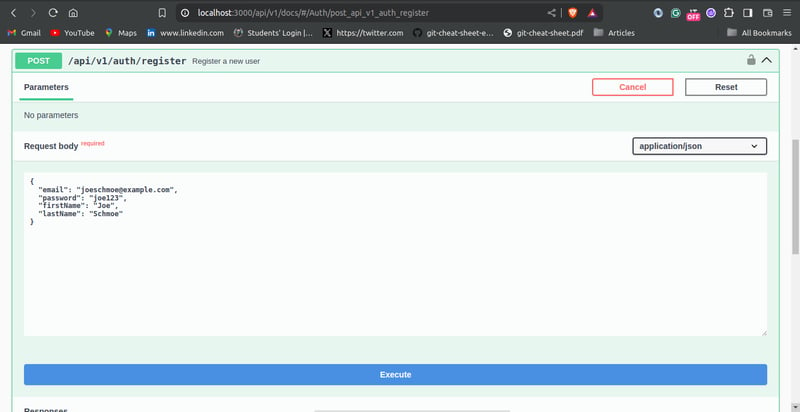
Testing the list user endpoint should show the user you created:

In this step of the tutorial, you will create the user authentication endpoint. The /api/v1/auth/token endpoint allows users to log in to the application by verifying the credentials provided.
Before creating the login endpoint, you need to create three more helper functions:
issueAccessToken: This function generates and returns a signed JWT. The payload is passed as a parameter.
You can use the jsonwebtoken library to create JWTs. Install the jsonwebtoken library using:
npm install jsonwebtoken
createRefreshToken: This function creates a new refresh token. The user ID is passed as a parameter.
To generate a random UUIDv4 string as the token value, you can use the uuid library. Install the library using:
npm install uuid
verifyRefreshTokenExpiration: This function checks whether a given refresh token is expired.
Edit the utils/helper.js file as follows:
const bcrypt = require("bcrypt");
const jwt = require("jsonwebtoken");
const config = require("./config");
const { v4: uuidv4 } = require('uuid');
const RefreshToken = require("../models/RefreshToken");
const saltRounds = 10;
async function hashPassword(password) {
// ...
}
async function comparePassword(password, hashPassword) {
// ...
}
function issueAccessToken(payload) {
return jwt.sign(payload, config.SECRET, { expiresIn: 60 * 2}); //2 mins validity
}
async function createRefreshToken(userId) {
let expiryDate = new Date()
expiryDate.setSeconds(60 * 60 *24) //24 hours validity
const token = uuidv4()
const refreshToken = await RefreshToken.create({
token,
user: userId,
expiryDate: expiryDate.getTime()
})
return refreshToken.token
}
function verifyRefreshTokenExpiration (token) {
return token.expiryDate.getTime() < new Date().getTime();
}
module.exports = {
hashPassword,
comparePassword,
issueAccessToken,
createRefreshToken,
verifyRefreshTokenExpiration
};
The loginUser controller, in the controllers/auth.js file, contains the logic for the user authentication endpoint. Modify the controllers/auth.js file as shown below:
// ...
async function listUsers(req, res) {
// ...
}
async function createUser(req, res) {
// ...
}
async function loginUser(req, res) {
const { email, password } = req.body;
const user = await User.findOne({ email });
if (!user) {
return res.status(401).json({ error: "Invalid Email" });
}
const isPasswordCorrect = await helper.comparePassword(
password,
user.password
);
if (!isPasswordCorrect) {
return res.status(401).json({ error: "Invalid Password" });
}
const payload = {
email: user.email,
id: user.id,
};
const accessToken = helper.issueAccessToken(payload);
const refreshToken = await helper.createRefreshToken(user.id);
return res.status(200).json({
accessToken,
refreshToken,
});
}
// ...
The loginUser controller extracts the login credentials, i.e. email and password from the request body. The function searches for the user in the database with the given email. If no user is found, it returns an error with the 401 Unauthorized status code.
The function proceeds to compare the password provided with the password hash stored in the database using the helper.comparePassword function earlier created. If the passwords don't match, it returns a 401 Unauthorized error, with the appropriate error message.
After the user has been successfully verified, the function creates the payload for the JWT. The payload will contain the user's email and id. It generates a JWT access token using the helper function issueAccessToken passing the payload as a parameter. It also generates a refresh token using the helper function issueRefreshToken. The loginUser controller then returns both tokens as a response.
You can proceed to test the login endpoint using Swagger UI. Passing a valid email and password should give you a response like this:

As mentioned earlier, access tokens will be short-lived and users will be able to get new access tokens using refresh tokens. This feature will allow users to maintain their authenticated sessions without having to log in again.
In this section, you will write the controller logic for implementing refresh tokens. Add the following code to the controllers/auth.js file:
// ...
const RefreshToken = require("../models/RefreshToken");
async function listUsers(req, res) {
// ...
}
async function createUser(req, res) {
// ...
}
async function loginUser(req, res) {
// ...
}
async function refreshToken(req, res) {
const { refreshToken: refreshTokenUUID } = req.body;
const refreshToken = await RefreshToken.findOne({
token: refreshTokenUUID,
}).populate("user");
if (!refreshToken) {
return res.status(404).json({ error: "invalid refresh token"
});
}
const isExpired = helper.verifyRefreshTokenExpiration(refreshToken);
if (isExpired) {
await RefreshToken.findByIdAndDelete(refreshToken._id).exec();
return res.status(403).json({ error: "Refresh token is expired" });
}
const payload = {
email: refreshToken.user.email,
id: refreshToken.user.id,
};
await RefreshToken.findByIdAndDelete(refreshToken._id).exec();
const newAccessToken = helper.issueAccessToken(payload);
const newRefreshToken = await helper.createRefreshToken(payload.id);
return res.status(200).json({
accessToken: newAccessToken,
refreshToken: newRefreshToken,
});
}
// ...
The refreshToken function first extracts the UUIDv4 refresh token passed by the user from the request body. It then searches the database for the token provided by the user. This is done using the RefreshToken.findOne method. The user data associated with the token is retrieved using the .populate("user") method. The user data will be necessary when creating the payload object for a new access token. If the refresh token does not exist in the database, an error with the 404 Not Found status is returned.
The refreshToken controller proceeds to check if the token is expired using the verifyRefreshTokenExpiration helper function. If the token is expired, it is deleted from the database, and an error with 403 Forbidden status is returned.
The function creates the payload object with the user's email and id.
The refresh token rotation technique helps to improve security. It ensures that refresh tokens can only be used once. To invalidate the refresh token after use, the refreshToken function deletes the old refresh token. The function generates a new access token and refresh token using the issueAccessToken and createRefreshToken helper functions. The function then returns the generated tokens to the client.
You can test the refresh token passing endpoint using Swagger UI. Passing a valid token should give a result that looks like this:

Protected routes are endpoints that can only be accessed by authenticated users. They can be crucial for securing sensitive information and restricting certain actions.
To test the authentication system you just built, you are going to create a protected route. In this tutorial, it is just going to be a simple route that returns the details of the authenticated user.
In the controllers/auth.js file, create the whoami controller function:
// ...
async function listUsers(req, res) {
// ...
}
async function createUser(req, res) {
// ...
}
async function loginUser(req, res) {
// ...
}
async function refreshToken(req, res) {
// ...
}
async function whoami(req, res) {
return res.status(200).json(req.user);
}
//...
To use the Passport.js library to create protected routes, add the passport.authenticate middleware is to the route definition. Edit the routes/auth.js as follows:
// ...
const passport = require("../middleware/passport");
//...
router
.route("/whoami")
.get(passport.authenticate(["jwt", "basic"], { session: false }), whoami);
module.exports = router;
In the passport.authenticate pass a list of the authentication strategies used as the first parameter. In this application, you made use of the JWT strategy and basic authentication. Therefore, you pass the list: [ "jwt", "basic"].
The { session: false } option tells Passport.js not to maintain a session. This is done because JWT authentication is stateless.
You can test the protected route using Swagger UI. First, log in to obtain a valid access user token using the /api/v1/auth/token endpoint. Then click on the “Authorize” button in the Swagger UI, pass the access token into the input box under “bearer Auth”, and click the “Authorize” button. This ensures that subsequent requests made with Swagger UI will have the token passed in the request header.

Testing the /api/v1/auth/whoami endpoint should look like this:

In this tutorial, you implemented JWT authentication in an Express.js application using the Passport.js library, and MongoDB.
You started by exploring the workflow for JWT authentication. You proceeded to create the necessary schemas. Furthermore, you configured the Passport.js library for both JWT and basic authentication. You also created the controller logic for user registration, user authentication, token refresh, and protected route endpoints. You also tested the endpoints using the Swagger UI interactive interface.
本文应该为您使用 JWT 和 Passport.js 保护 Express.js 中内置的 API 提供坚实的基础。为了进一步改进,您应该考虑将令牌作为仅 HTTP cookie 发送、用户电子邮件验证以及密码重置端点。
Passport.js 文档
MongoDB 文档
Express.js 文档
猫鼬文档
JWT 文档
jsonwebtoken 包
Bcrypt 包
uuid 包
以上是使用 Express、MongoDB 和 Passport.js 实施 JWT 身份验证的详细内容。更多信息请关注PHP中文网其他相关文章!




