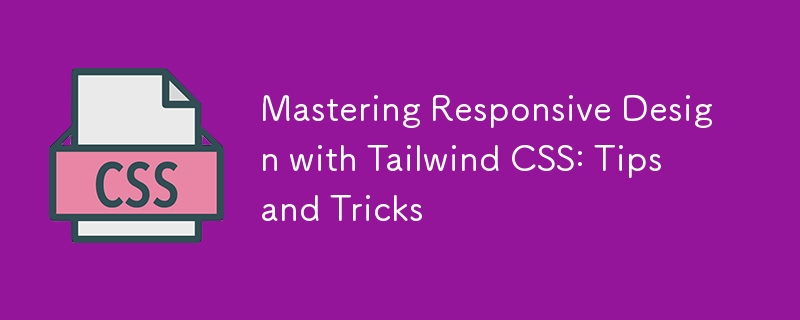
响应式设计已成为现代 Web 开发的基石。随着各种屏幕尺寸的设备的激增,确保您的网站或应用程序在所有设备上的外观和功能都良好至关重要。 Tailwind CSS 是一个实用性优先的 CSS 框架,提供了强大而灵活的工具包,可轻松实现响应式设计。在本博客中,我们将深入探讨如何使用 Tailwind CSS 掌握响应式设计,分享实用的提示和技巧,帮助您创建时尚、适应性强且用户友好的界面。
Tailwind CSS 因其实用性优先的方法而脱颖而出,您可以将类直接应用于 HTML 元素,从而无需编写自定义 CSS。这种方法鼓励更直观和快速的开发过程,特别是在处理响应式设计时。借助 Tailwind,您可以使用其内置断点和广泛的实用程序类轻松应用响应式样式。
使用Tailwind CSS进行响应式设计的核心优势是简单和高效。您可以利用 Tailwind 的预定义响应类来快速实现适应不同屏幕尺寸的更改,而无需编写复杂的媒体查询和自定义样式。
Tailwind CSS 使用移动优先的响应式设计方法,这意味着样式默认应用于较小的屏幕,然后根据需要调整以适应较大的屏幕。这种方法符合现代 Web 开发的最佳实践,确保您的设计针对最常见的设备进行了优化。
Tailwind 的默认断点是:
这些断点是可定制的,允许您根据项目需求进行调整。要使用断点,只需在所需的实用程序类前面加上相应的断点标签即可,例如 sm:text-center 或 md:flex。
由于 Tailwind CSS 的设计遵循移动优先的理念,因此在开发响应式设计时采用这种思维方式至关重要。首先创建一个在最小屏幕尺寸(通常是移动设备)上完美运行的布局,然后逐步增强它以适应更大的屏幕。
例如,首先使用 p-4、text-sm 和 block 等实用程序类进行移动布局。当您转向更大的屏幕时,引入 md:p-8、lg:text-lg 和 lg:flex 等类来调整填充、文本大小和布局结构。
通过首先关注移动体验,您可以确保您的设计精简且高效,考虑到较小屏幕上的空间有限,这一点尤为重要。
Tailwind CSS 使使用 Flexbox 和 Grid 实用程序创建响应式布局变得异常简单。这些实用程序允许您构建复杂的布局,以优雅地适应不同的屏幕尺寸。
Flexbox 非常适合用最少的代码创建灵活且响应式的布局。 Tailwind 的 Flexbox 实用程序,例如 flex、flex-row、flex-col 和 justify- Between,可以轻松控制元素的对齐方式、方向和间距。
例如,您可以创建一个响应式导航栏,在移动设备上垂直堆叠并在较大屏幕上水平排列:
<nav class="flex flex-col sm:flex-row sm:justify-between"> <a href="#" class="p-2">Home</a> <a href="#" class="p-2">About</a> <a href="#" class="p-2">Services</a> <a href="#" class="p-2">Contact</a> </nav>
在此示例中,flex-col 类在移动设备上垂直堆叠链接,而 sm:flex-row 类在平板电脑和更大的屏幕上切换为水平布局。
网格布局是 Tailwind 武器库中的另一个强大工具,可让您轻松创建复杂的响应式设计。 Tailwind 的网格实用程序,例如 grid、grid-cols-2、gap-4 和 md:grid-cols-4,提供了一种将内容组织为行和列的强大方法。
以下是如何使用网格布局创建响应式图库:
<div class="grid grid-cols-1 sm:grid-cols-2 lg:grid-cols-4 gap-4"> <div class="p-4 bg-gray-200">Item 1</div> <div class="p-4 bg-gray-200">Item 2</div> <div class="p-4 bg-gray-200">Item 3</div> <div class="p-4 bg-gray-200">Item 4</div> </div>
在此示例中,内容在移动设备上显示为单列,在平板电脑上显示为两列,在桌面设备上显示为四列。 gap-4 类在项目之间添加了一致的间距。
Typography is a critical component of responsive design, and Tailwind CSS offers a comprehensive set of utilities to manage font sizes, line heights, and text alignment across different screen sizes.
For instance, you can easily adjust the font size of headings for various breakpoints:
<h1 class="text-xl sm:text-2xl md:text-3xl lg:text-4xl">Responsive Heading</h1>
In this example, the heading's font size starts at text-xl for mobile devices and scales up to text-4xl for larger screens. This ensures that your text remains legible and appropriately sized, regardless of the device.
Additionally, Tailwind's line height utilities, like leading-snug and leading-relaxed, help maintain optimal readability across different screen sizes. You can also use text alignment utilities such as text-left, text-center, and text-right to adjust text alignment based on the screen width.
Tailwind's container utility is a valuable tool for creating responsive layouts with consistent padding and alignment. By default, the container class applies responsive max-widths and horizontal padding, ensuring your content is well-contained and centered.
Here's a basic example of using the container class:
<div class="container mx-auto p-4"> <h1 class="text-2xl">Responsive Container</h1> <p class="text-lg">This is a responsive container with automatic margins and padding.</p> </div>
The mx-auto class centers the container horizontally, while p-4 adds padding around the content. As the screen size increases, the container's max-width adjusts automatically, keeping the content centered and visually appealing.
Tailwind's spacing utilities, such as m-4, p-6, and space-y-4, allow you to control margin, padding, and spacing between elements with precision. For responsive spacing, combine these utilities with breakpoints:
<div class="p-4 sm:p-6 lg:p-8"> <p class="mb-4 sm:mb-6 lg:mb-8">Responsive Spacing</p> <p>Adjusts based on screen size</p> </div>
In this example, the padding and margin values change as the screen size increases, providing a more polished and adaptable layout.
Backgrounds and borders are essential design elements that contribute to a website's visual appeal. Tailwind CSS offers responsive utilities for both, allowing you to adjust background colors, images, and border styles based on screen size.
For instance, you can change the background color of a section for different breakpoints:
<section class="bg-blue-500 sm:bg-green-500 lg:bg-purple-500 p-8"> <h2 class="text-white">Responsive Background</h2> <p>Background color changes based on screen size</p> </section>
In this example, the background color starts as blue on mobile, switches to green on tablets, and becomes purple on desktops. This approach adds visual interest and differentiation across devices.
Similarly, you can apply responsive border utilities to modify border widths, colors, and styles:
<div class="border border-gray-300 sm:border-2 lg:border-4 p-4"> <p>Responsive Border</p> </div>
Here, the border starts with a width of 1px on mobile, increases to 2px on tablets, and reaches 4px on desktops. Adjusting border properties like this enhances the visual hierarchy and structure of your design.
While Tailwind CSS is incredibly powerful, it can lead to large file sizes if all utilities are included in your final CSS. To mitigate this, you can use PurgeCSS, a tool that removes unused CSS from your production builds.
When configuring Tailwind CSS, you can enable PurgeCSS in your tailwind.config.js file to automatically strip out unused classes:
module.exports = {
purge: ['./src/**/*.html', './src/**/*.js'],
darkMode: false, // or 'media' or 'class'
theme: {
extend: {},
},
variants: {
extend: {},
},
plugins: [],
}
By specifying the paths to your HTML and JavaScript files, PurgeCSS will scan your project and remove any unused Tailwind classes, resulting in a significantly smaller CSS file. This optimization is especially crucial for responsive design, where you might include a large number of utility classes that only apply under specific conditions.
Tailwind CSS has a vibrant ecosystem of plugins that can extend its functionality, providing even more tools for responsive design. Some popular plugins to consider include:
Tailwind CSS Aspect Ratio: This plugin allows you to maintain consistent aspect ratios across different screen sizes, which is especially useful for responsive images and video embeds.
Tailwind CSS Typography: This plugin offers a set of responsive typography utilities that go beyond the default text classes, making it easier to manage text-heavy content like blog posts or documentation.
Tailwind CSS Forms: This plugin enhances form elements with consistent, responsive styling, ensuring your forms look great across all devices.
To use a plugin, install it via npm and include it in your tailwind.config.js file:
module.exports = {
// other configurations
plugins: [
require('@tailwindcss/aspect-ratio'),
require('@tailwindcss/typography'),
require('@tailwindcss/forms'),
],
}
These plugins can save you time and effort by providing pre-built, responsive solutions for common design challenges.
Responsive design isn't just about making your website look good on different screen sizes—it's about ensuring a seamless user experience across all devices. Testing is a critical step in this process.
Use browser developer tools to simulate various screen sizes and orientations. Tools like Chrome's DevTools allow you to quickly switch between different device viewports and identify any issues with your responsive design.
In addition to browser testing, consider using online services like BrowserStack or LambdaTest to test your design on actual devices. This approach ensures that your responsive design performs well on a wide range of devices, from the latest smartphones to older tablets and desktops.
While focusing on responsive design, it's essential not to overlook accessibility. Tailwind CSS provides utilities that can help you create accessible, responsive interfaces.
For instance, use Tailwind's sr-only class to hide content visually while keeping it accessible to screen readers:
<span class="sr-only">This text is only visible to screen readers</span>
Ensure that your design's color contrasts meet accessibility standards by leveraging Tailwind's color utilities to create sufficient contrast between text and background elements. Tailwind's built-in responsive design features make it easier to create an accessible website that adapts to users' needs across different devices.
Tailwind CSS is an actively maintained and evolving framework, with frequent updates and new features. Staying updated with the latest releases ensures that you can take advantage of new responsive design tools and best practices as they become available.
Follow the official Tailwind CSS blog and GitHub repository to keep track of new developments. Engaging with the Tailwind community on platforms like Twitter, Discord, and Stack Overflow can also provide valuable insights and inspiration for your responsive design projects.
Mastering responsive design with Tailwind CSS involves more than just applying utility classes—it's about embracing a mobile-first mindset, leveraging powerful layout tools like Flexbox and Grid, and continuously optimizing your design for performance and accessibility. By following the tips and tricks outlined in this blog, you'll be well on your way to creating responsive, user-friendly interfaces that look great on any device.
Remember, the key to successful responsive design is flexibility. Tailwind CSS provides you with the tools to build adaptable layouts quickly and efficiently, allowing you to focus on what matters most: delivering a great user experience. Whether you're designing a simple website or a complex application, Tailwind CSS makes it easier to achieve responsive design excellence.
以上是使用 Tailwind CSS 掌握响应式设计:提示和技巧的详细内容。更多信息请关注PHP中文网其他相关文章!




