使用 GitHub Firehose API 实时可视化最活跃的 GitHub 用户
您曾经尝试过 Google Analytics 中的实时仪表板吗?看到人们与您的网站实时互动是一件很有趣的事情。您知道可以使用 GitHub 时间线构建类似的东西吗?
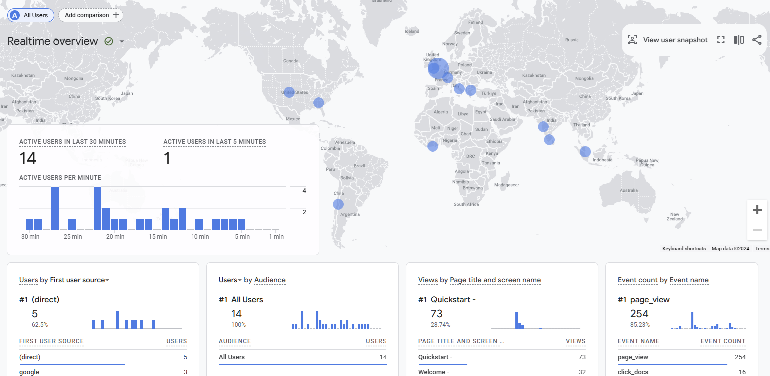
在 Streamlit 中构建基本原型非常容易。我想向您展示如何构建一个非常简单、最小化的 MVP 版本的实时仪表板。您可以使用 GitHub 事件的公共流,即:GitHub Firehose。
您可以使用它构建一个非常简单的管道和仪表板,通过 GitHub 用户名跟踪事件数量并显示当前前 10 个事件。
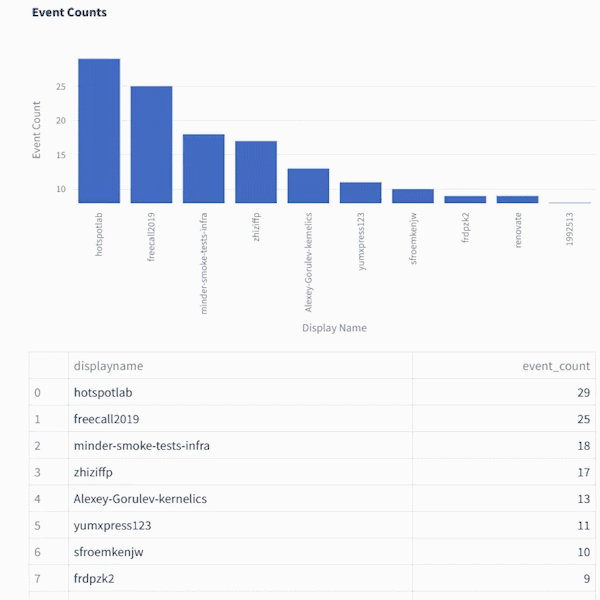
这是您从 GithubFirehose API 获得的有效负载的预览。在本教程中,我们将仅使用其中的一小部分(“actor”对象)
{
"id": "41339742815",
"type": "WatchEvent",
"actor": {
"id": 12345678,
"login": "someuser123",
"display_login": "someuser123",
"gravatar_id": "",
"url": "https://api.github.com/users/someuser123",
"avatar_url": "https://avatars.githubusercontent.com/u/12345678?",
},
"repo": {
"id": 89012345,
"name": "someorg/somerepo",
"url": "https://api.github.com/repos/someorg/somerepo",
},
"payload": {
"action": "started"
},
"public": true,
"created_at": "2024-08-26T12:21:53Z"
}
但是我们不能只将 Firehose 连接到 Streamlit,我们首先需要一个后端来处理数据。为什么?
Streamlit 是一个很棒的工具,可以使用 Python 快速创建交互式应用程序原型。然而,当涉及到渲染实时数据时,Streamlit 可能有点棘手。您可以轻松地将 GitHub Firehose 流式传输到 Kafka(我的同事 Kris Jenkins 有一个关于此的优秀教程,名为 Python 中的高性能 Kafka Producers)
但是让 Streamlit 渲染您直接从 Kafka 消费的数据可能有点繁琐。 Streamlit 的设计初衷并不是为了处理每毫秒流动的连续数据流。无论如何,您实际上并不需要可视化以该频率刷新。
即使您的源数据流每毫秒更新一次(就像非常繁忙的服务器日志),您也可以每秒显示数据快照。为此,您需要将该数据存入数据库,并将其置于 API 后面,Streamlit 可以以更易于管理的速率进行轮询。
通过将数据放在 API 后面,您不仅可以使 Streamlit 更容易处理,还可以使其他工具可以访问数据。这种方法需要一些后端开发,但不用担心 — 我已经准备了一组 Docker 容器和一个 docker compose 文件来帮助你在本地开始。
我保证,你可以成为一个完全的后端新手,但仍然了解它是如何工作的。
以下是我们将使用的组件的快速概述:
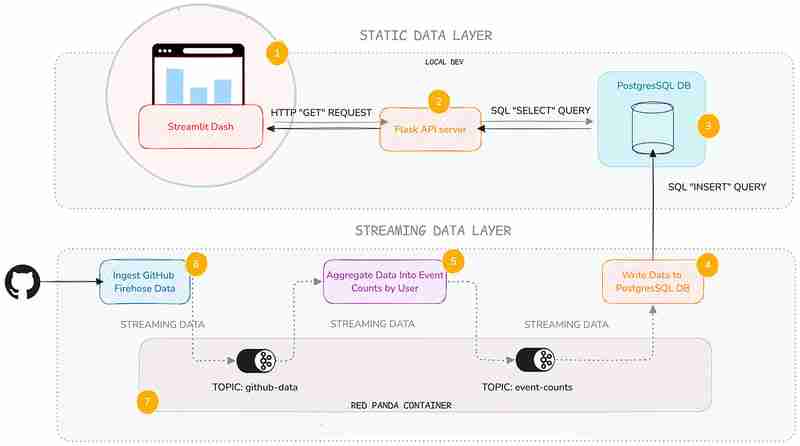
是的,我知道它看起来很多,但我将重点关注静态数据层 ——即 API 服务和 Streamlit 仪表板。我不会在这里深入研究流数据层的黑暗深处(但如果您想了解更多信息,我会给您一些链接)。
我添加了这一层,因为它可以很方便地了解流后端的一般工作方式,即使您不必自己维护它们。
以下是每项服务的功能的简要说明:
| Service | Description |
|---|---|
| Streamlit Service | Displays a Streamlit Dashboard which polls the API and renders the data in a chart and table. |
| Flask API | Serves a minimal REST API that can query a database and return the results as JSON. |
| Postgres Database | Stores the event count data. |
| Postgres Writer Service | Reads from a topic and continuously updates the database with new data. |
| Aggregation Service | Refines the raw event logs and continuously aggregates them into event counts broken down by GitHub display name. |
| Streaming Data Producer | Reads from a real-time public feed of activity on GitHub and streams the data to a topic in Redpanda (our local message broker). |
| Red Panda Server | Manages the flow of streaming data via topics (buffers for streaming data). |
You can inspect the code in the accompanying Github repo. Each service has its own subfolder, with code and a README:
To get started, you’ll need Docker with Docker Compose installed (and Git of course). The easiest way is to install Docker Desktop. Once you have Docker set up, follow these steps:
git clone https://github.com/quixio/template-streamlit-rt-githubdash
cd template-streamlit-rt-githubdash
docker compose up
You should see some log entries that look like this (make sure Docker Desktop is running).
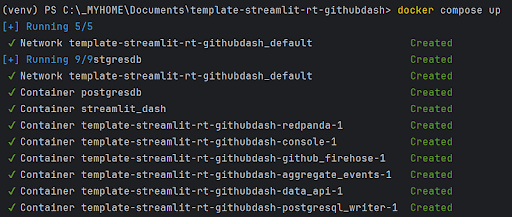
Open your browser and go to http://localhost:8031. You should see your dashboard running.
Let’s take a look at the two main components of the static data layer: the dashboard and the data API.
Now, let’s look at how the Streamlit app uses this API. It polls the API, gets the results back as JSON, turns the JSON into a dataframe, then caches the results. To refresh the results, the cache is cleared at a defined interval (currently 1 second) so that Streamlit needs to retrieve the data again.
import streamlit as st
import requests
import time
import pandas as pd
import os
import logging
from datetime import datetime
import plotly.express as px
from dotenv import load_dotenv
load_dotenv() ### for local dev, outside of docker, load env vars from a .env file
logging.basicConfig(level=logging.INFO)
logger = logging.getLogger(__name__)
# API endpoint URL
api_url = os.environ['API_URL']
## Function to get data from the API
def get_data():
print(f"[{datetime.now()}] Fetching data from API...")
response = requests.get(api_url)
data = response.json()
df = pd.DataFrame(data)
try:
# Reorder columns
# df = df[['page_id', 'count']]
df = df[['displayname', 'event_count']]
except:
logger.info("No data yet...")
return df
# Function to get data and cache it
@st.cache_data
def get_cached_data():
return get_data()
# Streamlit UI
st.title("Real-time Dashboard for GitHub Data using Streamlit,Flask and Quix")
st.markdown("This dashboard reads from a table via an API, which is being continuously updated by a Quix Streams sink process running in Docker. It then displays a dynamically updating Plotly chart and table underneath.")
st.markdown("In the backend, there are services that:\n * Read from the GitHub Firehose \n * Stream the event data to Redpanda\n * Read from Redpanda and aggregate the events per GitHub user\n * Sinking the page event counts (which are continuously updating) to PostGres\n\n ")
st.markdown("Take a closer a look at the [back-end code](https://github.com/quixio/template-streamlit-rt-githubdash), and learn how to read from a real-time source and apply some kind of transformation to the data before bringing it into Streamlit (using only Python)")
# Placeholder for the bar chart and table
chart_placeholder = st.empty()
table_placeholder = st.empty()
# Placeholder for countdown text
countdown_placeholder = st.empty()
# Main loop
while True:
# Get the data
df = get_cached_data()
# Check that data is being retrieved and passed correctly
if df.empty:
st.error("No data found. Please check your data source.")
break
# Calculate dynamic min and max scales
min_count = df['event_count'].min()
max_count = df['event_count'].max()
min_scale = min_count * 0.99
max_scale = max_count * 1.01
# Create a Plotly figure
fig = px.bar(df, x='displayname', y='event_count', title="Current Top 10 active GitHub Users by event count",
range_y=[min_scale, max_scale])
# Style the chart
fig.update_layout(
xaxis_title="Display Name",
yaxis_title="Event Count",
xaxis=dict(tickangle=-90) # Vertical label orientation
)
# Display the Plotly chart in Streamlit using st.plotly_chart
chart_placeholder.plotly_chart(fig, use_container_width=True)
# Display the dataframe as a table
table_placeholder.table(df)
# Countdown
for i in range(1, 0, -1):
countdown_placeholder.text(f"Refreshing in {i} seconds...")
time.sleep(1)
# Clear the countdown text
countdown_placeholder.empty()
# Clear the cache to fetch new data
get_cached_data.clear()
This Streamlit app polls the API every second to fetch the latest data. It then displays this data in a dynamically updating bar chart and table. The @st.cache_data decorator is used to cache the data, reducing the load on the API.
The API, built with Flask, serves as the gateway to our data. This code sets up a simple Flask API that queries a PostgreSQL database and returns the results as JSON. We’re using the psycopg2 library to interact with the database and Flask to define an API route.
import os
from flask import Flask, jsonify
from waitress import serve
import psycopg2
import logging
from dotenv import load_dotenv
load_dotenv() ### for local dev, outside of docker, load env vars from a .env file
logging.basicConfig(level=logging.INFO)
logger = logging.getLogger(__name__)
app = Flask(__name__)
# Replace with your PostgreSQL connection details
pg_host = os.environ['PG_HOST']
pg_port = os.getenv('PG_PORT','5432')
pg_db = os.environ['PG_DATABASE']
pg_user = os.environ['PG_USER']
pg_password = os.environ['PG_PASSWORD']
pg_table = os.environ['PG_TABLE']
# Establish a connection to PostgreSQL
conn = psycopg2.connect(
host=pg_host,
port=pg_port,
database=pg_db,
user=pg_user,
password=pg_password
)
@app.route('/events', methods=['GET'])
def get_user_events():
query = f"SELECT * FROM {pg_table} ORDER BY event_count DESC LIMIT 10"
logger.info(f"Running query: {query}")
try:
# Execute the query
with conn.cursor() as cursor:
cursor.execute(query)
results = cursor.fetchall()
columns = [desc[0] for desc in cursor.description]
# Convert the result to a list of dictionaries
results_list = [dict(zip(columns, row)) for row in results]
except:
logger.info(f"Error querying Postgres...")
results_list = [{"error": "Database probably not ready yet."}]
return jsonify(results_list)
if __name__ == '__main__':
serve(app, host="0.0.0.0", port=80)
You can set up a much fancier API with query parameters and whatnot, but here I want to keep it simple. When an API request is received, just select the top 10 entries from the event_counts table and returns them as JSON. That’s it.
You might wonder why we use an API instead of querying the database directly from Streamlit. Here are a few reasons:
Actually, while we’re on the subject of APIs, it’s about time for a digression on why all this back end stuff is good to know in the first place.
I know I said I wasn’t going to talk too much about the streaming data layer, but I want to quickly show you how it works, because it’s really not as complicated as you might think.
It uses one Python library — Quix Streams — to produce to Redpanda (our Kafka stand-in), consume from it, then do our aggregations. If you know Pandas, you’ll quickly get the hang of it, because it uses the concept of “streaming data frames” to manipulate data.
Here are some code snippets that demonstrate the basics of Quix Streams.
Connecting to Kafka (or any other Kafka-compatible message broker) and initializing data source and destination.
# Initialize a connection by providing a broker address
app = Application(broker_address="localhost:19092") # This is a basic example, are many other optional arguments
# Define a topic to read from and/or to produce to
input_topic = app.topic("raw_data")
output_topic = app.topic("processed_data")
# turn the incoming data into a Streaming Dataframe
sdf = app.dataframe(input_topic)
All of the services in the streaming data layer (Streaming Data Producer, Aggregation service, and the Postgres Writer) use these basic conventions to interact with Redpanda.
The aggregation service uses the following code to manipulate the data on-the-fly.
sdf = app.dataframe(input_topic)
# Get just the "actor" data out of the larger JSON message and use it as the new streaming dataframe
sdf = sdf.apply(
lambda data: {
"displayname": data['actor']['display_login'],
"id": data['actor']['id']
}
)
# Group (aka "Re-key") the streaming data by displayname so we can count the events
sdf = sdf.group_by("displayname")
# Counts the number of events by displayname
def count_messages(value: dict, state: State):
current_total = state.get('event_count', default=0)
current_total += 1
state.set('event_count', current_total)
return current_total
# Adds the message key (displayname) to the message body too (not that necessary, it's just for convenience)
def add_key_to_payload(value, key, timestamp, headers):
value['displayname'] = key
return value
# Start manipulating the streaming dataframe
sdf["event_count"] = sdf.apply(count_messages, stateful=True) # Apply the count function and initialize a state store (acts as like mini database that lets us track the counts per displayname), then store the results in an "event_count" column
sdf = sdf[["event_count"]] # Cut down our streaming dataframe to be JUST the event_count column
sdf = sdf.apply(add_key_to_payload, metadata=True) # Add the message key "displayname" as a column so that its easier to see what user each event count belongs to.
sdf = sdf.filter(lambda row: row['displayname'] not in ['github-actions', 'direwolf-github', 'dependabot']) # Filter out what looks like bot accounts from the list of displaynames
sdf = sdf.update(lambda row: print(f"Received row: {row}")) # Print each row so that we can see what we're going to send to the downstream topic
# Produce our processed streaming dataframe to the downstream topic "event_counts"
sdf = sdf.to_topic(output_topic)
As you can see, it’s very similar to manipulating data in Pandas, it’s just that it’s data on-the-move, and we’re interacting with topics rather than databases or CSV files.
With Docker, we’ve simplified the setup process, so you can see how the pipeline works straight away. But you can also tinker with the Python files outside of Docker.
In fact, I’ve included a stripped down docker-compose file ‘docker-compose-rp-pg.yaml’ with just the non-Python services included (it’s simpler to keep running the Repanda broker and the PostgreSQL DB in Docker).
That way, you can easily run Redpanda and Postgres while you tinker with the Python files.
docker-compose down
To continue working with the Python files outside of Docker:
pip install -r requirements.txt
docker-compose down
docker-compose -f docker-compose-rp-pg.yaml up
Now you’re ready to experiment with the Python files and run the code directly in an IDE such as PyCharm.
Here’s your next challenge. Why not update the services to create a real-time “trending repos” report by counting the most active repos in a 30-min time window?
You can use the Quix Streams Windowed Aggregations as a reference. After all, who wants to see the trending repos just for a whole day? Attention spans are getting shorter -and the world is going real-time — we need minute-by-minute updates! Life just feels more exciting when the numbers change before our eyes.
As a reminder, you can find all the code files in this repo: https://github.com/quixio/template-streamlit-rt-githubdash
Now, go forth and impress your colleagues with amazing real-time dashboards!
PS: If you run into trouble, feel free to drop me a line in the Quix Community slack channel and I’ll do my best to help.
以上是使用 Python 构建实时 GitHub 统计仪表板的详细内容。更多信息请关注PHP中文网其他相关文章!




