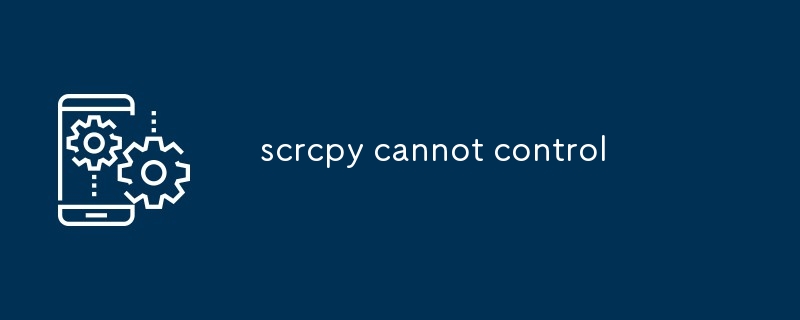This article provides solutions to address the issue of scrcpy not controlling an Android device. It explores various reasons behind this problem, such as disabled USB debugging or improper connection, and presents troubleshooting steps. Additionally

How to fix scrcpy not controlling the device?
Possible reasons for scrcpy being unable to control the device:
-
USB debugging is not enabled on the device. Go to Settings > About phone > Build number. Tap on the build number 7 times to enable Developer options. Then go to Settings > Developer options and enable USB debugging.
-
The device is not properly connected to the computer. Try using a different USB cable or connecting the device to a different USB port.
-
The scrcpy server is not running on the computer. Run the following command in a terminal window:
<code>scrcpy --server</code>
登录后复制
-
The scrcpy client is not connected to the server. Run the following command in a terminal window:
<code>scrcpy --device [device_id]</code>
登录后复制
Alternative solutions to control the device when scrcpy is not working:
-
Use ADB. ADB is a command-line tool that can be used to control Android devices from a computer. To use ADB, you will need to install the Android SDK and set up ADB on your computer. Once you have ADB set up, you can use the following command to control your device:
<code>adb shell</code>
登录后复制
-
Use a third-party screen sharing app. There are a number of third-party screen sharing apps available for Android devices. Some popular options include AirDroid and TeamViewer. These apps can be used to control your device from a computer or another Android device.
以上是scrcpy无法控制的详细内容。更多信息请关注PHP中文网其他相关文章!