如何在EC2中部署节点服务器
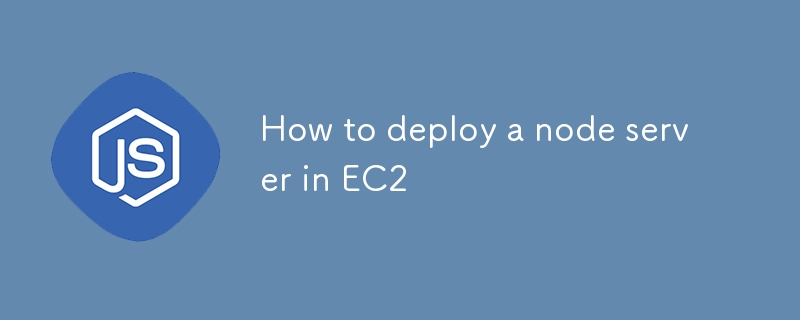
在 AWS EC2 上部署 Node.js 服务器使您可以利用 AWS 的可靠基础设施、可扩展性和灵活性来高效托管您的应用程序。本指南将引导您逐步设置 EC2 实例、安装 Nginx 和 PM2 等基本工具,以及使用 Let's Encrypt 通过 HTTPS 保护您的应用程序。在本指南结束时,您将拥有一个在安全的 EC2 环境上运行的功能齐全的 Node.js 服务器,准备好处理生产流量。
大纲
- 要求
- 设置 EC2 实例
- 通过 SSH 或 Putty 连接到 EC2
- 安装必要的软件包和工具
- 为 Node.js 应用程序设置 PM2
- 将 Nginx 配置为反向代理
- 使用公网IP访问服务器
- 了解 HTTPS 的需求
- 设置域名和 SSL 证书
- 使用 Nginx 安装 SSL Certbot
- 将域名映射到公共 IP
- 测试服务器和最终检查
要求
开始之前,请确保您具备以下条件:
- AWS 帐户。
- Linux 命令行基础知识。
- 注册域名(用于设置 HTTPS)。
- PuTTY(如果您使用的是 Windows,则用于通过 SSH 访问 EC2 实例)。
设置 EC2 和初始脚本以安装 PM2 和 Nginx
- 登录您的 AWS 管理控制台。
- 导航到 EC2 仪表板并单击启动实例。
- 提供实例的名称。
- 选择 Ubuntu Server 22.04 LTS (HVM)、SSD 卷类型。
- 选择实例类型(例如,t2.micro 表示免费套餐)。
- 生成密钥对(.pem)并保存,稍后我们会用到。
- 配置安全组以允许端口 22 (SSH)、80 (HTTP) 和 443 (HTTPS) 上的入站流量。
启动实例时,您可以提供用户数据脚本来自动安装必要的软件包。
- 在“高级详细信息”部分中,找到“用户数据”字段。
- 选择“作为文本”并在提供的文本区域中输入您的用户数据脚本。
#!/bin/bash
sudo apt update
sudo apt install nginx -y
sudo apt-get install curl
curl -sL https://deb.nodesource.com/setup_18.x | sudo -E bash -
sudo apt-get install -y nodejs
curl -sL https://dl.yarnpkg.com/debian/pubkey.gpg | sudo apt-key add -
echo "deb https://dl.yarnpkg.com/debian/ stable main" | sudo tee /etc/apt/sources.list.d/yarn.list
sudo apt-get update
sudo apt-get install yarn -y
sudo npm i -g pm2
sudo cp /etc/nginx/sites-available/default /etc/nginx/sites-available/default.bkp
sudo rm /etc/nginx/sites-available/default
sudo echo "server {
listen 80 default_server;
listen [::]:80 default_server;
# The server_name can be changed to your domain or left as-is for IP-based access
server_name YOUR_DOMAIN; # Use your domain or public IP if no domain is configured
# Proxy requests to the backend server running on port 3000
location / {
proxy_pass http://127.0.0.1:3000; # Your backend port here
proxy_http_version 1.1;
proxy_set_header Upgrade $http_upgrade;
proxy_set_header Connection 'upgrade';
proxy_set_header Host $host;
proxy_cache_bypass $http_upgrade;
proxy_redirect off;
}
# Optional: serve static files directly from a directory if needed
# location /static {
# alias /path/to/static/files; # Uncomment and set path if you have static files
# expires 30d;
# access_log off;
# }
# This is commented out because we are not serving any frontend files from /var/www/html
# root /var/www/html;
# index index.html index.htm index.nginx-debian.html;
}
" > /etc/nginx/sites-available/default
sudo rm /var/www/html/index.nginx-debian.html
sudo apt-get update
初始代码说明
系统更新和安装:
- sudo apt update:更新 Ubuntu 的软件包列表。
- sudo apt install nginx -y:安装 Nginx,一个 Web 服务器。
- sudo apt-get install curl:安装curl,一个从服务器传输数据或向服务器传输数据的工具。
安装 Node.js 和 Yarn:
- 卷曲-sL https://deb.nodesource.com/setup_18.x | sudo -E bash -:添加 Node.js 18 存储库。
- sudo apt-get install -y nodejs:安装 Node.js。
- 卷曲-sL https://dl.yarnpkg.com/debian/pubkey.gpg | sudo apt-key add -:添加 Yarn 存储库密钥。
- echo "deb https://dl.yarnpkg.com/debian/ stable main" | sudo tee /etc/apt/sources.list.d/yarn.list:添加 Yarn 存储库。
- sudo apt-get update:更新包列表以包含 Yarn。
- sudo apt-get install yarn -y:安装 Yarn,一个包管理器。
安装PM2:
- sudo npm i -g pm2:全局安装 PM2 以管理 Node.js 应用程序。
Nginx 配置备份和设置:
- sudo cp /etc/nginx/sites-available/default /etc/nginx/sites-available/default.bkp:备份默认的 Nginx 配置文件。
- sudo rm /etc/nginx/sites-available/default:删除原来默认的Nginx配置文件。
-
sudo echo“服务器{...}”> /etc/nginx/sites-available/default:创建新的 Nginx 配置:
- 监听端口 80。
- 将 server_name 设置为域或公共 IP。
- 将请求代理到在 http://127.0.0.1:3000 上运行的后端服务器。
- 用于提供静态文件和前端内容的注释部分。
删除默认的 Nginx 内容:
- sudo rm /var/www/html/index.nginx-debian.html:删除默认的 Nginx 欢迎页面。
再次更新包列表:
- sudo apt-get update:运行另一个更新以确保所有软件包列表都是最新的。
此脚本设置一个包含 Nginx、Node.js、Yarn 和 PM2 的环境,并将 Nginx 配置为充当在端口 3000 上运行的后端服务器的反向代理。
之后点击启动实例按钮来创建实例。
使用 PuTTY 或终端通过 SSH 连接到 EC2 并克隆您的 Node.js 存储库
实例运行后,使用终端通过 SSH 连接到您的 EC2 实例(适用于 macOS/Linux):
ssh -i path/to/your-key.pem ubuntu@<your-ec2-public-ip>
如果您使用的是 Windows,您可以使用 putty 登录 - 登录步骤。
After that it may ask for username which is usually by default - "ubuntu" if not set anything else.
Next use the following command to switch to the root user:
sudo su
Clone your Node.js application from GitHub or any other repository:
git clone <your-repo-url> cd <your-repo-directory>
Switch to your prodution branch, pull the latest code and install node_modules.
Once done return back to the main directory using cd..
Setting Up ecosystem.config.js and Starting the Server with PM2
PM2 is a popular process manager for Node.js that keeps your application running in the background and helps with load balancing and monitoring.
Create ecosystem.config.js file in your project root:
touch ecosystem.config.js
Open the file in a text editor and add your configuration:
nano ecosystem.config.js
Add the configuration and save the file:
module.exports = {
apps: [{
name: "project_name",
script: "npm start",
cwd: "/home/ubuntu/repo",
env: {
"MONGO_URL": "mongodb+srv://<credentials>",
"PORT": 3000,
"NODE_ENV": "prod",
}
}]
};
Save and exit the editor (for nano, press Ctrl + X, then Y to confirm saving, and Enter to exit).
Explanation of ecosystem.config.js File
The ecosystem.config.js file is a configuration file for PM2, a process manager for Node.js applications. It defines how the application should be managed, including its environment variables, working directory, and startup script.
Breakdown of the Configuration:
module.exports: Exports the configuration object so that PM2 can use it to manage the application.
-
apps: An array of application configurations. This allows PM2 to manage multiple applications using a single configuration file.
- name: "project_name" The name of the application, as it will appear in PM2's process list. You can set this to your project name.
- script: "npm start" The command to run the application. Here, it uses npm start to start the application, which typically runs the start script defined in your package.json.
- cwd: "/home/ubuntu/repo" The "Current Working Directory" where PM2 will look for the application. This is the directory path where your Node.js application code (repository) is located.
- env: An object defining environment variables that will be available to the application when it is running. These variables can be accessed in your Node.js code using process.env.
Let's move next to starting our server:
Start the Application Using PM2:
pm2 start ecosystem.config.js
You can check the logs using:
pm2 logs
Accessing the Server by Changing Security Rules Using Public IP
Ensure your security group allows inbound traffic on port 3000 (or any port your server is running on). Access your server using:
http://<your-ec2-public-ip>:3000
The Problem with HTTP Server and the Need for HTTPS
HTTP is not secure for transmitting sensitive data. HTTPS, on the other hand, ensures that all data transmitted between the server and client is encrypted. Therefore, it's essential to secure your Node.js server with HTTPS, especially for production environments.
Requirements for HTTPS: Domain and SSL
To set up HTTPS, you need:
- A domain name pointing to your EC2 public IP.
- SSL certificate to encrypt the traffic.
SSL Using Certbot and Setting Up Nginx
Install Certbot on EC2:
sudo apt install certbot python3-certbot-nginx -y
Run Certbot to Obtain SSL Certificate:
sudo certbot --nginx -d YOUR_DOMAIN
Follow the prompts to complete the certificate installation. Certbot will automatically update your Nginx configuration to redirect HTTP traffic to HTTPS.
You can check your updated nginx config. Go to this directory:
cd /etc/nginx/sites-available/
Open the default file using nano, and it should look something like this:
server {
listen 80;
server_name YOUR_DOMAIN;
# Redirect HTTP to HTTPS
location / {
return 301 https://$host$request_uri;
}
}
server {
listen 443 ssl;
server_name YOUR_DOMAIN;
ssl_certificate /etc/letsencrypt/live/YOUR_DOMAIN/fullchain.pem;
ssl_certificate_key /etc/letsencrypt/live/YOUR_DOMAIN/privkey.pem;
ssl_protocols TLSv1.2 TLSv1.3;
ssl_ciphers HIGH:!aNULL:!MD5;
location / {
proxy_pass http://127.0.0.1:3000;
proxy_http_version 1.1;
proxy_set_header Upgrade $http_upgrade;
proxy_set_header Connection 'upgrade';
proxy_set_header Host $host;
proxy_cache_bypass $http_upgrade;
}
}
After SSL setup it should reload Nginx server automatically but you can manually reload using:
nginx -s reload
Domain Mapping to Public IP
Ensure that your domain/subdomain is correctly mapped to your EC2 instance's public IP using A records in your domain DNS settings.
Testing the Server and Finishing Up
Visit https://YOUR_DOMAIN in your browser to verify the HTTPS setup. Your Node.js server should now be accessible securely via HTTPS.
以上是如何在EC2中部署节点服务器的详细内容。更多信息请关注PHP中文网其他相关文章!

热AI工具

Undresser.AI Undress
人工智能驱动的应用程序,用于创建逼真的裸体照片

AI Clothes Remover
用于从照片中去除衣服的在线人工智能工具。

Undress AI Tool
免费脱衣服图片

Clothoff.io
AI脱衣机

Video Face Swap
使用我们完全免费的人工智能换脸工具轻松在任何视频中换脸!

热门文章

热工具

记事本++7.3.1
好用且免费的代码编辑器

SublimeText3汉化版
中文版,非常好用

禅工作室 13.0.1
功能强大的PHP集成开发环境

Dreamweaver CS6
视觉化网页开发工具

SublimeText3 Mac版
神级代码编辑软件(SublimeText3)
 神秘的JavaScript:它的作用以及为什么重要
Apr 09, 2025 am 12:07 AM
神秘的JavaScript:它的作用以及为什么重要
Apr 09, 2025 am 12:07 AM
JavaScript是现代Web开发的基石,它的主要功能包括事件驱动编程、动态内容生成和异步编程。1)事件驱动编程允许网页根据用户操作动态变化。2)动态内容生成使得页面内容可以根据条件调整。3)异步编程确保用户界面不被阻塞。JavaScript广泛应用于网页交互、单页面应用和服务器端开发,极大地提升了用户体验和跨平台开发的灵活性。
 谁得到更多的Python或JavaScript?
Apr 04, 2025 am 12:09 AM
谁得到更多的Python或JavaScript?
Apr 04, 2025 am 12:09 AM
Python和JavaScript开发者的薪资没有绝对的高低,具体取决于技能和行业需求。1.Python在数据科学和机器学习领域可能薪资更高。2.JavaScript在前端和全栈开发中需求大,薪资也可观。3.影响因素包括经验、地理位置、公司规模和特定技能。
 如何实现视差滚动和元素动画效果,像资生堂官网那样?
或者:
怎样才能像资生堂官网一样,实现页面滚动伴随的动画效果?
Apr 04, 2025 pm 05:36 PM
如何实现视差滚动和元素动画效果,像资生堂官网那样?
或者:
怎样才能像资生堂官网一样,实现页面滚动伴随的动画效果?
Apr 04, 2025 pm 05:36 PM
实现视差滚动和元素动画效果的探讨本文将探讨如何实现类似资生堂官网(https://www.shiseido.co.jp/sb/wonderland/)中�...
 JavaScript难以学习吗?
Apr 03, 2025 am 12:20 AM
JavaScript难以学习吗?
Apr 03, 2025 am 12:20 AM
学习JavaScript不难,但有挑战。1)理解基础概念如变量、数据类型、函数等。2)掌握异步编程,通过事件循环实现。3)使用DOM操作和Promise处理异步请求。4)避免常见错误,使用调试技巧。5)优化性能,遵循最佳实践。
 JavaScript的演变:当前的趋势和未来前景
Apr 10, 2025 am 09:33 AM
JavaScript的演变:当前的趋势和未来前景
Apr 10, 2025 am 09:33 AM
JavaScript的最新趋势包括TypeScript的崛起、现代框架和库的流行以及WebAssembly的应用。未来前景涵盖更强大的类型系统、服务器端JavaScript的发展、人工智能和机器学习的扩展以及物联网和边缘计算的潜力。
 如何使用JavaScript将具有相同ID的数组元素合并到一个对象中?
Apr 04, 2025 pm 05:09 PM
如何使用JavaScript将具有相同ID的数组元素合并到一个对象中?
Apr 04, 2025 pm 05:09 PM
如何在JavaScript中将具有相同ID的数组元素合并到一个对象中?在处理数据时,我们常常会遇到需要将具有相同ID�...
 前端开发中如何实现类似 VSCode 的面板拖拽调整功能?
Apr 04, 2025 pm 02:06 PM
前端开发中如何实现类似 VSCode 的面板拖拽调整功能?
Apr 04, 2025 pm 02:06 PM
探索前端中类似VSCode的面板拖拽调整功能的实现在前端开发中,如何实现类似于VSCode...







