在这篇文章中,我将指导您完成基于 Go 的 Web 应用程序的 DevOpsifying 过程。我们将涵盖从使用 Docker 将应用程序容器化到使用 Helm 将其部署在 Kubernetes 集群 (AWS EKS) 上、设置与 GitHub Actions 的持续集成以及使用 ArgoCD 自动化部署的所有内容。在本教程结束时,您将拥有一个完全可操作、支持 CI/CD 的 Go Web 应用程序。
开始此项目之前,请确保您满足以下先决条件:
AWS 帐户:您需要一个有效的 AWS 帐户来创建和管理 EKS 集群,以部署基于 Go 的应用程序。
DockerHub 帐户: 您应该有一个 DockerHub 帐户来推送您的 Docker 镜像。
基本 DevOps 知识:熟悉 DevOps 概念和实践至关重要,包括了解 CI/CD 管道、容器化、编排和云部署。
Helm:打包和部署应用程序需要具备 Kubernetes 包管理器 Helm 的基本知识。
通过满足这些先决条件,您将做好充分准备按照本指南中的步骤进行操作,并成功对基于 Go 的应用程序进行 DevOpsify!
要开始使用该项目,您需要从 GitHub 存储库克隆源代码。使用以下命令克隆项目:
git clone https://github.com/iam-veeramalla/go-web-app-devops.git
此存储库包含使用本指南中描述的 DevOps 实践设置和部署基于 Go 的应用程序所需的所有文件和配置。克隆后,您可以浏览以下步骤并按照这些步骤容器化、部署和管理应用程序。
第一步是容器化我们的 Go 应用程序。我们将使用多阶段 Dockerfile 来构建 Go 应用程序并创建一个轻量级的生产就绪映像。
FROM golang:1.22.5 as build WORKDIR /app COPY go.mod . RUN go mod download COPY . . RUN go build -o main . FROM gcr.io/distroless/base WORKDIR /app COPY --from=build /app/main . COPY --from=build /app/static ./static EXPOSE 8080 CMD ["./main"]
构建和推送 Docker 镜像的命令:
docker login docker build . -t go-web-app docker push go-web-app:latest
在此 Dockerfile 中,第一阶段使用 Golang 镜像来构建应用程序。第二阶段使用 distroless 基础镜像,它更小、更安全,仅包含运行 Go 应用程序所需的文件。
接下来,我们将把容器化应用程序部署到 Kubernetes 集群。以下是如何设置集群和部署应用程序。
创建 EKS 集群:
eksctl create cluster --name demo-cluster --region us-east-1
部署配置(deployment.yaml):
apiVersion: apps/v1
kind: Deployment
metadata:
name: go-web-app
labels:
app: go-web-app
spec:
replicas: 1
selector:
matchLabels:
app: go-web-app
template:
metadata:
labels:
app: go-web-app
spec:
containers:
- name: go-web-app
image: iamamash/go-web-app:latest
ports:
- containerPort: 8080
服务配置(service.yaml):
apiVersion: v1
kind: Service
metadata:
name: go-web-app
labels:
app: go-web-app
spec:
ports:
- port: 80
targetPort: 8080
protocol: TCP
selector:
app: go-web-app
type: ClusterIP
入口配置(ingress.yaml):
apiVersion: networking.k8s.io/v1
kind: Ingress
metadata:
name: go-web-app
annotations:
nginx.ingress.kubernetes.io/rewrite-target: /
spec:
ingressClassName: nginx
rules:
- host: go-web-app.local
http:
paths:
- path: /
pathType: Prefix
backend:
service:
name: go-web-app
port:
number: 80
使用 kubectl 应用配置:
kubectl apply -f deployment.yaml kubectl apply -f service.yaml kubectl apply -f ingress.yaml
设置 Nginx Ingress 控制器:
Kubernetes 中的入口控制器管理对集群内服务的外部访问,通常处理 HTTP 和 HTTPS 流量。它提供集中式路由,允许您定义流量如何到达您的服务的规则。在这个项目中,我们使用 Nginx Ingress 控制器来有效管理流量并将其路由到部署在 Kubernetes 集群中的基于 Go 的应用程序。
kubectl apply -f https://raw.githubusercontent.com/kubernetes/ingress-nginx/controller-v1.11.1/deploy/static/provider/aws/deploy.yaml
为了更有效地管理我们的 Kubernetes 资源,我们使用 Helm(Kubernetes 的包管理器)来打包我们的应用程序。
创建 Helm 图表:
helm create go-web-app-chart
创建图表后,用您的deployment.yaml、service.yaml 和 ingress.yaml 文件替换 templates 目录中的所有内容。
更新values.yaml:values.yaml 文件将包含动态值,例如 Docker 镜像标签。该标签将根据 GitHub Actions 运行 ID 自动更新,确保每个部署都是唯一的。
# Default values for go-web-app-chart.
replicaCount: 1
image:
repository: iamamash/Go-Web-App
pullPolicy: IfNotPresent
tag: "10620920515" # Will be updated by CI/CD pipeline
ingress:
enabled: false
className: ""
annotations: {}
hosts:
- host: chart-example.local
paths:
- path: /
pathType: ImplementationSpecific
头盔部署:
kubectl delete -f k8s/. helm install go-web-app helm/go-web-app-chart kubectl get all
为了自动构建和部署我们的应用程序,我们使用 GitHub Actions 设置了 CI/CD 管道。
GitHub Actions 工作流程 (.github/workflows/cicd.yaml):
name: CI/CD
on:
push:
branches:
- main
paths-ignore:
- 'helm/**'
- 'README.md'
jobs:
build:
runs-on: ubuntu-latest
steps:
- name: Checkout repository
uses: actions/checkout@v4
- name: Set up Go 1.22
uses: actions/setup-go@v2
with:
go-version: 1.22
- name: Build
run: go build -o go-web-app
- name: Test
run: go test ./...
push:
runs-on: ubuntu-latest
needs: build
steps:
- name: Checkout repository
uses: actions/checkout@v4
- name: Set up Docker Buildx
uses: docker/setup-buildx-action@v1
- name: Login to DockerHub
uses: docker/login-action@v3
with:
username: ${{ secrets.DOCKERHUB_USERNAME }}
password: ${{ secrets.DOCKERHUB_TOKEN }}
- name: Build and Push action
uses: docker/build-push-action@v6
with:
context: .
file: ./Dockerfile
push: true
tags: ${{ secrets.DOCKERHUB_USERNAME }}/go-web-app:${{github.run_id}}
update-newtag-in-helm-chart:
runs-on: ubuntu-latest
needs: push
steps:
- name: Checkout repository
uses: actions/checkout@v4
with:
token: ${{ secrets.TOKEN }}
- name: Update tag in Helm chart
run: |
sed -i 's/tag: .*/tag: "${{github.run_id}}"/' helm/go-web-app-chart/values.yaml
- name: Commit and push changes
run: |
git config --global user.email "ansari2002ksp@gmail.com"
git config --global user.name "Amash Ansari"
git add helm/go-web-app-chart/values.yaml
git commit -m "Updated tag in Helm chart"
git push
To securely store sensitive information like DockerHub credentials and Personal Access Tokens (PAT) in GitHub, you can use GitHub Secrets. To create a secret, navigate to your repository on GitHub, go to Settings > Secrets and variables > Actions > New repository secret. Here, you can add secrets like DOCKERHUB_USERNAME, DOCKERHUB_TOKEN, and TOKEN. Once added, these secrets can be accessed in your GitHub Actions workflows using ${{ secrets.SECRET_NAME }} syntax, ensuring that your sensitive data is securely managed during the CI/CD process.
Finally, we implement continuous deployment using ArgoCD to automatically deploy the application whenever changes are pushed.
Install ArgoCD:
kubectl create namespace argocd
kubectl apply -n argocd -f https://raw.githubusercontent.com/argoproj/argo-cd/stable/manifests/install.yaml
kubectl patch svc argocd-server -n argocd -p '{"spec": {"type": "LoadBalancer"}}'
kubectl get svc argocd-server -n argocd
Setup ArgoCD Project: To access the ArgoCD UI after setting it up, you first need to determine the external IP of the node where ArgoCD is running. You can obtain this by running the command:
kubectl get nodes -o wide
Next, get the port number at which the ArgoCD server is running using:
kubectl get svc argocd-server -n argocd
Once you have the external IP and port number, you can access the ArgoCD UI by navigating to http://
To log in to the ArgoCD UI for the first time, use the default username admin. The password can be retrieved from the ArgoCD secrets using:
kubectl edit secret argocd-initial-admin-secret -n argocd
Copy the encoded password from the data.password field and decode it using base64:
echo <encoded-password> | base64 --decode
For example, if the encoded password is kjasdfbSNLnlkaW==, decoding it with:
echo kjasdfbSNLnlkaW== | base64 --decode
will provide the actual password. Be sure to exclude any trailing % symbol from the decoded output when using the password to log in.
Now, after accessing the ArgoCD UI, since both ArgoCD and the application are in the same cluster, you can create a project. To do this, click on the "New App" button and fill in the required fields, such as:
After filling in these details, click on "Create" and wait for ArgoCD to create the project. ArgoCD will pick up the Helm chart and deploy the application to the Kubernetes cluster for you. You can verify the deployment using:
kubectl get all
That's all you need to do!
Congratulations! You have successfully DevOpsified your Go web application. This end-to-end guide covered containerizing your application with Docker, deploying it with Kubernetes and Helm, automating builds with GitHub Actions, and setting up continuous deployments with ArgoCD. You are now ready to manage your Go application with full CI/CD capabilities.
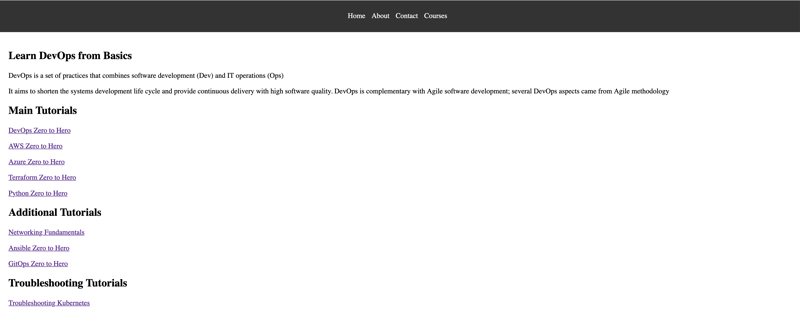
Feel free to leave your comments and feedback below! Happy DevOpsifying!
For a detailed video guide on deploying Go applications on AWS EKS, check out this video.
以上是DevOpsifying Go Web 应用程序:端到端指南的详细内容。更多信息请关注PHP中文网其他相关文章!




