如何在React Native中完全隐藏StatusBar
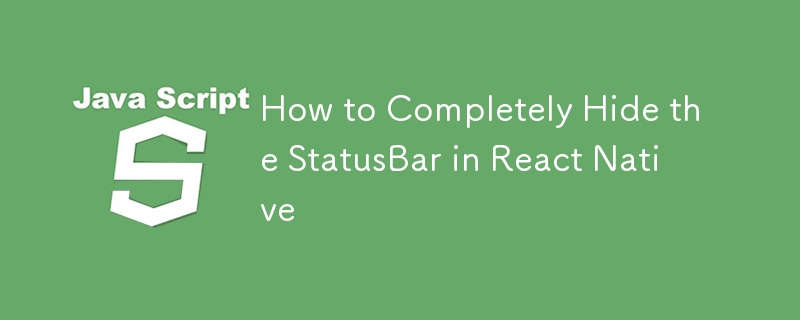
StatusBar 是移动应用程序不可或缺的一部分,通常显示网络指示器、时间和电池信息。然而,在某些情况下,无论是全屏体验、游戏还是沉浸式媒体应用程序,都需要隐藏 StatusBar。
在本文中,我们将介绍如何在 React Native 中隐藏 StatusBar,探索各种边缘情况,并根据应用程序的设计和功能讨论不同的要求。
基本方法:隐藏 StatusBar
React Native 提供了 StatusBar 组件,可用于控制其在应用程序中的可见性。要完全隐藏它,可以使用 StatusBar 组件的 hide 属性。
例子
import React from 'react';
import { View, StatusBar } from 'react-native';
const App = () => {
return (
<View style={{ flex: 1, justifyContent: 'center', alignItems: 'center' }}>
<StatusBar hidden={true} />
{/* Your content goes here */}
</View>
);
};
export default App;
要点:
- 导入StatusBar组件:StatusBar组件来自react-native,可以在应用程序的布局中进行配置。
- 设置hidden={true}:要隐藏StatusBar,请将hidden 属性设置为true。这将完全隐藏其所应用屏幕的状态栏。
在这个基本示例中,StatusBar 在整个屏幕上是隐藏的。然而,某些边缘情况和要求可能需要更复杂的配置,我们将在接下来讨论。
案例一:全屏应用
对于设计为全屏的应用程序,例如游戏、媒体播放器或沉浸式体验,您可能希望在应用程序的所有屏幕上隐藏状态栏,而不仅仅是特定的屏幕上。
解决方案:全局StatusBar控件
为了确保 StatusBar 在您的应用程序中隐藏:
- 在根组件中全局应用隐藏属性(例如 App.js)。
- 这将隐藏所有屏幕的状态栏,即使用户在应用程序的不同部分之间导航也是如此。
全局状态栏示例
import React from 'react';
import { View, StatusBar } from 'react-native';
const App = () => {
return (
<View style={{ flex: 1 }}>
<StatusBar hidden={true} />
{/* Rest of your app goes here */}
</View>
);
};
export default App;
全屏应用程序的注意事项
- 不需要 SafeAreaView:如果您隐藏 StatusBar,则不需要使用 SafeAreaView,这通常可以确保您的内容不会与新设备上的 StatusBar 或凹口等系统 UI 元素重叠。由于 StatusBar 被隐藏,这些担忧不再适用。
案例 2:处理凹口和安全区域
对于针对有缺口的设备(例如带有缺口的 iPhone 或带有显示屏切口的 Android 设备)的应用,您通常需要确保应用的 UI 不会与这些区域重叠。通常,SafeAreaView 可以帮助管理这个问题。
您还需要 SafeAreaView 吗?
如果您完全隐藏 StatusBar,您不需要 SafeAreaView 来管理与 StatusBar 相关的安全区域,因为它不再可见。但是,如果您的应用仍然需要考虑设备凹口或其他系统UI元素(例如主页指示器),SafeAreaView可能仍然对管理这些区域有用。
考虑缺口的示例
import React from 'react';
import { View, StatusBar, SafeAreaView } from 'react-native';
const App = () => {
return (
<SafeAreaView style={{ flex: 1 }}>
<StatusBar hidden={true} />
<View style={{ flex: 1, justifyContent: 'center', alignItems: 'center' }}>
{/* Content will not overlap with notches or home indicators */}
</View>
</SafeAreaView>
);
};
export default App;
何时使用 SafeAreaView
- 如果仅隐藏 StatusBar:如果您仅隐藏 StatusBar 但仍需要避免与凹口或主页指示器重叠,则应使用 SafeAreaView。
- 如果隐藏所有系统 UI 元素:如果您的应用是真正全屏的,隐藏所有系统 UI 元素(包括缺口或主页指示器),则不需要 SafeAreaView。
案例 3:状态栏和方向更改
如果您的应用支持多个方向(纵向和横向),则 StatusBar 的行为可能会根据设备设置和方向而改变。在某些情况下,切换方向时状态栏可能会重新出现,尤其是在 Android 上。
解决方案:跨方向锁定 StatusBar
为了确保 StatusBar 在所有方向上保持隐藏状态:
- Monitor orientation changes and programmatically set the StatusBar visibility.
- Use libraries like react-native-orientation-locker to lock the orientation and ensure consistent behavior.
Summary of Key Requirements
- Completely Hide StatusBar: Use the hidden={true} prop on the StatusBar component to hide it globally or on specific screens.
- Full-Screen Apps: For full-screen apps, remove SafeAreaView unless you need to handle notches or home indicators.
- Dynamic Control: Use state or event handling to dynamically toggle the visibility of the StatusBar.
- Orientation and Edge Cases: Be aware of orientation changes and notch handling for a seamless user experience.
以上是如何在React Native中完全隐藏StatusBar的详细内容。更多信息请关注PHP中文网其他相关文章!

热AI工具

Undresser.AI Undress
人工智能驱动的应用程序,用于创建逼真的裸体照片

AI Clothes Remover
用于从照片中去除衣服的在线人工智能工具。

Undress AI Tool
免费脱衣服图片

Clothoff.io
AI脱衣机

Video Face Swap
使用我们完全免费的人工智能换脸工具轻松在任何视频中换脸!

热门文章

热工具

记事本++7.3.1
好用且免费的代码编辑器

SublimeText3汉化版
中文版,非常好用

禅工作室 13.0.1
功能强大的PHP集成开发环境

Dreamweaver CS6
视觉化网页开发工具

SublimeText3 Mac版
神级代码编辑软件(SublimeText3)
 Python vs. JavaScript:学习曲线和易用性
Apr 16, 2025 am 12:12 AM
Python vs. JavaScript:学习曲线和易用性
Apr 16, 2025 am 12:12 AM
Python更适合初学者,学习曲线平缓,语法简洁;JavaScript适合前端开发,学习曲线较陡,语法灵活。1.Python语法直观,适用于数据科学和后端开发。2.JavaScript灵活,广泛用于前端和服务器端编程。
 从C/C到JavaScript:所有工作方式
Apr 14, 2025 am 12:05 AM
从C/C到JavaScript:所有工作方式
Apr 14, 2025 am 12:05 AM
从C/C 转向JavaScript需要适应动态类型、垃圾回收和异步编程等特点。1)C/C 是静态类型语言,需手动管理内存,而JavaScript是动态类型,垃圾回收自动处理。2)C/C 需编译成机器码,JavaScript则为解释型语言。3)JavaScript引入闭包、原型链和Promise等概念,增强了灵活性和异步编程能力。
 JavaScript和Web:核心功能和用例
Apr 18, 2025 am 12:19 AM
JavaScript和Web:核心功能和用例
Apr 18, 2025 am 12:19 AM
JavaScript在Web开发中的主要用途包括客户端交互、表单验证和异步通信。1)通过DOM操作实现动态内容更新和用户交互;2)在用户提交数据前进行客户端验证,提高用户体验;3)通过AJAX技术实现与服务器的无刷新通信。
 JavaScript在行动中:现实世界中的示例和项目
Apr 19, 2025 am 12:13 AM
JavaScript在行动中:现实世界中的示例和项目
Apr 19, 2025 am 12:13 AM
JavaScript在现实世界中的应用包括前端和后端开发。1)通过构建TODO列表应用展示前端应用,涉及DOM操作和事件处理。2)通过Node.js和Express构建RESTfulAPI展示后端应用。
 了解JavaScript引擎:实施详细信息
Apr 17, 2025 am 12:05 AM
了解JavaScript引擎:实施详细信息
Apr 17, 2025 am 12:05 AM
理解JavaScript引擎内部工作原理对开发者重要,因为它能帮助编写更高效的代码并理解性能瓶颈和优化策略。1)引擎的工作流程包括解析、编译和执行三个阶段;2)执行过程中,引擎会进行动态优化,如内联缓存和隐藏类;3)最佳实践包括避免全局变量、优化循环、使用const和let,以及避免过度使用闭包。
 Python vs. JavaScript:社区,图书馆和资源
Apr 15, 2025 am 12:16 AM
Python vs. JavaScript:社区,图书馆和资源
Apr 15, 2025 am 12:16 AM
Python和JavaScript在社区、库和资源方面的对比各有优劣。1)Python社区友好,适合初学者,但前端开发资源不如JavaScript丰富。2)Python在数据科学和机器学习库方面强大,JavaScript则在前端开发库和框架上更胜一筹。3)两者的学习资源都丰富,但Python适合从官方文档开始,JavaScript则以MDNWebDocs为佳。选择应基于项目需求和个人兴趣。
 Python vs. JavaScript:开发环境和工具
Apr 26, 2025 am 12:09 AM
Python vs. JavaScript:开发环境和工具
Apr 26, 2025 am 12:09 AM
Python和JavaScript在开发环境上的选择都很重要。1)Python的开发环境包括PyCharm、JupyterNotebook和Anaconda,适合数据科学和快速原型开发。2)JavaScript的开发环境包括Node.js、VSCode和Webpack,适用于前端和后端开发。根据项目需求选择合适的工具可以提高开发效率和项目成功率。
 C/C在JavaScript口译员和编译器中的作用
Apr 20, 2025 am 12:01 AM
C/C在JavaScript口译员和编译器中的作用
Apr 20, 2025 am 12:01 AM
C和C 在JavaScript引擎中扮演了至关重要的角色,主要用于实现解释器和JIT编译器。 1)C 用于解析JavaScript源码并生成抽象语法树。 2)C 负责生成和执行字节码。 3)C 实现JIT编译器,在运行时优化和编译热点代码,显着提高JavaScript的执行效率。






