5 Fixes for “Not Implemented” Error in Microsoft Outlook for Windows
Fix 1: Rename the Send/Receive Settings File
Is Outlook only showing the “Not Implemented” error when you click the “Send/Receive” tab? This could happen if the file containing Outlook’s send and receive settings has become corrupted. In that case, you will need to rename Outlook’s SRS file on your Windows computer, which will force Outlook to recreate the file and solve the problem.
Step 1: Press the Windows key + R to open the Run dialog box. Type %appdata%\Microsoft\Outlook in the box and press Enter.
Step 2: In the File Explorer window, select the Outlook.srs file and rename it to Outlook.old.srs or something similar.

After completing the above steps, restart Outlook and try accessing the “Send/Recieve” tab.
Fix 2: Run Outlook in Safe Mode
A flawed or poorly optimized add-in may interfere with Outlook and trigger the “Not Implemented” error. If that’s the case, opening Outlook in safe mode will help you verify that.
Press and hold the CTRL key on your keyboard and double-click the Outlook shortcut. Click Yes when the confirmation prompt appears.

Try using Outlook in safe mode for some time. If you don’t get any errors, you can consider disabling all the add-ins and re-enabling them one at a time. Doing so should help you identify the problematic add-in triggering the error.
Step 1: In the Outlook app, click the File menu at the top.

Step 2: Select Options from the left pane.
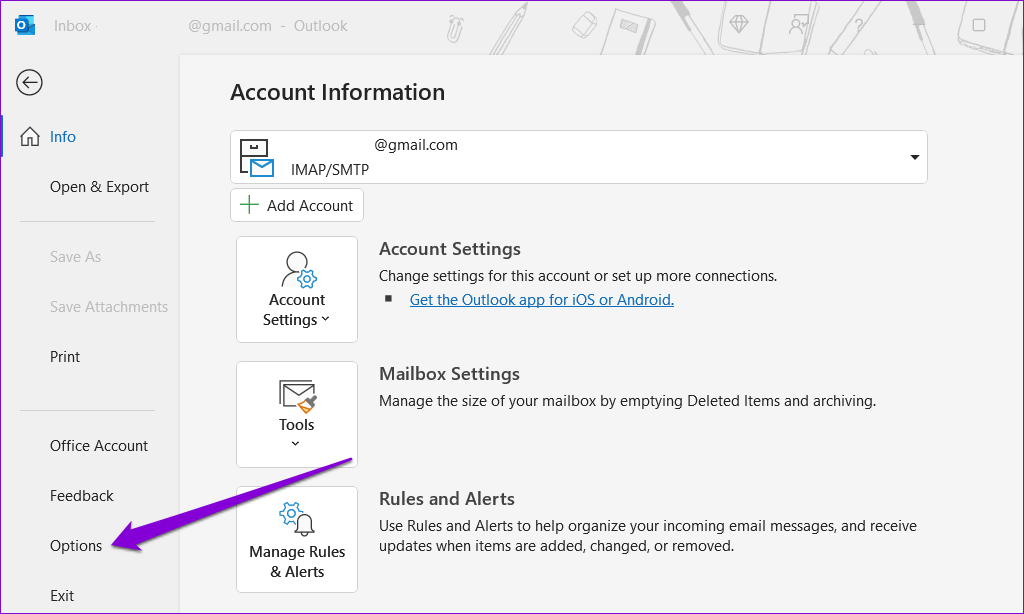
Step 3: In the Add-ins tab, use the drop-down menu next to Manage to select COM Add-ins. Then, click the Go button next to it.

Step 4: Uncheck the boxes to disable add-ins and click OK.

Restart the Outlook app and enable your add-ins one at a time until the error reappears. Once you find the problematic add-in, consider removing it.
Fix 3: Scan for Corrupted Outlook Files
Another reason why Outlook may prevent you from accessing your mail and display the “Not Implemented” error is if the Outlook data files are damaged. You’ll need to run Outlook’s Inbox Repair Tool to fix them.
Step 1: Press the Windows + E keyboard shortcut to open File Explorer and navigate to the following folder.
C:\Program Files\Microsoft Office\root\Office16
Step 2: Double-click the SCANPST.EXE file.

Step 3: Click Start to initiate the scan.

Step 4: If the tool finds any issues, click Repair.

Fix 4: Create a New Outlook Profile
If repairing Outlook data files proves ineffective, there may be a problem with your Outlook profile. In that case, your best option is to create and switch to a new profile. Here’s how to do it.
Step 1: Click the search icon on the taskbar, type control panel in the box, and press Enter.

Step 2: Change the view type to Large icons and click on Mail (Microsoft Outlook).

Step 3: Click the Show Profiles button.

Step 4: Click the Add button, enter a name for your new profile, and click OK.

Step 5: In the Add Account window, enter your account details and hit Next.

Step 6: Select your new profile using the drop-down menu and hit Apply.

Fix 5: Run the Office Repair Tool
Microsoft’s Office repair tool can automatically find and fix issues with Office apps like Outlook. So, if nothing works, you can run the Office repair tool to fix Outlook’s “Not Implemented” error.
Step 1: Press the Windows + R keyboard shortcut to open the Run dialog box. Type appwiz.cpl in the box and press Enter.
Step 2: Locate and select the Microsoft Office suite. Then, click the Change button at the top.

Step 3: Select the Online Repair option and click Repair.

以上是5 Fixes for “Not Implemented” Error in Microsoft Outlook for Windows的详细内容。更多信息请关注PHP中文网其他相关文章!

热AI工具

Undresser.AI Undress
人工智能驱动的应用程序,用于创建逼真的裸体照片

AI Clothes Remover
用于从照片中去除衣服的在线人工智能工具。

Undress AI Tool
免费脱衣服图片

Clothoff.io
AI脱衣机

Video Face Swap
使用我们完全免费的人工智能换脸工具轻松在任何视频中换脸!

热门文章

热工具

记事本++7.3.1
好用且免费的代码编辑器

SublimeText3汉化版
中文版,非常好用

禅工作室 13.0.1
功能强大的PHP集成开发环境

Dreamweaver CS6
视觉化网页开发工具

SublimeText3 Mac版
神级代码编辑软件(SublimeText3)
 Windows KB5054979更新信息更新内容列表
Apr 15, 2025 pm 05:36 PM
Windows KB5054979更新信息更新内容列表
Apr 15, 2025 pm 05:36 PM
KB5054979是2025年3月27日发布的Windows 11版本24H2的累积安全更新。它针对.NET框架版本3.5和4.8.1,增强了安全性和整体稳定性。值得注意的是,该更新使用System.io API在UNC共享的文件和目录操作中解决了问题。提供了两种安装方法:一个通过Windows设置通过Windows Update下的更新,另一个通过Microsoft Update Catalog下载手册下载。
 Nanoleaf想要改变您的技术收费
Apr 17, 2025 am 01:03 AM
Nanoleaf想要改变您的技术收费
Apr 17, 2025 am 01:03 AM
Nanoleaf的Pegboard Desk Dock:时尚且功能型的桌子组织者 厌倦了相同的旧充电设置? NanoLeaf的新Pegboard Desk Dock提供了一种时尚且功能性的替代方案。 这款多功能桌配件拥有32个全彩RGB
 Dell UltraSharp 4K Thunderbolt Hub Monitor(U2725QE)评论:最佳的LCD显示器I' VE测试
Apr 06, 2025 am 02:05 AM
Dell UltraSharp 4K Thunderbolt Hub Monitor(U2725QE)评论:最佳的LCD显示器I' VE测试
Apr 06, 2025 am 02:05 AM
戴尔的Ultrasharp 4K Thunderbolt Hub Monitor(U2725QE):与OLED相匹配的LCD 多年来,我一直在垂涎的OLED监视器。 但是,戴尔(Dell)的新型UltrAslarp 4K Thunderbolt Hub Monitor(U2725QE)改变了我的想法,超出了其印象
 Alienware 27 4K QD-OLED(AW2725Q)评论:像素密度的新标准
Apr 08, 2025 am 06:04 AM
Alienware 27 4K QD-OLED(AW2725Q)评论:像素密度的新标准
Apr 08, 2025 am 06:04 AM
Alienware 27 4K QD-OLED(AW2725Q):令人惊叹的高密度显示器 27英寸监视器的$ 899.99价格标签似乎很陡,但是Alienware AW2725Q的出色像素密度为游戏和每个游戏都带来了变革性的体验
 如何将Windows 11用作蓝牙音频接收器
Apr 15, 2025 am 03:01 AM
如何将Windows 11用作蓝牙音频接收器
Apr 15, 2025 am 03:01 AM
将Windows 11 PC变成蓝牙扬声器,并从手机中欣赏您喜欢的音乐!本指南向您展示了如何轻松将iPhone或Android设备连接到计算机进行音频播放。 步骤1:配对蓝牙设备 首先,PA
 华硕' Rog Zephyrus G14 OLED游戏笔记本电脑$ 300折扣
Apr 16, 2025 am 03:01 AM
华硕' Rog Zephyrus G14 OLED游戏笔记本电脑$ 300折扣
Apr 16, 2025 am 03:01 AM
ASUS ROG Zephyrus G14 电竞笔记本电脑特惠! 现在购买ASUS ROG Zephyrus G14 电竞笔记本电脑,即可享受300美元的优惠!原价1999美元,现价仅需1699美元!随时随地畅享沉浸式游戏体验,或将其作为可靠的便携式工作站。 Best Buy目前提供这款2024款14英寸ASUS ROG Zephyrus G14电竞笔记本电脑的优惠活动。其强大的配置和性能令人印象深刻。 这款ASUS ROG Zephyrus G14电竞笔记本电脑在Best Buy的售价为16
 这些是我的付费Windows应用程序的免费替代方案
Apr 04, 2025 am 03:42 AM
这些是我的付费Windows应用程序的免费替代方案
Apr 04, 2025 am 03:42 AM
许多免费应用程序在功能上与他们的付费同行抗衡。 该列表展示了流行付费软件的绝佳免费Windows替代方案。 我坚信使用免费软件,除非有付费选项提供至关重要的,缺失的功能。 这些
 您应该使用的5个隐藏窗口功能
Apr 16, 2025 am 12:57 AM
您应该使用的5个隐藏窗口功能
Apr 16, 2025 am 12:57 AM
解锁隐藏的Windows功能,以获得更流畅的体验! 发现令人惊讶的有用的Windows功能,可以显着增强您的计算体验。甚至经验丰富的Windows用户也可能在这里找到一些新技巧。 动态锁:自动






