Steam Login Error Code E87 on Windows: Troubleshooting Guide
Steam is a digital platform that is popular among game enthusiasts, providing a lot of video games and community features. However, sometimes you may encounter Steam login error code e87 while using it. This error code will prevent you from accessing the account and Libraries. How to fix it? You can get rid of it by following this MiniTool post.
Steam Login Error Code E87 on Windows
Steam is a video game digital distribution service managed by Valve. It was launched as a software client in 2003, which is used to offer game updates for Valve automatically.
Sometimes you will encounter Steam login error code e87 on Windows. It means that Steam has failed while trying to connect to its servers and verify your login details. This could be due to a variety of potential reasons, ranging from simple internet connection issues to more complex software conflicts in your Windows environment.
How to Fix Steam Login Error Code E87
If you’re facing Steam login error code e87, you can first check your network and disable your Firewall temporarily. If those don’t work, there are some advanced ways to help you fix that error.
Method 1: Run Network Troubleshooter
A poor network connection will affect the use of Steam and generate error codes. To solve network problems, you can run the network troubleshooter. Here is how you can operate.
- Right-click on the Start button and choose Network Connections.
- Select Status in the left pane, and click on Network Troubleshooter under Advanced network settings.
- In the Network Adapter page, choose All network adapters and click on Next.
- It will take some time to detect problems. When finished, choose Try these repairs as an administrator to repair them.
Method 2: Check the Steam Server Status
It is important to determine if the issue stems from the Steam server before using other deeper troubleshooting methods. “Steam server not working” means that login attempts will fail no matter what actions you take. You can visit the dedicated Steam server status page to assess server status.
Method 3: Run Steam as Administrator
If Steam runs as an administrator, it will have the permission to use and modify system files, which is capable of eliminating Steam login error code e87. Here are the steps.
Step 1: Right-click on the Steam icon and choose Properties.
Step 2: Switch to the Compatibility bar, check the Run this program as an administrator option under Settings, and then click on OK.
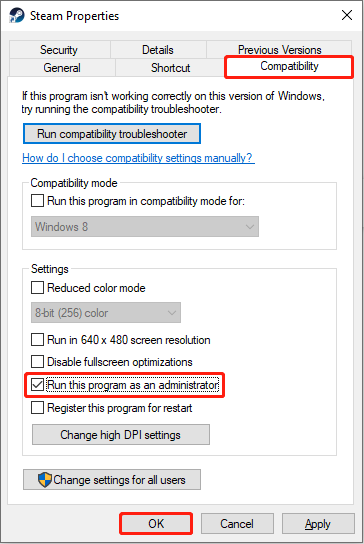
Now you can open your Steam to check if this error code disappears.
Method 4: Clear Steam Download Cache Files
Applications will use cache files to save loading time and improve software performance. However, if these cache files are damaged, it may cause Steam login error code 272. Here are the steps to clear them.
Step 1: Open your Steam app, click on the Steam button in the upper-left corner, and select Settings.
Step 2: Choose the Downloads option in the left pane and click on Clear Cache in the right pane.

Method 5: Clear Temporary Files
Temporary files are designed to handle tasks and are saved in a separate local temporary folder. When you run Steam, its temporary files become active in the background. If they are corrupted, it may result in error code e87. Here is how you can clear them.
Step 1: Press the Win + S keys, type Disk Cleanup in the Search box and press Enter.
Step 2: In the Drive Selection page, choose the drive you want to clear and click on OK.
Step 3: Under Disk Cleanup, check the Temporary files option and press Enter.

Step 4: When prompted by an alert, select Delete Files.
Method 6: Use Google’s DNS
If your current DNS cannot work, it will affect the use of Steam. You can try to change the DNS. Using Google’s DNS is a good choice. The steps are as follows.
Step 1: Press the Win + I keys to open Settings and choose the Network & Internet > Status > Change adapter options.
Step 2: Right-click on Ethernet and select Properties.
Step 3: Under the Networking bar, double-click Internet Protocol Version (TCP/IPv4).
Step 4: Change the DNS server addresses to the following ones:
- Preferred DNS server = 8.8.8.8
- Alternate DNS server = 8.8.4.4

Final Words
This article gives you several methods to fix Steam login error code e87. With the step-by-step guide above, you should be able to fix it successfully.
以上是Steam Login Error Code E87 on Windows: Troubleshooting Guide的详细内容。更多信息请关注PHP中文网其他相关文章!

热AI工具

Undresser.AI Undress
人工智能驱动的应用程序,用于创建逼真的裸体照片

AI Clothes Remover
用于从照片中去除衣服的在线人工智能工具。

Undress AI Tool
免费脱衣服图片

Clothoff.io
AI脱衣机

Video Face Swap
使用我们完全免费的人工智能换脸工具轻松在任何视频中换脸!

热门文章

热工具

记事本++7.3.1
好用且免费的代码编辑器

SublimeText3汉化版
中文版,非常好用

禅工作室 13.0.1
功能强大的PHP集成开发环境

Dreamweaver CS6
视觉化网页开发工具

SublimeText3 Mac版
神级代码编辑软件(SublimeText3)
 如何修复KB5055612无法在Windows 10中安装?
Apr 15, 2025 pm 10:00 PM
如何修复KB5055612无法在Windows 10中安装?
Apr 15, 2025 pm 10:00 PM
Windows更新是保持操作系统稳定,安全并与新软件或硬件兼容的关键部分。他们是在常规b上发行的
 工作!修复上古卷轴IV:遗忘重新制作的撞车
Apr 24, 2025 pm 08:06 PM
工作!修复上古卷轴IV:遗忘重新制作的撞车
Apr 24, 2025 pm 08:06 PM
对上古卷轴进行故障排除IV:遗忘重新制作发射和性能问题 遇到撞车事故,黑色屏幕或长期卷轴的加载问题IV:遗忘重新制作?本指南为常见技术问题提供了解决方案。
 克莱尔·默默德(Clair Obscur):Expedition 33 UE-Sandfall游戏崩溃? 3种方法!
Apr 25, 2025 pm 08:02 PM
克莱尔·默默德(Clair Obscur):Expedition 33 UE-Sandfall游戏崩溃? 3种方法!
Apr 25, 2025 pm 08:02 PM
解决《Clair Obscur: Expedition 33》UE-Sandfall游戏崩溃问题 《Clair Obscur: Expedition 33》发布后广受玩家期待,但许多玩家在启动游戏时遇到UE-Sandfall崩溃并关闭的错误。本文提供三种解决方法,助您流畅游戏。 方法一:更改启动选项 更改Steam启动选项可以调整游戏性能和图形设置。尝试将启动选项设置为“-dx11”。 步骤1:打开Steam库,找到游戏,右键点击选择“属性”。 步骤2:在“常规”选项卡下,找到“启动选项”部分,
 克莱尔·贝克(Clair)远征33控制器不起作用:固定
Apr 25, 2025 pm 06:01 PM
克莱尔·贝克(Clair)远征33控制器不起作用:固定
Apr 25, 2025 pm 06:01 PM
解决《Clair Obscur: Expedition 33》PC版控制器失灵问题 您是否也遇到了《Clair Obscur: Expedition 33》PC版控制器无法正常工作的难题?别担心,您并非孤例!本文将为您提供多种有效解决方法。 《Clair Obscur: Expedition 33》已登陆PlayStation 5、Windows和Xbox Series X/S平台。这款游戏是一款引人入胜的回合制RPG,强调精准的时机把握。其独特之处在于将策略性和快速反应完美融合。 流畅的操作对
 Windows 11 KB5055528:新功能以及如果无法安装的话怎么办
Apr 16, 2025 pm 08:09 PM
Windows 11 KB5055528:新功能以及如果无法安装的话怎么办
Apr 16, 2025 pm 08:09 PM
Windows 11 KB5055528 (2025年4月8日发布) 更新详解及疑难解答 针对Windows 11 23H2用户,微软于2025年4月8日发布了KB5055528更新。本文将介绍此更新的改进之处,并提供安装失败时的解决方法。 KB5055528更新内容: 此更新为Windows 11 23H2用户带来了诸多改进和新功能: 文件资源管理器: 提升了文本缩放功能,并改进了文件打开/保存对话框和复制对话框的辅助功能。 设置页面: 新增“顶部卡片”功能,可快速查看处理器、内存、存储和G
 上古卷轴IV:遗忘重新制作的致命错误,快速修复
Apr 25, 2025 pm 08:05 PM
上古卷轴IV:遗忘重新制作的致命错误,快速修复
Apr 25, 2025 pm 08:05 PM
解决上古卷轴IV:遗忘重新制作的崩溃问题 上古卷轴IV:遗忘重新制作,2025年4月22日发布,用于PS5,Xbox系列X/S和Windows,拥有令人惊叹的视觉效果和改进的游戏玩法。但是,有些球员会遇到
 错误0x80070643 Windows 10 KB5057589,学习必需品
Apr 16, 2025 pm 08:05 PM
错误0x80070643 Windows 10 KB5057589,学习必需品
Apr 16, 2025 pm 08:05 PM
微软的Windows 10 Winre更新故障:错误0x80070643解释了 一年多以后,微软仍在努力解决Winre更新问题。 最近的Windows 10 KB5057589更新使该错误0x80070643点燃。 本文探讨了
 解决!修复遗忘从视频记忆错误中重新制作
Apr 24, 2025 pm 08:11 PM
解决!修复遗忘从视频记忆错误中重新制作
Apr 24, 2025 pm 08:11 PM
“试图分配纹理的视频记忆重新制作的遗忘”错误是一个令人沮丧的问题,阻止玩家享受游戏。本指南提供了解决此问题的直接解决方案。 可能发生此错误






