The Proven Ways to Fix Roblox Error Code 272 on Windows 10
If you are a gaming enthusiast, you must be familiar with Roblox. It is a popular online gaming platform. Although it is always officially maintained, sometimes you may encounter errors such as Roblox error code 272 while using it. This article provided by MiniTool will teach you how to solve this problem.
Causes for Roblox Error Code 272
Error code 272 in Roblox is a disconnection issue that prevents you from joining the game.

Faced with this error, you may be wondering “Why Roblox keeps disconnecting me?”. There are several factors.
- Network connection issue: The most common reason for Roblox error code 272 is related to Internet connection. Network congestion and router issues will have an impact on the network. If your network is weak, unstable, or interrupted, it will cause a lost connection, resulting in error codes.
- Firewall interference: If your computer has enabled the Windows Defender Firewall, it may also affect the use of Roblox. The Firewall may prevent Roblox from contacting the network, causing the Roblox disconnected error code 272.
- Server-side issue: Roblox may meet some problems related to the server, which will lead to connection issues and error messages. They also affect the game’s ability to establish a stable connection with your device, resulting in Roblox error code 272 on Windows.
- Corrupted files: The Roblox files downloaded on your computer are designed to improve the performance of the software and make it run more smoothly. But if any of them are corrupted, it will cause various problems, including the error code 272.
How to Fix Roblox Error Code 272
Method 1: Run Network Troubleshooter
Sometimes, Roblox error code 272 can be caused by a poor network connection. The Windows built-in tool – Network Troubleshooter can automatically detect and fix problems related to network connection. You can try running this troubleshooter to fix the error code 272.
Step 1: Right-click on the Start button and choose Network Connections.
Step 2: Click on Network Troubleshooter under Advanced network settings.
Step 3: When the Network Adapter window pops up, choose All network adapters and click on Next.

Step 4: If the troubleshooter detects a problem, click on the Try these repairs as an administrator option.
Once you complete these operations, you can check if the error code disappears.
Method 2: Reset Network Settings
Resetting network is a troubleshooting way used to fix some problems that affect the internet speed of your device. Here is how you can reset it.
- Press the Win + S keys, type Network Reset in the search box and press Enter.
- Click on Reset now. When the Network reset window appears, click on Yes to restart your PC.
- After rebooting your computer, open Roblox to check if it can work normally.
Method 3: Remove Roblox Browser Extensions
It is known that Roblox extensions will interfere with game files. The system may think that gamers break the rules by using an exploit. So, if you have added any extension about Roblox, you should remove it by referring to the following operations.
Step 1: Open your browser and click on the three-dot icon in the upper-right corner.
Step 2: Choose Extensions > Manage Extensions.
Step 3: Select the extension you added to enhance the functionality of your favorite web pages, such as Tampermonkey, and then click on the Remove option.
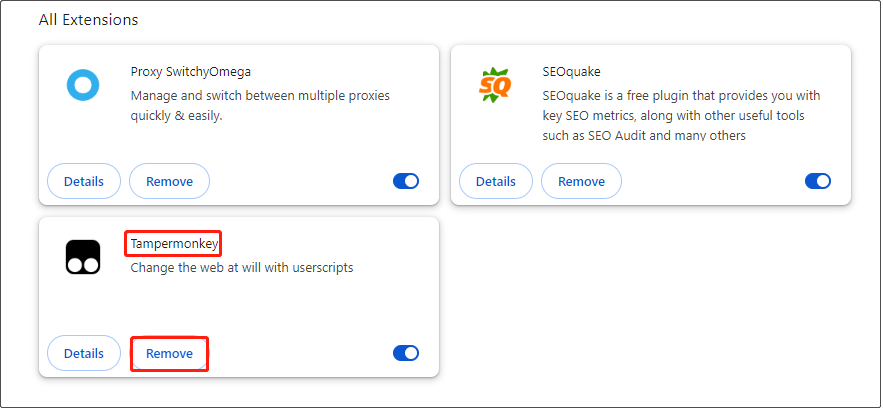
Step 4: When a new window prompts, still select Remove.
Method 4: Clear Roblox Cache
Cache files are temporary data created by the application for itself. To reduce loading, the application obtains data from the cache file instead of requesting data from the server. If the cache file is corrupted, it will cause some error codes in apps. Here are the steps to clear the cache.
Step 1: Press the Win + R keys to open the Run window, type appdata in the box and press Enter.
Step 2: Click on the Local folder to open it, locate the Roblox folder and select it, and then click on the Delete key.

Method 5: Use the Google DNS Server
Your current DNS server may be shut down, which prevents you from using Roblox. In this case, you can try using the Google DNS server, which is faster than other DNS servers. The operations are as follows.
Step 1: Open your Control Panel and change View by to Large icons.
Step 2: Choose Network and Sharing Center > Change adapter settings.
Step 3: Right-click on Ethernet and select Properties.
Step 4: Under the Networking bar, find Internet Protocol Version (TCP/IPv4) and double-click on it.

Step 5: Input the following DNS under Use the following DNS server addresses and click on OK.
- Preferred DNS server = 8.8.8.8
- Alternate DNS server = 8.8.4.4

Conclusion
This essay lists some causes and fixes for Roblox error code 272. When you encounter this error, you can choose one method you prefer to solve the problem.
以上是The Proven Ways to Fix Roblox Error Code 272 on Windows 10的详细内容。更多信息请关注PHP中文网其他相关文章!

热AI工具

Undresser.AI Undress
人工智能驱动的应用程序,用于创建逼真的裸体照片

AI Clothes Remover
用于从照片中去除衣服的在线人工智能工具。

Undress AI Tool
免费脱衣服图片

Clothoff.io
AI脱衣机

Video Face Swap
使用我们完全免费的人工智能换脸工具轻松在任何视频中换脸!

热门文章

热工具

记事本++7.3.1
好用且免费的代码编辑器

SublimeText3汉化版
中文版,非常好用

禅工作室 13.0.1
功能强大的PHP集成开发环境

Dreamweaver CS6
视觉化网页开发工具

SublimeText3 Mac版
神级代码编辑软件(SublimeText3)
 如何修复KB5055612无法在Windows 10中安装?
Apr 15, 2025 pm 10:00 PM
如何修复KB5055612无法在Windows 10中安装?
Apr 15, 2025 pm 10:00 PM
Windows更新是保持操作系统稳定,安全并与新软件或硬件兼容的关键部分。他们是在常规b上发行的
 工作!修复上古卷轴IV:遗忘重新制作的撞车
Apr 24, 2025 pm 08:06 PM
工作!修复上古卷轴IV:遗忘重新制作的撞车
Apr 24, 2025 pm 08:06 PM
对上古卷轴进行故障排除IV:遗忘重新制作发射和性能问题 遇到撞车事故,黑色屏幕或长期卷轴的加载问题IV:遗忘重新制作?本指南为常见技术问题提供了解决方案。
 克莱尔·默默德(Clair Obscur):Expedition 33 UE-Sandfall游戏崩溃? 3种方法!
Apr 25, 2025 pm 08:02 PM
克莱尔·默默德(Clair Obscur):Expedition 33 UE-Sandfall游戏崩溃? 3种方法!
Apr 25, 2025 pm 08:02 PM
解决《Clair Obscur: Expedition 33》UE-Sandfall游戏崩溃问题 《Clair Obscur: Expedition 33》发布后广受玩家期待,但许多玩家在启动游戏时遇到UE-Sandfall崩溃并关闭的错误。本文提供三种解决方法,助您流畅游戏。 方法一:更改启动选项 更改Steam启动选项可以调整游戏性能和图形设置。尝试将启动选项设置为“-dx11”。 步骤1:打开Steam库,找到游戏,右键点击选择“属性”。 步骤2:在“常规”选项卡下,找到“启动选项”部分,
 克莱尔·贝克(Clair)远征33控制器不起作用:固定
Apr 25, 2025 pm 06:01 PM
克莱尔·贝克(Clair)远征33控制器不起作用:固定
Apr 25, 2025 pm 06:01 PM
解决《Clair Obscur: Expedition 33》PC版控制器失灵问题 您是否也遇到了《Clair Obscur: Expedition 33》PC版控制器无法正常工作的难题?别担心,您并非孤例!本文将为您提供多种有效解决方法。 《Clair Obscur: Expedition 33》已登陆PlayStation 5、Windows和Xbox Series X/S平台。这款游戏是一款引人入胜的回合制RPG,强调精准的时机把握。其独特之处在于将策略性和快速反应完美融合。 流畅的操作对
 Windows 11 KB5055528:新功能以及如果无法安装的话怎么办
Apr 16, 2025 pm 08:09 PM
Windows 11 KB5055528:新功能以及如果无法安装的话怎么办
Apr 16, 2025 pm 08:09 PM
Windows 11 KB5055528 (2025年4月8日发布) 更新详解及疑难解答 针对Windows 11 23H2用户,微软于2025年4月8日发布了KB5055528更新。本文将介绍此更新的改进之处,并提供安装失败时的解决方法。 KB5055528更新内容: 此更新为Windows 11 23H2用户带来了诸多改进和新功能: 文件资源管理器: 提升了文本缩放功能,并改进了文件打开/保存对话框和复制对话框的辅助功能。 设置页面: 新增“顶部卡片”功能,可快速查看处理器、内存、存储和G
 上古卷轴IV:遗忘重新制作的致命错误,快速修复
Apr 25, 2025 pm 08:05 PM
上古卷轴IV:遗忘重新制作的致命错误,快速修复
Apr 25, 2025 pm 08:05 PM
解决上古卷轴IV:遗忘重新制作的崩溃问题 上古卷轴IV:遗忘重新制作,2025年4月22日发布,用于PS5,Xbox系列X/S和Windows,拥有令人惊叹的视觉效果和改进的游戏玩法。但是,有些球员会遇到
 错误0x80070643 Windows 10 KB5057589,学习必需品
Apr 16, 2025 pm 08:05 PM
错误0x80070643 Windows 10 KB5057589,学习必需品
Apr 16, 2025 pm 08:05 PM
微软的Windows 10 Winre更新故障:错误0x80070643解释了 一年多以后,微软仍在努力解决Winre更新问题。 最近的Windows 10 KB5057589更新使该错误0x80070643点燃。 本文探讨了
 解决!修复遗忘从视频记忆错误中重新制作
Apr 24, 2025 pm 08:11 PM
解决!修复遗忘从视频记忆错误中重新制作
Apr 24, 2025 pm 08:11 PM
“试图分配纹理的视频记忆重新制作的遗忘”错误是一个令人沮丧的问题,阻止玩家享受游戏。本指南提供了解决此问题的直接解决方案。 可能发生此错误






