Transfer Data from HP Laptop to Dell Laptop - 3 Ways!
How to transfer data from HP laptop to Dell laptop on Windows 11/10? If you want to do that, this post from MiniTool provides 3 tools for you. Now, keep on reading to get more details.
Did you buy a new Dell laptop and need to transfer all the content from your old HP laptop to the new laptop? This tutorial will show you how to transfer data from HP laptop to Dell laptop without losing programs, documents, pictures, music, movies, etc.
Way 1: Via MiniTool ShadowMaker
To transfer data from HP laptop to Dell laptop, you can try the PC backup software – MiniTool ShadowMaker. Its backup and restore feature allows you to perform data backup and recovery between two laptops.
Download and install MiniTool ShadowMaker and enjoy a 30-day free trial by clicking the button below.
Before starting, you need to connect the external hard drive or USB drive to the HP laptop.
Step 1: Launch MiniTool ShadowMaker and click Keep Trial to enter its main interface.
Step 2: Go to the Backup tab and click SOURCE > Folders and Files to select the files you want to transfer.
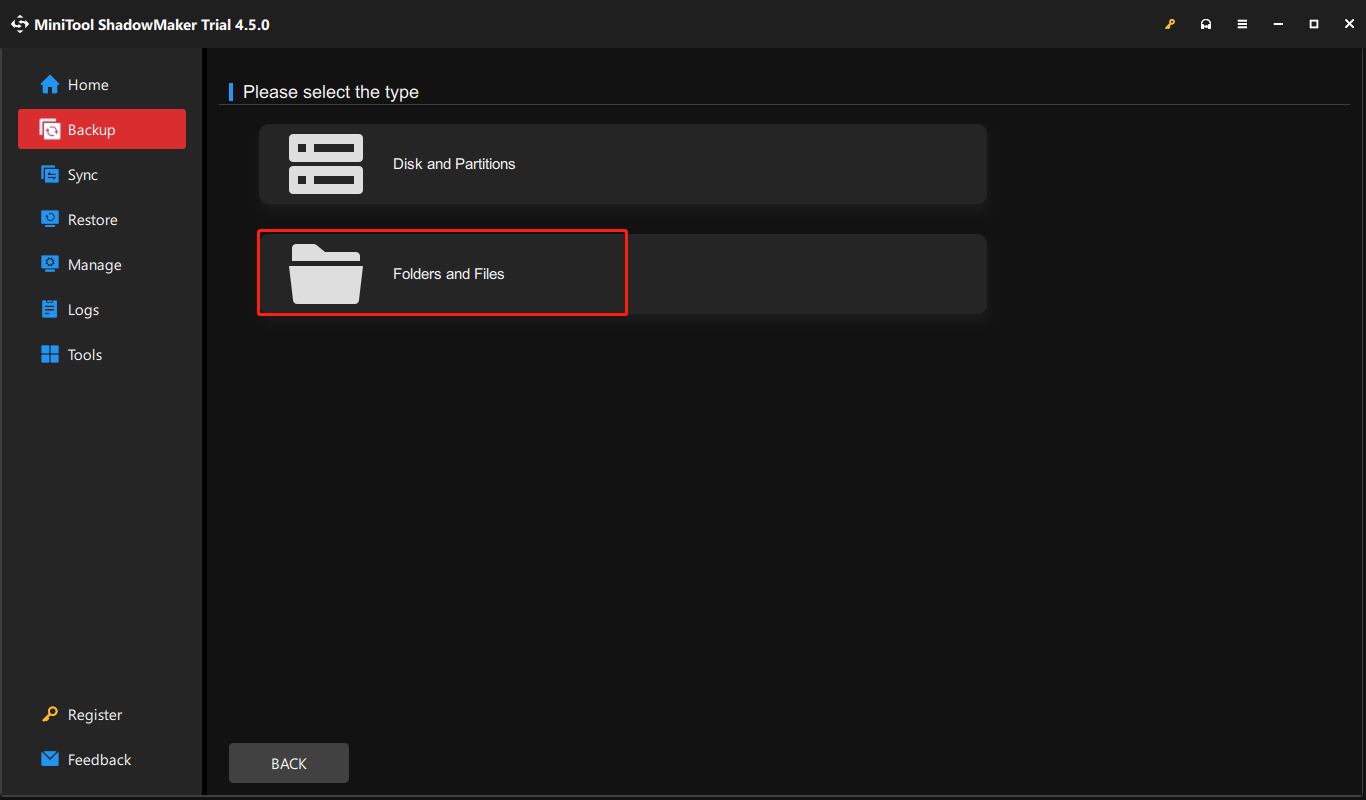
Step 3: Next, go to DESTINATION to select the external hard drive or USB drive as the location.
Step 4: Click Back Up Now to start to progress and wait for it to finish.
Step 5: Connect the drive to the Dell laptop. Then, open MiniTool ShadowMaker and click Keep Trial.
Step 6: Go to the Restore tab and click Add Backup to import the files.

Step 7: Follow the on-screen instructions to finish the restoration.
Way 2: Via Dell Data Assistant
You can also try Dell Data Assistant to transfer data to a Dell laptop from HP. It helps you transfer files and settings to your new Dell laptop and erase personal files and settings from your old HP laptop.
2. Ensure that both laptops are connected to a power outlet to avoid disruptions during the migration process.
Step 1: Download and install Dell Data Assistant on the HP laptop.
Step 2: Run it and click Let’s get started.
Step 3: It will start checking for the new laptop. Follow the on-screen instructions and enter a verification code to connect your HP laptop to the new Dell laptop.
Step 4: Once connected, you can choose Move everything for me or Let me choose what to move.
Step 5: Click Migrate now to begin the transfer.
Way 3: Via Windows Backup App
Your Windows PC comes with a one-stop backup solution, Windows Backup, that will help you transfer data from an HP to a Dell.
Step 1: Sign in with a Microsoft account on an HP laptop. Click Start > Windows Backup.
Step 2: Then, expand the Folders part and choose the folders you want to transfer. You can also transfer apps, settings, and credentials.
Step 3: Click Back up to start the task.

Step 4: The backups can only be restored from the OOBE screen. While setting up the computer and logging in with your Microsoft account on the OOBE screens.
Step 5: Then, on the Select a device to store from screen, select the backup you want to restore and click Restore from this PC.
Final Words
This post shows you how to transfer data from HP laptop to Dell laptop. Just choose the proper way based on your situation. If you have any questions regarding MiniTool ShadowMaker, you can contact support via [email protected].
以上是Transfer Data from HP Laptop to Dell Laptop - 3 Ways!的详细内容。更多信息请关注PHP中文网其他相关文章!

热AI工具

Undresser.AI Undress
人工智能驱动的应用程序,用于创建逼真的裸体照片

AI Clothes Remover
用于从照片中去除衣服的在线人工智能工具。

Undress AI Tool
免费脱衣服图片

Clothoff.io
AI脱衣机

Video Face Swap
使用我们完全免费的人工智能换脸工具轻松在任何视频中换脸!

热门文章

热工具

记事本++7.3.1
好用且免费的代码编辑器

SublimeText3汉化版
中文版,非常好用

禅工作室 13.0.1
功能强大的PHP集成开发环境

Dreamweaver CS6
视觉化网页开发工具

SublimeText3 Mac版
神级代码编辑软件(SublimeText3)
 如何修复KB5055612无法在Windows 10中安装?
Apr 15, 2025 pm 10:00 PM
如何修复KB5055612无法在Windows 10中安装?
Apr 15, 2025 pm 10:00 PM
Windows更新是保持操作系统稳定,安全并与新软件或硬件兼容的关键部分。他们是在常规b上发行的
 工作!修复上古卷轴IV:遗忘重新制作的撞车
Apr 24, 2025 pm 08:06 PM
工作!修复上古卷轴IV:遗忘重新制作的撞车
Apr 24, 2025 pm 08:06 PM
对上古卷轴进行故障排除IV:遗忘重新制作发射和性能问题 遇到撞车事故,黑色屏幕或长期卷轴的加载问题IV:遗忘重新制作?本指南为常见技术问题提供了解决方案。
 克莱尔·默默德(Clair Obscur):Expedition 33 UE-Sandfall游戏崩溃? 3种方法!
Apr 25, 2025 pm 08:02 PM
克莱尔·默默德(Clair Obscur):Expedition 33 UE-Sandfall游戏崩溃? 3种方法!
Apr 25, 2025 pm 08:02 PM
解决《Clair Obscur: Expedition 33》UE-Sandfall游戏崩溃问题 《Clair Obscur: Expedition 33》发布后广受玩家期待,但许多玩家在启动游戏时遇到UE-Sandfall崩溃并关闭的错误。本文提供三种解决方法,助您流畅游戏。 方法一:更改启动选项 更改Steam启动选项可以调整游戏性能和图形设置。尝试将启动选项设置为“-dx11”。 步骤1:打开Steam库,找到游戏,右键点击选择“属性”。 步骤2:在“常规”选项卡下,找到“启动选项”部分,
 克莱尔·贝克(Clair)远征33控制器不起作用:固定
Apr 25, 2025 pm 06:01 PM
克莱尔·贝克(Clair)远征33控制器不起作用:固定
Apr 25, 2025 pm 06:01 PM
解决《Clair Obscur: Expedition 33》PC版控制器失灵问题 您是否也遇到了《Clair Obscur: Expedition 33》PC版控制器无法正常工作的难题?别担心,您并非孤例!本文将为您提供多种有效解决方法。 《Clair Obscur: Expedition 33》已登陆PlayStation 5、Windows和Xbox Series X/S平台。这款游戏是一款引人入胜的回合制RPG,强调精准的时机把握。其独特之处在于将策略性和快速反应完美融合。 流畅的操作对
 Windows 11 KB5055528:新功能以及如果无法安装的话怎么办
Apr 16, 2025 pm 08:09 PM
Windows 11 KB5055528:新功能以及如果无法安装的话怎么办
Apr 16, 2025 pm 08:09 PM
Windows 11 KB5055528 (2025年4月8日发布) 更新详解及疑难解答 针对Windows 11 23H2用户,微软于2025年4月8日发布了KB5055528更新。本文将介绍此更新的改进之处,并提供安装失败时的解决方法。 KB5055528更新内容: 此更新为Windows 11 23H2用户带来了诸多改进和新功能: 文件资源管理器: 提升了文本缩放功能,并改进了文件打开/保存对话框和复制对话框的辅助功能。 设置页面: 新增“顶部卡片”功能,可快速查看处理器、内存、存储和G
 上古卷轴IV:遗忘重新制作的致命错误,快速修复
Apr 25, 2025 pm 08:05 PM
上古卷轴IV:遗忘重新制作的致命错误,快速修复
Apr 25, 2025 pm 08:05 PM
解决上古卷轴IV:遗忘重新制作的崩溃问题 上古卷轴IV:遗忘重新制作,2025年4月22日发布,用于PS5,Xbox系列X/S和Windows,拥有令人惊叹的视觉效果和改进的游戏玩法。但是,有些球员会遇到
 错误0x80070643 Windows 10 KB5057589,学习必需品
Apr 16, 2025 pm 08:05 PM
错误0x80070643 Windows 10 KB5057589,学习必需品
Apr 16, 2025 pm 08:05 PM
微软的Windows 10 Winre更新故障:错误0x80070643解释了 一年多以后,微软仍在努力解决Winre更新问题。 最近的Windows 10 KB5057589更新使该错误0x80070643点燃。 本文探讨了
 解决!修复遗忘从视频记忆错误中重新制作
Apr 24, 2025 pm 08:11 PM
解决!修复遗忘从视频记忆错误中重新制作
Apr 24, 2025 pm 08:11 PM
“试图分配纹理的视频记忆重新制作的遗忘”错误是一个令人沮丧的问题,阻止玩家享受游戏。本指南提供了解决此问题的直接解决方案。 可能发生此错误






