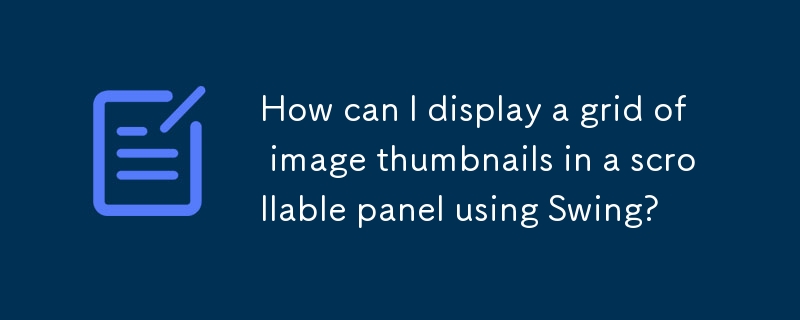
将图像缩略图添加到网格布局
问题:
您需要将图像集合作为小缩略图添加到 SpringLayout 中的框架中,并在网格中显示它们滚动窗格中的时尚。照片列表可能很大,需要滚动窗格。
解决方案:
要使用 Swing 实现此目的,请按照以下步骤操作:
下面是一个代码示例,说明了解决方案:
import java.awt.BorderLayout;
import java.awt.Color;
import java.awt.Container;
import java.awt.Dimension;
import java.awt.EventQueue;
import java.awt.FlowLayout;
import java.awt.Graphics;
import java.awt.Graphics2D;
import java.awt.Image;
import java.awt.Insets;
import java.awt.event.ActionEvent;
import java.awt.event.ActionListener;
import java.awt.geom.AffineTransform;
import java.awt.image.BufferedImage;
import java.io.File;
import java.io.FileFilter;
import java.io.IOException;
import javax.imageio.ImageIO;
import javax.swing.JButton;
import javax.swing.JFrame;
import javax.swing.JPanel;
import javax.swing.JScrollPane;
import javax.swing.SwingUtilities;
import javax.swing.UIManager;
import javax.swing.UnsupportedLookAndFeelException;
public class ImageGrid {
public static void main(String[] args) {
new ImageGrid();
}
public ImageGrid() {
EventQueue.invokeLater(new Runnable() {
@Override
public void run() {
try {
UIManager.setLookAndFeel(UIManager.getSystemLookAndFeelClassName());
} catch (ClassNotFoundException | InstantiationException | IllegalAccessException | UnsupportedLookAndFeelException ex) {
}
JFrame frame = new JFrame("Image Grid");
frame.setDefaultCloseOperation(JFrame.EXIT_ON_CLOSE);
frame.setLayout(new BorderLayout());
// Create a JPanel for the photos and add it to a JScrollPane
JPanel photoPanel = new JPanel(new WrapLayout());
JScrollPane photoScroll = new JScrollPane(photoPanel);
// Add the JScrollPane to the frame
frame.add(photoScroll, BorderLayout.CENTER);
// Create a button to scan and add the thumbnails
JButton scanButton = new JButton("Scan");
scanButton.addActionListener(new ActionListener() {
@Override
public void actionPerformed(ActionEvent e) {
// Scan for image files
String path = "Enter path to your image directory";
File[] files = new File(path).listFiles(new FileFilter() {
@Override
public boolean accept(File pathname) {
String name = pathname.getName().toLowerCase();
return pathname.isFile() && (name.endsWith(".png")
|| name.endsWith(".jpg")
|| name.endsWith(".gif"));
}
});
photoPanel.removeAll();
for (File file : files) {
try {
// Load and scale the image
ImagePane pane = new ImagePane(file);
photoPanel.add(pane);
} catch (Exception exp) {
exp.printStackTrace();
}
}
photoPanel.revalidate();
photoPanel.repaint();
}
});
// Add the scan button to the frame
frame.add(scanButton, BorderLayout.SOUTH);
frame.pack();
frame.setLocationRelativeTo(null);
frame.setResizable(true);
frame.setVisible(true);
}
});
}
public class ImagePane extends JPanel {
private Image img;
public ImagePane(File source) throws IOException {
img = ImageIO.read(source);
if (img.getWidth(this) > 200 || img.getHeight(this) > 200) {
int width = img.getWidth(this);
int height = img.getWidth(this);
float scaleWidth = 200f / width;
float scaleHeight = 200f / height;
if (scaleWidth > scaleHeight) {
width = -1;
height = (int)(height * scaleHeight);
} else {
width = (int)(width * scaleWidth);
height = -1;
}
img = img.getScaledInstance(width, height, Image.SCALE_SMOOTH);
}
}
@Override
public Dimension getPreferredSize() {
return new Dimension(200, 200);
}
@Override
protected void paintComponent(Graphics g) {
super.paintComponent(g);
Graphics2D g2d = (Graphics2D) g.create();
if (img != null) {
// Draw the scaled image
int x = (getWidth() - img.getWidth(this)) / 2;
int y = (getHeight() - img.getHeight(this)) / 2;
g2d.drawImage(img, x, y, this);
}
g2d.dispose();
}
}
/**
* FlowLayout subclass that fully supports wrapping of components.
*/
public class WrapLayout extends FlowLayout {
private Dimension preferredLayoutSize;
/**
* Constructs a new
* <code>WrapLayout</code> with a left alignment and a default 5-unit
* horizontal and vertical gap.
*/
public WrapLayout() {
super();
}
/**
* Constructs a new
* <code>FlowLayout</code> with the specified alignment and a default 5-unit
* horizontal and vertical gap. The value of the alignment argument must be
* one of
* <code>WrapLayout</code>,
* <code>WrapLayout</code>, or
* <code>WrapLayout</code>.
*
* @param align the alignment value
*/
public WrapLayout(int align) {
super(align);
}
/**
* Creates a new flow layout manager with the indicated alignment and the
* indicated horizontal and vertical gaps.
* <p>
* The value of the alignment argument must be one of
* <code>WrapLayout</code>,
* <code>WrapLayout</code>, or
* <code>WrapLayout</code>.
*
* @param align the alignment value
* @param hgap the horizontal gap between components
* @param vgap the vertical gap between components
*/
public WrapLayout(int align, int hgap, int vgap) {
super(align, hgap, vgap);
}
/**
* Returns the preferred dimensions for this layout given the
* <i>visible</i> components in the specified target container.
*
* @param target the component which needs to be laid out
* @return the preferred dimensions to lay out the subcomponents of the
* specified container
*/
@Override
public Dimension preferredLayoutSize(Container target) {
return layoutSize(target, true);
}
/**
* Returns the minimum dimensions needed to layout the <i>visible</i>
* components contained in the specified target container.
*
* @param target the component which needs to be laid out
* @return the minimum dimensions to lay out the subcomponents of the
* specified container
*/
@Override
public Dimension minimumLayoutSize(Container target) {
Dimension minimum = layoutSize(target, false);
minimum.width -= (getHgap() + 1);
return minimum;
}
/**
* Returns the minimum or preferred dimension needed to layout the target
* container.
*
* @param target target to get layout size for
* @param preferred should preferred size be calculated
* @return the dimension to layout the target container
*/
private Dimension layoutSize(Container target, boolean preferred) {
synchronized (target.getTreeLock()) {
// Each row must fit with the width allocated to the container.
// When the container width = 0, the preferred width of the container以上是如何使用 Swing 在可滚动面板中显示图像缩略图网格?的详细内容。更多信息请关注PHP中文网其他相关文章!




