初学者 Python 项目:使用 OpenCV 和 Mediapipe 构建增强现实绘图应用程序
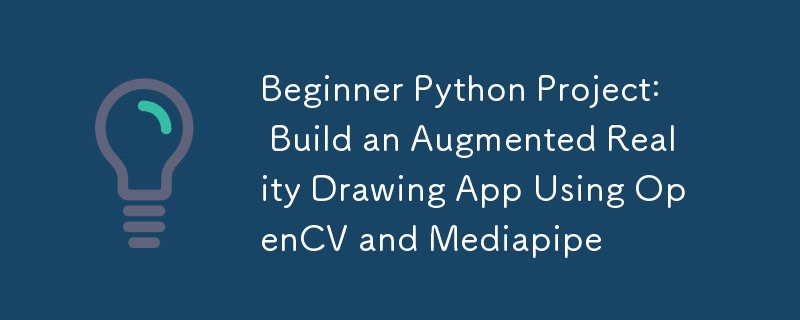
在这个 Python 项目中,我们将创建一个简单的 AR 绘图应用程序。使用网络摄像头和手势,您可以在屏幕上虚拟绘图、自定义画笔,甚至保存您的创作!
设置
首先,创建一个新文件夹并使用以下命令初始化新的虚拟环境:
python -m venv venv
./venv/Scripts/activate
接下来使用 pip 或您选择的安装程序安装所需的库:
pip install mediapipe
pip install opencv-python
注意
您在 python 上安装最新版本的 mediapipe 时可能会遇到问题。当我写这篇博客时,我使用的是 python 3.11.2。确保使用 python 上的兼容版本。
第 1 步:捕获网络摄像头源
第一步是设置网络摄像头并显示视频源。我们将使用 OpenCV 的 VideoCapture 来访问相机并连续显示帧。
import cv2
# The argument '0' specifies the default camera (usually the built-in webcam).
cap = cv2.VideoCapture(0)
# Start an infinite loop to continuously capture video frames from the webcam
while True:
# Read a single frame from the webcam
# `ret` is a boolean indicating success; `frame` is the captured frame.
ret, frame = cap.read()
# Check if the frame was successfully captured
# If not, break the loop and stop the video capture process.
if not ret:
break
# Flip the frame horizontally (like a mirror image)
frame = cv2.flip(frame, 1)
# Display the current frame in a window named 'Webcam Feed'
cv2.imshow('Webcam Feed', frame)
# Wait for a key press for 1 millisecond
# If the 'q' key is pressed, break the loop to stop the video feed.
if cv2.waitKey(1) & 0xFF == ord('q'):
break
# Release the webcam resource to make it available for other programs
cap.release()
# Close all OpenCV-created windows
cv2.destroyAllWindows()
你知道吗?
在 OpenCV 中使用 cv2.waitKey() 时,返回的密钥代码可能包含额外的位,具体取决于平台。为了确保正确检测按键,您可以使用 0xFF 屏蔽结果以隔离低 8 位(实际 ASCII 值)。如果没有这个,您的关键比较可能会在某些系统上失败 - 因此请始终使用 & 0xFF 以获得一致的行为!
第 2 步:集成手部检测
使用 Mediapipe 的手解决方案,我们将检测手并提取关键标志的位置,例如食指和中指。
import cv2
import mediapipe as mp
# Initialize the MediaPipe Hands module
mp_hands = mp.solutions.hands # Load the hand-tracking solution from MediaPipe
hands = mp_hands.Hands(
min_detection_confidence=0.9,
min_tracking_confidence=0.9
)
cap = cv2.VideoCapture(0)
while True:
ret, frame = cap.read()
if not ret:
break
# Flip the frame horizontally to create a mirror effect
frame = cv2.flip(frame, 1)
# Convert the frame from BGR (OpenCV default) to RGB (MediaPipe requirement)
frame_rgb = cv2.cvtColor(frame, cv2.COLOR_BGR2RGB)
# Process the RGB frame to detect and track hands
result = hands.process(frame_rgb)
# If hands are detected in the frame
if result.multi_hand_landmarks:
# Iterate through all detected hands
for hand_landmarks in result.multi_hand_landmarks:
# Get the frame dimensions (height and width)
h, w, _ = frame.shape
# Calculate the pixel coordinates of the tip of the index finger
cx, cy = int(hand_landmarks.landmark[mp_hands.HandLandmark.INDEX_FINGER_TIP].x * w), \
int(hand_landmarks.landmark[mp_hands.HandLandmark.INDEX_FINGER_TIP].y * h)
# Calculate the pixel coordinates of the tip of the middle finger
mx, my = int(hand_landmarks.landmark[mp_hands.HandLandmark.MIDDLE_FINGER_TIP].x * w), \
int(hand_landmarks.landmark[mp_hands.HandLandmark.MIDDLE_FINGER_TIP].y * h)
# Draw a circle at the index finger tip on the original frame
cv2.circle(frame, (cx, cy), 10, (0, 255, 0), -1) # Green circle with radius 10
# Display the processed frame in a window named 'Webcam Feed'
cv2.imshow('Webcam Feed', frame)
if cv2.waitKey(1) & 0xFF == ord('q'):
break # Exit the loop if 'q' is pressed
# Release the webcam resources for other programs
cap.release()
cv2.destroyAllWindows()
第 3 步:跟踪手指位置并绘制
我们将跟踪食指,并仅当食指和中指分开阈值距离时才允许绘图。
我们将维护一个食指坐标列表,以在原始帧上进行绘制,并且每次中指足够靠近时,我们都会将 None 附加到该坐标数组中,以指示损坏。
import cv2
import mediapipe as mp
import math
# Initialize the MediaPipe Hands module
mp_hands = mp.solutions.hands
hands = mp_hands.Hands(
min_detection_confidence=0.9,
min_tracking_confidence=0.9
)
# Variables to store drawing points and reset state
draw_points = [] # A list to store points where lines should be drawn
reset_drawing = False # Flag to indicate when the drawing should reset
# Brush settings
brush_color = (0, 0, 255)
brush_size = 5
cap = cv2.VideoCapture(0)
while True:
ret, frame = cap.read()
if not ret:
break
frame = cv2.flip(frame, 1)
frame_rgb = cv2.cvtColor(frame, cv2.COLOR_BGR2RGB)
result = hands.process(frame_rgb)
# If hands are detected
if result.multi_hand_landmarks:
for hand_landmarks in result.multi_hand_landmarks:
h, w, _ = frame.shape # Get the frame dimensions (height and width)
# Get the coordinates of the index finger tip
cx, cy = int(hand_landmarks.landmark[mp_hands.HandLandmark.INDEX_FINGER_TIP].x * w), \
int(hand_landmarks.landmark[mp_hands.HandLandmark.INDEX_FINGER_TIP].y * h)
# Get the coordinates of the middle finger tip
mx, my = int(hand_landmarks.landmark[mp_hands.HandLandmark.MIDDLE_FINGER_TIP].x * w), \
int(hand_landmarks.landmark[mp_hands.HandLandmark.MIDDLE_FINGER_TIP].y * h)
# Calculate the distance between the index and middle finger tips
distance = math.sqrt((mx - cx) ** 2 + (my - cy) ** 2)
# Threshold distance to determine if the fingers are close (used to reset drawing)
threshold = 40
# If the fingers are far apart
if distance > threshold:
if reset_drawing: # Check if the drawing was previously reset
draw_points.append(None) # None means no line
reset_drawing = False
draw_points.append((cx, cy)) # Add the current point to the list for drawing
else: # If the fingers are close together set the flag to reset drawing
reset_drawing = True #
# Draw the lines between points in the `draw_points` list
for i in range(1, len(draw_points)):
if draw_points[i - 1] and draw_points[i]: # Only draw if both points are valid
cv2.line(frame, draw_points[i - 1], draw_points[i], brush_color, brush_size)
cv2.imshow('Webcam Feed', frame)
if cv2.waitKey(1) & 0xFF == ord('q'):
break
# Release the webcam and close all OpenCV windows
cap.release()
cv2.destroyAllWindows()
第四步:改进
- 使用 OpenCV 矩形() 和 putText() 作为按钮来切换画笔大小和颜色。
- 添加保存框架的选项。
- 添加橡皮擦工具,使用新坐标修改draw_points数组。
以上是初学者 Python 项目:使用 OpenCV 和 Mediapipe 构建增强现实绘图应用程序的详细内容。更多信息请关注PHP中文网其他相关文章!

热AI工具

Undresser.AI Undress
人工智能驱动的应用程序,用于创建逼真的裸体照片

AI Clothes Remover
用于从照片中去除衣服的在线人工智能工具。

Undress AI Tool
免费脱衣服图片

Clothoff.io
AI脱衣机

Video Face Swap
使用我们完全免费的人工智能换脸工具轻松在任何视频中换脸!

热门文章

热工具

记事本++7.3.1
好用且免费的代码编辑器

SublimeText3汉化版
中文版,非常好用

禅工作室 13.0.1
功能强大的PHP集成开发环境

Dreamweaver CS6
视觉化网页开发工具

SublimeText3 Mac版
神级代码编辑软件(SublimeText3)
 Python:游戏,Guis等
Apr 13, 2025 am 12:14 AM
Python:游戏,Guis等
Apr 13, 2025 am 12:14 AM
Python在游戏和GUI开发中表现出色。1)游戏开发使用Pygame,提供绘图、音频等功能,适合创建2D游戏。2)GUI开发可选择Tkinter或PyQt,Tkinter简单易用,PyQt功能丰富,适合专业开发。
 Python与C:学习曲线和易用性
Apr 19, 2025 am 12:20 AM
Python与C:学习曲线和易用性
Apr 19, 2025 am 12:20 AM
Python更易学且易用,C 则更强大但复杂。1.Python语法简洁,适合初学者,动态类型和自动内存管理使其易用,但可能导致运行时错误。2.C 提供低级控制和高级特性,适合高性能应用,但学习门槛高,需手动管理内存和类型安全。
 Python和时间:充分利用您的学习时间
Apr 14, 2025 am 12:02 AM
Python和时间:充分利用您的学习时间
Apr 14, 2025 am 12:02 AM
要在有限的时间内最大化学习Python的效率,可以使用Python的datetime、time和schedule模块。1.datetime模块用于记录和规划学习时间。2.time模块帮助设置学习和休息时间。3.schedule模块自动化安排每周学习任务。
 Python vs.C:探索性能和效率
Apr 18, 2025 am 12:20 AM
Python vs.C:探索性能和效率
Apr 18, 2025 am 12:20 AM
Python在开发效率上优于C ,但C 在执行性能上更高。1.Python的简洁语法和丰富库提高开发效率。2.C 的编译型特性和硬件控制提升执行性能。选择时需根据项目需求权衡开发速度与执行效率。
 Python标准库的哪一部分是:列表或数组?
Apr 27, 2025 am 12:03 AM
Python标准库的哪一部分是:列表或数组?
Apr 27, 2025 am 12:03 AM
pythonlistsarepartofthestAndArdLibrary,herilearRaysarenot.listsarebuilt-In,多功能,和Rused ForStoringCollections,而EasaraySaraySaraySaraysaraySaraySaraysaraySaraysarrayModuleandleandleandlesscommonlyusedDduetolimitedFunctionalityFunctionalityFunctionality。
 Python:自动化,脚本和任务管理
Apr 16, 2025 am 12:14 AM
Python:自动化,脚本和任务管理
Apr 16, 2025 am 12:14 AM
Python在自动化、脚本编写和任务管理中表现出色。1)自动化:通过标准库如os、shutil实现文件备份。2)脚本编写:使用psutil库监控系统资源。3)任务管理:利用schedule库调度任务。Python的易用性和丰富库支持使其在这些领域中成为首选工具。
 学习Python:2小时的每日学习是否足够?
Apr 18, 2025 am 12:22 AM
学习Python:2小时的每日学习是否足够?
Apr 18, 2025 am 12:22 AM
每天学习Python两个小时是否足够?这取决于你的目标和学习方法。1)制定清晰的学习计划,2)选择合适的学习资源和方法,3)动手实践和复习巩固,可以在这段时间内逐步掌握Python的基本知识和高级功能。
 Python vs. C:了解关键差异
Apr 21, 2025 am 12:18 AM
Python vs. C:了解关键差异
Apr 21, 2025 am 12:18 AM
Python和C 各有优势,选择应基于项目需求。1)Python适合快速开发和数据处理,因其简洁语法和动态类型。2)C 适用于高性能和系统编程,因其静态类型和手动内存管理。






