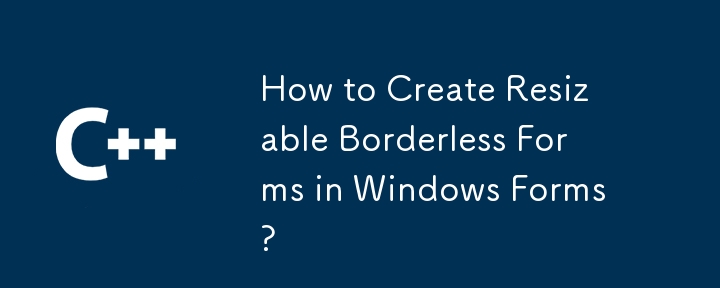
打造无边框窗体:兼顾美观与可调整大小
在设计自定义窗体界面时,开发者通常倾向于简洁的无边框外观。虽然 Windows 提供了一种通过 "FormBorderStyle" 属性移除默认边框的简单方法,但这会导致窗体无法调整大小。
为了克服这一限制,让我们探索一个全面的代码解决方案,它允许同时实现无边框的美感和无缝调整大小功能:
<code class="language-csharp">public partial class Form1 : Form {
// 取消默认边框
public Form1() {
InitializeComponent();
this.FormBorderStyle = FormBorderStyle.None;
// 优化标志,提升响应速度和美观性
this.DoubleBuffered = true;
this.SetStyle(ControlStyles.ResizeRedraw, true);
}
// 抓取区域和标题栏尺寸常量
private const int cGrip = 16;
private const int cCaption = 32;
// 自定义绘制抓取指示器
protected override void OnPaint(PaintEventArgs e) {
// 在右下角绘制调整大小的抓取区域
Rectangle rc = new Rectangle(this.ClientSize.Width - cGrip, this.ClientSize.Height - cGrip, cGrip, cGrip);
ControlPaint.DrawSizeGrip(e.Graphics, this.BackColor, rc);
// 通过填充特定颜色的区域来模拟标题栏
rc = new Rectangle(0, 0, this.ClientSize.Width, cCaption);
e.Graphics.FillRectangle(Brushes.DarkBlue, rc);
}
// 拦截 WM_NCHITTEST 消息以实现自定义调整大小行为
protected override void WndProc(ref Message m) {
if (m.Msg == 0x84) { // 捕获 WM_NCHITTEST 消息
Point pos = new Point(m.LParam.ToInt32());
pos = this.PointToClient(pos);
// 判断鼠标光标是否在模拟标题栏内
if (pos.X >= this.ClientSize.Width - cGrip && pos.Y >= this.ClientSize.Height - cGrip) {
m.Result = (IntPtr)17; // HTBOTTOMRIGHT
return;
}
}
// 将未处理的消息传递给基类进行默认处理
base.WndProc(ref m);
}
}</code>通过在您的无边框窗体中实现此代码,您可以有效地启用调整大小功能,同时保持所需的美观效果。模拟的标题栏和自定义抓取指示器提供了直观且功能齐全的用户体验,使用户能够轻松调整窗体大小。
以上是如何在 Windows 窗体中创建可调整大小的无边框窗体?的详细内容。更多信息请关注PHP中文网其他相关文章!




