如何将图像转换为 16 位灰度?

16 位灰度图像转换技术
本指南介绍了如何将图像转换为 16 位灰度格式,而无需手动将 RGB 分量调整为亮度值。
创建新的 16 位灰度位图:
最简单的方法是将 System.Drawing.Bitmap 构造函数与 System.Drawing.Imaging.PixelFormat 参数一起使用。 这会直接创建一个具有所需 16 位灰度格式的新位图:
Bitmap grayScaleBP = new System.Drawing.Bitmap(2, 2, System.Drawing.Imaging.PixelFormat.Format16bppGrayScale);
此代码片段生成 16 位灰度的 2x2 像素位图。 根据需要调整图像的尺寸。
将现有图像转换为 16 位灰度:
要转换现有位图,您需要迭代每个像素并重新定义其颜色属性。虽然可能,但对于较大的图像,此方法效率较低。
// (Pixel iteration code would go here – omitted for brevity due to inefficiency)
使用 ColorMatrix 优化灰度转换:
要实现更快、更高效的灰度转换,请利用 ColorMatrix。这种方法将变换矩阵应用于图像的颜色数据,从而实现灰度转换。
ColorMatrix colorMatrix = new ColorMatrix(
new float[][]
{
new float[] {.3f, .3f, .3f, 0, 0},
new float[] {.59f, .59f, .59f, 0, 0},
new float[] {.11f, .11f, .11f, 0, 0},
new float[] {0, 0, 0, 1, 0},
new float[] {0, 0, 0, 0, 1}
});
using (ImageAttributes attributes = new ImageAttributes()) {
attributes.SetColorMatrix(colorMatrix);
// ... (Drawing code using attributes to apply the ColorMatrix) ...
}这利用标准亮度权重(.3、.59、.11)来实现感知上准确的灰度转换。 请记住将注释部分替换为适当的代码,以使用修改后的 ImageAttributes 绘制图像。 这种方法比逐像素操作要高效得多,特别是对于较大的图像。
以上是如何将图像转换为 16 位灰度?的详细内容。更多信息请关注PHP中文网其他相关文章!

热AI工具

Undresser.AI Undress
人工智能驱动的应用程序,用于创建逼真的裸体照片

AI Clothes Remover
用于从照片中去除衣服的在线人工智能工具。

Undress AI Tool
免费脱衣服图片

Clothoff.io
AI脱衣机

Video Face Swap
使用我们完全免费的人工智能换脸工具轻松在任何视频中换脸!

热门文章

热工具

记事本++7.3.1
好用且免费的代码编辑器

SublimeText3汉化版
中文版,非常好用

禅工作室 13.0.1
功能强大的PHP集成开发环境

Dreamweaver CS6
视觉化网页开发工具

SublimeText3 Mac版
神级代码编辑软件(SublimeText3)
 C#与C:历史,进化和未来前景
Apr 19, 2025 am 12:07 AM
C#与C:历史,进化和未来前景
Apr 19, 2025 am 12:07 AM
C#和C 的历史与演变各有特色,未来前景也不同。1.C 由BjarneStroustrup在1983年发明,旨在将面向对象编程引入C语言,其演变历程包括多次标准化,如C 11引入auto关键字和lambda表达式,C 20引入概念和协程,未来将专注于性能和系统级编程。2.C#由微软在2000年发布,结合C 和Java的优点,其演变注重简洁性和生产力,如C#2.0引入泛型,C#5.0引入异步编程,未来将专注于开发者的生产力和云计算。
 C和XML的未来:新兴趋势和技术
Apr 10, 2025 am 09:28 AM
C和XML的未来:新兴趋势和技术
Apr 10, 2025 am 09:28 AM
C 和XML的未来发展趋势分别为:1)C 将通过C 20和C 23标准引入模块、概念和协程等新特性,提升编程效率和安全性;2)XML将继续在数据交换和配置文件中占据重要地位,但会面临JSON和YAML的挑战,并朝着更简洁和易解析的方向发展,如XMLSchema1.1和XPath3.1的改进。
 继续使用C:耐力的原因
Apr 11, 2025 am 12:02 AM
继续使用C:耐力的原因
Apr 11, 2025 am 12:02 AM
C 持续使用的理由包括其高性能、广泛应用和不断演进的特性。1)高效性能:通过直接操作内存和硬件,C 在系统编程和高性能计算中表现出色。2)广泛应用:在游戏开发、嵌入式系统等领域大放异彩。3)不断演进:自1983年发布以来,C 持续增加新特性,保持其竞争力。
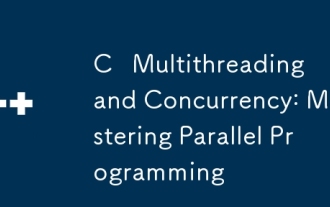 C多线程和并发:掌握并行编程
Apr 08, 2025 am 12:10 AM
C多线程和并发:掌握并行编程
Apr 08, 2025 am 12:10 AM
C 多线程和并发编程的核心概念包括线程的创建与管理、同步与互斥、条件变量、线程池、异步编程、常见错误与调试技巧以及性能优化与最佳实践。1)创建线程使用std::thread类,示例展示了如何创建并等待线程完成。2)同步与互斥使用std::mutex和std::lock_guard保护共享资源,避免数据竞争。3)条件变量通过std::condition_variable实现线程间的通信和同步。4)线程池示例展示了如何使用ThreadPool类并行处理任务,提高效率。5)异步编程使用std::as
 C#vs. C:学习曲线和开发人员的经验
Apr 18, 2025 am 12:13 AM
C#vs. C:学习曲线和开发人员的经验
Apr 18, 2025 am 12:13 AM
C#和C 的学习曲线和开发者体验有显着差异。 1)C#的学习曲线较平缓,适合快速开发和企业级应用。 2)C 的学习曲线较陡峭,适用于高性能和低级控制的场景。
 C和XML:探索关系和支持
Apr 21, 2025 am 12:02 AM
C和XML:探索关系和支持
Apr 21, 2025 am 12:02 AM
C 通过第三方库(如TinyXML、Pugixml、Xerces-C )与XML交互。1)使用库解析XML文件,将其转换为C 可处理的数据结构。2)生成XML时,将C 数据结构转换为XML格式。3)在实际应用中,XML常用于配置文件和数据交换,提升开发效率。
 C社区:资源,支持和发展
Apr 13, 2025 am 12:01 AM
C社区:资源,支持和发展
Apr 13, 2025 am 12:01 AM
C 学习者和开发者可以从StackOverflow、Reddit的r/cpp社区、Coursera和edX的课程、GitHub上的开源项目、专业咨询服务以及CppCon等会议中获得资源和支持。1.StackOverflow提供技术问题的解答;2.Reddit的r/cpp社区分享最新资讯;3.Coursera和edX提供正式的C 课程;4.GitHub上的开源项目如LLVM和Boost提升技能;5.专业咨询服务如JetBrains和Perforce提供技术支持;6.CppCon等会议有助于职业
 现代C设计模式:构建可扩展和可维护的软件
Apr 09, 2025 am 12:06 AM
现代C设计模式:构建可扩展和可维护的软件
Apr 09, 2025 am 12:06 AM
现代C 设计模式利用C 11及以后的新特性实现,帮助构建更灵活、高效的软件。1)使用lambda表达式和std::function简化观察者模式。2)通过移动语义和完美转发优化性能。3)智能指针确保类型安全和资源管理。






