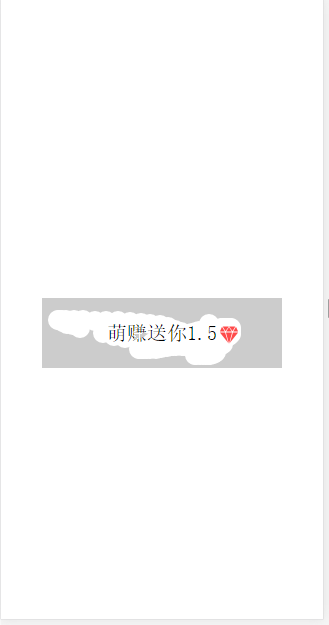这个是在移动端上处理的一个刮奖小Demo
直接上完整代码
<!DOCTYPE html>
<html>
<head>
<meta charset="utf-8">
<meta name="format-detection" content="telephone=no">
<meta name="viewport" content="user-scalable=no, initial-scale=1, maximum-scale=1, minimum-scale=1, width=device-width">
<style type="text/css">
#guaJiang .bjc {
color: black;
height: 70px;
width: 240px;
text-align: center;
line-height: 70px;
font-size: 20px;
position: absolute;
top: 300px;
left: 60px;
background-image: url(img/4-01.png);
background-repeat: no-repeat;
background-size: 18px 18px;
background-position: 80% 53%
}
#guaJiang .guaCanvas {
z-index: 3;
position: absolute;
top: 300px;
left: 60px
}
</style>
<title>网红</title>
</head>
<body >
<div id='guaJiang'>
<div class='bjc'>萌赚送你1.5</div>
<canvas id="myCanvas" class='guaCanvas' width="240" height="70"></canvas>
</div>
</body>
</html>然后是JS代码
var clientWidth = document.documentElement.clientWidth;
if(clientWidth *1 >0){
document.querySelector("#guaJiang .bjc").style.left = (clientWidth - 240)/2 + "px";
document.querySelector("#guaJiang .guaCanvas").style.left = (clientWidth - 240)/2 + "px";
}
// 得到画笔
var cvs = document.getElementById("myCanvas"),
ctx = cvs.getContext("2d"),
touchRadius = 10; // 默认手指触摸半径,可以自定义设置
// 默认填充灰色来遮住文字
ctx.fillStyle = "#ccc";
ctx.fillRect(0, 0, 240, 70); // fillRect,用矩形填充
ctx.font = '15px arial';
ctx.fillStyle = 'white';
ctx.fillText('您获得一次刮奖机会', 56,40);
// 画园的方法
// @param { integer } 圆心的x坐标
// @param { integer } 圆心的y坐标
// @param { integer } 圆心半径
// @param { string } 填充的颜色(本例中会通过其余代码设置为‘透明’,所以这个设置可以忽略)
var fillCircle = function (x, y, radius, fillColor) {
this.fillStyle = fillColor || "#eee";
this.beginPath();
this.moveTo(x-90, y-300);
this.arc(x-90, y-300, radius, 0, Math.PI * 2, false); // 标准画圆
this.fill();
};
// 得到涂抹的百分比
var getTransparentPercent = function (ctx, width, height) {
var imgData = ctx.getImageData(0, 0, width, height), // 得到canvas的像素信息
pixles = imgData.data,
transPixs = [];
for (var i = 0, j = pixles.length; i < j; i += 4) { // 因为存储的结构为[R, G, B, A],所以要每次跳4个长度
var a = pixles[i + 3]; // 拿到存储alpha通道的值
if (a === 0) { // alpha通道为0,就代表透明
transPixs.push(i);
}
}
return (transPixs.length / (pixles.length / 4) * 100).toFixed(2);
}
// 需要判断是PC还是手机
var device = /android|webos|iphone|ipad|ipod|blackberry|iemobile|opera mini/i.test(navigator.userAgent.toLowerCase()),
clickEvtName = device ? 'touchstart' : 'mousedown',
moveEvtName = device ? 'touchmove' : 'mousemove';
// 判断是不是开始触摸等
if (!device) {
var isMouseDown = false;
document.addEventListener('mouseup', function (e) {
isMouseDown = false;
}, false);
} else {
document.addEventListener("touchmove", function (e) {
if (isMouseDown) {
e.preventDefault();
}
}, false);
document.addEventListener('touchend', function (e) {
isMouseDown = false;
}, false);
}
// 开始移动
cvs.addEventListener(clickEvtName, function (e) {
isMouseDown = true;
var x = (device ? e.touches[0].clientX : e.clientX);
var y = (device ? e.touches[0].clientY : e.clientY);
ctx.globalCompositeOperation = 'destination-out'; // 关键部分,描述当在canvas上再次绘画时候的情况,这个设置便是之前所说的透明
fillCircle.call(ctx, x, y, touchRadius);
console.log("当前涂抹比例为:" + getTransparentPercent(ctx, 240, 70));
}, false);
// 移动中
cvs.addEventListener(moveEvtName, function (e) {
if (!device && !isMouseDown) {
return false;
}
var x = (device ? e.touches[0].clientX : e.clientX);
var y = (device ? e.touches[0].clientY : e.clientY);
ctx.globalCompositeOperation = 'destination-out';
fillCircle.call(ctx, x, y, touchRadius);
console.log("当前涂抹比例为:" + getTransparentPercent(ctx, 240, 70));
}, false);运行之后的效果图