Android UI控件系列:Toast(提示)
Toast用于向用户显示一些帮助/提示。下面我做了5中效果,来说明Toast的强大,定义一个属于你自己的Toast。
注意:
LENGTH_LONG—长时间显示视图或文本提示
LENGTH_SHORT—短时间显示视图或文本提示
setGravity(int gravity,int xOffset,int yOffset)—设置提示应该在屏幕上的显示的位置
setDuration(int duartion)—设置提示显示的持续时间
1.默认效果
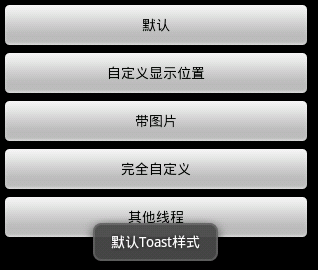
代码
Toast.makeText(getApplicationContext(), "默认Toast样式", Toast.LENGTH_SHORT).show();
2.自定义显示位置效果
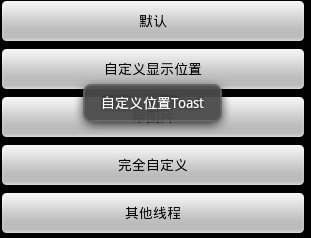
代码
toast = Toast.makeText(getApplicationContext(), "自定义位置Toast", Toast.LENGTH_LONG); toast.setGravity(Gravity.CENTER, 0, 0); toast.show();
3.带图片效果
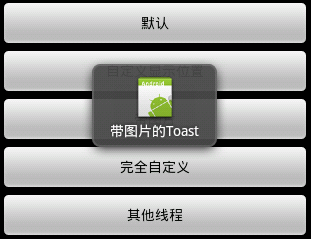
代码
toast = Toast.makeText(getApplicationContext(),
"带图片的Toast", Toast.LENGTH_LONG);
toast.setGravity(Gravity.CENTER, 0, 0);
LinearLayout toastView = (LinearLayout) toast.getView();
ImageView imageCodeProject = new ImageView(getApplicationContext());
imageCodeProject.setImageResource(R.drawable.icon);
toastView.addView(imageCodeProject, 0);
toast.show();4.完全自定义效果
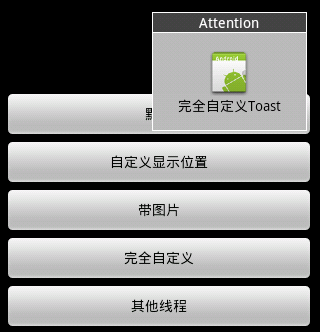
代码
LayoutInflater inflater = getLayoutInflater();
View layout = inflater.inflate(R.layout.custom,
(ViewGroup) findViewById(R.id.llToast));
ImageView image = (ImageView) layout
.findViewById(R.id.tvImageToast);
image.setImageResource(R.drawable.icon);
TextView title = (TextView) layout.findViewById(R.id.tvTitleToast);
title.setText("Attention");
TextView text = (TextView) layout.findViewById(R.id.tvTextToast);
text.setText("完全自定义Toast");
toast = new Toast(getApplicationContext());
toast.setGravity(Gravity.RIGHT | Gravity.TOP, 12, 40);
toast.setDuration(Toast.LENGTH_LONG);
toast.setView(layout);
toast.show();5.其他线程
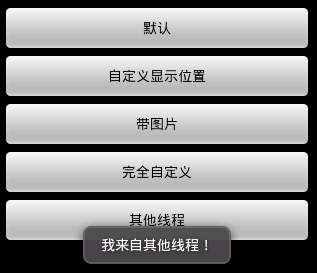
代码
new Thread(new Runnable() {
public void run() {
showToast();
}
}).start();完整代码
1.Main,java
package com.wjq.toast;<br>import android.app.Activity;<br>import android.os.Bundle;
<br>import android.os.Handler;<br>import android.view.Gravity;<br>import android.view.LayoutInflater;
<br>import android.view.View;<br>import android.view.ViewGroup;<br>import android.view.View.OnClickListener;
<br>import android.widget.ImageView;<br>import android.widget.LinearLayout;<br>import android.widget.TextView;
<br>import android.widget.Toast;<br>public class Main extends Activity implements OnClickListener
{<br>Handler handler = new Handler();<br>@Override<br>public void onCreate(Bundle savedInstanceState)
{<br> super.onCreate(savedInstanceState);<br> setContentView(R.layout.main);<br>
findViewById(R.id.btnSimpleToast).setOnClickListener(this);<br>
findViewById(R.id.btnSimpleToastWithCustomPosition).setOnClickListener(<br> this);<br>
findViewById(R.id.btnSimpleToastWithImage).setOnClickListener(this);<br> findViewById(R.id.btnCustomToast).setOnClickListener(this);<br>
findViewById(R.id.btnRunToastFromOtherThread).setOnClickListener(this);<br>}<br>public void showToast() {<br> handler.post(new Runnable() {<br> @Override<br>
public void run() {<br> Toast.makeText(getApplicationContext(), "我来自其他线程!",<br> Toast.LENGTH_SHORT).show();<br> }<br> });<br>}<br>@Override
<br>public void onClick(View v) {<br> Toast toast = null;<br> switch (v.getId()) {<br> case R.id.btnSimpleToast:<br>
Toast.makeText(getApplicationContext(), "默认Toast样式",<br> Toast.LENGTH_SHORT).show();<br> break;<br> case R.id.btnSimpleToastWithCustomPosition:<br>
toast = Toast.makeText(getApplicationContext(),<br> "自定义位置Toast", Toast.LENGTH_LONG);<br> toast.setGravity(Gravity.CENTER, 0, 0);<br>
toast.show();<br> break;<br> case R.id.btnSimpleToastWithImage:<br> toast = Toast.makeText(getApplicationContext(),
"带图片的Toast", Toast.LENGTH_LONG);
toast.setGravity(Gravity.CENTER, 0, 0);
LinearLayout toastView = (LinearLayout) toast.getView();
ImageView imageCodeProject = new ImageView(getApplicationContext());
imageCodeProject.setImageResource(R.drawable.icon);
toastView.addView(imageCodeProject, 0);
toast.show();<br> break;<br> case R.id.btnCustomToast:<br> LayoutInflater inflater = getLayoutInflater();
View layout = inflater.inflate(R.layout.custom,
(ViewGroup) findViewById(R.id.llToast));
ImageView image = (ImageView) layout
.findViewById(R.id.tvImageToast);
image.setImageResource(R.drawable.icon);
TextView title = (TextView) layout.findViewById(R.id.tvTitleToast);
title.setText("Attention");
TextView text = (TextView) layout.findViewById(R.id.tvTextToast);
text.setText("完全自定义Toast");
toast = new Toast(getApplicationContext());
toast.setGravity(Gravity.RIGHT | Gravity.TOP, 12, 40);
toast.setDuration(Toast.LENGTH_LONG);
toast.setView(layout);
toast.show();<br> break;<br> case R.id.btnRunToastFromOtherThread:<br> new Thread(new Runnable() {
public void run() {
showToast();
}
}).start();<br> break;<br> }<br>}<br>}2.main,xml
<?xml version="1.0" encoding="utf-8"?> <LinearLayout xmlns:android="http://schemas.android.com/apk/res/android" android:orientation="vertical" android:layout_width="fill_parent" android:layout_height="fill_parent" android:padding="5dip" android:gravity="center"> <Button android:layout_height="wrap_content" android:layout_width="fill_parent" android:id="@+id/btnSimpleToast" android:text="默认"></Button> <Button android:layout_height="wrap_content" android:layout_width="fill_parent" android:text="自定义显示位置" android:id="@+id/btnSimpleToastWithCustomPosition"></Button> <Button android:layout_height="wrap_content" android:layout_width="fill_parent" android:id="@+id/btnSimpleToastWithImage" android:text="带图片"></Button> <Button android:layout_height="wrap_content" android:layout_width="fill_parent" android:text="完全自定义" android:id="@+id/btnCustomToast"></Button> <Button android:layout_height="wrap_content" android:layout_width="fill_parent" android:text="其他线程" android:id="@+id/btnRunToastFromOtherThread"></Button> </LinearLayout>
3.custom.xml
<?xml version="1.0" encoding="utf-8"?> <LinearLayout xmlns:android="http://schemas.android.com/apk/res/android" android:layout_height="wrap_content" android:layout_width="wrap_content" android:background="#ffffffff" android:orientation="vertical" android:id="@+id/llToast" > <TextView android:layout_height="wrap_content" android:layout_margin="1dip" android:textColor="#ffffffff" android:layout_width="fill_parent" android:gravity="center" android:background="#bb000000" android:id="@+id/tvTitleToast" /> <LinearLayout android:layout_height="wrap_content" android:orientation="vertical" android:id="@+id/llToastContent" android:layout_marginLeft="1dip" android:layout_marginRight="1dip" android:layout_marginBottom="1dip" android:layout_width="wrap_content" android:padding="15dip" android:background="#44000000" > <ImageView android:layout_height="wrap_content" android:layout_gravity="center" android:layout_width="wrap_content" android:id="@+id/tvImageToast" /> <TextView android:layout_height="wrap_content" android:paddingRight="10dip" android:paddingLeft="10dip" android:layout_width="wrap_content" android:gravity="center" android:textColor="#ff000000" android:id="@+id/tvTextToast" /> </LinearLayout> </LinearLayout>
以上就是Android UI控件系列:Toast(提示)的内容,更多相关内容请关注PHP中文网(www.php.cn)!

热AI工具

Undresser.AI Undress
人工智能驱动的应用程序,用于创建逼真的裸体照片

AI Clothes Remover
用于从照片中去除衣服的在线人工智能工具。

Undress AI Tool
免费脱衣服图片

Clothoff.io
AI脱衣机

Video Face Swap
使用我们完全免费的人工智能换脸工具轻松在任何视频中换脸!

热门文章

热工具

记事本++7.3.1
好用且免费的代码编辑器

SublimeText3汉化版
中文版,非常好用

禅工作室 13.0.1
功能强大的PHP集成开发环境

Dreamweaver CS6
视觉化网页开发工具

SublimeText3 Mac版
神级代码编辑软件(SublimeText3)

热门话题
 新报告对传闻中的三星 Galaxy S25、Galaxy S25 Plus 和 Galaxy S25 Ultra 相机升级进行了严厉的评估
Sep 12, 2024 pm 12:23 PM
新报告对传闻中的三星 Galaxy S25、Galaxy S25 Plus 和 Galaxy S25 Ultra 相机升级进行了严厉的评估
Sep 12, 2024 pm 12:23 PM
最近几天,Ice Universe 不断披露有关 Galaxy S25 Ultra 的详细信息,人们普遍认为这款手机将是三星的下一款旗舰智能手机。除此之外,泄密者声称三星只计划升级一款相机
 三星 Galaxy S25 Ultra 泄露了第一张渲染图,传闻中的设计变化被曝光
Sep 11, 2024 am 06:37 AM
三星 Galaxy S25 Ultra 泄露了第一张渲染图,传闻中的设计变化被曝光
Sep 11, 2024 am 06:37 AM
OnLeaks 现在与 Android Headlines 合作,首次展示了 Galaxy S25 Ultra,几天前,他试图从他的 X(以前的 Twitter)粉丝那里筹集到 4,000 美元以上的资金,但失败了。对于上下文,嵌入在 h 下面的渲染图像
 IFA 2024 | TCL 的 NXTPAPER 14 在性能上无法与 Galaxy Tab S10 Ultra 相媲美,但在尺寸上几乎可以与之媲美
Sep 07, 2024 am 06:35 AM
IFA 2024 | TCL 的 NXTPAPER 14 在性能上无法与 Galaxy Tab S10 Ultra 相媲美,但在尺寸上几乎可以与之媲美
Sep 07, 2024 am 06:35 AM
除了发布两款新智能手机外,TCL 还发布了一款名为 NXTPAPER 14 的新 Android 平板电脑,其大屏幕尺寸是其卖点之一。 NXTPAPER 14 采用 TCL 标志性品牌哑光液晶面板 3.0 版本
 Vivo Y300 Pro 在 7.69 毫米纤薄机身中配备 6,500 mAh 电池
Sep 07, 2024 am 06:39 AM
Vivo Y300 Pro 在 7.69 毫米纤薄机身中配备 6,500 mAh 电池
Sep 07, 2024 am 06:39 AM
Vivo Y300 Pro刚刚全面亮相,它是最薄的中端Android手机之一,配备大电池。准确来说,这款智能手机的厚度仅为 7.69 毫米,但配备了 6,500 mAh 的电池。这与最近推出的容量相同
 三星 Galaxy S24 FE 预计将以低于预期的价格推出,有四种颜色和两种内存选项
Sep 12, 2024 pm 09:21 PM
三星 Galaxy S24 FE 预计将以低于预期的价格推出,有四种颜色和两种内存选项
Sep 12, 2024 pm 09:21 PM
三星尚未就何时更新其 Fan Edition (FE) 智能手机系列提供任何提示。目前来看,Galaxy S23 FE 仍然是该公司的最新版本,于 2023 年 10 月年初推出。
 新报告对传闻中的三星 Galaxy S25、Galaxy S25 Plus 和 Galaxy S25 Ultra 相机升级进行了严厉的评估
Sep 12, 2024 pm 12:22 PM
新报告对传闻中的三星 Galaxy S25、Galaxy S25 Plus 和 Galaxy S25 Ultra 相机升级进行了严厉的评估
Sep 12, 2024 pm 12:22 PM
最近几天,Ice Universe 不断披露有关 Galaxy S25 Ultra 的详细信息,人们普遍认为这款手机将是三星的下一款旗舰智能手机。除此之外,泄密者声称三星只计划升级一款相机
 小米红米 Note 14 Pro Plus 上市,成为首款配备 Light Hunter 800 摄像头的高通 Snapdragon 7s Gen 3 智能手机
Sep 27, 2024 am 06:23 AM
小米红米 Note 14 Pro Plus 上市,成为首款配备 Light Hunter 800 摄像头的高通 Snapdragon 7s Gen 3 智能手机
Sep 27, 2024 am 06:23 AM
Redmi Note 14 Pro Plus 现已正式成为去年 Redmi Note 13 Pro Plus 的直接后继产品(亚马逊售价 375 美元)。正如预期的那样,Redmi Note 14 Pro Plus与Redmi Note 14和Redmi Note 14 Pro一起成为Redmi Note 14系列的主角。李
 iQOO Z9 Turbo Plus:可能增强的系列旗舰产品已开始预订
Sep 10, 2024 am 06:45 AM
iQOO Z9 Turbo Plus:可能增强的系列旗舰产品已开始预订
Sep 10, 2024 am 06:45 AM
OnePlus的姐妹品牌iQOO的2023-4年产品周期可能即将结束;尽管如此,该品牌已宣布 Z9 系列的开发尚未结束。它的最终版,也可能是最高端的 Turbo+ 变体刚刚按照预测发布。时间






