Linux下安装配置nginx详解
一、Linux下安装配置nginx
第一次安装nginx,中间出现的问题一步步解决。
用到的工具secureCRT,连接并登录服务器。
1.1 rz命令,会弹出会话框,选择要上传的nginx压缩包。
#rz
1.2 解压
[root@vw010001135067 ~]# cd /usr/local/ [root@vw010001135067 local]# tar -zvxf nginx-1.10.2.tar.gz
1.3 进入nginx文件夹,执行./configure命令
[root@vw010001135067 local]# cd nginx-1.10.2 [root@vw010001135067 nginx-1.10.2]# ./configure
报错如下:
checking for OS + Linux 2.6.32-431.el6.x86_64 x86_64 checking for C compiler ... not found ./configure: error: C compiler cc is not found
出现这个错误。那么就是gcc 包没有安装。
1.3.1 安装gcc
查看gcc
[root@vw010001135067 nginx-1.10.2]# whereis gcc gcc:
安装gcc
[root@vw010001135067 nginx-1.10.2]# yum -y install gcc
安装成功后再次查看
[root@vw010001135067 nginx-1.10.2]# whereis gcc gcc: /usr/bin/gcc /usr/lib/gcc /usr/libexec/gcc /usr/share/man/man1/gcc.1.gz
gcc安装好了。
1.3.2 继续执行./configure
[root@vw010001135067 nginx-1.10.2]# ./configure checking for OS + Linux 2.6.32-431.el6.x86_64 x86_64 checking for C compiler ... found ...... checking for PCRE library ... not found checking for PCRE library in /usr/local/ ... not found checking for PCRE library in /usr/include/pcre/ ... not found checking for PCRE library in /usr/pkg/ ... not found checking for PCRE library in /opt/local/ ... not found ./configure: error: the HTTP rewrite module requires the PCRE library. You can either disable the module by using --without-http_rewrite_module option, or install the PCRE library into the system, or build the PCRE library statically from the source with nginx by using --with-pcre=<path> option.
出现如上错误。安装pcre-devel
[root@vw010001135067 nginx-1.10.2]# yum install pcre-devel
1.3.3 再次执行./configure
error: the HTTP gzip module requires the zlib library. You can either disable the module by using --without-http_gzip_module option, or install the zlib library into the system, or build the zlib library statically from the source with nginx by using --with-zlib=<path> option.
如果有这个错误 那么执行
yum install zlib-devel
1.3.4 执行./configure后没有报错
[root@vw010001135067 nginx-1.10.2]# ./configure checking for OS + Linux 2.6.32-431.el6.x86_64 x86_64 checking for C compiler ... found + using GNU C compiler + gcc version: 4.4.7 20120313 (Red Hat 4.4.7-17) (GCC) ....... Configuration summary + using system PCRE library + OpenSSL library is not used + md5: using system crypto library + sha1: using system crypto library + using system zlib library nginx path prefix: "/usr/local/nginx" nginx binary file: "/usr/local/nginx/sbin/nginx" nginx modules path: "/usr/local/nginx/modules" nginx configuration prefix: "/usr/local/nginx/conf" nginx configuration file: "/usr/local/nginx/conf/nginx.conf" nginx pid file: "/usr/local/nginx/logs/nginx.pid" nginx error log file: "/usr/local/nginx/logs/error.log" nginx http access log file: "/usr/local/nginx/logs/access.log" nginx http client request body temporary files: "client_body_temp" nginx http proxy temporary files: "proxy_temp" nginx http fastcgi temporary files: "fastcgi_temp" nginx http uwsgi temporary files: "uwsgi_temp" nginx http scgi temporary files: "scgi_temp"
1.4 如果你想使用openssl 功能,sha1 功能。 那么安装openssl ,sha1 吧
[root@vw010001135067 nginx-1.10.2]# yum install openssl openssl-devel [root@vw010001135067 nginx-1.10.2]# install perl-Digest-SHA1.x86_64
1.4.1 开启ssl 模块 执行./configure –with-http_ssl_module
[root@vw010001135067 nginx-1.10.2]# ./configure --with-http_ssl_module
1.4.2 启用“server+status”页,执行./configure –with-http_stub_status_module
[root@vw010001135067 nginx-1.10.2]# ./configure --with-http_stub_status_module
上面两个命令同时启动可以
[root@vw010001135067 nginx-1.10.2]# ./configure --with-http_stub_status_module --with-http_ssl_module
1.5 上面configure就通过了
执行make 命令,执行make install 命令
[root@vw010001135067 nginx-1.10.2]# make [root@vw010001135067 nginx-1.10.2]# make install
至此,nginx 执行成功了
1.6 配置环境变量
在/etc/profile 中加入配置
打开配置文件
[root@vw010001135067 nginx-1.10.2]# vi /etc/profile
在配置文件中加入
#nginx configure export NGINX_HOME=/usr/local/nginx-1.10.2 export PATH=$PATH:$NGINX_HOME/sbin
我开始像上面填写,结果nginx -v的时候查找不到。注意到上面我的nginx_home配置的地址不对。先找到nginx的安装地址
[root@vw010001135067 nginx-1.10.2]# whereis nginx nginx: /usr/local/nginx
还真是地址写错了,把上面的改成
#nginx configure export NGINX_HOME=/usr/local/nginx export PATH=$PATH:$NGINX_HOME/sbin
编译完保存退出并执行
[root@vw010001135067 nginx-1.10.2]# source /etc/profile
使配置生效。
1.7 查看nginx版本
[root@vw010001135067 nginx]# nginx -v nginx version: nginx/1.10.2
整个过程成功了!
二、修改nginx.conf
2.1 启动nginx
我的nginx服务在http://10.1.135.67/,配置成功后,现在启动nginx
[root@vw010001135067 nginx]# cd /usr/local/nginx [root@vw010001135067 nginx]# nginx -c conf/nginx.conf
启动成功,在浏览器打开http://10.1.135.67/,默认端口号80.

如上图,nginx已经正常工作了。
2.2 配置tomcat服务
现在我的tomcat服务在10.1.29.15,需要通过nginx转发。那么打开nginx.conf,修改配置文件。如下,添加:
#user nobody;
worker_processes 1;
#error_log logs/error.log;
#error_log logs/error.log notice;
#error_log logs/error.log info;
#pid logs/nginx.pid;
events {
worker_connections 1024;#最大连接数,默认为512
accept_mutex on; #设置网路连接序列化,防止惊群现象发生,默认为on
multi_accept on; #设置一个进程是否同时接受多个网络连接,默认为off
#use epoll; #事件驱动模型,select|poll|kqueue|epoll|resig|/dev/poll|eventport
}
http {
#文件扩展名与文件类型映射表
include mime.types;
#默认文件类型,默认为text/plain
default_type application/octet-stream;
#自定义格式
log_format main '$remote_addr - $remote_user [$time_local] "$request" '
'$status $body_bytes_sent "$http_referer" '
'"$http_user_agent" "$http_x_forwarded_for"';
#combined为日志格式的默认值
access_log logs/access.log main;
#允许sendfile方式传输文件,默认为off,可以在http块,server块,location块
sendfile on;
sendfile_max_chunk 100k; #每个进程每次调用传输数量不能大于设定的值,默认为0,即不设上限。
#tcp_nopush on;
#连接超时时间,默认为75s,可以在http,server,location块。
keepalive_timeout 65;
#gzip on;
upstream upload {
server 10.1.29.15:8080;
}
error_page 404 https://www.baidu.com; #错误页
server {
keepalive_requests 120; #单连接请求上限次数。
listen 80; #监听端口
server_name localhost; #监听地址
#charset koi8-r;
#access_log logs/host.access.log main;
location ~ ^.*?/upload/[^/]*?$ {
proxy_connect_timeout 15;
proxy_send_timeout 15;
proxy_read_timeout 15;
proxy_set_header Host $host;
proxy_set_header X-Real-IP $remote_addr;
proxy_set_header X-Forwarded-For $proxy_add_x_forwarded_for;
proxy_set_header Connection "";
proxy_pass http://upload; #请求转向upload 定义的服务器列表
client_max_body_size 1024m;
}
}
}配置好后,保存配置文件,并且重启nginx
[root@vw010001135067 nginx]# nginx -s reload
在浏览器调用upload项目是否成功
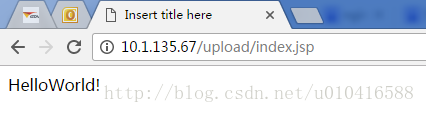
如图能正确访问项目,配置成功!
以上就是本文的全部内容,希望对大家的学习有所帮助,也希望大家多多支持PHP中文网。
更多Linux下安装配置nginx详解相关文章请关注PHP中文网!

热AI工具

Undresser.AI Undress
人工智能驱动的应用程序,用于创建逼真的裸体照片

AI Clothes Remover
用于从照片中去除衣服的在线人工智能工具。

Undress AI Tool
免费脱衣服图片

Clothoff.io
AI脱衣机

AI Hentai Generator
免费生成ai无尽的。

热门文章

热工具

记事本++7.3.1
好用且免费的代码编辑器

SublimeText3汉化版
中文版,非常好用

禅工作室 13.0.1
功能强大的PHP集成开发环境

Dreamweaver CS6
视觉化网页开发工具

SublimeText3 Mac版
神级代码编辑软件(SublimeText3)
 在Laravel中使用Flash会话数据
Mar 12, 2025 pm 05:08 PM
在Laravel中使用Flash会话数据
Mar 12, 2025 pm 05:08 PM
Laravel使用其直观的闪存方法简化了处理临时会话数据。这非常适合在您的应用程序中显示简短的消息,警报或通知。 默认情况下,数据仅针对后续请求: $请求 -
 PHP记录:PHP日志分析的最佳实践
Mar 10, 2025 pm 02:32 PM
PHP记录:PHP日志分析的最佳实践
Mar 10, 2025 pm 02:32 PM
PHP日志记录对于监视和调试Web应用程序以及捕获关键事件,错误和运行时行为至关重要。它为系统性能提供了宝贵的见解,有助于识别问题并支持更快的故障排除
 php中的卷曲:如何在REST API中使用PHP卷曲扩展
Mar 14, 2025 am 11:42 AM
php中的卷曲:如何在REST API中使用PHP卷曲扩展
Mar 14, 2025 am 11:42 AM
PHP客户端URL(curl)扩展是开发人员的强大工具,可以与远程服务器和REST API无缝交互。通过利用Libcurl(备受尊敬的多协议文件传输库),PHP curl促进了有效的执行
 简化的HTTP响应在Laravel测试中模拟了
Mar 12, 2025 pm 05:09 PM
简化的HTTP响应在Laravel测试中模拟了
Mar 12, 2025 pm 05:09 PM
Laravel 提供简洁的 HTTP 响应模拟语法,简化了 HTTP 交互测试。这种方法显着减少了代码冗余,同时使您的测试模拟更直观。 基本实现提供了多种响应类型快捷方式: use Illuminate\Support\Facades\Http; Http::fake([ 'google.com' => 'Hello World', 'github.com' => ['foo' => 'bar'], 'forge.laravel.com' =>
 在Codecanyon上的12个最佳PHP聊天脚本
Mar 13, 2025 pm 12:08 PM
在Codecanyon上的12个最佳PHP聊天脚本
Mar 13, 2025 pm 12:08 PM
您是否想为客户最紧迫的问题提供实时的即时解决方案? 实时聊天使您可以与客户进行实时对话,并立即解决他们的问题。它允许您为您的自定义提供更快的服务
 解释PHP中晚期静态结合的概念。
Mar 21, 2025 pm 01:33 PM
解释PHP中晚期静态结合的概念。
Mar 21, 2025 pm 01:33 PM
文章讨论了PHP 5.3中引入的PHP中的晚期静态结合(LSB),从而允许静态方法的运行时分辨率调用以获得更灵活的继承。 LSB的实用应用和潜在的触摸








