详细介绍C#默认以管理员身份运行程序示例代码
font-family:'Microsoft YaHei'; font-size:24px">一、通过配置文件实现以管理员身份运行程序
Vista 和 Windows 7 操作系统为了加强安全,增加了 UAC(用户账户控制) 的机制,如果 UAC 被打开,用户即使是以管理员权限登录,其应用程序默认情况下也无法对系统目录,系统注册表等可能影响系统运行的设置进行写操作。这个机制大大增强了系统的安全性,但对应用程序开发者来说,我们不能强迫用户去关闭UAC,但有时我们开发的应用程序又需要以 Administrator 的方式运行,即 Win7 中 以 as administrator 方式运行,那么我们怎么来实现这样的功能呢?
我们在 win7 下运行一些安装程序时,会发现首先弹出一个对话框,让用户确认是否同意允许这个程序改变你的计算机配置,但我们编写的应用程序默认是不会弹出这个提示的,也无法以管理员权限运行。本文介绍了 C# 程序如何设置来提示用户以管理员权限运行。
首先在项目中增加一个 Application Manifest File

默认的配置如下:
<?xml version="1.0" encoding="utf-8"?> <asmv1:assembly manifestVersion="1.0" xmlns="urn:schemas-microsoft-com:asm.v1"
xmlns:asmv1="urn:schemas-microsoft-com:asm.v1" xmlns:asmv2="urn:schemas-microsoft-com:asm.v2"
xmlns:xsi="http://www.w3.org/2001/XMLSchema-instance">
<assemblyIdentity version="1.0.0.0" name="MyApplication.app"/>
<trustInfo xmlns="urn:schemas-microsoft-com:asm.v2">
<security>
<requestedPrivileges xmlns="urn:schemas-microsoft-com:asm.v3">
<!-- UAC Manifest Options
If you want to change the Windows User Account Control level replace the
requestedExecutionLevel node with one of the following.
<requestedExecutionLevel level="asInvoker" uiAccess="false" />
<requestedExecutionLevel level="requireAdministrator" uiAccess="false" />
<requestedExecutionLevel level="highestAvailable" uiAccess="false" />
If you want to utilize File and Registry Virtualization for backward
compatibility then delete the requestedExecutionLevel node.
-->
<requestedExecutionLevel level="asInvoker" uiAccess="false" />
</requestedPrivileges>
</security>
</trustInfo>
</asmv1:assembly>我们可以看到这个配置中有一个 requestedExecutionLevel 项,这个项用于配置当前应用请求的执行权限级别。这个项有3个值可供选择,如下表所示:
| Value | Description | Comment |
| asInvoker | The application runs with the same access token as the parent process. | Recommended for standard user applications. Do refractoring with internal elevation points, as per the guidance provided earlier in this document. |
| highestAvailable | The application runs with the highest privileges the current user can obtain. | Recommended for mixed-mode applications. Plan to refractor the application in a future release. |
| requireAdministrator | The application runs only for administrators and requires that the application be launched with the full access token of an administrator. | Recommended for administrator only applications. Internal elevation points are not needed. The application is already running elevated. |
asInvoker : 如果选这个,应用程序就是以当前的权限运行。
highestAvailable: 这个是以当前用户可以获得的最高权限运行。
requireAdministrator: 这个是仅以系统管理员权限运行。
默认情况下是 asInvoker。
highestAvailable 和 requireAdministrator 这两个选项都可以提示用户获取系统管理员权限。那么这两个选项的区别在哪里呢?
他们的区别在于,如果我们不是以管理员帐号登录,那么如果应用程序设置为 requireAdministrator ,那么应用程序就直接运行失败,无法启动。而如果设置为 highestAvailable,则应用程序可以运行成功,但是是以当前帐号的权限运行而不是系统管理员权限运行。如果我们希望程序在非管理员帐号登录时也可以运行(这种情况下应该某些功能受限制) ,那么建议采用 highestAvailable 来配置。
关于requestedExecutionLevel 设置的权威文档请参考下面链接:
Create and Embed an Application Manifest (UAC)
下面是修改后的配置文件:
<?xml version="1.0" encoding="utf-8"?> <asmv1:assembly manifestVersion="1.0" xmlns="urn:schemas-microsoft-com:asm.v1"
xmlns:asmv1="urn:schemas-microsoft-com:asm.v1" xmlns:asmv2="urn:schemas-microsoft-com:asm.v2"
xmlns:xsi="http://www.w3.org/2001/XMLSchema-instance">
<assemblyIdentity version="1.0.0.0" name="MyApplication.app"/>
<trustInfo xmlns="urn:schemas-microsoft-com:asm.v2">
<security>
<requestedPrivileges xmlns="urn:schemas-microsoft-com:asm.v3">
<!-- UAC Manifest Options
If you want to change the Windows User Account Control level replace the
requestedExecutionLevel node with one of the following.
<requestedExecutionLevel level="asInvoker" uiAccess="false" />
<requestedExecutionLevel level="requireAdministrator" uiAccess="false" />
<requestedExecutionLevel level="highestAvailable" uiAccess="false" />
If you want to utilize File and Registry Virtualization for backward
compatibility then delete the requestedExecutionLevel node.
-->
<requestedExecutionLevel level="requireAdministrator" uiAccess="false" />
</requestedPrivileges>
</security>
</trustInfo>
</asmv1:assembly>配置文件修改后,我们运行应用程序,就会首先弹出这样一个提示框,点 Yes 后,程序才可以继续运行,并且获得系统管理员的权限。
.csharpcode,
.csharpcode pre { font-size: small; color: black;
font-family: consolas, "Courier New", courier, monospace; background-color: #ffffff; /*white-space: pre;*/ }
.csharpcode pre { margin: 0em; }
.csharpcode .rem { color:
#008000; } .csharpcode .kwrd { color: #0000ff; } .csharpcode .str { color: #006080; } .csharpcode
.op { color: #0000c0; } .csharpcode .preproc { color: #cc6633; } .csharpcode .asp { background-color: #ffff00; }
.csharpcode .html { color: #800000; } .csharpcode
.attr { color: #ff0000; } .csharpcode .alt { background-color: #f4f4f4; width: 100%; margin: 0em; }
.csharpcode .lnum { color: #606060; }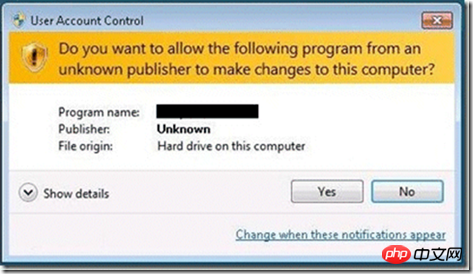
下面再来看看程序如何知道当前运行在系统管理员权限还是非系统管理员权限:
public static bool IsAdministrator()
{
WindowsIdentity identity = WindowsIdentity.GetCurrent();
WindowsPrincipal principal = new WindowsPrincipal(identity);
return principal.IsInRole(WindowsBuiltInRole.Administrator);
}.csharpcode,
.csharpcode pre { font-size: small; color: black; font-family: consolas, "Courier New", courier, monospace;
background-color: #ffffff; /*white-space: pre;*/ } .csharpcode pre { margin: 0em; } .csharpcode .rem { color:
#008000; } .csharpcode .kwrd { color: #0000ff; } .csharpcode .str { color: #006080; } .csharpcode
.op { color: #0000c0; } .csharpcode .preproc { color: #cc6633; } .csharpcode .asp { background-color: #ffff00; }
.csharpcode .html { color: #800000; } .csharpcode
.attr { color: #ff0000; } .csharpcode .alt { background-color: #f4f4f4; width: 100%; margin: 0em; }
.csharpcode .lnum { color: #606060; }这段代码可以用于判断当前程序是否运行在系统管理员权限下。如果配置为 asInvoker,在win7 下,这个函数会返回 false ,如果是 requireAdministrator 则返回 true。
二、通过编程以管理员身份运行程序
在读写注册表“HKEY_LOCAL_MACHINE\SOFTWARE\”下的项时,明明注册表中有,但程序OpenSubKey始终返回Null,考虑到可能是因为权限的原因,于是我以管理员身份运行了一次,结果测试成功!原来真的是权限的问题,于是就在程序里面加入了默认以管理员身份运行的代码。下面让我们看看是怎么实现的吧!
程序默认以管理员身份运行
static void Main(string[] Args)
{
/**
* 当前用户是管理员的时候,直接启动应用程序
* 如果不是管理员,则使用启动对象启动程序,以确保使用管理员身份运行
*/
//获得当前登录的Windows用户标示
System.Security.Principal.WindowsIdentity identity = System.Security.Principal.WindowsIdentity.GetCurrent();
//创建Windows用户主题
Application.EnableVisualStyles();
System.Security.Principal.WindowsPrincipal principal = new System.Security.Principal.WindowsPrincipal(identity);
//判断当前登录用户是否为管理员
if (principal.IsInRole(System.Security.Principal.WindowsBuiltInRole.Administrator))
{
//如果是管理员,则直接运行
Application.EnableVisualStyles();
Application.Run(new Form1());
}
else
{
//创建启动对象
System.Diagnostics.ProcessStartInfo startInfo = new System.Diagnostics.ProcessStartInfo();
//设置运行文件
startInfo.FileName = System.Windows.Forms.Application.ExecutablePath;
//设置启动参数
startInfo.Arguments = String.Join(" ", Args);
//设置启动动作,确保以管理员身份运行
startInfo.Verb = "runas";
//如果不是管理员,则启动UAC
System.Diagnostics.Process.Start(startInfo);
//退出
System.Windows.Forms.Application.Exit();
}
}打开程序集里的Program.cs文件,并将其中Main方法中的代码替换为以上代码即可实现程序默认以管理员身份运行。
以上是详细介绍C#默认以管理员身份运行程序示例代码的详细内容。更多信息请关注PHP中文网其他相关文章!

热AI工具

Undresser.AI Undress
人工智能驱动的应用程序,用于创建逼真的裸体照片

AI Clothes Remover
用于从照片中去除衣服的在线人工智能工具。

Undress AI Tool
免费脱衣服图片

Clothoff.io
AI脱衣机

Video Face Swap
使用我们完全免费的人工智能换脸工具轻松在任何视频中换脸!

热门文章

热工具

记事本++7.3.1
好用且免费的代码编辑器

SublimeText3汉化版
中文版,非常好用

禅工作室 13.0.1
功能强大的PHP集成开发环境

Dreamweaver CS6
视觉化网页开发工具

SublimeText3 Mac版
神级代码编辑软件(SublimeText3)
 使用 C# 的活动目录
Sep 03, 2024 pm 03:33 PM
使用 C# 的活动目录
Sep 03, 2024 pm 03:33 PM
使用 C# 的 Active Directory 指南。在这里,我们讨论 Active Directory 在 C# 中的介绍和工作原理以及语法和示例。
 c#多线程和异步的区别
Apr 03, 2025 pm 02:57 PM
c#多线程和异步的区别
Apr 03, 2025 pm 02:57 PM
多线程和异步的区别在于,多线程同时执行多个线程,而异步在不阻塞当前线程的情况下执行操作。多线程用于计算密集型任务,而异步用于用户交互操作。多线程的优势是提高计算性能,异步的优势是不阻塞 UI 线程。选择多线程还是异步取决于任务性质:计算密集型任务使用多线程,与外部资源交互且需要保持 UI 响应的任务使用异步。












