微信小程序开发之仿建行圆形菜单实例代码
本篇文章主要介绍了微信小程序开发之仿建行圆形菜单实例代码,具有一定的参考价值,有需要的可以了解一下。
建行APP首页有个圆形菜单.仿了个玩具出来.
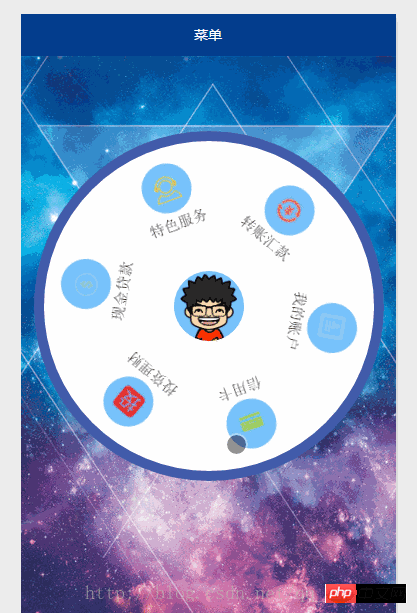
功能介绍:
1.一个圆形背景.六个item菜单.中间是微信用户的头像;
2.触摸滚动.速度较小时,随手指滚动,手指抬起,滚动停止;速度较大时,随手指滚动,手指抬起,还会自动滚动一段时间;
上一张真机截图:
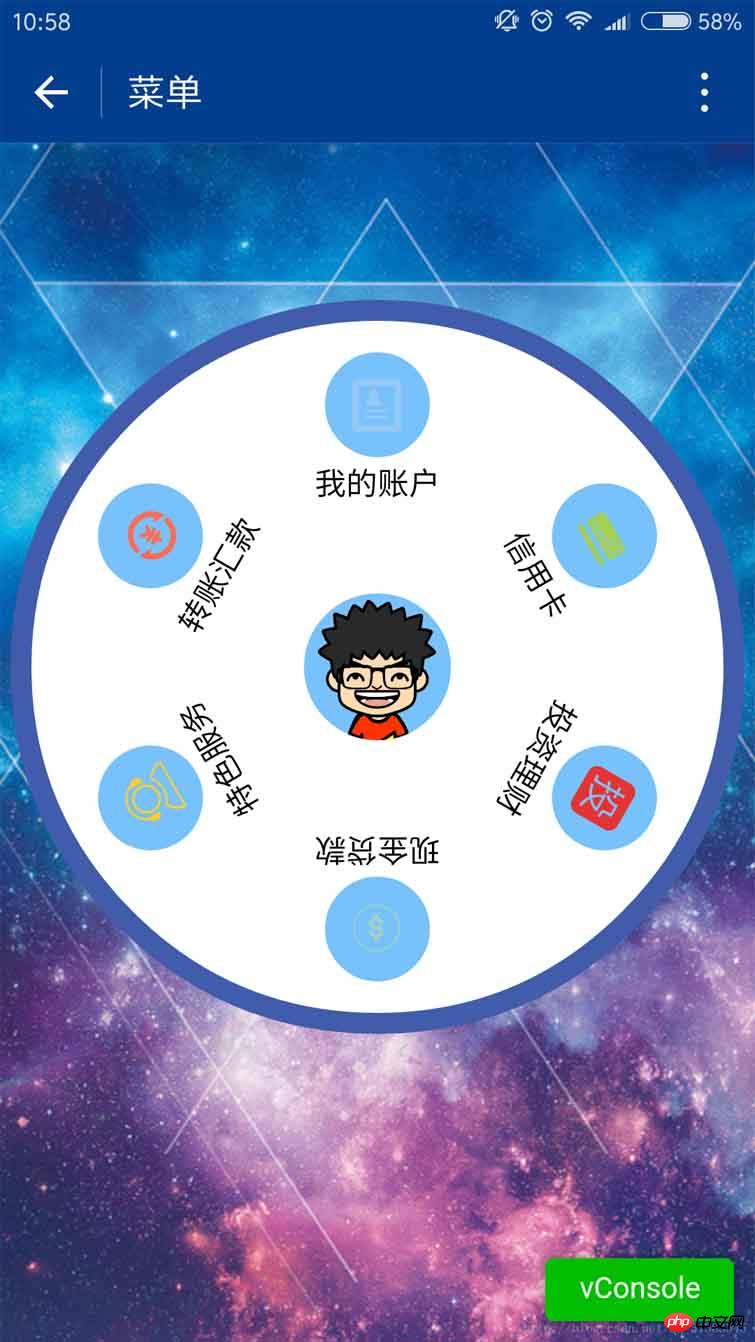
上代码:
1.index.js
var app = getApp()
Page({
data: {
userInfo: {},
menuList: {},//菜单集合
animationData: {},
startPoint: {},//触摸开始
dotPoint: {},//圆点坐标
startAngle: 0,//开始角度
tempAngle: 0,//移动角度
downTime: 0,//按下时间
upTime: 0,//抬起时间
// isRunning: false,//正在滚动
},
onLoad: function () {
var that = this
//调用应用实例的方法获取全局数据
app.getUserInfo(function (userInfo) {
//更新数据
that.setData({
userInfo: userInfo,
})
})
wx.getSystemInfo({
success: function (res) {
var windowWidth = res.windowWidth * 0.5;
that.setData({
//圆点坐标,x为屏幕一半,y为半径与margin-top之和,px
//后面获取的触摸坐标是px,所以这里直接用px.
dotPoint: { clientX: windowWidth, clientY: 250 }
})
}
})
},
onReady: function (e) {
var that = this;
app.menuConfig = {
menu: [
{ 'index': 0, 'menu': '我的账户', 'src': '../images/account.png' },
{ 'index': 1, 'menu': '信用卡', 'src': '../images/card.png' },
{ 'index': 2, 'menu': '投资理财', 'src': '../images/investment.png' },
{ 'index': 3, 'menu': '现金贷款', 'src': '../images/loan.png' },
{ 'index': 4, 'menu': '特色服务', 'src': '../images/service.png' },
{ 'index': 5, 'menu': '转账汇款', 'src': '../images/transfer.png' }
]
}
// 绘制转盘
var menuConfig = app.menuConfig.menu,
len = menuConfig.length,
menuList = [],
degNum = 360 / len // 文字旋转 turn 值
for (var i = 0; i < len; i++) {
menuList.push({ deg: i * degNum, menu: menuConfig[i].menu, src: menuConfig[i].src });
console.log("menu:" + menuConfig[i].menu)
}
that.setData({
menuList: menuList
});
},
// 菜单拖动的三个方法
buttonStart: function (e) {
this.setData({
startPoint: e.touches[0]
})
var x = this.data.startPoint.clientX - this.data.dotPoint.clientX;
var y = this.data.startPoint.clientY - this.data.dotPoint.clientY;
var startAngle = Math.asin(y / Math.hypot(x, y)) * 180 / Math.PI;
this.setData({
startAngle: startAngle
})
},
buttonMove: function (e) {
//获取滑动时的时间
var downTime = Date.now();
this.setData({
downTime: downTime
})
var that = this;
var endPoint = e.touches[e.touches.length - 1]
//根据触摸位置计算角度
var x = endPoint.clientX - this.data.dotPoint.clientX;
var y = endPoint.clientY - this.data.dotPoint.clientY;
var moveAngle = Math.asin(y / Math.hypot(x, y)) * 180 / Math.PI
var quadrant = 1;
if (x >= 0) {
quadrant = y >= 0 ? 4 : 1;
} else {
quadrant = y >= 0 ? 3 : 2;
}
var tempAngle = 0;
// 如果是一、四象限,则直接end角度-start角度,角度值都是正值
if (quadrant == 1 || quadrant == 4) {
tempAngle += moveAngle - this.data.startAngle;
} else
// 二、三象限,色角度值是负值
{
tempAngle += this.data.startAngle - moveAngle;
}
var menuConfig = app.menuConfig.menu;
var menuList = [];
for (var i = 0; i < this.data.menuList.length; i++) {
menuList.push({ deg: this.data.menuList[i].deg + tempAngle, menu: menuConfig[i].menu, src: menuConfig[i].src });
}
this.setData({
menuList: menuList
})
//重置开始角度
this.setData({
startPoint: e.touches[e.touches.length - 1]
})
var endX = this.data.startPoint.clientX - this.data.dotPoint.clientX;
var endY = this.data.startPoint.clientY - this.data.dotPoint.clientY;
var startAngle = Math.asin(endY / Math.hypot(endX, endY)) * 180 / Math.PI;
this.setData({
startAngle: startAngle,
tempAngle: tempAngle
})
},
buttonEnd: function (e) {
// 计算,每秒移动的角度
var that = this;
var upTime = Date.now();
var angleSpeed = this.data.tempAngle * 1000 / (upTime - this.data.downTime);
if (Math.abs(angleSpeed) < 100) {
//速度小于100时,停止滚动
return
} else {
//速度大于100时,自动滚动
if (angleSpeed > 0) {
if (angleSpeed > 500) angleSpeed = 500
var animationRun = wx.createAnimation({
duration: 2000,
//ease-out结束时减速
timingFunction: 'ease-out'
})
that.animationRun = animationRun
animationRun.rotate(angleSpeed).step()
that.setData({
animationData: animationRun.export(),
})
}
else {
if (angleSpeed < -500) angleSpeed = -500
angleSpeed = Math.abs(angleSpeed);
var animationRun = wx.createAnimation({
duration: 2000,
// ease-out结束时减速
timingFunction: 'ease-out'
})
that.animationRun = animationRun
animationRun.rotate(-angleSpeed).step()
that.setData({
animationData: animationRun.export(),
})
}
}
}
})2.index.wxml
<view class="circle-out">
<view class="circle-in">
<image class="userinfo-avatar" src="{{userInfo.avatarUrl}}"></image>
<view class="menu-list" catchtouchmove="buttonMove" catchtouchstart="buttonStart" catchtouchend="buttonEnd">
<view class="menu-item" wx:for="{{menuList}}" wx:key="unique" animation="{{animationData}}">
<view class="menu-circle-item" style="-webkit-transform: rotate({{item.deg}}deg);" data-menu="{{item.menu}}">
<image class="image-style" src="{{item.src}}"></image>
</view>
<view class="menu-circle-text-item" style="-webkit-transform: rotate({{item.deg}}deg);">
<text class="text-style">{{item.menu}}</text>
</view>
</view>
</view>
</view>
</view>3.index.wxss
page {
background-image: url('http://ac-ejx0nsfy.clouddn.com/ac767407f474e1c3970a.jpg');
background-attachment: fixed;
background-repeat: no-repeat;
background-size: cover;
}
.circle-out {
margin: 75px auto;
position: relative;
width: 350px;
height: 350px;
border-radius: 50%;
background-color: #415cab;
}
.userinfo-avatar {
width: 70px;
height: 70px;
border-radius: 50%;
position: absolute;
top: 0;
bottom: 0;
left: 0;
right: 0;
margin: auto;
}
/**子控件的透明度等于父控件透明度*子控件透明度,父控件的opacity设置后,
所以子控件opacity设置为1依然无效,必须分离开
*/
.circle-in {
position: absolute;
width: 330px;
height: 330px;
border-radius: 50%;
top: 0;
bottom: 0;
left: 0;
right: 0;
margin: auto;
background-color: #fff;
}
/**菜单*/
.menu-list {
position: absolute;
left: 0;
top: 0;
width: inherit;
height: inherit;
}
.menu-item {
position: absolute;
left: 0;
top: 0;
width: 100%;
height: 100%;
font-weight: 500;
}
.menu-circle-item {
-webkit-transform-origin: 50% 150px;
transform-origin: 50% 150px;
margin: 0 auto;
margin-top: 15px;
position: relative;
height: 50px;
width: 50px;
background-color: #77c2fc;
text-align: center;
border-radius: 50%;
}
.image-style {
height: 25px;
width: 25px;
color: #f00;
margin: 12.5px auto;
}
.text-style {
margin: 5px auto;
font-size: 15px;
}
/***/
.menu-circle-text-item {
-webkit-transform-origin: 50% 100px;
transform-origin: 50% 100px;
margin: 0 auto;
position: relative;
height: 25px;
width: auto;
text-align: center;
}js注释补充:
获取手指抬起时的角速度
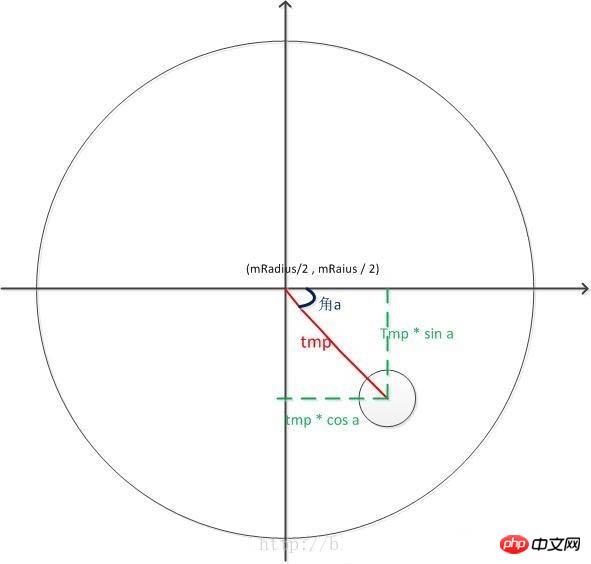
1.获取角度.借图说话.
Math.sqrt( x * x + y * y )是斜边长,乘以 sin a 就是 y 的长度;
获取a的角度:Math.asin(y / Math.hypot(x, y) ;
[ hypot是x * x + y * y ]
2.根据角度差计算角速度
var angleSpeed = this.data.tempAngle * 1000 / (upTime - this.data.downTime);
3.当角速度小于100的时候触摸滑动停止,不自动滚动;大于100时,自动滚动.我这里用动画,有个问题:很难把握动画持续时间和速度的关系.总感觉不够流畅.我表示不能忍.
4.分象限的问题.看看代码就知道了.主要是根据up时的触摸点相对于圆点的X轴差值来计算.大于0就是一四象限.小于0就是二三象限.
以上就是本文的全部内容,希望对大家的学习有所帮助,也希望大家多多支持脚本之家。
以上是微信小程序开发之仿建行圆形菜单实例代码的详细内容。更多信息请关注PHP中文网其他相关文章!

热AI工具

Undresser.AI Undress
人工智能驱动的应用程序,用于创建逼真的裸体照片

AI Clothes Remover
用于从照片中去除衣服的在线人工智能工具。

Undress AI Tool
免费脱衣服图片

Clothoff.io
AI脱衣机

AI Hentai Generator
免费生成ai无尽的。

热门文章

热工具

记事本++7.3.1
好用且免费的代码编辑器

SublimeText3汉化版
中文版,非常好用

禅工作室 13.0.1
功能强大的PHP集成开发环境

Dreamweaver CS6
视觉化网页开发工具

SublimeText3 Mac版
神级代码编辑软件(SublimeText3)

热门话题
 闲鱼微信小程序正式上线
Feb 10, 2024 pm 10:39 PM
闲鱼微信小程序正式上线
Feb 10, 2024 pm 10:39 PM
闲鱼官方微信小程序悄然上线,在小程序中可以发布闲置与买家/卖家私信交流、查看个人资料及订单、搜索物品等,有用好奇闲鱼微信小程序叫什么,现在快来看一下。闲鱼微信小程序叫什么答案:闲鱼,闲置交易二手买卖估价回收。1、在小程序中可以发布闲置、与买家/卖家私信交流、查看个人资料及订单、搜索指定物品等功能;2、在小程序的页面中有首页、附近、发闲置、消息、我的5项功能;3、想要使用的话必要要开通微信支付才可以购买;
 微信小程序实现图片上传功能
Nov 21, 2023 am 09:08 AM
微信小程序实现图片上传功能
Nov 21, 2023 am 09:08 AM
微信小程序实现图片上传功能随着移动互联网的发展,微信小程序已经成为了人们生活中不可或缺的一部分。微信小程序不仅提供了丰富的应用场景,还支持开发者自定义功能,其中包括图片上传功能。本文将介绍如何在微信小程序中实现图片上传功能,并提供具体的代码示例。一、前期准备工作在开始编写代码之前,我们需要先下载并安装微信开发者工具,并注册成为微信开发者。同时,还需要了解微信
 实现微信小程序中的下拉菜单效果
Nov 21, 2023 pm 03:03 PM
实现微信小程序中的下拉菜单效果
Nov 21, 2023 pm 03:03 PM
实现微信小程序中的下拉菜单效果,需要具体代码示例随着移动互联网的普及,微信小程序成为了互联网开发的重要一环,越来越多的人开始关注和使用微信小程序。微信小程序的开发相比传统的APP开发更加简便快捷,但也需要掌握一定的开发技巧。在微信小程序的开发中,下拉菜单是一个常见的UI组件,实现了更好的用户操作体验。本文将详细介绍如何在微信小程序中实现下拉菜单效果,并提供具
 实现微信小程序中的图片滤镜效果
Nov 21, 2023 pm 06:22 PM
实现微信小程序中的图片滤镜效果
Nov 21, 2023 pm 06:22 PM
实现微信小程序中的图片滤镜效果随着社交媒体应用的流行,人们越来越喜欢在照片中应用滤镜效果,以增强照片的艺术效果和吸引力。在微信小程序中也可以实现图片滤镜效果,为用户提供更多有趣和创造性的照片编辑功能。本文将介绍如何在微信小程序中实现图片滤镜效果,并提供具体的代码示例。首先,我们需要在微信小程序中使用canvas组件来加载和编辑图片。canvas组件可以在页面
 使用微信小程序实现轮播图切换效果
Nov 21, 2023 pm 05:59 PM
使用微信小程序实现轮播图切换效果
Nov 21, 2023 pm 05:59 PM
使用微信小程序实现轮播图切换效果微信小程序是一种轻量级的应用程序,具有简单、高效的开发和使用特点。在微信小程序中,实现轮播图切换效果是常见的需求。本文将介绍如何使用微信小程序实现轮播图切换效果,并给出具体的代码示例。首先,在微信小程序的页面文件中,添加一个轮播图组件。例如,可以使用<swiper>标签来实现轮播图的切换效果。在该组件中,可以通过b
 闲鱼微信小程序叫什么
Feb 27, 2024 pm 01:11 PM
闲鱼微信小程序叫什么
Feb 27, 2024 pm 01:11 PM
闲鱼官方微信小程序已经悄然上线,它为用户提供了一个便捷的平台,让你可以轻松地发布和交易闲置物品。在小程序中,你可以与买家或卖家进行私信交流,查看个人资料和订单,以及搜索你想要的物品。那么闲鱼在微信小程序中究竟叫什么呢,这篇教程攻略将为您详细介绍,想要了解的用户们快来跟着本文继续阅读吧!闲鱼微信小程序叫什么答案:闲鱼,闲置交易二手买卖估价回收。1、在小程序中可以发布闲置、与买家/卖家私信交流、查看个人资料及订单、搜索指定物品等功能;2、在小程序的页面中有首页、附近、发闲置、消息、我的5项功能;3、
 如何使用PHP开发微信小程序的二手交易功能?
Oct 27, 2023 pm 05:15 PM
如何使用PHP开发微信小程序的二手交易功能?
Oct 27, 2023 pm 05:15 PM
如何使用PHP开发微信小程序的二手交易功能?微信小程序作为一种热门的移动应用开发平台,被越来越多的开发者所使用。在微信小程序中,二手交易是一种常见的功能需求。本文将介绍如何使用PHP开发微信小程序的二手交易功能,并提供具体的代码示例。一、准备工作在开始开发前,需要先确保已具备以下条件:微信小程序的开发环境已搭建完成,包括注册小程序的AppID,并在小程序后台
 实现微信小程序中的图片旋转效果
Nov 21, 2023 am 08:26 AM
实现微信小程序中的图片旋转效果
Nov 21, 2023 am 08:26 AM
实现微信小程序中的图片旋转效果,需要具体代码示例微信小程序是一种轻量级的应用程序,为用户提供了丰富的功能和良好的用户体验。在小程序中,开发者可以利用各种组件和API来实现各种效果。其中,图片旋转效果是一种常见的动画效果,可以为小程序增添趣味性和视觉效果。在微信小程序中实现图片旋转效果,需要使用小程序提供的动画API。下面是一个具体的代码示例,展示了如何在小程






