使用CSS3实现百叶窗焦点图动画实例代码
这是一款基于CSS3的百叶窗焦点图动画,一共有4种不同的百叶窗动画风格,每一个都看似非常简单,但是却又相当实用。更值得注意的是插件提供了4种不同的百叶窗特效,有水平百叶窗、垂直百叶窗和淡入淡出百叶窗等。并且,该CSS3百叶窗图片切换插件切换时非常平滑,效果很不错。
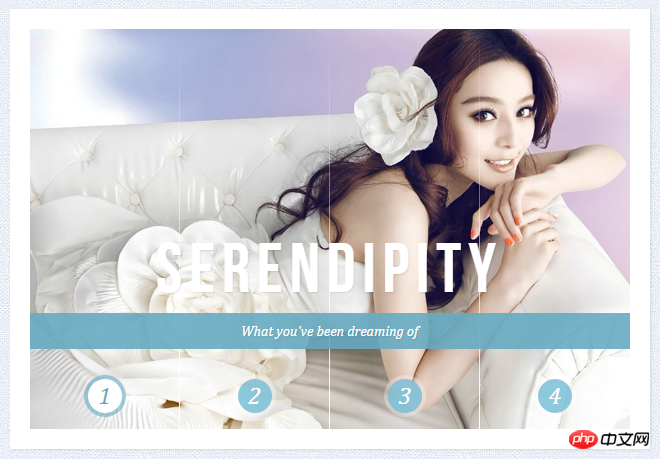
在线演示源码下载
我们列出了其中一种百叶窗风格的源代码,其他的大家可以下载源文件进行查看。
HTML代码
<section class="cr-container"> <input id="select-img-1" name="radio-set-1" type="radio" class="cr-selector-img-1" checked/> <label for="select-img-1" class="cr-label-img-1">1</label> <input id="select-img-2" name="radio-set-1" type="radio" class="cr-selector-img-2" /> <label for="select-img-2" class="cr-label-img-2">2</label> <input id="select-img-3" name="radio-set-1" type="radio" class="cr-selector-img-3" /> <label for="select-img-3" class="cr-label-img-3">3</label> <input id="select-img-4" name="radio-set-1" type="radio" class="cr-selector-img-4" /> <label for="select-img-4" class="cr-label-img-4">4</label> <p class="clr"></p> <p class="cr-bgimg"> <p> <span>Slice 1 - Image 1</span> <span>Slice 1 - Image 2</span> <span>Slice 1 - Image 3</span> <span>Slice 1 - Image 4</span> </p> <p> <span>Slice 2 - Image 1</span> <span>Slice 2 - Image 2</span> <span>Slice 2 - Image 3</span> <span>Slice 2 - Image 4</span> </p> <p> <span>Slice 3 - Image 1</span> <span>Slice 3 - Image 2</span> <span>Slice 3 - Image 3</span> <span>Slice 3 - Image 4</span> </p> <p> <span>Slice 4 - Image 1</span> <span>Slice 4 - Image 2</span> <span>Slice 4 - Image 3</span> <span>Slice 4 - Image 4</span> </p> </p> <p class="cr-titles"> <h3><span>Serendipity</span><span>What you've been dreaming of</span></h3> <h3><span>Adventure</span><span>Where the fun begins</span></h3> <h3><span>Nature</span><span>Unforgettable eperiences</span></h3> <h3><span>Serenity</span><span>When silence touches nature</span></h3> </p> </section>
CSS代码:
.cr-container{
width: 600px;
height: 400px;
position: relative;
margin: 0 auto;
border: 20px solid #fff;
box-shadow: 1px 1px 3px rgba(0,0,0,0.1);
}
.cr-container label{
font-style: italic;
width: 150px;
height: 30px;
cursor: pointer;
color: #fff;
line-height: 32px;
font-size: 24px;
float:left;
position: relative;
margin-top:350px;
z-index: 1000;
}
.cr-container label:before{
content:'';
width: 34px;
height: 34px;
background: rgba(130,195,217,0.9);
position: absolute;
left: 50%;
margin-left: -17px;
border-radius: 50%;
box-shadow: 0px 0px 0px 4px rgba(255,255,255,0.3);
z-index:-1;
}
.cr-container label:after{
width: 1px;
height: 400px;
content: '';
background: -moz-linear-gradient(top, rgba(255,255,255,0) 0%, rgba(255,255,255,1) 100%);
background: -webkit-gradient(linear, left top, left bottom, color-stop(0%,rgba(255,255,255,0)), color-stop(100%,rgba(255,255,255,1)));
background: -webkit-linear-gradient(top, rgba(255,255,255,0) 0%,rgba(255,255,255,1) 100%);
background: -o-linear-gradient(top, rgba(255,255,255,0) 0%,rgba(255,255,255,1) 100%);
background: -ms-linear-gradient(top, rgba(255,255,255,0) 0%,rgba(255,255,255,1) 100%);
background: linear-gradient(top, rgba(255,255,255,0) 0%,rgba(255,255,255,1) 100%);
filter: progid:DXImageTransform.Microsoft.gradient( startColorstr='#00ffffff', endColorstr='#ffffff',GradientType=0 );
position: absolute;
bottom: -20px;
right: 0px;
}
.cr-container label.cr-label-img-4:after{
width: 0px;
}
.cr-container input.cr-selector-img-1:checked ~ label.cr-label-img-1,
.cr-container input.cr-selector-img-2:checked ~ label.cr-label-img-2,
.cr-container input.cr-selector-img-3:checked ~ label.cr-label-img-3,
.cr-container input.cr-selector-img-4:checked ~ label.cr-label-img-4{
color: #68abc2;
}
.cr-container input.cr-selector-img-1:checked ~ label.cr-label-img-1:before,
.cr-container input.cr-selector-img-2:checked ~ label.cr-label-img-2:before,
.cr-container input.cr-selector-img-3:checked ~ label.cr-label-img-3:before,
.cr-container input.cr-selector-img-4:checked ~ label.cr-label-img-4:before{
background: #fff;
box-shadow: 0px 0px 0px 4px rgba(104,171,194,0.6);
}
.cr-container input{
display: none;
}
.cr-bgimg{
width: 600px;
height: 400px;
position: absolute;
left: 0px;
top: 0px;
z-index: 1;
}
.cr-bgimg{
background-repeat: no-repeat;
background-position: 0 0;
}
.cr-bgimg p{
width: 150px;
height: 100%;
position: relative;
float: left;
overflow: hidden;
background-repeat: no-repeat;
}
.cr-bgimg p span{
position: absolute;
width: 100%;
height: 100%;
top: 0px;
left: -150px;
z-index: 2;
text-indent: -9000px;
}
.cr-container input.cr-selector-img-1:checked ~ .cr-bgimg,
.cr-bgimg p span:nth-child(1){
background-image: url(../images/1.jpg);
}
.cr-container input.cr-selector-img-2:checked ~ .cr-bgimg,
.cr-bgimg p span:nth-child(2){
background-image: url(../images/2.jpg);
}
.cr-container input.cr-selector-img-3:checked ~ .cr-bgimg,
.cr-bgimg p span:nth-child(3){
background-image: url(../images/3.jpg);
}
.cr-container input.cr-selector-img-4:checked ~ .cr-bgimg,
.cr-bgimg p span:nth-child(4){
background-image: url(../images/4.jpg);
}
.cr-bgimg p:nth-child(1) span{
background-position: 0px 0px;
}
.cr-bgimg p:nth-child(2) span{
background-position: -150px 0px;
}
.cr-bgimg p:nth-child(3) span{
background-position: -300px 0px;
}
.cr-bgimg p:nth-child(4) span{
background-position: -450px 0px;
}
.cr-container input:checked ~ .cr-bgimg p span{
-webkit-animation: slideOut 0.6s ease-in-out;
-moz-animation: slideOut 0.6s ease-in-out;
-o-animation: slideOut 0.6s ease-in-out;
-ms-animation: slideOut 0.6s ease-in-out;
animation: slideOut 0.6s ease-in-out;
}
@-webkit-keyframes slideOut{
0%{ left: 0px; }
100%{ left: 150px; }
}
@-moz-keyframes slideOut{
0%{ left: 0px; }
100%{ left: 150px; }
}
@-o-keyframes slideOut{
0%{ left: 0px; }
100%{ left: 150px; }
}
@-ms-keyframes slideOut{
0%{ left: 0px; }
100%{ left: 150px; }
}
@keyframes slideOut{
0%{ left: 0px; }
100%{ left: 150px; }
}
.cr-container input.cr-selector-img-1:checked ~ .cr-bgimg p span:nth-child(1),
.cr-container input.cr-selector-img-2:checked ~ .cr-bgimg p span:nth-child(2),
.cr-container input.cr-selector-img-3:checked ~ .cr-bgimg p span:nth-child(3),
.cr-container input.cr-selector-img-4:checked ~ .cr-bgimg p span:nth-child(4)
{
-webkit-transition: left 0.5s ease-in-out;
-moz-transition: left 0.5s ease-in-out;
-o-transition: left 0.5s ease-in-out;
-ms-transition: left 0.5s ease-in-out;
transition: left 0.5s ease-in-out;
-webkit-animation: none;
-moz-animation: none;
-o-animation: none;
-ms-animation: none;
animation: none;
left: 0px;
z-index: 10;
}
.cr-titles h3{
position: absolute;
width: 100%;
text-align: center;
top: 50%;
z-index: 10000;
opacity: 0;
color: #fff;
text-shadow: 1px 1px 1px rgba(0,0,0,0.1);
-webkit-transition: opacity 0.8s ease-in-out;
-moz-transition: opacity 0.8s ease-in-out;
-o-transition: opacity 0.8s ease-in-out;
-ms-transition: opacity 0.8s ease-in-out;
transition: opacity 0.8s ease-in-out;
}
.cr-titles h3 span:nth-child(1){
font-family: 'BebasNeueRegular', 'Arial Narrow', Arial, sans-serif;
font-size: 70px;
display: block;
letter-spacing: 7px;
}
.cr-titles h3 span:nth-child(2){
letter-spacing: 0px;
display: block;
background: rgba(104,171,194,0.9);
font-size: 14px;
padding: 10px;
font-style: italic;
font-family: Cambria, Palatino, "Palatino Linotype", "Palatino LT STD", Georgia, serif;
}
.cr-container input.cr-selector-img-1:checked ~ .cr-titles h3:nth-child(1),
.cr-container input.cr-selector-img-2:checked ~ .cr-titles h3:nth-child(2),
.cr-container input.cr-selector-img-3:checked ~ .cr-titles h3:nth-child(3),
.cr-container input.cr-selector-img-4:checked ~ .cr-titles h3:nth-child(4){
opacity: 1;
}
/* Media Query: Let's show the inputs on mobile sized browsers because they probably don't support the label trick: */
@media screen and (max-width: 768px) {
.cr-container input{
display: inline;
width: 24%;
margin-top: 350px;
z-index: 1000;
position: relative;
}
.cr-container label{
display: none;
}以上是使用CSS3实现百叶窗焦点图动画实例代码的详细内容。更多信息请关注PHP中文网其他相关文章!

热AI工具

Undresser.AI Undress
人工智能驱动的应用程序,用于创建逼真的裸体照片

AI Clothes Remover
用于从照片中去除衣服的在线人工智能工具。

Undress AI Tool
免费脱衣服图片

Clothoff.io
AI脱衣机

AI Hentai Generator
免费生成ai无尽的。

热门文章

热工具

记事本++7.3.1
好用且免费的代码编辑器

SublimeText3汉化版
中文版,非常好用

禅工作室 13.0.1
功能强大的PHP集成开发环境

Dreamweaver CS6
视觉化网页开发工具

SublimeText3 Mac版
神级代码编辑软件(SublimeText3)

热门话题
 纯CSS3怎么实现波浪效果?(代码示例)
Jun 28, 2022 pm 01:39 PM
纯CSS3怎么实现波浪效果?(代码示例)
Jun 28, 2022 pm 01:39 PM
纯CSS3怎么实现波浪效果?本篇文章就来给大家介绍一下使用 SVG 和 CSS 动画制作波浪效果的方法,希望对大家有所帮助!
 css怎么隐藏元素但不占空间
Jun 01, 2022 pm 07:15 PM
css怎么隐藏元素但不占空间
Jun 01, 2022 pm 07:15 PM
两种方法:1、利用display属性,只需给元素添加“display:none;”样式即可。2、利用position和top属性设置元素绝对定位来隐藏元素,只需给元素添加“position:absolute;top:-9999px;”样式。
 css3怎么实现花边边框
Sep 16, 2022 pm 07:11 PM
css3怎么实现花边边框
Sep 16, 2022 pm 07:11 PM
在css中,可以利用border-image属性来实现花边边框。border-image属性可以使用图片来创建边框,即给边框加上背景图片,只需要将背景图片指定为花边样式即可;语法“border-image: url(图片路径) 向内偏移值 图像边界宽度 outset 是否重复;”。
 原来利用纯CSS也能实现文字轮播与图片轮播!
Jun 10, 2022 pm 01:00 PM
原来利用纯CSS也能实现文字轮播与图片轮播!
Jun 10, 2022 pm 01:00 PM
怎么制作文字轮播与图片轮播?大家第一想到的是不是利用js,其实利用纯CSS也能实现文字轮播与图片轮播,下面来看看实现方法,希望对大家有所帮助!
 css3如何实现鼠标点击图片放大
Apr 25, 2022 pm 04:52 PM
css3如何实现鼠标点击图片放大
Apr 25, 2022 pm 04:52 PM
实现方法:1、使用“:active”选择器选中鼠标点击图片的状态;2、使用transform属性和scale()函数实现图片放大效果,语法“img:active {transform: scale(x轴放大倍数,y轴放大倍数);}”。
 css3怎么设置动画旋转速度
Apr 28, 2022 pm 04:32 PM
css3怎么设置动画旋转速度
Apr 28, 2022 pm 04:32 PM
在css3中,可以利用“animation-timing-function”属性设置动画旋转速度,该属性用于指定动画将如何完成一个周期,设置动画的速度曲线,语法为“元素{animation-timing-function:速度属性值;}”。
 css3动画效果有变形吗
Apr 28, 2022 pm 02:20 PM
css3动画效果有变形吗
Apr 28, 2022 pm 02:20 PM
css3中的动画效果有变形;可以利用“animation:动画属性 @keyframes ..{..{transform:变形属性}}”实现变形动画效果,animation属性用于设置动画样式,transform属性用于设置变形样式。







