详解如何在CentOS7中使用Nginx和PHP7-FPM安装Nextcloud的图文教程
这篇文章主要介绍了详解如何在CentOS7中使用Nginx和PHP7-FPM安装Nextcloud,会通过 Nginx 和 PHP7-FPM 来运行 Nextcloud,同时使用 MariaDB 做为数据库系统。
Nextcloud 是一款自由 (开源) 的类 Dropbox 软件,由 ownCloud 分支演化形成。它使用 PHP 和 Javascript 编写,支持多种数据库系统,比如 MySQL/MariaDB、PostgreSQL、Oracle 数据库和 SQLite。它可以使你的桌面系统和云服务器中的文件保持同步,Nextcloud 为 Windows、Linux、Mac、安卓以及苹果手机都提供了客户端支持。Nextcloud 并非只是 Dropbox 的克隆,它还提供了很多附加特性,如日历、联系人、计划任务以及流媒体 Ampache。
在这篇文章中,我将向你展示如何在 CentOS 7 服务器中安装和配置最新版本的 Nextcloud 10。我会通过 Nginx 和 PHP7-FPM 来运行 Nextcloud,同时使用 MariaDB 做为数据库系统。
先决条件
64 位的 CentOS 7
服务器的 Root 权限
步骤 1 - 在 CentOS 7 中安装 Nginx 和 PHP7-FPM
在开始安装 Nginx 和 php7-fpm 之前,我们还学要先添加 EPEL 包的仓库源。使用如下命令:
yum -y install epel-release
现在开始从 EPEL 仓库来安装 Nginx:
yum -y install nginx
然后我们还需要为 php7-fpm 添加另外一个仓库。互联网中有很个远程仓库提供了 PHP 7 系列包,我在这里使用的是 webtatic。
添加 PHP7-FPM webtatic 仓库:
rpm -Uvh https://mirror.webtatic.com/yum/el7/webtatic-release.rpm
然后就是安装 PHP7-FPM 以及 Nextcloud 需要的一些包。
代码如下:
yum -y install php70w-fpm php70w-cli php70w-gd php70w-mcrypt php70w-mysql php70w-pear php70w-xml php70w-mbstring php70w-pdo php70w-json php70w-pecl-apcu php70w-pecl-apcu-devel
最后,从服务器终端里查看 PHP 的版本号,以便验证 PHP 是否正确安装。
php -v
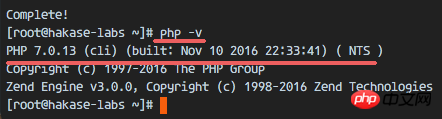
步骤 2 - 配置 PHP7-FPM
在这一个步骤中,我们将配置 php-fpm 与 Nginx 协同运行。Php7-fpm 将使用 nginx 用户来运行,并监听 9000 端口。
使用 vim 编辑默认的 php7-fpm 配置文件。
vim /etc/php-fpm.d/www.conf
在第 8 行和第 10行,user 和 group 赋值为 nginx。
user = nginx group = nginx
在第 22 行,确保 php-fpm 运行在指定端口。
listen = 127.0.0.1:9000
取消第 366-370 行的注释,启用 php-fpm 的系统环境变量。
env[HOSTNAME] = $HOSTNAME env[PATH] = /usr/local/bin:/usr/bin:/bin env[TMP] = /tmp env[TMPDIR] = /tmp env[TEMP] = /tmp
下一步,就是在 /var/lib/ 目录下创建一个新的文件夹 <a href="http://www.php.cn/php/php-tp-session.html" target="_blank">session</a>,并将其拥有者变更为 nginx 用户。
mkdir -p /var/lib/php/session chown nginx:nginx -R /var/lib/php/session/
然后启动 php-fpm 和 Nginx,并且将它们设置为随开机启动的服务。
sudo systemctl start php-fpm sudo systemctl start nginx sudo systemctl enable php-fpm sudo systemctl enable nginx
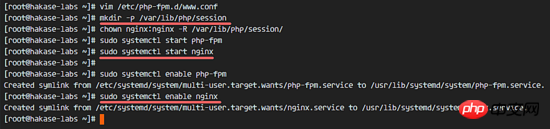
PHP7-FPM 配置完成
步骤 3 - 安装和配置 MariaDB
我这里使用 MariaDB 作为 Nextcloud 的数据库。可以直接使用 yum 命令从 CentOS 默认远程仓库中安装 mariadb-server 包。
yum -y install mariadb mariadb-server
启动 MariaDB,并将其添加到随系统启动的服务中去。
systemctl start mariadb systemctl enable mariadb
现在开始配置 MariaDB 的 root 用户密码。
mysql_secure_installation
键入 Y ,然后设置 MariaDB 的 root 密码。
Set root password? [Y/n] Y New password: Re-enter new password: Remove anonymous users? [Y/n] Y Disallow root login remotely? [Y/n] Y Remove test database and access to it? [Y/n] Y Reload privilege tables now? [Y/n] Y
这样就设置好了密码,现在登录到 mysql shell 并为 Nextcloud 创建一个新的数据库和用户。这里我创建名为 nextcloud_db 的数据库以及名为 nextclouduser 的用户,用户密码为 nextclouduser@ 。当然了,要给你自己的系统选用一个更安全的密码。
mysql -u root -p
输入 MariaDB 的 root 密码,即可登录 mysql shell。
输入以下 mysql 查询语句来创建新的数据库和用户。
create database nextcloud_db; create user nextclouduser@localhost identified by 'nextclouduser@'; grant all privileges on nextcloud_db.* to nextclouduser@localhost identified by 'nextclouduser@'; flush privileges;
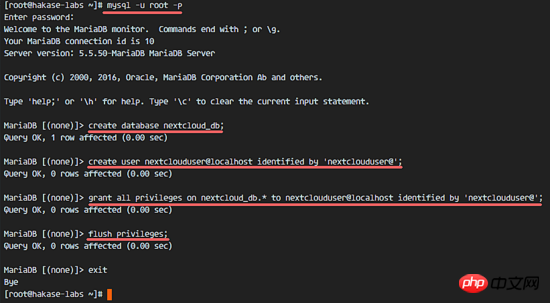
nextcloud_db 数据库和 nextclouduser 数据库用户创建完成
步骤 4 - 为 Nextcloud 生成一个自签名 SSL 证书
在教程中,我会让客户端以 https 连接来运行 Nextcloud。你可以使用诸如 let's encrypt 等免费 SSL 证书,或者是自己创建自签名 (self signed) SSL 证书。这里我使用 OpenSSL 来创建自己的自签名 SSL 证书。
为 SSL 文件创建新目录:
mkdir -p /etc/nginx/cert/
如下,使用 openssl 生成一个新的 SSL 证书。
代码如下:
openssl req -new -x509 -days 365 -nodes -out /etc/nginx/cert/nextcloud.crt -keyout /etc/nginx/cert/nextcloud.key
最后使用 chmod 命令将所有证书文件的权限设置为 600。
chmod 700 /etc/nginx/cert chmod 600 /etc/nginx/cert/*
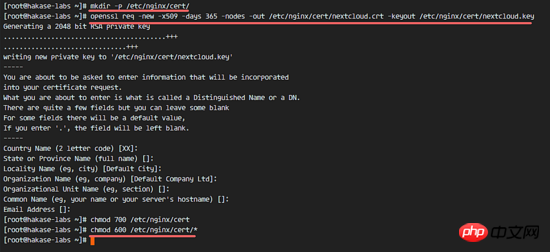
步骤 5 - 下载和安装 Nextcloud
我直接使用 wget 命令下载 Nextcloud 到服务器上,因此需要先行安装 wget。此外,还需要安装 unzip 来进行解压。使用 yum 命令来安装这两个程序。
yum -y install wget unzip
先进入 /tmp 目录,然后使用 wget 从官网下载最新的 Nextcloud 10。
cd /tmp wget https://download.nextcloud.com/server/releases/nextcloud-10.0.2.zip
解压 Nextcloud,并将其移动到 /usr/share/nginx/html/ 目录。
unzip nextcloud-10.0.2.zip mv nextcloud/ /usr/share/nginx/html/
下一步,转到 Nginx 的 web 根目录为 Nextcloud 创建一个 data 文件夹。
cd /usr/share/nginx/html/ mkdir -p nextcloud/data/
变更 nextcloud 目录的拥有者为 nginx 用户和组。
chown nginx:nginx -R nextcloud/
步骤 6 - 在 Nginx 中为 Nextcloud 配置虚拟主机
在步骤 5 我们已经下载好了 Nextcloud 源码,并配置好了让它运行于 Nginx 服务器中,但我们还需要为它配置一个虚拟主机。在 Nginx 的 conf.d 目录下创建一个新的虚拟主机配置文件 nextcloud.conf。
cd /etc/nginx/conf.d/ vim nextcloud.conf
将以下内容粘贴到虚拟主机配置文件中:
upstream php-handler {
server 127.0.0.1:9000;
#server unix:/var/run/php5-fpm.sock;
}
server {
listen 80;
server_name cloud.nextcloud.co;
# enforce https
return 301 https://$server_name$request_uri;
}
server {
listen 443 ssl;
server_name cloud.nextcloud.co;
ssl_certificate /etc/nginx/cert/nextcloud.crt;
ssl_certificate_key /etc/nginx/cert/nextcloud.key;
# Add headers to serve security related headers
# Before enabling Strict-Transport-Security headers please read into this
# topic first.
add_header Strict-Transport-Security "max-age=15768000;
includeSubDomains; preload;";
add_header X-Content-Type-Options nosniff;
add_header X-Frame-Options "SAMEORIGIN";
add_header X-XSS-Protection "1; mode=block";
add_header X-Robots-Tag none;
add_header X-Download-Options noopen;
add_header X-Permitted-Cross-Domain-Policies none;
# Path to the root of your installation
root /usr/share/nginx/html/nextcloud/;
location = /robots.txt {
allow all;
log_not_found off;
access_log off;
}
# The following 2 rules are only needed for the user_webfinger app.
# Uncomment it if you're planning to use this app.
#rewrite ^/.well-known/host-meta /public.php?service=host-meta last;
#rewrite ^/.well-known/host-meta.json /public.php?service=host-meta-json
# last;
location = /.well-known/carddav {
return 301 $scheme://$host/remote.php/dav;
}
location = /.well-known/caldav {
return 301 $scheme://$host/remote.php/dav;
}
# set max upload size
client_max_body_size 512M;
fastcgi_buffers 64 4K;
# Disable gzip to avoid the removal of the ETag header
gzip off;
# Uncomment if your server is build with the ngx_pagespeed module
# This module is currently not supported.
#pagespeed off;
error_page 403 /core/templates/403.php;
error_page 404 /core/templates/404.php;
location / {
rewrite ^ /index.php$uri;
}
location ~ ^/(?:build|tests|config|lib|3rdparty|templates|data)/ {
deny all;
}
location ~ ^/(?:\.|autotest|occ|issue|indie|db_|console) {
deny all;
}
location ~ ^/(?:index|remote|public|cron|core/ajax/update|status|ocs/v[12]|updater/.+|ocs-provider/.+|core/templates/40[34])\.php(?:$|/) {
include fastcgi_params;
fastcgi_split_path_info ^(.+\.php)(/.*)$;
fastcgi_param script_FILENAME $document_root$fastcgi_script_name;
fastcgi_param PATH_INFO $fastcgi_path_info;
fastcgi_param HTTPS on;
#Avoid sending the security headers twice
fastcgi_param modHeadersAvailable true;
fastcgi_param front_controller_active true;
fastcgi_pass php-handler;
fastcgi_intercept_errors on;
fastcgi_request_buffering off;
}
location ~ ^/(?:updater|ocs-provider)(?:$|/) {
try_files $uri/ =404;
index index.php;
}
# Adding the cache control header for js and css files
# Make sure it is BELOW the PHP block
location ~* \.(?:css|js)$ {
try_files $uri /index.php$uri$is_args$args;
add_header Cache-Control "public, max-age=7200";
# Add headers to serve security related headers (It is intended to
# have those duplicated to the ones above)
# Before enabling Strict-Transport-Security headers please read into
# this topic first.
add_header Strict-Transport-Security "max-age=15768000;
includeSubDomains; preload;";
add_header X-Content-Type-Options nosniff;
add_header X-Frame-Options "SAMEORIGIN";
add_header X-XSS-Protection "1; mode=block";
add_header X-Robots-Tag none;
add_header X-Download-Options noopen;
add_header X-Permitted-Cross-Domain-Policies none;
# Optional: Don't log access to assets
access_log off;
}
location ~* \.(?:svg|gif|png|html|ttf|woff|ico|jpg|jpeg)$ {
try_files $uri /index.php$uri$is_args$args;
# Optional: Don't log access to other assets
access_log off;
}
}保存文件并退出 vim。
下载测试以下该 Nginx 配置文件是否有错误,没有的话就可以重启服务了。
nginx -t systemctl restart nginx
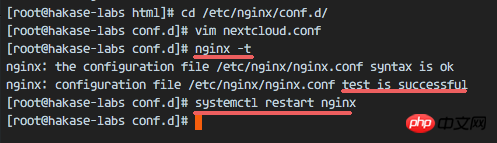
步骤 7 - 为 Nextcloud 配置 SELinux 和 FirewallD 规则
本教程中,我们将以强制模式运行 SELinux,因此需要一个 SELinux 管理工具来为 Nextcloud 配置 SELinux。
使用以下命令安装 SELinux 管理工具。
yum -y install policycoreutils-python
然后以 root 用户来运行以下命令,以便让 Nextcloud 运行于 SELinux 环境之下。如果你是用的其他名称的目录,记得将 nextcloud 替换掉。
semanage fcontext -a -t httpd_sys_rw_content_t '/usr/share/nginx/html/nextcloud/data(/.*)?' semanage fcontext -a -t httpd_sys_rw_content_t '/usr/share/nginx/html/nextcloud/config(/.*)?' semanage fcontext -a -t httpd_sys_rw_content_t '/usr/share/nginx/html/nextcloud/apps(/.*)?' semanage fcontext -a -t httpd_sys_rw_content_t '/usr/share/nginx/html/nextcloud/assets(/.*)?' semanage fcontext -a -t httpd_sys_rw_content_t '/usr/share/nginx/html/nextcloud/.htaccess' semanage fcontext -a -t httpd_sys_rw_content_t '/usr/share/nginx/html/nextcloud/.user.ini' restorecon -Rv '/usr/share/nginx/html/nextcloud/'
接下来,我们要启用 firewalld 服务,同时为 Nextcloud 开启 http 和 https 端口。
启动 firewalld 并设置随系统启动。
systemctl start firewalld systemctl enable firewalld
现在使用 firewall-cmd 命令来开启 http 和 https 端口,然后重新加载防火墙。
firewall-cmd --permanent --add-service=http firewall-cmd --permanent --add-service=https firewall-cmd --reload
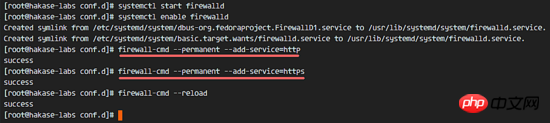
至此,服务器配置完成。
步骤 8 - Nextcloud 安装
打开你的 Web 浏览器,输入你为 Nextcloud 设置的域名,我这里设置为 cloud.nextcloud.co,然后会重定向到安全性更好的 https 连接。
设置你的管理员用户名和密码,然后输入数据验证信息,点击 '完成安装 (Finish Setup)'。
Nextcloud 安装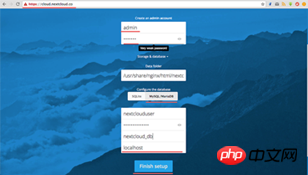
Nextcloud 管理面板大致如下:
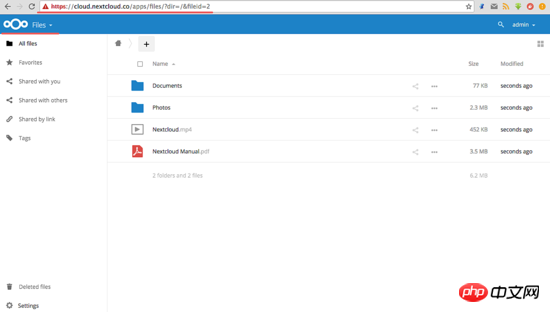
Nextcloud 用户设置:
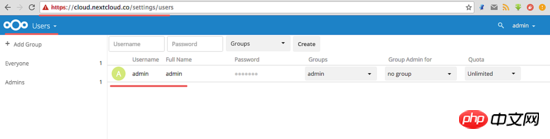
管理设置:
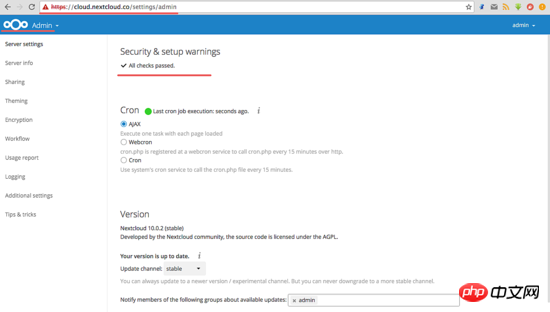
至此,我们在 CentOS 7 服务器上通过使用 Nginx、PHP7-FPM、MariaDB 完成了 Nextcloud 的安装。希望对大家的学习有所帮助,也希望大家多多支持脚本之家。
以上是详解如何在CentOS7中使用Nginx和PHP7-FPM安装Nextcloud的图文教程的详细内容。更多信息请关注PHP中文网其他相关文章!

热AI工具

Undresser.AI Undress
人工智能驱动的应用程序,用于创建逼真的裸体照片

AI Clothes Remover
用于从照片中去除衣服的在线人工智能工具。

Undress AI Tool
免费脱衣服图片

Clothoff.io
AI脱衣机

AI Hentai Generator
免费生成ai无尽的。

热门文章

热工具

记事本++7.3.1
好用且免费的代码编辑器

SublimeText3汉化版
中文版,非常好用

禅工作室 13.0.1
功能强大的PHP集成开发环境

Dreamweaver CS6
视觉化网页开发工具

SublimeText3 Mac版
神级代码编辑软件(SublimeText3)

热门话题
 tomcat服务器怎么让外网访问
Apr 21, 2024 am 07:22 AM
tomcat服务器怎么让外网访问
Apr 21, 2024 am 07:22 AM
要让 Tomcat 服务器对外网访问,需要:修改 Tomcat 配置文件,允许外部连接。添加防火墙规则,允许访问 Tomcat 服务器端口。创建 DNS 记录,将域名指向 Tomcat 服务器公有 IP。可选:使用反向代理提升安全性和性能。可选:设置 HTTPS 以提高安全性。
 html文件怎么生成网址
Apr 21, 2024 pm 12:57 PM
html文件怎么生成网址
Apr 21, 2024 pm 12:57 PM
要将 HTML 文件转换为网址,需要使用网络服务器,包括以下步骤:获取网络服务器。设置网络服务器。上传 HTML 文件。创建域名。路由请求。
 nodejs项目怎么部署到服务器
Apr 21, 2024 am 04:40 AM
nodejs项目怎么部署到服务器
Apr 21, 2024 am 04:40 AM
Node.js 项目的服务器部署步骤:准备部署环境:获取服务器访问权限、安装 Node.js、设置 Git 存储库。构建应用程序:使用 npm run build 生成可部署代码和依赖项。上传代码到服务器:通过 Git 或文件传输协议。安装依赖项:SSH 登录服务器并使用 npm install 安装应用程序依赖项。启动应用程序:使用 node index.js 等命令启动应用程序,或使用 pm2 等进程管理器。配置反向代理(可选):使用 Nginx 或 Apache 等反向代理路由流量到应用程
 nodejs可以外网访问么
Apr 21, 2024 am 04:43 AM
nodejs可以外网访问么
Apr 21, 2024 am 04:43 AM
是的,Node.js 可以外网访问。您可以使用以下方法:使用 Cloud Functions 部署函数并公开访问。使用 Express 框架创建路由并定义端点。使用 Nginx 反向代理请求到 Node.js 应用程序。使用 Docker 容器运行 Node.js 应用程序并通过端口映射公开。
 如何使用 PHP 部署和维护网站
May 03, 2024 am 08:54 AM
如何使用 PHP 部署和维护网站
May 03, 2024 am 08:54 AM
要成功部署和维护PHP网站,需要执行以下步骤:选择Web服务器(如Apache或Nginx)安装PHP创建数据库并连接PHP上传代码到服务器设置域名和DNS监控网站维护步骤包括更新PHP和Web服务器、备份网站、监控错误日志和更新内容。
 如何使用 Fail2Ban 保护服务器免受暴力攻击
Apr 27, 2024 am 08:34 AM
如何使用 Fail2Ban 保护服务器免受暴力攻击
Apr 27, 2024 am 08:34 AM
Linux管理员的一个重要任务是保护服务器免受非法攻击或访问。默认情况下,Linux系统带有配置良好的防火墙,比如iptables、UncomplicatedFirewall(UFW),ConfigServerSecurityFirewall(CSF)等,可以防止多种攻击。任何连接到互联网的机器都是恶意攻击的潜在目标。有一个名为Fail2Ban的工具可用来缓解服务器上的非法访问。什么是Fail2Ban?Fail2Ban[1]是一款入侵防御软件,可以保护服务器免受暴力攻击。它是用Python编程语
 和我一起来学习Linux安装Nginx
Apr 28, 2024 pm 03:10 PM
和我一起来学习Linux安装Nginx
Apr 28, 2024 pm 03:10 PM
而今天将来一起带领大家在Linux环境安装Nginx,这里用的Linux系统是CentOS7.2.准备安装工具1.从Nginx官网下载Nginx。这里用的版本为:1.13.6.2.将下载下来的Nginx上传到Linux上,这里以/opt/nginx目录为例。运行“tar-zxvfnginx-1.13.6.tar.gz”进行解压。3.切换到/opt/nginx/nginx-1.13.6目录下,运行./configure进行初始化配置。如出现下面的提示,说明该机器没有安装PCRE,而Nginx需要依
 keepalived+nginx搭建高可用几个注意点
Apr 23, 2024 pm 05:50 PM
keepalived+nginx搭建高可用几个注意点
Apr 23, 2024 pm 05:50 PM
在yum安装完keepalived之后,配置keepalived的配置文件注意点在master和backup的keepalived的配置文件中,网卡名字为当前机器的网卡名称VIP的选择为可用的一个ip,通常在做高可用,局域网环境比较多,所以这个vip是和两台机器同网段的一个内网ip。如果用在外网环境下,无所谓在不在一个网段,只要客户端能访问到。停掉nginx服务,启动keepalived服务,会看到keepalived拉动nginx服务启动若是无法启动失败,基本都是配置文件和脚本的问题,或者是防






