微信小程序--Ble蓝牙
本文主要介绍了微信小程序--Ble蓝牙的实现方法。文中附上源码下载,具有很好的参考价值。下面跟着小编一起来看下吧
有一段时间没有。没有写关于小程序的文章了。3月28日,微信的api又一次新的更新。期待已久的蓝牙api更新。就开始撸一番。
源码地址
1.简述
蓝牙适配器接口是基础库版本 1.1.0 开始支持。
iOS 微信客户端 6.5.6 版本开始支持,Android 客户端暂不支持
蓝牙总共增加了18个api接口。
2.Api分类
搜索类
连接类
通信类
3.API的具体使用
详细见官网:
https://mp.weixin.qq.com/debug/wxadoc/dev/api/bluetooth.html#wxgetconnectedbluethoothdevicesobject
4. 案例实现
4.1 搜索蓝牙设备
/**
* 搜索设备界面
*/
Page({
data: {
logs: [],
list:[],
},
onLoad: function () {
console.log('onLoad')
var that = this;
// const SDKVersion = wx.getSystemInfoSync().SDKVersion || '1.0.0'
// const [MAJOR, MINOR, PATCH] = SDKVersion.split('.').map(Number)
// console.log(SDKVersion);
// console.log(MAJOR);
// console.log(MINOR);
// console.log(PATCH);
// const canIUse = apiName => {
// if (apiName === 'showModal.cancel') {
// return MAJOR >= 1 && MINOR >= 1
// }
// return true
// }
// wx.showModal({
// success: function(res) {
// if (canIUse('showModal.cancel')) {
// console.log(res.cancel)
// }
// }
// })
//获取适配器
wx.openBluetoothAdapter({
success: function(res){
// success
console.log("-----success----------");
console.log(res);
//开始搜索
wx.startBluetoothDevicesDiscovery({
services: [],
success: function(res){
// success
console.log("-----startBluetoothDevicesDiscovery--success----------");
console.log(res);
},
fail: function(res) {
// fail
console.log(res);
},
complete: function(res) {
// complete
console.log(res);
}
})
},
fail: function(res) {
console.log("-----fail----------");
// fail
console.log(res);
},
complete: function(res) {
// complete
console.log("-----complete----------");
console.log(res);
}
})
wx.getBluetoothDevices({
success: function(res){
// success
//{devices: Array[11], errMsg: "getBluetoothDevices:ok"}
console.log("getBluetoothDevices");
console.log(res);
that.setData({
list:res.devices
});
console.log(that.data.list);
},
fail: function(res) {
// fail
},
complete: function(res) {
// complete
}
})
},
onShow:function(){
},
//点击事件处理
bindViewTap: function(e) {
console.log(e.currentTarget.dataset.title);
console.log(e.currentTarget.dataset.name);
console.log(e.currentTarget.dataset.advertisData);
var title = e.currentTarget.dataset.title;
var name = e.currentTarget.dataset.name;
wx.redirectTo({
url: '../conn/conn?deviceId='+title+'&name='+name,
success: function(res){
// success
},
fail: function(res) {
// fail
},
complete: function(res) {
// complete
}
})
},
})4.2连接 获取数据
/**
* 连接设备。获取数据
*/
Page({
data: {
motto: 'Hello World',
userInfo: {},
deviceId: '',
name: '',
serviceId: '',
services: [],
cd20: '',
cd01: '',
cd02: '',
cd03: '',
cd04: '',
characteristics20: null,
characteristics01: null,
characteristics02: null,
characteristics03: null,
characteristics04: null,
result,
},
onLoad: function (opt) {
var that = this;
console.log("onLoad");
console.log('deviceId=' + opt.deviceId);
console.log('name=' + opt.name);
that.setData({ deviceId: opt.deviceId });
/**
* 监听设备的连接状态
*/
wx.onBLEConnectionStateChanged(function (res) {
console.log(`device ${res.deviceId} state has changed, connected: ${res.connected}`)
})
/**
* 连接设备
*/
wx.createBLEConnection({
deviceId: that.data.deviceId,
success: function (res) {
// success
console.log(res);
/**
* 连接成功,后开始获取设备的服务列表
*/
wx.getBLEDeviceServices({
// 这里的 deviceId 需要在上面的 getBluetoothDevices中获取
deviceId: that.data.deviceId,
success: function (res) {
console.log('device services:', res.services)
that.setData({ services: res.services });
console.log('device services:', that.data.services[1].uuid);
that.setData({ serviceId: that.data.services[1].uuid });
console.log('--------------------------------------');
console.log('device设备的id:', that.data.deviceId);
console.log('device设备的服务id:', that.data.serviceId);
/**
* 延迟3秒,根据服务获取特征
*/
setTimeout(function () {
wx.getBLEDeviceCharacteristics({
// 这里的 deviceId 需要在上面的 getBluetoothDevices
deviceId: that.data.deviceId,
// 这里的 serviceId 需要在上面的 getBLEDeviceServices 接口中获取
serviceId: that.data.serviceId,
success: function (res) {
console.log('000000000000' + that.data.serviceId);
console.log('device getBLEDeviceCharacteristics:', res.characteristics)
for (var i = 0; i < 5; i++) {
if (res.characteristics[i].uuid.indexOf("cd20") != -1) {
that.setData({
cd20: res.characteristics[i].uuid,
characteristics20: res.characteristics[i]
});
}
if (res.characteristics[i].uuid.indexOf("cd01") != -1) {
that.setData({
cd01: res.characteristics[i].uuid,
characteristics01: res.characteristics[i]
});
}
if (res.characteristics[i].uuid.indexOf("cd02") != -1) {
that.setData({
cd02: res.characteristics[i].uuid,
characteristics02: res.characteristics[i]
});
} if (res.characteristics[i].uuid.indexOf("cd03") != -1) {
that.setData({
cd03: res.characteristics[i].uuid,
characteristics03: res.characteristics[i]
});
}
if (res.characteristics[i].uuid.indexOf("cd04") != -1) {
that.setData({
cd04: res.characteristics[i].uuid,
characteristics04: res.characteristics[i]
});
}
}
console.log('cd01= ' + that.data.cd01 + 'cd02= ' + that.data.cd02 + 'cd03= ' + that.data.cd03 + 'cd04= ' + that.data.cd04 + 'cd20= ' + that.data.cd20);
/**
* 回调获取 设备发过来的数据
*/
wx.onBLECharacteristicValueChange(function (characteristic) {
console.log('characteristic value comed:', characteristic.value)
//{value: ArrayBuffer, deviceId: "D8:00:D2:4F:24:17", serviceId: "ba11f08c-5f14-0b0d-1080-007cbe238851-0x600000460240", characteristicId: "0000cd04-0000-1000-8000-00805f9b34fb-0x60800069fb80"}
/**
* 监听cd04cd04中的结果
*/
if (characteristic.characteristicId.indexOf("cd01") != -1) {
const result = characteristic.value;
const hex = that.buf2hex(result);
console.log(hex);
}
if (characteristic.characteristicId.indexOf("cd04") != -1) {
const result = characteristic.value;
const hex = that.buf2hex(result);
console.log(hex);
that.setData({ result: hex });
}
})
/**
* 顺序开发设备特征notifiy
*/
wx.notifyBLECharacteristicValueChanged({
deviceId: that.data.deviceId,
serviceId: that.data.serviceId,
characteristicId: that.data.cd01,
state: true,
success: function (res) {
// success
console.log('notifyBLECharacteristicValueChanged success', res);
},
fail: function (res) {
// fail
},
complete: function (res) {
// complete
}
})
wx.notifyBLECharacteristicValueChanged({
deviceId: that.data.deviceId,
serviceId: that.data.serviceId,
characteristicId: that.data.cd02,
state: true,
success: function (res) {
// success
console.log('notifyBLECharacteristicValueChanged success', res);
},
fail: function (res) {
// fail
},
complete: function (res) {
// complete
}
})
wx.notifyBLECharacteristicValueChanged({
deviceId: that.data.deviceId,
serviceId: that.data.serviceId,
characteristicId: that.data.cd03,
state: true,
success: function (res) {
// success
console.log('notifyBLECharacteristicValueChanged success', res);
},
fail: function (res) {
// fail
},
complete: function (res) {
// complete
}
})
wx.notifyBLECharacteristicValueChanged({
// 启用 notify 功能
// 这里的 deviceId 需要在上面的 getBluetoothDevices 或 onBluetoothDeviceFound 接口中获取
deviceId: that.data.deviceId,
serviceId: that.data.serviceId,
characteristicId: that.data.cd04,
state: true,
success: function (res) {
console.log('notifyBLECharacteristicValueChanged success', res)
}
})
}, fail: function (res) {
console.log(res);
}
})
}
, 1500);
}
})
},
fail: function (res) {
// fail
},
complete: function (res) {
// complete
}
})
},
/**
* 发送 数据到设备中
*/
bindViewTap: function () {
var that = this;
var hex = 'AA5504B10000B5'
var typedArray = new Uint8Array(hex.match(/[\da-f]{2}/gi).map(function (h) {
return parseInt(h, 16)
}))
console.log(typedArray)
console.log([0xAA, 0x55, 0x04, 0xB1, 0x00, 0x00, 0xB5])
var buffer1 = typedArray.buffer
console.log(buffer1)
wx.writeBLECharacteristicValue({
deviceId: that.data.deviceId,
serviceId: that.data.serviceId,
characteristicId: that.data.cd20,
value: buffer1,
success: function (res) {
// success
console.log("success 指令发送成功");
console.log(res);
},
fail: function (res) {
// fail
console.log(res);
},
complete: function (res) {
// complete
}
})
},
/**
* ArrayBuffer 转换为 Hex
*/
buf2hex: function (buffer) { // buffer is an ArrayBuffer
return Array.prototype.map.call(new Uint8Array(buffer), x => ('00' + x.toString(16)).slice(-2)).join('');
}
})5.效果展示
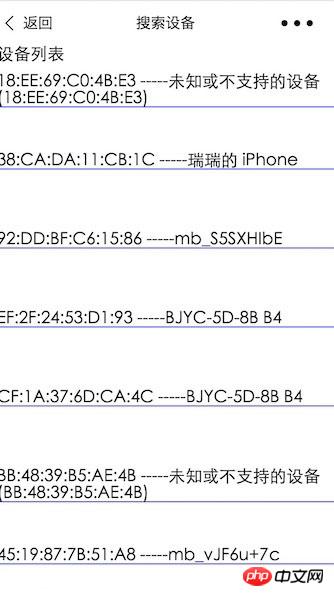
发送校验指令。获取结果
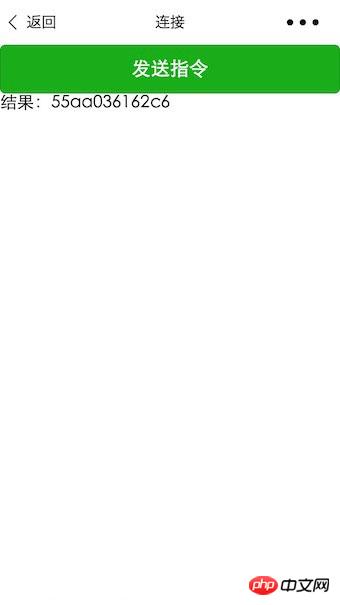
以上是微信小程序--Ble蓝牙的详细内容。更多信息请关注PHP中文网其他相关文章!

热AI工具

Undresser.AI Undress
人工智能驱动的应用程序,用于创建逼真的裸体照片

AI Clothes Remover
用于从照片中去除衣服的在线人工智能工具。

Undress AI Tool
免费脱衣服图片

Clothoff.io
AI脱衣机

AI Hentai Generator
免费生成ai无尽的。

热门文章

热工具

记事本++7.3.1
好用且免费的代码编辑器

SublimeText3汉化版
中文版,非常好用

禅工作室 13.0.1
功能强大的PHP集成开发环境

Dreamweaver CS6
视觉化网页开发工具

SublimeText3 Mac版
神级代码编辑软件(SublimeText3)

热门话题
 解决win11中同时播放耳机和音响的问题
Jan 06, 2024 am 08:50 AM
解决win11中同时播放耳机和音响的问题
Jan 06, 2024 am 08:50 AM
一般来说,我们只需要同时使用耳机或者音响的其中一个设备,但是有些朋友反映在win11系统中,遇到了耳机和音响一起响的问题,其实我们可以在realtek面板中将它关闭,就可以了,下面一起来看一下吧。win11耳机和音响一起响怎么办1、首先在桌面上找到并打开“控制面板”2、进入控制面板,在其中找到并打开“硬件和声音”3、然后再找到一个喇叭图标的“Realtek高清晰音频管理器”4、选择“扬声器”再点击“后面板”进入扬声器设置。5、打开之后我们可以看到设备类型,如果要关闭耳机就取消勾选“耳机”,如果要
 vivo手机中打开蓝牙的方法
Mar 23, 2024 pm 04:26 PM
vivo手机中打开蓝牙的方法
Mar 23, 2024 pm 04:26 PM
1、在屏幕底端向上滑,调出控制中心,如下图,点击蓝牙开关即可打开蓝牙。2、我们就可以连接其他配对过的蓝牙设备或者点击【搜索蓝牙设备】来和新的蓝牙设备进行连接,想要其他小伙伴搜到自己的手机来连接蓝牙时记得要打开【可检测性】开关哦。方法二、1、进入手机桌面,找到并打开设置。2、在【设置】目录下拉找到【更多设置】,点击进入,3、点击打开【蓝牙】,将蓝牙开关打开即可打开蓝牙啦。
 闲鱼微信小程序正式上线
Feb 10, 2024 pm 10:39 PM
闲鱼微信小程序正式上线
Feb 10, 2024 pm 10:39 PM
闲鱼官方微信小程序悄然上线,在小程序中可以发布闲置与买家/卖家私信交流、查看个人资料及订单、搜索物品等,有用好奇闲鱼微信小程序叫什么,现在快来看一下。闲鱼微信小程序叫什么答案:闲鱼,闲置交易二手买卖估价回收。1、在小程序中可以发布闲置、与买家/卖家私信交流、查看个人资料及订单、搜索指定物品等功能;2、在小程序的页面中有首页、附近、发闲置、消息、我的5项功能;3、想要使用的话必要要开通微信支付才可以购买;
 win11系统设备管理器没有蓝牙模块
Mar 02, 2024 am 08:01 AM
win11系统设备管理器没有蓝牙模块
Mar 02, 2024 am 08:01 AM
win11系统设备管理器没有蓝牙模块在使用Windows11系统时,有时候会遇到设备管理器中没有蓝牙模块的情况。这可能会给我们的日常使用带来不便,因为蓝牙技术在现代社会中已经变得非常普遍,我们经常需要用到它来连接无线设备。如果你在设备管理器中找不到蓝牙模块,不要担心,下面将为你介绍一些可能的解决方法:1.检查硬件连接:首先要确保你的电脑或笔记本电脑上确实有蓝牙模块。有些设备可能并不自带蓝牙功能,这时你需要购买一个外部的蓝牙适配器来连接。2.更新驱动程序:有时候设备管理器中没有蓝牙模块是因为驱动程
 哈利波特魔咒互换用不了蓝牙解决方法
Mar 21, 2024 pm 04:30 PM
哈利波特魔咒互换用不了蓝牙解决方法
Mar 21, 2024 pm 04:30 PM
哈利波特魔法觉醒中最近新增了一个魔咒互换功能,需要玩家使用蓝牙或者WiFi来互换魔咒,有些玩家发现自己使用不了蓝牙互换,那么怎么才能使用蓝牙互换魔咒呢?接下来小编就给大家带来了哈利波特魔咒互换用不了蓝牙解决方法,希望能够帮助到大家。哈利波特魔咒互换用不了蓝牙解决方法1、首先玩家需要在图书馆中找到魔咒互换,就可以使用蓝牙或者WiFi进行互换了。2、点击使用蓝牙,提示需要下载新的安装包,但是之前已经下载过了,有些玩家就开始犯糊涂了。3、其实新的安装包玩家去商店即可下载,ios就去苹果商店中更新,安卓
 蓝牙5.3要求手机支持吗?详细信息请看
Jan 14, 2024 pm 04:57 PM
蓝牙5.3要求手机支持吗?详细信息请看
Jan 14, 2024 pm 04:57 PM
我们在买手机的时候,会看到手机参数里有一个支持蓝牙选项,有时候就会遇到购买的蓝牙耳机和手机不匹配的情况,那么蓝牙5.3需要手机支持吗,其实是不需要的。蓝牙5.3需要手机支持吗:答:蓝牙5.3需要手机支持。不过只要支持蓝牙的手机就可以使用。1、蓝牙是向下兼容的,不过要使用对应版本就需要手机支持。2、举例来说,如果我们购买了一款使用蓝牙5.3的无线蓝牙耳机。3、那么,如果我们的手机仅支持蓝牙5.0,那么在连接时使用的就是蓝牙5.0。4、因此,我们依旧是可以使用这款手机连接耳机来听歌的,但是速度不如蓝
![如何配对罗技键盘 [USB 接收器、蓝牙、iPad]](https://img.php.cn/upload/article/000/000/164/170032125143335.jpg?x-oss-process=image/resize,m_fill,h_207,w_330) 如何配对罗技键盘 [USB 接收器、蓝牙、iPad]
Nov 18, 2023 pm 11:27 PM
如何配对罗技键盘 [USB 接收器、蓝牙、iPad]
Nov 18, 2023 pm 11:27 PM
在将新的无线键盘与PC一起使用之前,需要将其配对,在本指南中,我们将向您展示如何正确配对罗技键盘。这个过程非常简单,只需点击几下,所以加入我们,我们将向您展示如何在您的PC上执行此操作。如何将罗技键盘置于配对模式?我们如何测试、审查和评分?在过去的6个月里,我们一直在努力建立一个关于我们如何制作内容的新审查系统。使用它,我们随后重做了大部分文章,以提供有关我们制作的指南的实际实践专业知识。有关更多详细信息,可以在WindowsReport上阅读我们如何测试、审查和评分。打开键盘。如果LED不闪烁
 Win11系统遇到蓝牙无法连接问题的解决方法
Jan 29, 2024 pm 02:36 PM
Win11系统遇到蓝牙无法连接问题的解决方法
Jan 29, 2024 pm 02:36 PM
Win11系统蓝牙无法使用怎么办随着Win11系统的推出,许多用户都迫不及待地升级了他们的电脑。然而,一些用户在升级后遇到了一个常见的问题:蓝牙无法使用。这对于那些依赖蓝牙设备的用户来说是一个令人沮丧的问题。幸运的是,有一些简单的解决方法可以帮助您解决这个问题。首先,您可以尝试重新启动您的电脑。有时候,只需简单地重新启动系统就可以解决一些问题,包括蓝牙无法使用的问题。在重新启动后,检查蓝牙是否正常工作。如果重新启动没有解决问题,那么您可以尝试更新蓝牙驱动程序。有时候,旧的或损坏的驱动程序可能会导






