微信小程序开发之录音机 音频播放 动画实例
这篇文章主要介绍了微信小程序开发之录音机 音频播放 动画实例 (真机可用),这里整理了详细的代码,有需要的小伙伴可以参考下。
趁着周末用微信小程序做了个简易录音机.跟大家分享,欢迎批评!
老规矩,先几张图.
1.为了进来看得清楚.刚开始没有加载音频列表.代码往前挪一挪即可.

2.按住 录音按钮的时候会出现麦克风.中间的麦克风是个帧动画.
其实就是用js控制图片显示隐藏.没啥好说的.这里值得说一说的是录音.微信的录音API后,如果录音时间太短,会录音失败.所以fail的时候还是需要处理一下.录音时间的限制和微信语音是一样的.60秒.
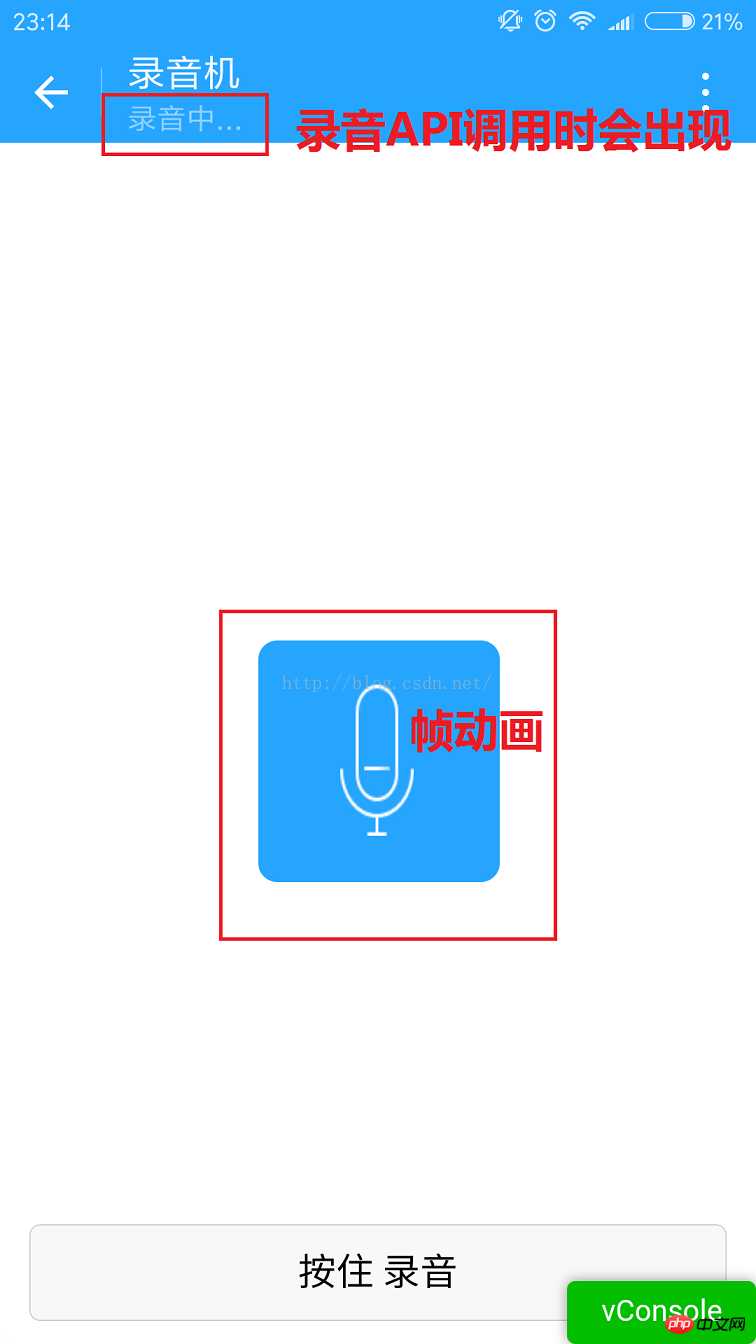
3.我在录音完成后才加载列表.
下图就是从微信存储的文件里获取到的列表信息.有储存路径,创建时间,文件大小.
这里的文件可能不只是音频.这里我没做判断.下面的路径都是wx:file//store_...
我也去找了下.在Tencent/micromsg/wxafiles/wx..../这一级目录就能找到了.
时间是格式化之后的.文件大小是B,转成KB如下.
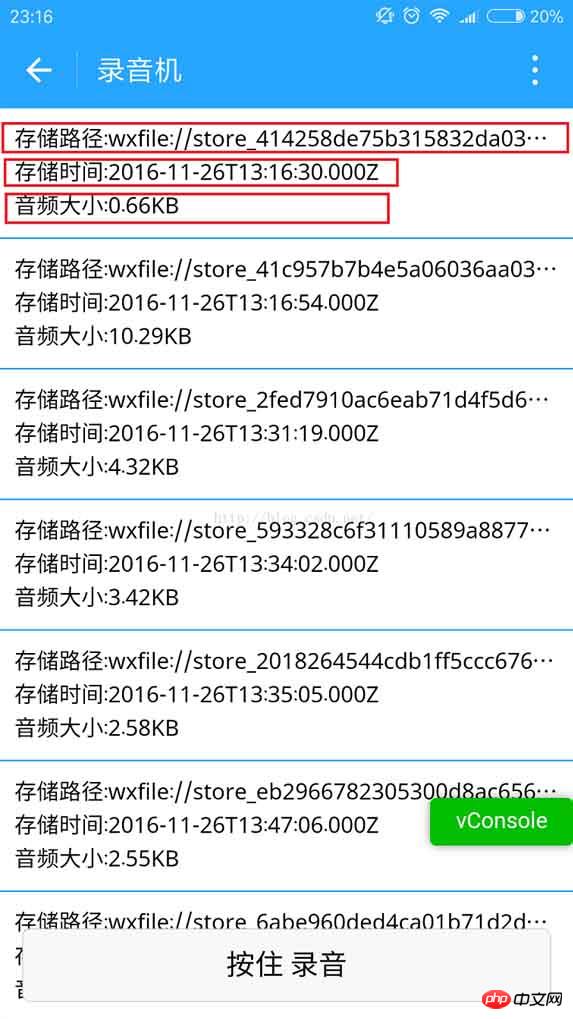
手机目录如下.但是打开之后播放不了.目前原因不明.
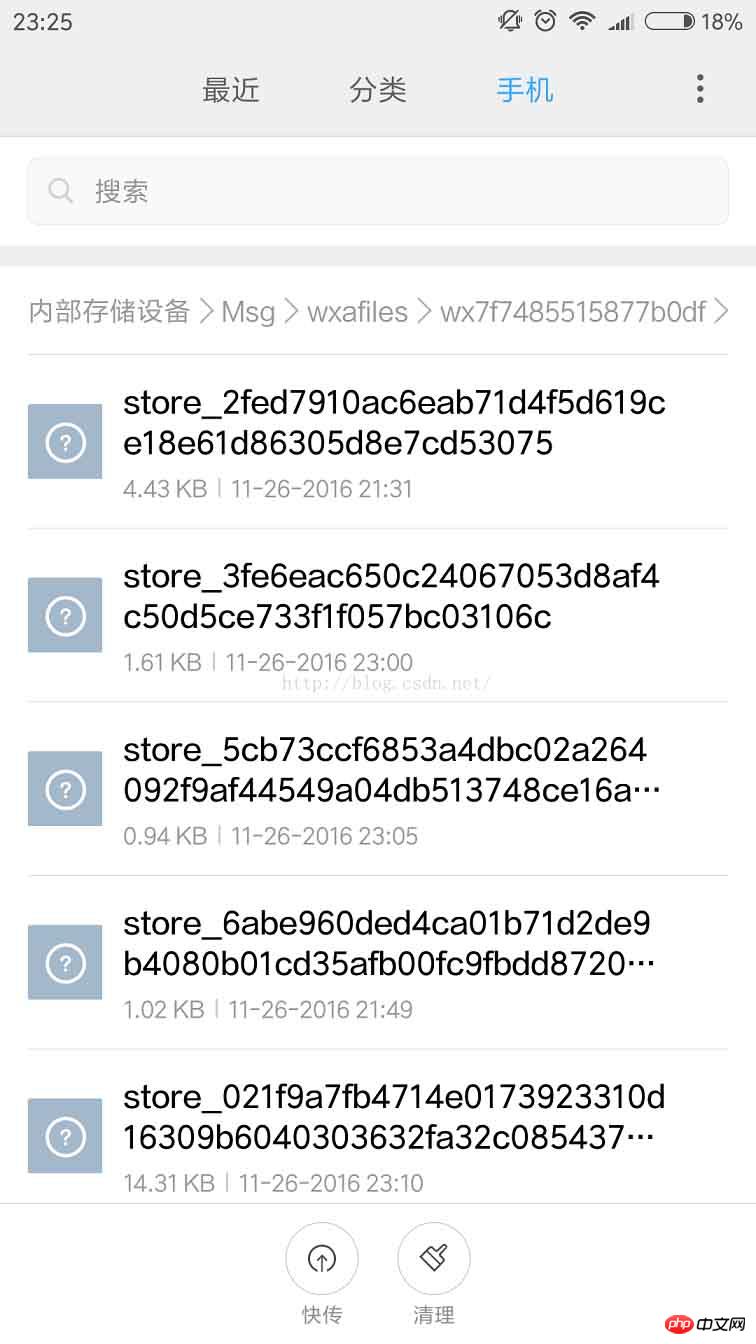
下面是文件全名称.
1.tempFilePath : 录音之后的临时文件.第二次进入小程序就不能正常使用了.
2.savedFilePath :持久保存的文件路径.值得注意的是微信只给100M的储存空间.还是尽早上传到后台吧.
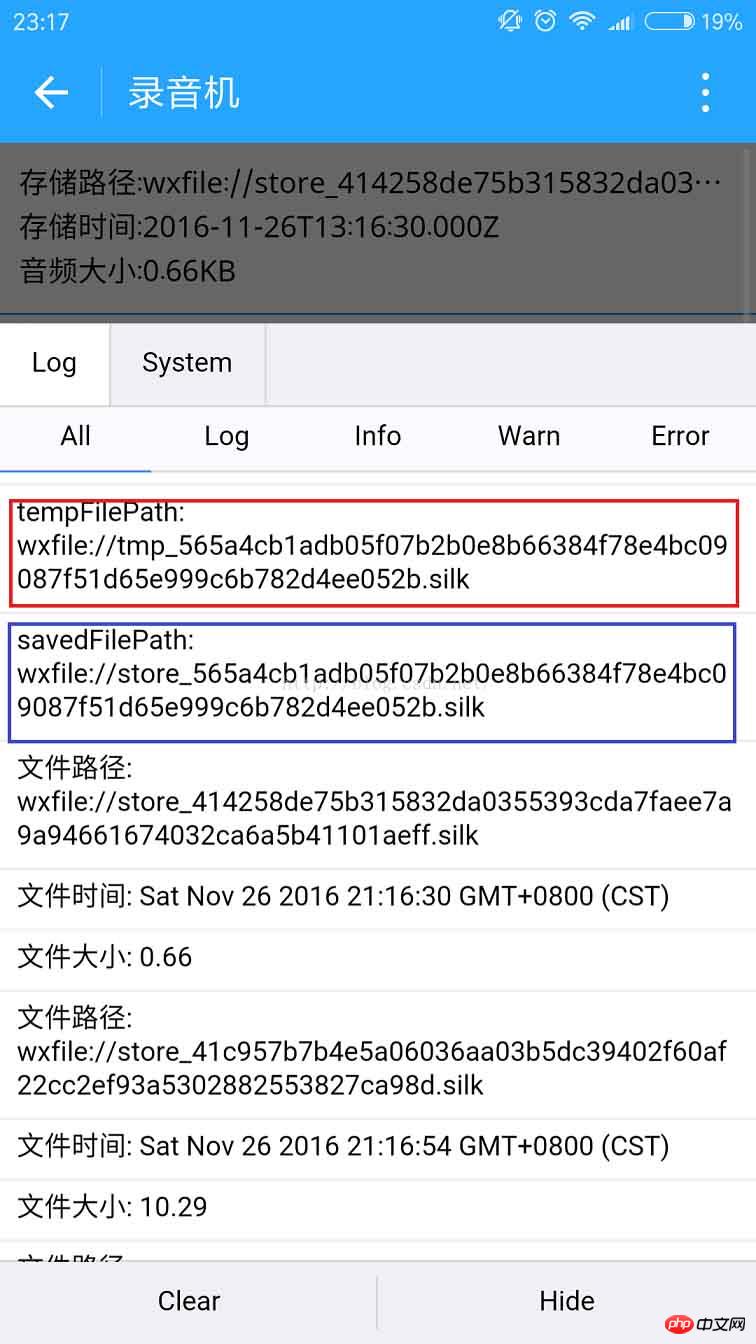
4.播放录音音频.
点击item就能听到你的声音了.别被自己吓住.哈哈.

上代码:
1.index.wxml
<!--index.wxml-->
<scroll-view>
<view wx:if="{{voices}}" class="common-list" style="margin-bottom:120rpx;">
<block wx:for="{{voices}}">
<view class="board">
<view class="cell" >
<view class="cell-bd" data-key="{{item.filePath}}" bindtap="gotoPlay" >
<view class="date">存储路径:{{item.filePath}}</view>
<view class="date" >存储时间:{{item.createTime}}</view>
<view class="date">音频大小:{{item.size}}KB</view>
</view>
</view>
</view>
</block>
</view>
</scroll-view>
<view wx:if="{{isSpeaking}}" class="speak-style">
<image class="sound-style" src="../../images/voice_icon_speech_sound_1.png" ></image>
<image wx:if="{{j==2}}" class="sound-style" src="../../images/voice_icon_speech_sound_2.png" ></image>
<image wx:if="{{j==3}}" class="sound-style" src="../../images/voice_icon_speech_sound_3.png" ></image>
<image wx:if="{{j==4}}" class="sound-style" src="../../images/voice_icon_speech_sound_4.png" ></image>
<image wx:if="{{j==5}}"class="sound-style" src="../../images/voice_icon_speech_sound_5.png" ></image>
</view>
<view class="record-style">
<button class="btn-style" bindtouchstart="touchdown" bindtouchend="touchup">按住 录音</button>
</view> 2.index.wxss
/**index.wxss**/
.speak-style{
position: relative;
height: 240rpx;
width: 240rpx;
border-radius: 20rpx;
margin: 50% auto;
background: #26A5FF;
}
.item-style{
margin-top: 30rpx;
margin-bottom: 30rpx;
}
.text-style{
text-align: center;
}
.record-style{
position: fixed;
bottom: 0;
left: 0;
height: 120rpx;
width: 100%;
}
.btn-style{
margin-left: 30rpx;
margin-right: 30rpx;
}
.sound-style{
position: absolute;
width: 74rpx;
height:150rpx;
margin-top: 45rpx;
margin-left: 83rpx;
}
.board {
overflow: hidden;
border-bottom: 2rpx solid #26A5FF;
}
/*列布局*/
.cell{
display: flex;
margin: 20rpx;
}
.cell-hd{
margin-left: 10rpx;
color: #885A38;
}
.cell .cell-bd{
flex:1;
position: relative;
}
/**只显示一行*/
.date{
font-size: 30rpx;
text-overflow: ellipsis;
white-space:nowrap;
overflow:hidden;
}3.index.js
//index.js
//获取应用实例
var app = getApp()
Page({
data: {
j: 1,//帧动画初始图片
isSpeaking: false,//是否正在说话
voices: [],//音频数组
},
onLoad: function () {
},
//手指按下
touchdown: function () {
console.log("手指按下了...")
console.log("new date : " + new Date)
var _this = this;
speaking.call(this);
this.setData({
isSpeaking: true
})
//开始录音
wx.startRecord({
success: function (res) {
//临时路径,下次进入小程序时无法正常使用
var tempFilePath = res.tempFilePath
console.log("tempFilePath: " + tempFilePath)
//持久保存
wx.saveFile({
tempFilePath: tempFilePath,
success: function (res) {
//持久路径
//本地文件存储的大小限制为 100M
var savedFilePath = res.savedFilePath
console.log("savedFilePath: " + savedFilePath)
}
})
wx.showToast({
title: '恭喜!录音成功',
icon: 'success',
duration: 1000
})
//获取录音音频列表
wx.getSavedFileList({
success: function (res) {
var voices = [];
for (var i = 0; i < res.fileList.length; i++) {
//格式化时间
var createTime = new Date(res.fileList[i].createTime)
//将音频大小B转为KB
var size = (res.fileList[i].size / 1024).toFixed(2);
var voice = { filePath: res.fileList[i].filePath, createTime: createTime, size: size };
console.log("文件路径: " + res.fileList[i].filePath)
console.log("文件时间: " + createTime)
console.log("文件大小: " + size)
voices = voices.concat(voice);
}
_this.setData({
voices: voices
})
}
})
},
fail: function (res) {
//录音失败
wx.showModal({
title: '提示',
content: '录音的姿势不对!',
showCancel: false,
success: function (res) {
if (res.confirm) {
console.log('用户点击确定')
return
}
}
})
}
})
},
//手指抬起
touchup: function () {
console.log("手指抬起了...")
this.setData({
isSpeaking: false,
})
clearInterval(this.timer)
wx.stopRecord()
},
//点击播放录音
gotoPlay: function (e) {
var filePath = e.currentTarget.dataset.key;
//点击开始播放
wx.showToast({
title: '开始播放',
icon: 'success',
duration: 1000
})
wx.playVoice({
filePath: filePath,
success: function () {
wx.showToast({
title: '播放结束',
icon: 'success',
duration: 1000
})
}
})
}
})
//麦克风帧动画
function speaking() {
var _this = this;
//话筒帧动画
var i = 1;
this.timer = setInterval(function () {
i++;
i = i % 5;
_this.setData({
j: i
})
}, 200);
}注意:
1.录音的音频默认是存在本地的临时路径下.第二次进入小程序无法正常使用,可以存持久,但是本地文件大小的限制是100M,最好还是上传后台.
2.录音的时间不能太短.否则会失败;也不能超过60秒.到了60秒会自动停止录音.
3.音频播放不能同时播放多个音频.看文档.微信小程序 播放音频文档
以上就是本文的全部内容,希望对大家的学习有所帮助,更多相关内容请关注PHP中文网!
以上是微信小程序开发之录音机 音频播放 动画实例的详细内容。更多信息请关注PHP中文网其他相关文章!

热AI工具

Undresser.AI Undress
人工智能驱动的应用程序,用于创建逼真的裸体照片

AI Clothes Remover
用于从照片中去除衣服的在线人工智能工具。

Undress AI Tool
免费脱衣服图片

Clothoff.io
AI脱衣机

AI Hentai Generator
免费生成ai无尽的。

热门文章

热工具

记事本++7.3.1
好用且免费的代码编辑器

SublimeText3汉化版
中文版,非常好用

禅工作室 13.0.1
功能强大的PHP集成开发环境

Dreamweaver CS6
视觉化网页开发工具

SublimeText3 Mac版
神级代码编辑软件(SublimeText3)
 使用Python开发微信小程序
Jun 17, 2023 pm 06:34 PM
使用Python开发微信小程序
Jun 17, 2023 pm 06:34 PM
随着移动互联网技术和智能手机的普及,微信成为了人们生活中不可或缺的一个应用。而微信小程序则让人们可以在不需要下载安装应用的情况下,直接使用小程序来解决一些简单的需求。本文将介绍如何使用Python来开发微信小程序。一、准备工作在使用Python开发微信小程序之前,需要安装相关的Python库。这里推荐使用wxpy和itchat这两个库。wxpy是一个微信机器
 小程序能用react吗
Dec 29, 2022 am 11:06 AM
小程序能用react吗
Dec 29, 2022 am 11:06 AM
小程序能用react,其使用方法:1、基于“react-reconciler”实现一个渲染器,生成一个DSL;2、创建一个小程序组件,去解析和渲染DSL;3、安装npm,并执行开发者工具中的构建npm;4、在自己的页面中引入包,再利用api即可完成开发。
 实现微信小程序中的卡片翻转特效
Nov 21, 2023 am 10:55 AM
实现微信小程序中的卡片翻转特效
Nov 21, 2023 am 10:55 AM
实现微信小程序中的卡片翻转特效在微信小程序中,实现卡片翻转特效是一种常见的动画效果,可以提升用户体验和界面交互的吸引力。下面将具体介绍如何在微信小程序中实现卡片翻转的特效,并提供相关代码示例。首先,需要在小程序的页面布局文件中定义两个卡片元素,一个用于显示正面内容,一个用于显示背面内容,具体示例代码如下:<!--index.wxml-->&l
 uniapp如何实现小程序和H5的快速转换
Oct 20, 2023 pm 02:12 PM
uniapp如何实现小程序和H5的快速转换
Oct 20, 2023 pm 02:12 PM
uniapp如何实现小程序和H5的快速转换,需要具体代码示例近年来,随着移动互联网的发展和智能手机的普及,小程序和H5成为了不可或缺的应用形式。而uniapp作为一个跨平台的开发框架,可以在一套代码的基础上,快速实现小程序和H5的转换,大大提高了开发效率。本文将介绍uniapp如何实现小程序和H5的快速转换,并给出具体的代码示例。一、uniapp简介unia
 支付宝上线'汉字拾光-生僻字”小程序,用于征集、补充生僻字库
Oct 31, 2023 pm 09:25 PM
支付宝上线'汉字拾光-生僻字”小程序,用于征集、补充生僻字库
Oct 31, 2023 pm 09:25 PM
本站10月31日消息,今年5月27日,蚂蚁集团宣布启动“汉字拾光计划”,最近又迎来新进展:支付宝上线“汉字拾光-生僻字”小程序,用于向社会征集生僻字,补充生僻字库,同时提供不同的生僻字输入体验,以帮助完善支付宝内的生僻字输入方法。目前,用户搜索“汉字拾光”、“生僻字”等关键词就可以进入“生僻字”小程序。在小程序里,用户可以提交尚未被系统识别录入的生僻字图片,支付宝工程师在确认后,将会对字库进行补录入。本站注意到,用户还可以在小程序体验最新的拆字输入法,这一输入法针对读音不明确的生僻字设计。用户拆
 小程序备案怎么操作
Sep 13, 2023 pm 04:36 PM
小程序备案怎么操作
Sep 13, 2023 pm 04:36 PM
小程序备案操作步骤:1、准备个人身份证复印件、企业营业执照复印件、法人身份证复印件等备案材料;2、登录小程序管理后台;3、进入小程序设置页面;4、选择“基本设置”;5、填写备案信息;6、上传备案材料;7、提交备案申请;8、等待审核结果,如果备案不通过要根据原因进行修改,并重新提交备案申请;9、备案后续操作即可。
 Java语言中的微信小程序开发介绍
Jun 09, 2023 pm 10:40 PM
Java语言中的微信小程序开发介绍
Jun 09, 2023 pm 10:40 PM
微信小程序是一种轻量级的应用程序,可以在微信平台上运行,不需要下载安装,方便快捷。Java语言作为一种广泛应用于企业级应用开发的语言,也可以用于微信小程序的开发。在Java语言中,可以使用SpringBoot框架和第三方工具包来开发微信小程序。下面是一个简单的微信小程序开发过程。创建微信小程序首先,需要在微信公众平台上注册一个小程序。注册成功后,可以获取到
 用Python编写简单的聊天程序教程
May 08, 2023 pm 06:37 PM
用Python编写简单的聊天程序教程
May 08, 2023 pm 06:37 PM
实现思路x01服务端的建立首先,在服务端,使用socket进行消息的接受,每接受一个socket的请求,就开启一个新的线程来管理消息的分发与接受,同时,又存在一个handler来管理所有的线程,从而实现对聊天室的各种功能的处理x02客户端的建立客户端的建立就要比服务端简单多了,客户端的作用只是对消息的发送以及接受,以及按照特定的规则去输入特定的字符从而实现不同的功能的使用,因此,在客户端这里,只需要去使用两个线程,一个是专门用于接受消息,一个是专门用于发送消息的至于为什么不用一个呢,那是因为,只






