Python实现文本编辑器功能实例详解
这篇文章主要介绍了Python实现的文本编辑器功能,结合实例形式详细分析了基于wxpython实现文本编辑器所需的功能及相关实现技巧,需要的朋友可以参考下
本文实例讲述了Python实现的文本编辑器功能。分享给大家供大家参考,具体如下:
wxpython实现的文本编辑器 效果如下:
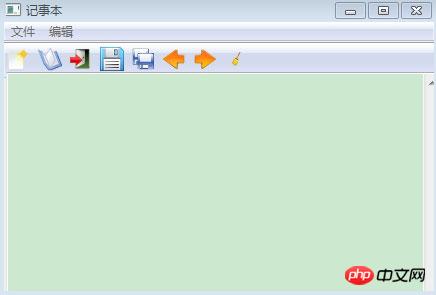
主要功能:
1.编辑保存文本,打开修改文本
2.常用快捷键,复制,粘贴,全选等
3.支持撤销功能
4.支持弹出式菜单
代码如下:
#encoding=utf-8
import wx
import os
class MyFrame(wx.Frame):
def init(self):
self.file=''
self.content=[]
self.count=0
self.width=700
self.height=500
wx.Frame.init(self,None,-1,u'记事本',size=(self.width,self.height))
self.panel=wx.Panel(self,-1)
menubar=wx.MenuBar()
menu1=wx.Menu()
menubar.Append(menu1,u'文件')
menu1.Append(1001,u'打开')
menu1.Append(1002,u'保存')
menu1.Append(1003,u'另存为')
menu1.Append(1004,u'退出')
menu2=wx.Menu()
menubar.Append(menu2,u'编辑')
menu2.Append(2001,u'撤销')
menu2.Append(2002,u'清空')
menu2.Append(2003,u'剪切 Ctrl + X')
menu2.Append(2004,u'复制 Ctrl + C')
menu2.Append(2005,u'粘贴 Ctrl + V ')
menu2.Append(2006,u'全选 Ctrl + A',)
menu=wx.Menu()
ctrla=menu.Append(-1, "\tCtrl-A")
ctrlc=menu.Append(-1, "\tCtrl-C")
ctrlx=menu.Append(-1, "\tCtrl-X")
ctrlv=menu.Append(-1, "\tCtrl-V")
ctrls=menu.Append(-1, "\tCtrl-S")
menubar.Append(menu,'')
self.SetMenuBar(menubar)
self.Bind(wx.EVT_MENU, self.OnSelect, ctrla)
self.Bind(wx.EVT_MENU, self.OnCopy,ctrlc)
self.Bind(wx.EVT_MENU, self.OnCut,ctrlc)
self.Bind(wx.EVT_MENU, self.OnPaste,ctrlv)
self.Bind(wx.EVT_MENU, self.OnTSave, ctrls)
self.Bind(wx.EVT_MENU, self.OnOpen, id=1001)
self.Bind(wx.EVT_MENU, self.OnSave, id=1002)
self.Bind(wx.EVT_MENU, self.OnSaveAll, id=1003)
self.Bind(wx.EVT_MENU, self.OnExit, id=1004)
self.Bind(wx.EVT_MENU, self.OnBack, id=2001)
self.Bind(wx.EVT_MENU, self.OnClear, id=2002)
self.Bind(wx.EVT_MENU, self.OnCut, id=2003)
self.Bind(wx.EVT_MENU, self.OnCopy, id=2004)
self.Bind(wx.EVT_MENU, self.OnPaste, id=2005)
self.Bind(wx.EVT_MENU, self.OnSelect, id=2006)
self.Bind(wx.EVT_SIZE, self.OnResize)
new=wx.Image('./icons/new.png',wx.BITMAP_TYPE_PNG).ConvertToBitmap()
open=wx.Image('./icons/open.png',wx.BITMAP_TYPE_PNG).ConvertToBitmap()
exit=wx.Image('./icons/exit.png',wx.BITMAP_TYPE_PNG).ConvertToBitmap()
save=wx.Image('./icons/save.png',wx.BITMAP_TYPE_PNG).ConvertToBitmap()
saveall=wx.Image('./icons/saveall.png',wx.BITMAP_TYPE_PNG).ConvertToBitmap()
back=wx.Image('./icons/back.png',wx.BITMAP_TYPE_PNG).ConvertToBitmap()
go=wx.Image('./icons/go.png',wx.BITMAP_TYPE_PNG).ConvertToBitmap()
clear=wx.Image('./icons/clear.png',wx.BITMAP_TYPE_PNG).ConvertToBitmap()
toolbar=self.CreateToolBar(wx.TB_HORIZONTAL|wx.TB_TEXT)
toolbar.AddSimpleTool(100,new,'New')
toolbar.AddSimpleTool(200,open,'Open')
toolbar.AddSimpleTool(300,exit,'Exit')
toolbar.AddSimpleTool(400,save,'Save')
toolbar.AddSimpleTool(500,saveall,'Save All')
toolbar.AddSimpleTool(600,back,'Back')
toolbar.AddSimpleTool(700,go,'Go')
toolbar.AddSimpleTool(800,clear,'Clear')
toolbar.Realize()
self.Bind(wx.EVT_TOOL,self.OnTOpen,id=200)
self.Bind(wx.EVT_TOOL,self.OnTExit,id=300)
self.Bind(wx.EVT_TOOL,self.OnTSave,id=400)
self.Bind(wx.EVT_TOOL,self.OnTBack,id=600)
self.Bind(wx.EVT_TOOL,self.OnTGo,id=700)
self.Bind(wx.EVT_TOOL,self.OnTClear,id=800)
self.text=wx.TextCtrl(self.panel,-1,pos=(2,2),size=(self.width-10,self.height-50), style=wx.HSCROLL|wx.TE_MULTILINE)
self.popupmenu = wx.Menu()#创建一个菜单
for text in "Cut Copy Paste SelectAll".split():#填充菜单
item = self.popupmenu.Append(-1, text)
self.Bind(wx.EVT_MENU, self.OnPopupItemSelected, item)
self.panel.Bind(wx.EVT_CONTEXT_MENU, self.OnShowPopup)#绑定一个显示菜单事件
def OnShowPopup(self, event):#弹出显示
pos = event.GetPosition()
pos = self.panel.ScreenToClient(pos)
self.panel.PopupMenu(self.popupmenu, pos)
def OnPopupItemSelected(self, event):
item = self.popupmenu.FindItemById(event.GetId())
text = item.GetText()
if text=='Cut':
self.OnCut(event)
elif text=='Copy':
self.OnCopy(event)
elif text=='Paste':
self.OnPaste(event)
elif text=='SelectAll':
self.OnSelect(event)
def OnOpen(self,event):
filterFile=" All files (*.*) |*.*"
opendialog=wx.FileDialog(self,u"选择文件",os.getcwd(),"",filterFile,wx.OPEN)
if opendialog.ShowModal()==wx.ID_OK:
self.file=opendialog.GetPath()
f=open(self.file)
self.text.write(f.read())
f.close()
opendialog.Destroy()
def OnTOpen(self,event):
filterFile="All files (*.*) |*.*"
opendialog=wx.FileDialog(self,u"选择文件",os.getcwd(),"",filterFile,wx.OPEN)
if opendialog.ShowModal()==wx.ID_OK:
self.file=opendialog.GetPath()
f=open(self.file)
self.text.write(f.read())
f.close()
self.content.append(self.text.GetValue())
opendialog.Destroy()
def OnSave(self,event):
filterFile="All files (*.*) |*.*"
opendialog=wx.FileDialog(self,u'保存文件',os.getcwd(),"",filterFile,wx.SAVE)
if opendialog.ShowModal()==wx.ID_OK:
self.file=opendialog.GetPath()
self.text.SaveFile(self.file)
def OnTSave(self,event):
if self.file == '':
filterFile="All files (*.*) |*.*"
opendialog=wx.FileDialog(self,u'保存文件',os.getcwd(),"",filterFile,wx.SAVE)
if opendialog.ShowModal()==wx.ID_OK:
self.file=opendialog.GetPath()
self.text.SaveFile(self.file)
self.content.append(self.text.GetValue())
self.count=self.count+1
else:
self.text.SaveFile(self.file)
self.content.append(self.text.GetValue())
self.count=self.count+1
def OnSaveAll(self,event):
pass
def OnExit(self,event):
self.Close()
def OnTExit(self,event):
self.Close()
def OnBack(self,event):
self.text.Undo()
def OnTBack(self,event):
try:
self.count=self.count-1
self.text.SetValue(self.content[self.count])
except IndexError:
self.count=0
def OnTGo(self,event):
try:
self.count=self.count+1
self.text.SetValue(self.content[self.count])
except IndexError:
self.count=len(self.content)-1
def OnClear(self,event):
self.text.Clear()
def OnTClear(self,event):
self.text.Clear()
def OnCut(self,event):
self.text.Cut()
def OnCopy(self,event):
self.text.Copy()
def OnPaste(self,event):
self.text.Paste()
def OnSelect(self,event):
self.text.SelectAll()
def OnResize(self,event):
newsize=self.GetSize()
width=newsize.GetWidth()-10
height=newsize.GetHeight()-50
self.text.SetSize((width,height))
self.text.Refresh()
if name=='main':
app=wx.App()
myFrame=MyFrame()
myFrame.Show()
app.MainLoop()以上是Python实现文本编辑器功能实例详解的详细内容。更多信息请关注PHP中文网其他相关文章!

热AI工具

Undresser.AI Undress
人工智能驱动的应用程序,用于创建逼真的裸体照片

AI Clothes Remover
用于从照片中去除衣服的在线人工智能工具。

Undress AI Tool
免费脱衣服图片

Clothoff.io
AI脱衣机

AI Hentai Generator
免费生成ai无尽的。

热门文章

热工具

记事本++7.3.1
好用且免费的代码编辑器

SublimeText3汉化版
中文版,非常好用

禅工作室 13.0.1
功能强大的PHP集成开发环境

Dreamweaver CS6
视觉化网页开发工具

SublimeText3 Mac版
神级代码编辑软件(SublimeText3)
 怎么下载deepseek 小米
Feb 19, 2025 pm 05:27 PM
怎么下载deepseek 小米
Feb 19, 2025 pm 05:27 PM
如何下载 DeepSeek 小米?在小米应用商店搜索“DeepSeek”,如未找到,则继续步骤 2。确定您的需求(搜索文件、数据分析),并找到包含 DeepSeek 功能的相应工具(如文件管理器、数据分析软件)。
 deepseek怎么问他
Feb 19, 2025 pm 04:42 PM
deepseek怎么问他
Feb 19, 2025 pm 04:42 PM
有效使用DeepSeek的关键在于清晰提问:直接、具体地表达问题。提供具体细节和背景信息。对于复杂的询问,包含多个角度和反驳观点。关注特定方面,例如代码的性能瓶颈。对得到的答案保持批判性思维,结合专业知识进行判断。
 deepseek该怎么搜索
Feb 19, 2025 pm 05:18 PM
deepseek该怎么搜索
Feb 19, 2025 pm 05:18 PM
直接使用DeepSeek自带的搜索功能即可,它强大的语义分析算法能准确理解搜索意图,提供相关信息。但对于冷门领域、最新信息或需要思考问题的搜索,需要调整关键词或使用更具体的描述、结合其他实时信息来源,并明白DeepSeek只是一个工具,需要主动、清晰、精细的搜索策略。
 deepseek怎么编程
Feb 19, 2025 pm 05:36 PM
deepseek怎么编程
Feb 19, 2025 pm 05:36 PM
DeepSeek并非编程语言,而是深度搜索概念。实现DeepSeek需基于现有语言选择。针对不同应用场景,需要选择合适的语言和算法,并结合机器学习技术。代码质量、可维护性、测试至关重要。根据需求选择合适的编程语言、算法和工具,并编写高质量代码,才能成功实现DeepSeek。
 deepseek怎么用来算账
Feb 19, 2025 pm 04:36 PM
deepseek怎么用来算账
Feb 19, 2025 pm 04:36 PM
问题:DeepSeek是否可用于会计?回答:不是,它是一个数据挖掘和分析工具,可用于分析财务数据,但本身不具备会计软件的账目记录和报表生成功能。使用DeepSeek分析财务数据需要:编写代码来处理数据具备对数据结构、算法和DeepSeek API的了解考虑潜在的问题(例如,编程知识、学习曲线、数据质量)
 编码的关键:为初学者释放 Python 的力量
Oct 11, 2024 pm 12:17 PM
编码的关键:为初学者释放 Python 的力量
Oct 11, 2024 pm 12:17 PM
Python通过其易学性和强大功能,是初学者的理想编程入门语言。其基础包括:变量:用于存储数据(数字、字符串、列表等)。数据类型:定义变量中数据的类型(整数、浮点数等)。运算符:用于数学运算和比较。控制流:控制代码执行流(条件语句、循环)。
 使用 Python 解决问题:作为初学者,解锁强大的解决方案
Oct 11, 2024 pm 08:58 PM
使用 Python 解决问题:作为初学者,解锁强大的解决方案
Oct 11, 2024 pm 08:58 PM
Python 使初学者能够解决问题。其用户友好的语法、广泛的库以及变量、条件语句和循环等功能可实现高效的代码开发。从管理数据到控制程序流程和执行重复任务,Python 提供了
 币安双币理财是什么?币安双币理财如何申购?
Mar 05, 2025 pm 03:51 PM
币安双币理财是什么?币安双币理财如何申购?
Mar 05, 2025 pm 03:51 PM
币安双币理财:深度解析及操作指南本文将深入探讨币安双币理财(DualInvestment)的运作机制、风险与收益,并提供详细的操作步骤。双币理财是一种高风险、高收益的投资策略,类似于期权卖方策略,新手需谨慎操作。什么是币安双币理财?币安双币理财是币安交易所提供的理财产品,允许用户以预设价格在未来特定日期买卖加密货币,赚取固定收益,但需承担价格波动风险。“双币”指的是交易涉及加密货币和稳定币。目前,币安支持多种加密货币参与双币理财。虽然能获得固定收益,但并非保本投资,存在亏损甚至巨额亏损的可能性。






