Bootstrap模态弹出框的实例教程
前面的话
在 Bootstrap 框架中把模态弹出框统一称为 Modal。这种弹出框效果在大多数 Web 网站的交互中都可见。比如点击一个按钮弹出一个框,弹出的框可能是一段文件描述,也可能带有按钮操作,也有可能弹出的是一张图片。本文将详细介绍Bootstrap模态弹出框
结构分析
【相关视频推荐:Bootstrap教程】
Bootstrap框架中的模态弹出框,分别运用了“modal”、“modal-dialog”和“modal-content”样式,而弹出窗真正的内容都放置在“modal-content”中,其主要又包括三个部分:
☑ 弹出框头部,一般使用“modal-header”表示,主要包括标题和关闭按钮
☑ 弹出框主体,一般使用“modal-body”表示,弹出框的主要内容
☑ 弹出框脚部,一般使用“modal-footer”表示,主要放置操作按钮
<p class="modal show"><p class="modal-dialog"><p class="modal-content"><p class="modal-header"><button type="button" class="close" data-dismiss="modal"><span aria-hidden="true">×</span><span class="sr-only">Close</span></button><h4 class="modal-title">模态弹出窗标题</h4></p><p class="modal-body"><p>模态弹出窗主体内容</p></p><p class="modal-footer"><button type="button" class="btn btn-default" data-dismiss="modal">关闭</button><button type="button" class="btn btn-primary">保存</button></p></p><!-- /.modal-content --></p><!-- /.modal-dialog --></p><!-- /.modal -->
对于弹窗而言,modal-content是样式的关键。主要设置了弹窗的边框、边距、背景色和阴影等样式
.modal-content {
position: relative;
background-color: #fff;
-webkit-background-clip: padding-box; background-clip: padding-box;
border: 1px solid #999;
border: 1px solid rgba(0, 0, 0, .2);
border-radius: 6px;
outline: 0;
-webkit-box-shadow: 0 3px 9px rgba(0, 0, 0, .5); box-shadow: 0 3px 9px rgba(0, 0, 0, .5);
}除此之外,modal-content中的modal-header、modal-body和modal-footer三个部分样式设置如下
.modal-header {
min-height: 16.42857143px;
padding: 15px;
border-bottom: 1px solid #e5e5e5;
}.modal-header .close {
margin-top: -2px;
}.modal-title {
margin: 0;
line-height: 1.42857143;
}.modal-body {
position: relative;
padding: 15px;
}.modal-footer {
padding: 15px;
text-align: right;
border-top: 1px solid #e5e5e5;
}这三个部分主要控制一些间距的样式。而modal-footer都是用来放置按钮,所以底部还对包含的按钮做了一定的样式处理
.modal-footer .btn + .btn {
margin-bottom: 0;
margin-left: 5px;
}.modal-footer .btn-group .btn + .btn {
margin-left: -1px;
}.modal-footer .btn-block + .btn-block {
margin-left: 0;
}触发方式
众所周知,模态弹出窗在页面加载完成时,是被隐藏在页面中的,只有通过一定的动作(事件)才能触发模态弹出窗的显示。在Bootstrap框架中实现方法有2种
在介绍触发方式之前,首先要说明.show和.fade这两个方法。只有模态弹出窗默认是隐藏的,才能触发其显示
.fade {opacity: 0;
-webkit-transition: opacity .15s linear;
-o-transition: opacity .15s linear;
transition: opacity .15s linear;
}.show {display: block!important;
}【方法一】
模态弹出窗声明,只需要自定义两个必要的属性:data-toggle和data-target(bootstrap中声明式触发方法一般依赖于这些自定义的data-xxx 属性。比如data-toggle="" 或者 data-dismiss="")
data-toggle必须设置为modal(toggle中文翻译过来就是触发器);
data-target可以设置为CSS的选择符,也可以设置为模态弹出窗的ID值,一般情况设置为模态弹出窗的ID值,因为ID值是唯一的值
<!-- 触发模态弹出窗的元素 --><button type="button" data-toggle="modal" data-target="#mymodal" class="btn btn-primary">点击</button><!-- 模态弹出窗 --><p class="modal fade" id="mymodal"><p class="modal-dialog"><p class="modal-content"><p class="modal-header"><button type="button" class="close" data-dismiss="modal"><span aria-hidden="true">×</span><span class="sr-only">Close</span></button><h4 class="modal-title">模态弹出窗标题</h4></p><p class="modal-body"><p>模态弹出窗主体内容</p></p><p class="modal-footer"><button type="button" class="btn btn-default" data-dismiss="modal">关闭</button><button type="button" class="btn btn-primary">保存</button></p></p><!-- /.modal-content --></p><!-- /.modal-dialog --></p><!-- /.modal -->
【方法二】
触发模态弹出窗也可以是一个链接元素,那么可以使用链接元素自带的href属性替代data-target属性
不过建议还是使用统一使用data-target的方式来触发
<!-- 触发模态弹出窗的元素 --><a data-toggle="modal" href="#mymodal" class=" btn btn-primary" >点击</a><!-- 模态弹出窗 --><p class="modal fade" id="mymodal"><p class="modal-dialog"><p class="modal-content"><p class="modal-header"><button type="button" class="close" data-dismiss="modal"><span aria-hidden="true">×</span><span class="sr-only">Close</span></button><h4 class="modal-title">模态弹出窗标题</h4></p><p class="modal-body"><p>模态弹出窗主体内容</p></p><p class="modal-footer"><button type="button" class="btn btn-default" data-dismiss="modal">关闭</button><button type="button" class="btn btn-primary">保存</button></p></p><!-- /.modal-content --></p><!-- /.modal-dialog --></p><!-- /.modal -->
尺寸
Bootstrap框架为模态弹出窗提供了不同尺寸,一个是大尺寸样式“modal-lg”,另一个是小尺寸样式“modal-sm”。其结构上稍做调整
[注意].bs-example-modal-lg和.bs-example-modal-sm是自定义的名称,而非必须
<!-- 大尺寸模态弹出窗 --><p class="modal fade bs-example-modal-lg" tabindex="-1" role="dialog" aria-labelledby="myLargeModalLabel" aria-hidden="true"><p class="modal-dialog modal-lg"> <p class="modal-content"> ... </p></p></p><!-- 小尺寸模态弹出窗 --><p class="modal fade bs-example-modal-sm" tabindex="-1" role="dialog" aria-labelledby="mySmallModalLabel" aria-hidden="true"><p class="modal-dialog modal-sm"> <p class="modal-content"> ... </p></p></p>
<button type="button" class="btn btn-primary" data-toggle="modal" data-target=".bs-example-modal-lg">大尺寸</button><button type="button" class="btn btn-primary" data-toggle="modal" data-target="#myModal">默认尺寸</button><button type="button" class="btn btn-primary" data-toggle="modal" data-target=".bs-example-modal-sm">小尺寸</button><p class="modal fade" id="myModal"><p class="modal-dialog"><p class="modal-content"><p class="modal-body"><p>小火柴的蓝色理想</p></p></p></p></p><p class="modal fade bs-example-modal-lg"><p class="modal-dialog modal-lg"><p class="modal-content"><p class="modal-body"><p>小火柴的蓝色理想</p></p></p></p></p><p class="modal fade bs-example-modal-sm"><p class="modal-dialog modal-sm"><p class="modal-content"><p class="modal-body"><p>小火柴的蓝色理想</p></p></p></p></p>
CSS解析
bootstrap中的“模态弹出框”有以下几个特点:
1、模态弹出窗是固定在浏览器中的。
2、单击右侧全屏按钮,在全屏状态下,模态弹出窗宽度是自适应的,而且modal-dialog水平居中。
3、当浏览器视窗大于768px时,模态弹出窗的宽度为600px
4、模态弹出窗的背景常常有一个透明的蒙层效果
5、触发弹窗时,弹窗是从上到下、逐渐浮现到页面前的
【固定在浏览器实现】
.modal {
position: fixed;
top: 0;
right: 0;
bottom: 0;
left: 0;
z-index: 1050;
display: none;
overflow: hidden;
-webkit-overflow-scrolling: touch;
outline: 0;
}【水平居中实现】
.modal-dialog {
position: relative;
width: auto;
margin: 10px;
}【当浏览器视窗大于768px时,模态弹出窗的宽度为600px实现】
@media (min-width: 768px) {
.modal-dialog {
width: 600px;margin: 30px auto;
}
.modal-content {-webkit-box-shadow: 0 5px 15px rgba(0, 0, 0, .5);box-shadow: 0 5px 15px rgba(0, 0, 0, .5);
}
.modal-sm {width: 300px;
}}【蒙版】
弹窗弹出时为 <body> 元素添加 .modal-open类,从而覆盖页面默认的滚动行为,并且还会自动生成一个 .modal-backdrop 元素用于提供一个可点击的区域,点击此区域就即可关闭模态框
.modal-open {overflow: hidden;
}.modal-backdrop {
position: fixed;
top: 0;
right: 0;
bottom: 0;
left: 0;
z-index: 1040;
background-color: #000;
}给其添加了一个过渡动画,从fade到in,把opacity值从0变成了0.5
.modal-backdrop.fade {
filter: alpha(opacity=0);
opacity: 0;
}.modal-backdrop.in {
filter: alpha(opacity=50);
opacity: .5;
}【动画效果】
弹窗的动画内容是从-25%的top值位置到top:0的位置
.modal.fade .modal-dialog {
-webkit-transition: -webkit-transform .3s ease-out; -o-transition: -o-transform .3s ease-out; transition: transform .3s ease-out;
-webkit-transform: translate3d(0, -25%, 0); -o-transform: translate3d(0, -25%, 0); transform: translate3d(0, -25%, 0);
}.modal.in .modal-dialog {
-webkit-transform: translate3d(0, 0, 0); -o-transform: translate3d(0, 0, 0); transform: translate3d(0, 0, 0);
} 如果不需要模态框弹出时的动画效果(淡入淡出效果),删掉 .fade 类即可
<!-- 触发模态弹出窗的元素 --><button type="button" data-toggle="modal" data-target="#mymodal" class="btn btn-primary">点击</button><!-- 模态弹出窗 --><p class="modal" id="mymodal"><p class="modal-dialog"><p class="modal-content"><p class="modal-header"><button type="button" class="close" data-dismiss="modal"><span aria-hidden="true">×</span><span class="sr-only">Close</span></button><h4 class="modal-title">模态弹出窗标题</h4></p><p class="modal-body"><p>模态弹出窗主体内容</p></p><p class="modal-footer"><button type="button" class="btn btn-default" data-dismiss="modal">关闭</button><button type="button" class="btn btn-primary">保存</button></p></p><!-- /.modal-content --></p><!-- /.modal-dialog --></p><!-- /.modal -->
参数说明
除了通过data-toggle和data-target来控制模态弹出窗之外,Bootstrap框架针对模态弹出框还提供了其他自定义data-属性,来控制模态弹出窗。有关Modal弹出窗自定义属性相关说明如下所示
该参数设置在按钮上,或者弹窗上都可以。出于方便,一般地,在按钮上设置
[注意]属性值一定要加引号,如data-backdrop="false"
如果想要支持esc键关闭弹窗,需要在弹窗上设置tabindex="-1"

<button type="button" data-toggle="modal" data-target="#mymodal1" class="btn btn-primary">默认样式</button><button type="button" data-toggle="modal" data-target="#mymodal2" data-backdrop="false" class="btn btn-primary">无蒙版</button><button type="button" data-toggle="modal" data-target="#mymodal3" data-keyboard="false" class="btn btn-primary">ESC失效</button><button type="button" data-toggle="modal" data-target="#mymodal4" data-show="false" class="btn btn-primary">弹窗默认不显示</button><p class="modal fade" tabindex="-1" id="mymodal1"><p class="modal-dialog"><p class="modal-content"><p class="modal-header"><button type="button" class="close" data-dismiss="modal"><span aria-hidden="true">×</span><span class="sr-only">Close</span></button><h4 class="modal-title">小火柴的蓝色理想</h4></p> <p class="modal-body"><p>好的代码像粥一样,都是用时间熬出来的</p></p></p></p></p><p class="modal fade" tabindex="-1" id="mymodal2"><p class="modal-dialog"><p class="modal-content"><p class="modal-header"><button type="button" class="close" data-dismiss="modal"><span aria-hidden="true">× </span><span class="sr-only">Close</span></button><h4 class="modal-title">小火柴的蓝色理想</h4></p> <p class="modal-body"><p>好的代码像粥一样,都是用时间熬出来的</p></p></p></p></p><p class="modal fade" tabindex="-1" id="mymodal3"><p class="modal-dialog"><p class="modal-content"><p class="modal-header"><button type="button" class="close" data-dismiss="modal"><span aria-hidden="true">× </span><span class="sr-only">Close</span></button><h4 class="modal-title">小火柴的蓝色理想</h4></p> <p class="modal-body"><p>好的代码像粥一样,都是用时间熬出来的</p></p></p></p></p><p class="modal fade" tabindex="-1" id="mymodal4"><p class="modal-dialog"><p class="modal-content"><p class="modal-header"><button type="button" class="close" data-dismiss="modal"><span aria-hidden="true">× </span><span class="sr-only">Close</span></button><h4 class="modal-title">小火柴的蓝色理想</h4></p> <p class="modal-body"><p>好的代码像粥一样,都是用时间熬出来的</p></p></p></p></p>
JS触发
除了使用自定义属性data-触发模态弹出框之外,还可以通过JavaScript方法来触发模态弹出窗。比如说给按钮设置一个单击事件,然后触发模态弹出窗
只需一行 JavaScript 代码,即可通过元素的 id myModal 调用模态框
$('#myModal').modal()<button type="button" class="btn btn-primary">点击</button><p class="modal fade"
tabindex="-1" id="mymodal"><p class="modal-dialog"><p class="modal-content"><p class="modal-header"><button type="button" class="close" data-dismiss="modal"><span aria-hidden="true">×
</span><span class="sr-only">Close</span></button><h4 class="modal-title">小火柴的蓝色理想</h4></p>
<p class="modal-body"><p>好的代码像粥一样,都是用时间熬出来的</p></p></p></p></p><script>$(function(){
$(".btn").click(function(){
$("#mymodal").modal();
});
});</script>使用JavaScript触发模态弹出窗时,Bootstrap框架提供了一些设置,主要包括属性设置、参数设置和事件设置
【属性设置】
模态弹出窗默认支持的自定义属性主要有
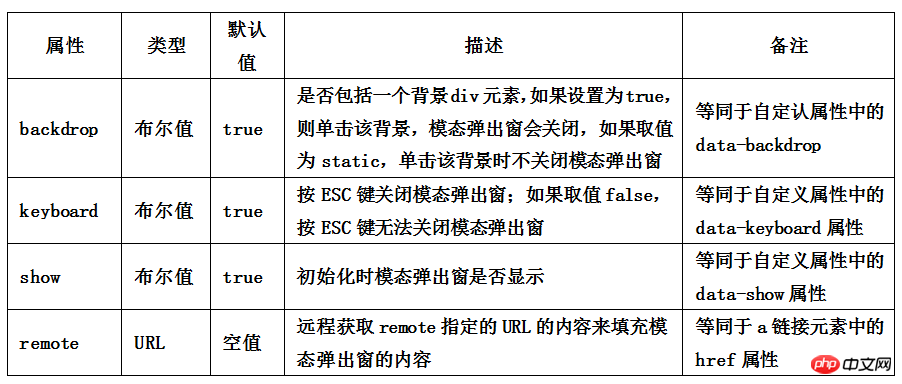
不想让用户按ESC键关闭模态弹出窗,可以这样做
$(function(){
$(".btn").click(function(){
$("#mymodal").modal({
keyboard:false});
});
});【参数设置】
在Bootstrap框架中还为模态弹出窗提供了三种参数设置,具体说明如下
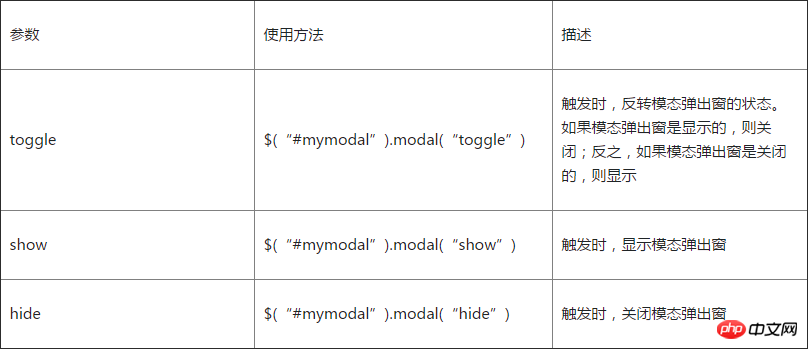
<button type="button" class="btn btn-primary" id="btn" style="position:absolute;z-index:9999">打开(关闭)</button>
<p class="modal" tabindex="-1" id="mymodal" >
<p class="modal-dialog">
<p class="modal-content">
<p class="modal-header">
<button type="button" class="close" data-dismiss="modal"><span aria-hidden="true">×
</span><span class="sr-only">Close</span></button>
<h4 class="modal-title">小火柴的蓝色理想</h4>
</p>
<p class="modal-body">
<p>好的代码像粥一样,都是用时间熬出来的</p>
</p>
</p>
</p>
</p>
<script>;$(function(){
$("#btn").click(function(){
$("#mymodal").modal("toggle");
});
});</script>【事件设置】
模态弹窗还支持五种类型的事件,分别是模态弹出窗的弹出前、弹出后,关闭前、关闭后及远端数据加载后,具体描述如下:
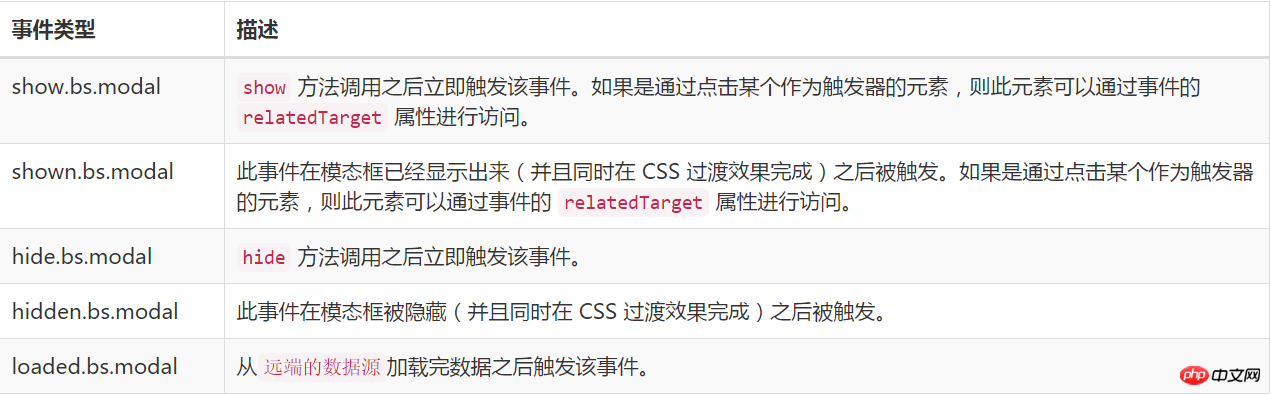
<button type="button" class="btn btn-primary" id="btn" style="position:absolute;z-index:9999">打开</button><p class="modal"
tabindex="-1" id="mymodal" ><p class="modal-dialog"><p class="modal-content"><p class="modal-header"><button type="button" class="close" data-dismiss="modal"><span aria-hidden="true">×
</span><span class="sr-only">Close</span></button><h4 class="modal-title">小火柴的蓝色理想</h4></p>
<p class="modal-body"><p>好的代码像粥一样,都是用时间熬出来的</p></p></p></p></p><script>;$(function(){
$("#btn").click(function(){
$("#mymodal").modal("toggle");
});
$('#mymodal').on('hide.bs.modal', function(){
$("#btn").html("打开");
});
$('#mymodal').on('show.bs.modal', function(){
$("#btn").html("关闭");
});
});</script>JS解析
【1】IIFE
使用立即调用函数,防止插件内代码外泄,从而形成一个闭环,并且只能从jQuery的fn里进行扩展
+function ($) {//使用es5严格模式'use strict';//}(window.jQuery);【2】初始设置
var Modal = function (element, options) {
this.options
= options//options是设置选项this.$body
= $(document.body)//body元素this.$element
= $(element)////element表示modal弹出框容器及内容元素this.$dialog
= this.$element.find('.modal-dialog')//弹窗对象this.$backdrop
= null //蒙版对象this.isShown
= null //弹窗是否显示的标识this.originalBodyPad
= null //body的padding-right标识this.scrollbarWidth
= 0 //滚动条宽度为0this.ignoreBackdropClick = false //默认蒙板可点击
//如果设置了remote,就加载remote指定url的内容到modal-content样式的元素内,并触发loaded.bs.modal事件
if (this.options.remote) {
this.$element
.find('.modal-content')
.load(this.options.remote, $.proxy(function () {
this.$element.trigger('loaded.bs.modal')
}, this))
}
} //组件版本号3.3.7
Modal.VERSION = '3.3.7' //动画持续时间300ms
Modal.TRANSITION_DURATION = 300 //蒙版动画持续时间150ms
Modal.BACKDROP_TRANSITION_DURATION = 150 //默认设置
Modal.DEFAULTS = {
backdrop: true, //显示蒙版keyboard: true, //按ESC键关闭弹窗show: true //单击触发元素时打开弹窗
}【3】插件核心代码
主要是Modal核心类函数的定义、默认参数的定义和9个原型方法的定义,这9个原型方法主要是处理弹窗的反转、打开、关闭和弹窗背景设置、取消等操作
// 反转弹窗(打开或关闭)
Modal.prototype.toggle = function (_relatedTarget) {//如果弹窗处于显示状态,则调用hide()方法,关闭它;否则,调用show()方法,打开弹窗return this.isShown ? this.hide() : this.show(_relatedTarget)
} // 打开弹窗
Modal.prototype.show = function (_relatedTarget) {//保存this值var that = this//定义弹窗前的触发事件
var e = $.Event('show.bs.modal', { relatedTarget: _relatedTarget })//打开弹窗前,触发事件
this.$element.trigger(e)// 如果已经打开了(或者曾经被阻止过),则退出执行,后续代码不做处理
if (this.isShown || e.isDefaultPrevented())
return//设置弹窗显示标识为true
this.isShown = truethis.checkScrollbar()this.setScrollbar()this.$body.addClass('modal-open')//处理键盘事件,主要是设置按esc键时是否关闭弹窗
this.escape()this.resize()// 如果单击了元素内的子元素(带有[data-dismiss="modal"]属性),则关闭弹窗
this.$element.on('click.dismiss.bs.modal', '[data-dismiss="modal"]', $.proxy(this.hide, this))//点击弹窗时,如果鼠标的目标是当前弹窗,则将默认蒙板不可点击的标识置为true,并不可再设置
this.$dialog.on('mousedown.dismiss.bs.modal', function () {
that.$element.one('mouseup.dismiss.bs.modal', function (e) {
if ($(e.target).is(that.$element)) that.ignoreBackdropClick = true })
})//绘制蒙版后,处理以下代码this.backdrop(function () {
// 判断浏览器是否支持动画,并且弹窗是否设置了动画过渡效果(是否有fade样式)
var transition = $.support.transition && that.$element.hasClass('fade')
// 如果modal弹窗没有父容器,则将它附加到body上
if (!that.$element.parent().length) {
that.$element.appendTo(that.$body)
} // 显示modal弹窗 that.$element
.show()
.scrollTop(0)
that.adjustDialog() // 如果支持动画,强制刷新UI现场,重绘弹窗 if (transition) {
that.$element[0].offsetWidth
} // 给modal弹窗添加in样式,和modal样式一起 that.$element.addClass('in') // 强制给弹窗设定焦点 that.enforceFocus() // 打开弹窗显示后的触发事件 var e = $.Event('shown.bs.modal', { relatedTarget: _relatedTarget })
transition ?that.$dialog //找到弹窗元素 .one('bsTransitionEnd', function () {// 如果支持动画,则动画结束以后给弹窗内的元素设置焦点,并触发shown事件that.$element.trigger('focus').trigger(e)
})
.emulateTransitionEnd(Modal.TRANSITION_DURATION) :// 否则直接设置焦点,并触发shown事件 that.$element.trigger('focus').trigger(e)
})
} // 关闭弹窗
Modal.prototype.hide = function (e) {//阻止冒泡
if (e) e.preventDefault()//定义关闭弹窗前的触发事件
e = $.Event('hide.bs.modal')//关闭弹窗前触发事件
this.$element.trigger(e)// 如果已经关闭了(或者曾经被阻止过),则退出执行,后续代码不做处理
if (!this.isShown || e.isDefaultPrevented()) return//设置显示状态标识为false
this.isShown = false//处理键盘事件,主要是设置按Esc键的时候是否关闭弹窗
this.escape()this.resize()//取消所有的focusin.bs.modal事件
$(document).off('focusin.bs.modal')this.$element
.removeClass('in') //删除in样式
.off('click.dismiss.bs.modal') //取消dismiss的单击事件
.off('mouseup.dismiss.bs.modal')//取消dismiss的鼠标抬起事件//取消dismiss的鼠标放下事件
this.$dialog.off('mousedown.dismiss.bs.modal')//如果支持动画,则动画结束以后再关闭,否则直接关闭
$.support.transition && this.$element.hasClass('fade') ? this.$element
.one('bsTransitionEnd', $.proxy(this.hideModal, this))
.emulateTransitionEnd(Modal.TRANSITION_DURATION) : this.hideModal()
} //强制弹窗处于焦点状态
Modal.prototype.enforceFocus = function () {
$(document) // 禁用所有的focusin事件,防止无限循环 .off('focusin.bs.modal')
.on('focusin.bs.modal', $.proxy(function (e) {
if (this.$element[0] !== e.target && !this.$element.has(e.target).length) {
// 如果处于焦点的元素不是当前元素(或不包含当前元素),则强制给当前元素设置焦点
this.$element.trigger('focus')
}
}, this))
} //按Esc键是否退出的处理
Modal.prototype.escape = function () {
if (this.isShown && this.options.keyboard) { //如果弹窗是打开状态,并且keyboard选项为true,则说明允许按ESC键可以关闭弹窗
this.$element.on('keydown.dismiss.bs.modal', $.proxy(function (e) {//检测键盘事件,如果是ESC(keycode=27),则关闭
e.which == 27 && this.hide()
}, this))
} else if (!this.isShown) { // 否则,取消键盘事件检测
this.$element.off('keydown.dismiss.bs.modal')
}
}
Modal.prototype.resize = function () {if (this.isShown) {
$(window).on('resize.bs.modal', $.proxy(this.handleUpdate, this))
} else {
$(window).off('resize.bs.modal')
}
} //关闭弹窗
Modal.prototype.hideModal = function () {
var that = this//关闭弹窗
this.$element.hide()this.backdrop(function () { //移除body上的modal-open样式
that.$body.removeClass('modal-open')
that.resetAdjustments()
that.resetScrollbar() //关闭以后,触发hidden事件
that.$element.trigger('hidden.bs.modal')
})
}
//删除蒙版,关闭弹窗时触发
Modal.prototype.removeBackdrop = function () {// 删除蒙版
this.$backdrop && this.$backdrop.remove()// 设置蒙版对象为null
this.$backdrop = null
}
//添加蒙版,打开弹窗时触发
Modal.prototype.backdrop = function (callback) {
var that = this//是否设置了动画过渡效果,如果是则将animate设置为fade
var animate = this.$element.hasClass('fade') ? 'fade' : ''//如果是打开状态,并且设置了backdrop参数
if (this.isShown && this.options.backdrop) { //定义动画标识
var doAnimate = $.support.transition && animate // 在body上定义蒙版p元素,并附加fade标识以支持动画
this.$backdrop = $(document.createElement('p'))
.addClass('modal-backdrop ' + animate)
.appendTo(this.$body) //蒙版被单击时进行判断:如果backdrop参数为static,则强制将弹窗设置为售点;否则,关闭弹窗
this.$element.on('click.dismiss.bs.modal', $.proxy(function (e) {if (this.ignoreBackdropClick) {
this.ignoreBackdropClick = false return}if (e.target !== e.currentTarget) returnthis.options.backdrop == 'static'
? this.$element[0].focus()
: this.hide()
}, this)) // 如果支持动画,强制刷新UI现场,重绘弹窗 if (doAnimate) this.$backdrop[0].offsetWidth
//添加in样式 this.$backdrop.addClass('in') //如果没有回调,则直接返回
if (!callback)
return // 如果支持动画,则动画结束执行回调函数;否则,直接执行回调函数
doAnimate ?this.$backdrop
.one('bsTransitionEnd', callback)
.emulateTransitionEnd(Modal.BACKDROP_TRANSITION_DURATION) :
callback() //如果是关闭状态,但蒙版对象依然还存在
}
else if (!this.isShown && this.$backdrop) { //去除in样式
this.$backdrop.removeClass('in')
var callbackRemove = function () {
that.removeBackdrop()
callback && callback()
} // 如果支持动画,则动画结束执行回调函数;否则,直接执行回调函数
$.support.transition && this.$element.hasClass('fade') ?this.$backdrop
.one('bsTransitionEnd', callbackRemove)
.emulateTransitionEnd(Modal.BACKDROP_TRANSITION_DURATION) :
callbackRemove()
} else if (callback) {
callback()
}
}【4】滚动条处理
在弹窗插件中,使用了大量的代码对滚动条进行处理
Modal.prototype.handleUpdate = function () {this.adjustDialog()
} //处理因为滚动条而使弹窗位置不固定问题
Modal.prototype.adjustDialog = function () {//如果元素的高度大于页面的高度,即溢出屏幕,则modalIsOverflowing置为true
var modalIsOverflowing = this.$element[0].scrollHeight > document.documentElement.clientHeight//将元素的paddingLeft和paddingRight设置为scrollbarWidth
this.$element.css({
paddingLeft: !this.bodyIsOverflowing && modalIsOverflowing ? this.scrollbarWidth : '',
paddingRight: this.bodyIsOverflowing && !modalIsOverflowing ? this.scrollbarWidth : ''})
} //重置调节器
Modal.prototype.resetAdjustments = function () {//将元素的paddingLeft和paddingRight置为空this.$element.css({
paddingLeft: '',
paddingRight: ''})
} //检查滚动条
Modal.prototype.checkScrollbar = function () {//fullWindowWidth储存页面宽度
var fullWindowWidth = window.innerWidth//IE8-浏览器不支持innerWidth属性
if (!fullWindowWidth) { //使用getBoundingClientRect方法来获得页面宽度
var documentElementRect = document.documentElement.getBoundingClientRect()
fullWindowWidth = documentElementRect.right - Math.abs(documentElementRect.left)
}//如果有滚动条,则bodyIsOverflowing置为true
this.bodyIsOverflowing = document.body.clientWidth < fullWindowWidth//将scrollbarWidth置为实际的滚动条宽度
this.scrollbarWidth = this.measureScrollbar()
} //用来为body元素设置padding-right的值,防止body元素被scrollbar阻挡
Modal.prototype.setScrollbar = function () {
var bodyPad = parseInt((this.$body.css('padding-right') || 0), 10)this.originalBodyPad = document.body.style.paddingRight || ''//如果页面存在滚动条,则body的padding-right设置为默认的padding-right加上滚动条的宽度
if (this.bodyIsOverflowing)
this.$body.css('padding-right', bodyPad + this.scrollbarWidth)
} //重置滚动条
Modal.prototype.resetScrollbar = function () {//将body的padding-right值设置为null
this.$body.css('padding-right', this.originalBodyPad)
}
//测量滚动条宽度
Modal.prototype.measureScrollbar = function () {var scrollDiv = document.createElement('p')
scrollDiv.className = 'modal-scrollbar-measure'this.$body.append(scrollDiv)//滚动条宽度等于offetWidth
- clientWidthvar scrollbarWidth = scrollDiv.offsetWidth
- scrollDiv.clientWidththis.$body[0].removeChild(scrollDiv)return scrollbarWidth
}【5】jQuery插件定义
在jQuery上定义插件,有点特殊的代码是options参数的收集和合并,主要收集了3个部分:插件的默认参数DEFAULTS、modal元素上的data-属性,执行插件时传入的option对象,这三个部分的优先级依次升高
function Plugin(option, _relatedTarget) {//根据选择器,遍历所有符合规则的元素
return this.each(function () {
var $this = $(this) //获取自定义属性bs.modal的值
var data = $this.data('bs.modal') //将插件的默认参数DEFAULTS、modal元素上的data-属性,执行插件时传入的option对象,这三种值合并到一起,作为options参数 //后面的参数的优先级高于前面的参数
var options = $.extend({}, Modal.DEFAULTS, $this.data(), typeof option == 'object' && option)
//如果值不存在,则将Modal实例设置为bs.modal值 if (!data) $this.data('bs.modal', (data = new Modal(this, options)))
//如果option传递了string,则表示要执行某个方法
if (typeof option == 'string') data[option](_relatedTarget) else if (options.show) data.show(_relatedTarget)
})
} var old = $.fn.modal //保留其他库的$.fn.modal代码(如果定义的话),以便在noConflict之后可以继续使用该老代码
$.fn.modal = Plugin
//重设插件构造器,可以通过该属性获取插件的真实类函数
$.fn.modal.Constructor = Modal【6】防冲突处理
$.fn.modal.noConflict = function () {//恢复以前的旧代码$.fn.modal = old//将$.fn.modal.noConflict()设置为Bootstrap的Modal插件return this
}【7】绑定触发事件
//监测所有拥有自定义属性data-toggle="modal"的元素上的单击事件
$(document).on('click.bs.modal.data-api', '[data-toggle="modal"]', function (e) {
var $this = $(this)//获取href属性值
var href = $this.attr('href')//获取data-target属性值,如果没有,则获取href值,该值是所弹出元素的idvar
$target = $($this.attr('data-target') || (href && href.replace(/.*(?=#[^\s]+$)/, ''))) //如果弹窗元素上已经弹窗实例(即弹出过一次了),则设置option值为字符串toggle,否则将remote值(如果有的话)、弹窗元素上的自定义属性值集合、触发元素上的自定义属性值集合,合并为option对象var option = $target.data('bs.modal') ? 'toggle' : $.extend({ remote: !/#/.test(href) && href }, $target.data(), $this.data())//如果是a链接,则阻止其默认行为if ($this.is('a')) e.preventDefault()
$target.one('show.bs.modal', function (showEvent) { if (showEvent.isDefaultPrevented()) return
//定义一次hidden事件,给所单击元素设置focus $target.one('hidden.bs.modal', function () {
$this.is(':visible') && $this.trigger('focus')
})
})
Plugin.call($target, option, this)
})
}(jQuery);
以上是Bootstrap模态弹出框的实例教程的详细内容。更多信息请关注PHP中文网其他相关文章!

热AI工具

Undresser.AI Undress
人工智能驱动的应用程序,用于创建逼真的裸体照片

AI Clothes Remover
用于从照片中去除衣服的在线人工智能工具。

Undress AI Tool
免费脱衣服图片

Clothoff.io
AI脱衣机

AI Hentai Generator
免费生成ai无尽的。

热门文章

热工具

记事本++7.3.1
好用且免费的代码编辑器

SublimeText3汉化版
中文版,非常好用

禅工作室 13.0.1
功能强大的PHP集成开发环境

Dreamweaver CS6
视觉化网页开发工具

SublimeText3 Mac版
神级代码编辑软件(SublimeText3)

热门话题
 bootstrap搜索栏怎么获取
Apr 07, 2025 pm 03:33 PM
bootstrap搜索栏怎么获取
Apr 07, 2025 pm 03:33 PM
如何使用 Bootstrap 获取搜索栏的值:确定搜索栏的 ID 或名称。使用 JavaScript 获取 DOM 元素。获取元素的值。执行所需的操作。
 bootstrap垂直居中怎么弄
Apr 07, 2025 pm 03:21 PM
bootstrap垂直居中怎么弄
Apr 07, 2025 pm 03:21 PM
使用 Bootstrap 实现垂直居中:flexbox 法:使用 d-flex、justify-content-center 和 align-items-center 类,将元素置于 flexbox 容器内。align-items-center 类法:对于不支持 flexbox 的浏览器,使用 align-items-center 类,前提是父元素具有已定义的高度。
 bootstrap怎么写分割线
Apr 07, 2025 pm 03:12 PM
bootstrap怎么写分割线
Apr 07, 2025 pm 03:12 PM
创建 Bootstrap 分割线有两种方法:使用 标签,可创建水平分割线。使用 CSS border 属性,可创建自定义样式的分割线。
 bootstrap怎么插入图片
Apr 07, 2025 pm 03:30 PM
bootstrap怎么插入图片
Apr 07, 2025 pm 03:30 PM
在 Bootstrap 中插入图片有以下几种方法:直接插入图片,使用 HTML 的 img 标签。使用 Bootstrap 图像组件,可以提供响应式图片和更多样式。设置图片大小,使用 img-fluid 类可以使图片自适应。设置边框,使用 img-bordered 类。设置圆角,使用 img-rounded 类。设置阴影,使用 shadow 类。调整图片大小和位置,使用 CSS 样式。使用背景图片,使用 background-image CSS 属性。
 bootstrap怎么调整大小
Apr 07, 2025 pm 03:18 PM
bootstrap怎么调整大小
Apr 07, 2025 pm 03:18 PM
要调整 Bootstrap 中元素大小,可以使用尺寸类,具体包括:调整宽度:.col-、.w-、.mw-调整高度:.h-、.min-h-、.max-h-
 bootstrap怎么设置框架
Apr 07, 2025 pm 03:27 PM
bootstrap怎么设置框架
Apr 07, 2025 pm 03:27 PM
要设置 Bootstrap 框架,需要按照以下步骤:1. 通过 CDN 引用 Bootstrap 文件;2. 下载文件并将其托管在自己的服务器上;3. 在 HTML 中包含 Bootstrap 文件;4. 根据需要编译 Sass/Less;5. 导入定制文件(可选)。设置完成后,即可使用 Bootstrap 的网格系统、组件和样式创建响应式网站和应用程序。
 bootstrap按钮怎么用
Apr 07, 2025 pm 03:09 PM
bootstrap按钮怎么用
Apr 07, 2025 pm 03:09 PM
如何使用 Bootstrap 按钮?引入 Bootstrap CSS创建按钮元素并添加 Bootstrap 按钮类添加按钮文本
 bootstrap怎么看日期
Apr 07, 2025 pm 03:03 PM
bootstrap怎么看日期
Apr 07, 2025 pm 03:03 PM
答案:可以使用 Bootstrap 的日期选择器组件在页面中查看日期。步骤:引入 Bootstrap 框架。在 HTML 中创建日期选择器输入框。Bootstrap 将自动为选择器添加样式。使用 JavaScript 获取选定的日期。






