纯Css代码美化checkbox复选框、radios单选框和滑动按钮简单方法
我们知道css可以美化前端页面,本文我们就和大家分享纯Css代码美化checkbox复选框、radios单选框和滑动按钮的简单方法,希望能帮助到大家。
效果预览
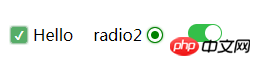
1. 复选框
<html>
<head>
<style type="text/css">
.switch {
margin: 20px 20px 0 0;
display: flex;
align-items: center;
width: auto;
}
.checkbox-input {
display: none
}
.checkbox {
-webkit-transition: background-color 0.3s;
transition: background-color 0.3s;
background-color: #fff;
border: 1px solid #d7d7d7;
border-radius: 3px;
width: 16px;
height: 16px;
vertical-align:middle;
margin: 0 5px;
}
.checkbox-input:checked+.checkbox {
background-color: #57ad68;
}
.checkbox-input:checked+.checkbox:after {
content: "\2714";
display: inline-block;
height: 100%;
width: 100%;
color: #fff;
text-align: center;
line-height: 16px;
font-size: 12px;
box-shadow: 0 0 4px #57ad68;
}
</style>
</head>
<body>
<label class="switch">
<input class="checkbox-input" id="checkbox" type="checkbox" name="demo-checkbox1">
<label class="checkbox" for="checkbox"></label>
<span>Hello</span>
</label>
</body>
</html>2. 单选框
<html>
<head>
<style type="text/css">
.switch {
display: flex;
align-items: center;
width: auto;
float: left;
}
.radio-beauty-container .radio-beauty {
width: 16px;
height: 16px;
box-sizing: border-box;
display: inline-block;
border: 1px solid #d7d7d7;
margin: 0 5px;
border-radius: 50%;
transition: 0.2s;
}
.radio-beauty-container input[type="radio"]:checked+.radio-beauty {
border: solid 1px green;
padding: 3px;
background-color: green;
background-clip: content-box;
box-shadow: inset 0 0 1px rgba(0,128,0, 0.2), 0 0 3px green;
}
</style>
</head>
<body>
<p class="radio-beauty-container">
<label class="switch">
<span class="radio-name">radio2</span>
<input type="radio" name="radioName" id="radioName2" hidden/>
<label for="radioName2" class="radio-beauty"></label>
</label>
<label class="switch">
<span class="radio-name">radio3</span>
<input type="radio" name="radioName" id="radioName3" hidden/>
<label for="radioName3" class="radio-beauty"></label>
</label>
</p>
</body>
</html>3. 滑动按钮
<html>
<head>
<style type="text/css">
.switch-slide-label {
display: block;
width: 34px;
height: 18px;
background: #ccc;
border-radius: 30px;
cursor: pointer;
position: relative;
-webkit-transition: 0.3s ease;
transition: 0.3s ease;
}
.switch-slide-label:after {
content: '';
display: block;
width: 16px;
height: 16px;
border-radius: 100%;
background: #fff;
box-shadow: 0 1px 1px rgba(0, 0, 0, .1);
position: absolute;
left: 1px;
top: 1px;
-webkit-transform: translateZ(0);
transform: translateZ(0);
-webkit-transition:0.3s ease;
transition:0.3s ease;
}
.switch-slide input:checked+label {
background: #34bf49;
transition: 0.3s ease;
}
.switch-slide input:checked+label:after {
left: 17px;
}
</style>
</head>
<body>
<p class="radio-beauty-container">
<label class="switch-slide">
<input type="checkbox" id="menu-right" hidden>
<label for="menu-right" class="switch-slide-label"></label>
</label>
</p>
</body>
</html>
最简洁的代码美化复选框、单选框和滑动按钮
效果预览
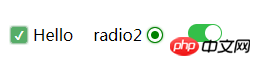
1. 复选框
<html>
<head>
<style type="text/css">
.switch {
margin: 20px 20px 0 0;
display: flex;
align-items: center;
width: auto;
}
.checkbox-input {
display: none
}
.checkbox {
-webkit-transition: background-color 0.3s;
transition: background-color 0.3s;
background-color: #fff;
border: 1px solid #d7d7d7;
border-radius: 3px;
width: 16px;
height: 16px;
vertical-align:middle;
margin: 0 5px;
}
.checkbox-input:checked+.checkbox {
background-color: #57ad68;
}
.checkbox-input:checked+.checkbox:after {
content: "\2714";
display: inline-block;
height: 100%;
width: 100%;
color: #fff;
text-align: center;
line-height: 16px;
font-size: 12px;
box-shadow: 0 0 4px #57ad68;
}
</style>
</head>
<body>
<label class="switch">
<input class="checkbox-input" id="checkbox" type="checkbox" name="demo-checkbox1">
<label class="checkbox" for="checkbox"></label>
<span>Hello</span>
</label>
</body>
</html>2. 单选框
<html>
<head>
<style type="text/css">
.switch {
display: flex;
align-items: center;
width: auto;
float: left;
}
.radio-beauty-container .radio-beauty {
width: 16px;
height: 16px;
box-sizing: border-box;
display: inline-block;
border: 1px solid #d7d7d7;
margin: 0 5px;
border-radius: 50%;
transition: 0.2s;
}
.radio-beauty-container input[type="radio"]:checked+.radio-beauty {
border: solid 1px green;
padding: 3px;
background-color: green;
background-clip: content-box;
box-shadow: inset 0 0 1px rgba(0,128,0, 0.2), 0 0 3px green;
}
</style>
</head>
<body>
<p class="radio-beauty-container">
<label class="switch">
<span class="radio-name">radio2</span>
<input type="radio" name="radioName" id="radioName2" hidden/>
<label for="radioName2" class="radio-beauty"></label>
</label>
<label class="switch">
<span class="radio-name">radio3</span>
<input type="radio" name="radioName" id="radioName3" hidden/>
<label for="radioName3" class="radio-beauty"></label>
</label>
</p>
</body>
</html>3. 滑动按钮
<html>
<head>
<style type="text/css">
.switch-slide-label {
display: block;
width: 34px;
height: 18px;
background: #ccc;
border-radius: 30px;
cursor: pointer;
position: relative;
-webkit-transition: 0.3s ease;
transition: 0.3s ease;
}
.switch-slide-label:after {
content: '';
display: block;
width: 16px;
height: 16px;
border-radius: 100%;
background: #fff;
box-shadow: 0 1px 1px rgba(0, 0, 0, .1);
position: absolute;
left: 1px;
top: 1px;
-webkit-transform: translateZ(0);
transform: translateZ(0);
-webkit-transition:0.3s ease;
transition:0.3s ease;
}
.switch-slide input:checked+label {
background: #34bf49;
transition: 0.3s ease;
}
.switch-slide input:checked+label:after {
left: 17px;
}
</style>
</head>
<body>
<p class="radio-beauty-container">
<label class="switch-slide">
<input type="checkbox" id="menu-right" hidden>
<label for="menu-right" class="switch-slide-label"></label>
</label>
</p>
</body>
</html>相关推荐:
HTML页面中的的美化checkbox_html/css_WEB-ITnose
使用jquery与图片美化checkbox和radio控件的代码(打包下载)_jquery
以上是纯Css代码美化checkbox复选框、radios单选框和滑动按钮简单方法的详细内容。更多信息请关注PHP中文网其他相关文章!

热AI工具

Undresser.AI Undress
人工智能驱动的应用程序,用于创建逼真的裸体照片

AI Clothes Remover
用于从照片中去除衣服的在线人工智能工具。

Undress AI Tool
免费脱衣服图片

Clothoff.io
AI脱衣机

Video Face Swap
使用我们完全免费的人工智能换脸工具轻松在任何视频中换脸!

热门文章

热工具

记事本++7.3.1
好用且免费的代码编辑器

SublimeText3汉化版
中文版,非常好用

禅工作室 13.0.1
功能强大的PHP集成开发环境

Dreamweaver CS6
视觉化网页开发工具

SublimeText3 Mac版
神级代码编辑软件(SublimeText3)
 vue中怎么用bootstrap
Apr 07, 2025 pm 11:33 PM
vue中怎么用bootstrap
Apr 07, 2025 pm 11:33 PM
在 Vue.js 中使用 Bootstrap 分为五个步骤:安装 Bootstrap。在 main.js 中导入 Bootstrap。直接在模板中使用 Bootstrap 组件。可选:自定义样式。可选:使用插件。
 了解HTML,CSS和JavaScript:初学者指南
Apr 12, 2025 am 12:02 AM
了解HTML,CSS和JavaScript:初学者指南
Apr 12, 2025 am 12:02 AM
WebDevelovermentReliesonHtml,CSS和JavaScript:1)HTMLStructuresContent,2)CSSStyleSIT和3)JavaScriptAddSstractivity,形成thebasisofmodernWebemodernWebExexperiences。
 HTML,CSS和JavaScript的角色:核心职责
Apr 08, 2025 pm 07:05 PM
HTML,CSS和JavaScript的角色:核心职责
Apr 08, 2025 pm 07:05 PM
HTML定义网页结构,CSS负责样式和布局,JavaScript赋予动态交互。三者在网页开发中各司其职,共同构建丰富多彩的网站。
 bootstrap怎么插入图片
Apr 07, 2025 pm 03:30 PM
bootstrap怎么插入图片
Apr 07, 2025 pm 03:30 PM
在 Bootstrap 中插入图片有以下几种方法:直接插入图片,使用 HTML 的 img 标签。使用 Bootstrap 图像组件,可以提供响应式图片和更多样式。设置图片大小,使用 img-fluid 类可以使图片自适应。设置边框,使用 img-bordered 类。设置圆角,使用 img-rounded 类。设置阴影,使用 shadow 类。调整图片大小和位置,使用 CSS 样式。使用背景图片,使用 background-image CSS 属性。
 bootstrap怎么写分割线
Apr 07, 2025 pm 03:12 PM
bootstrap怎么写分割线
Apr 07, 2025 pm 03:12 PM
创建 Bootstrap 分割线有两种方法:使用 标签,可创建水平分割线。使用 CSS border 属性,可创建自定义样式的分割线。
 bootstrap怎么设置框架
Apr 07, 2025 pm 03:27 PM
bootstrap怎么设置框架
Apr 07, 2025 pm 03:27 PM
要设置 Bootstrap 框架,需要按照以下步骤:1. 通过 CDN 引用 Bootstrap 文件;2. 下载文件并将其托管在自己的服务器上;3. 在 HTML 中包含 Bootstrap 文件;4. 根据需要编译 Sass/Less;5. 导入定制文件(可选)。设置完成后,即可使用 Bootstrap 的网格系统、组件和样式创建响应式网站和应用程序。
 bootstrap怎么调整大小
Apr 07, 2025 pm 03:18 PM
bootstrap怎么调整大小
Apr 07, 2025 pm 03:18 PM
要调整 Bootstrap 中元素大小,可以使用尺寸类,具体包括:调整宽度:.col-、.w-、.mw-调整高度:.h-、.min-h-、.max-h-
 bootstrap按钮怎么用
Apr 07, 2025 pm 03:09 PM
bootstrap按钮怎么用
Apr 07, 2025 pm 03:09 PM
如何使用 Bootstrap 按钮?引入 Bootstrap CSS创建按钮元素并添加 Bootstrap 按钮类添加按钮文本






