本文就为大家带来一篇JS 仿支付宝input文本输入框放大组件的实例。小编觉得挺不错的,现在就分享给大家,也给大家做个参考。一起跟随小编过来看看吧,希望能帮助到大家。
input输入的时候可以在后边显示数字放大镜
<!doctype html>
<html lang="en">
<head>
<meta charset="UTF-8">
<title>JS 仿支付宝input文本输入框放大组件</title>
<script src="js/jquery.min.js"></script>
<style>
* { margin: 0; padding: 0; border-width: 1px; }
.parentCls {margin:5px 60px 0;}
.js-max-input {border: solid 1px #ffd2b2; position:relative;background: #fffae5;padding: 0 10px 0 10px;font-size:20px;color: #ff4400}
.inputElem4{ width: 300px; height: 36px; border: 1px solid #E0E0E0; padding-left: 10px; line-height: 36px; font-size: 14px; }
</style>
</head>
<body>
<p class="parentCls">
<input type="text" class="inputElem4" autocomplete = "off" maxlength="18"/>
</p>
<script src="js/jq22.js"></script>
<script>
// 初始化
$(function(){
new TextMagnifier({
inputElem: '.inputElem4',
align: 'bottom',
splitType: [6,4,4,4]
});
});
</script>
</body>
</html>/**
* JS 仿支付宝的文本输入框放大组件
*/
function TextMagnifier(options) {
this.config = {
inputElem : '.inputElem', // 输入框目标元素
parentCls : '.parentCls', // 目标元素的父类
align : 'right', // 对齐方式有 ['top','bottom','left','right']四种 默认为top
splitType : [3,4,4], // 拆分规则
delimiter : '-' // 分隔符可自定义
};
this.cache = {
isFlag : false
};
this.init(options);
}
TextMagnifier.prototype = {
constructor: TextMagnifier,
init: function(options) {
this.config = $.extend(this.config,options || {});
var self = this,
_config = self.config,
_cache = self.cache;
self._bindEnv();
},
/*
* 在body后动态添加HTML内容
* @method _appendHTML
*/
_appendHTML: function($this,value) {
var self = this,
_config = self.config,
_cache = self.cache;
var html = '',
$parent = $($this).closest(_config.parentCls);
if($('.js-max-input',$parent).length == 0) {
html += '<p class="js-max-input"></p>';
$($parent).append(html);
}
var value = self._formatStr(value);
$('.js-max-input',$parent).html(value);
},
/*
* 给目标元素定位
* @method _position
* @param target
*/
_position: function(target){
var self = this,
_config = self.config;
var elemWidth = $(target).outerWidth(),
elemHeight = $(target).outerHeight(),
elemParent = $(target).closest(_config.parentCls),
containerHeight = $('.js-max-input',elemParent).outerHeight();
$(elemParent).css({"position":'relative'});
switch(true){
case _config.align == 'top':
$('.js-max-input',elemParent).css({'position':'absolute','top' :-elemHeight - containerHeight/2,'left':0});
break;
case _config.align == 'left':
$('.js-max-input',elemParent).css({'position':'absolute','top' :0,'left':0});
break;
case _config.align == 'bottom':
$('.js-max-input',elemParent).css({'position':'absolute','top' :elemHeight + 4 + 'px','left':0});
break;
case _config.align == 'right':
$('.js-max-input',elemParent).css({'position':'absolute','top' :0,'left':elemWidth + 2 + 'px'});
break;
}
},
/**
* 绑定事件
* @method _bindEnv
*/
_bindEnv: function(){
var self = this,
_config = self.config,
_cache = self.cache;
// 实时监听输入框值的变化
$(_config.inputElem).each(function(index,item){
$(item).keyup(function(e){
var value = $.trim(e.target.value),
parent = $(this).closest(_config.parentCls);
if(value == '') {
self._hide(parent);
}else {
var html = $.trim($('.js-max-input',parent).html());
if(html != '') {
self._show(parent);
}
}
self._appendHTML($(this),value);
self._position($(this));
});
$(item).unbind('focusin');
$(item).bind('focusin',function(){
var parent = $(this).closest(_config.parentCls),
html = $.trim($('.js-max-input',parent).html());
if(html != '') {
self._show(parent);
}
});
$(item).unbind('focusout');
$(item).bind('focusout',function(){
var parent = $(this).closest(_config.parentCls);
self._hide(parent);
});
});
},
/**
* 格式化下
* @method _formatStr
*/
_formatStr: function(str){
var self = this,
_config = self.config,
_cache = self.cache;
var count = 0,
output = [];
for(var i = 0, ilen = _config.splitType.length; i < ilen; i++){
var s = str.substr(count,_config.splitType[i]);
if(s.length > 0){
output.push(s);
}
count+= _config.splitType[i];
}
return output.join(_config.delimiter);
},
/*
* 显示 放大容器
* @method _show
*/
_show: function(parent) {
var self = this,
_config = self.config,
_cache = self.cache;
if(!_cache.isFlag) {
$('.js-max-input',parent).show();
_cache.isFlag = true;
}
},
/*
* 隐藏 放大容器
* @method hide
* {public}
*/
_hide: function(parent) {
var self = this,
_config = self.config,
_cache = self.cache;
if(_cache.isFlag) {
$('.js-max-input',parent).hide();
_cache.isFlag = false;
}
}
};效果图
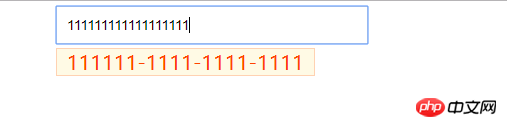
相关推荐:
以上是JS 仿支付宝input输入显示数字放大镜的详细内容。更多信息请关注PHP中文网其他相关文章!




