本文主要介绍了微信小程序上传图片到服务器的实例代码,在文章给大家补充介绍了微信小程序上传一或多张图片 的方法,本文给大家介绍的非常详细,具有参考借鉴加载,需要的朋友可以参考下,希望能帮助到大家。
上传图片到服务器:
1.先在前端写一个选择图片的区域来触发wx.chooseImage接口并用wx.setStorage接口把图片路径存起来。
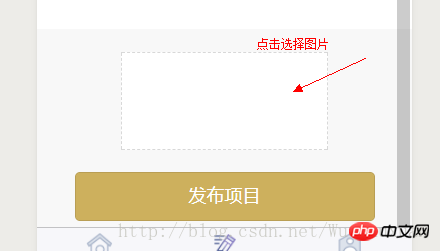
-wxml
<view class="shangchuan" bindtap="choose">
<image style="width:100%;height:100%;" src="{{tempFilePaths}}"></image>
</view>
<button formType='submit' class="fabu">发布项目</button>
/**选择图片 */
choose: function () {
var that = this
wx.chooseImage({
count: 1,
sizeType: ['original', 'compressed'], // 可以指定是原图还是压缩图,默认二者都有
sourceType: ['album', 'camera'], // 可以指定来源是相册还是相机,默认二者都有
success: function (res) {
var tempFilePaths = res.tempFilePaths
that.setData({
tempFilePaths: res.tempFilePaths
})
console.log(res.tempFilePaths)
wx.setStorage({ key: "card", data: tempFilePaths[0] })
}
})
},2.使用wx.uploadFile将刚才上传的图片上传到服务器上
formSubmit2: function (e) {
var that = this
var card = wx.getStorageSync('card')
wx.uploadFile({
url: app.globalData.create_funds,
filePath: card,
name: 'card',
formData: {
'user_id': app.globalData.user_id,
'person': e.detail.value.person,
'company': e.detail.value.company,
},
success: function (res) {
console.log(res)
}
})
}
}
},PS: 微信小程序上传一或多张图片
一.要点
1.选取图片
wx.chooseImage({
sizeType: [], // original 原图,compressed 压缩图,默认二者都有
sourceType: [], // album 从相册选图,camera 使用相机,默认二者都有
success: function (res) {
console.log(res);
var array = res.tempFilePaths, //图片的本地文件路径列表
}
})2.上传图片
wx.uploadFile({
url: '', //开发者服务器的 url
filePath: '', // 要上传文件资源的路径 String类型!!!
name: 'uploadFile', // 文件对应的 key ,(后台接口规定的关于图片的请求参数)
header: {
'content-type': 'multipart/form-data'
}, // 设置请求的 header
formData: { }, // HTTP 请求中其他额外的参数
success: function (res) {
},
fail: function (res) {
}
})二.代码示例
// 点击上传图片
upShopLogo: function () {
var that = this;
wx.showActionSheet({
itemList: ['从相册中选择', '拍照'],
itemColor: "#f7982a",
success: function (res) {
if (!res.cancel) {
if (res.tapIndex == 0) {
that.chooseWxImageShop('album')
} else if (res.tapIndex == 1) {
that.chooseWxImageShop('camera')
}
}
}
})
},
chooseWxImageShop: function (type) {
var that = this;
wx.chooseImage({
sizeType: ['original', 'compressed'],
sourceType: [type],
success: function (res) {
/*上传单张
that.data.orderDetail.shopImage = res.tempFilePaths[0],
that.upload_file(API_URL + 'shop/shopIcon', res.tempFilePaths[0])
*/
/*上传多张(遍历数组,一次传一张)
for (var index in res.tempFilePaths) {
that.upload_file(API_URL + 'shop/shopImage', res.tempFilePaths[index])
}
*/
}
})
},
upload_file: function (url, filePath) {
var that = this;
wx.uploadFile({
url: url,
filePath: filePath,
name: 'uploadFile',
header: {
'content-type': 'multipart/form-data'
}, // 设置请求的 header
formData: { 'shopId': wx.getStorageSync('shopId') }, // HTTP 请求中其他额外的 form data
success: function (res) {
wx.showToast({
title: "图片修改成功",
icon: 'success',
duration: 700
})
},
fail: function (res) {
}
})
},相关推荐:
以上是实例详解微信小程序上传图片到服务器的详细内容。更多信息请关注PHP中文网其他相关文章!




