React Native竖向轮播组件的封装详解
本文主要介绍了React Native 通告消息竖向轮播组件的封装,具有一定的参考价值,感兴趣的小伙伴们可以参考一下,希望能帮助到大家。
本文实例为大家分享了React Native通告消息竖向轮播组件的封装代码,供大家参考,具体内容如下
import React, {Component} from 'react'
import {
Text,
View,
Animated,
Easing,
StyleSheet,
} from 'react-native'
export default class ScrollVertical extends Component {
static defaultProps = {
enableAnimation: true,
};
constructor(props) {
super(props)
let translateValue= new Animated.ValueXY({x: 0, y: 0})
translateValue.addListener(({x,y})=>{
// Log('value',x,y)
})
this.state = {
translateValue: translateValue,
// 滚屏高度
scrollHeight: this.props.scrollHeight || 32,
// 滚屏内容
kb_content: [],
// Animated.View 滚动到的 y轴坐标
kb_tempValue: 0,
// 最大偏移量
kb_contentOffsetY: 0,
// 每一次滚动切换之前延迟的时间
delay: this.props.delay || 500,
// 每一次滚动切换的持续时间
duration: this.props.duration || 500,
enableAnimation: true,
}
}
render() {
return (
<View style={[styles.kbContainer, {height: this.state.scrollHeight}, this.props.kbContainer]}>
{
this.state.kb_content.length !== 0 ?
<Animated.View
style={[
{flexDirection: 'column'},
{
transform: [
{translateY: this.state.translateValue.y}
]
}
]}>
{this.state.kb_content.map(this._createKbItem.bind(this))}
</Animated.View> : null
}
</View>
)
}
componentWillReceiveProps(nextProps) {
Log('componentWillReceiveProps', nextProps)
this.setState({
enableAnimation: nextProps.enableAnimation?true:false
}, () => {
this.startAnimation();
}
)
}
componentDidMount() {
Log('componentDidMount')
let content = this.props.data || []
if (content.length !== 0) {
let h = (content.length + 1) * this.state.scrollHeight
this.setState({
kb_content: content.concat(content[0]),
kb_contentOffsetY: h
})
// 开始动画
// this._startAnimation()
this.startAnimation();
}
}
_createKbItem(kbItem, index) {
return (
<View key={index}
style={[{justifyContent: 'center', height: this.state.scrollHeight}, this.props.scrollStyle]}>
<Text style={[styles.kb_text_c, this.props.textStyle]}>{kbItem.content}</Text>
</View>
)
}
startAnimation = () => {
if (this.state.enableAnimation) {
if(!this.animation){
this.animation = setTimeout(() => {
this.animation=null;
this._startAnimation();
}, this.state.delay);
}
}
}
componentWillUnmount() {
if (this.animation) {
clearTimeout(this.animation);
}
if(this.state.translateValue){
this.state.translateValue.removeAllListeners();
}
}
_startAnimation = () => {
this.state.kb_tempValue -= this.state.scrollHeight;
if (this.props.onChange) {
let index = Math.abs(this.state.kb_tempValue) / (this.state.scrollHeight);
this.props.onChange(index<this.state.kb_content.length-1?index:0);
}
Animated.sequence([
// Animated.delay(this.state.delay),
Animated.timing(
this.state.translateValue,
{
isInteraction: false,
toValue: {x: 0, y: this.state.kb_tempValue},
duration: this.state.duration, // 动画持续的时间(单位是毫秒),默认为500
easing: Easing.linear
}
),
])
.start(() => {
// 无缝切换
// Log('end')
if (this.state.kb_tempValue - this.state.scrollHeight === -this.state.kb_contentOffsetY) {
// 快速拉回到初始状态
this.state.translateValue.setValue({x: 0, y: 0});
this.state.kb_tempValue = 0;
}
this.startAnimation();
})
}
}
const styles = StyleSheet.create({
kbContainer: {
// 必须要有一个背景或者一个border,否则本身高度将不起作用
backgroundColor: 'transparent',
overflow: 'hidden'
},
kb_text_c: {
fontSize: 18,
color: '#181818',
}使用
import React, {Component} from 'react';
import {
StyleSheet,
View,
TouchableOpacity,
Alert,
ScrollView,
ART,
TouchableHighlight,
ListView,
Dimensions,
Text
} from 'react-native';
import ScrollVertical from '../../app-widget/scroll-vertical'
const dataArray = [
{
title: '降价了',
},
{
title: '全场五折',
},
{
title: '打到骨折',
}
]
export default class extends React.Component {
render() {
let array = [{ content: '' }];
if (dataArray && dataArray.length > 0) {
array = [];
for (let item of dataArray) {
array.push({ content: item.title});
}
}
return (
<View style={{ padding: Constant.sizeMarginDefault, paddingBottom: 0, backgroundColor: '#FFFFFF' }}>
<TouchableOpacity onPress={() => {
if (dataArray && dataArray.length > 0) {
Log(dataArray[this.index].title)
}
}} style={{ flexDirection: 'row', backgroundColor: "#FFFFFF", alignItems: 'center', borderRadius: 8, paddingLeft: 5, paddingRight: 5 }}>
<Text style={{ fontSize: Constant.scaleFontSize(14) }} fontWeight={'bold'}>公告</Text>
<View style={{ marginLeft: 5, marginRight: 8, backgroundColor: '#b01638', borderRadius: 8, width: 22, alignItems: 'center', }}>
<Text style={{ color: 'white', fontSize: Constant.fontSizeSmall }}>新</Text>
</View>
<View style={{ flexDirection: 'row', flex: 1 }}>
<ScrollVertical
onChange={(index => {
this.index = index;
})}
enableAnimation={true}
data={array}
delay={2500}
duration={1000}
scrollHeight={34}
scrollStyle={{ alignItems: 'flex-start' }}
textStyle={{ color: Constant.colorTxtContent, fontSize: Constant.fontSizeSmall }} />
</View>
<View style={{ height: 14, width: 1, backgroundColor: Constant.colorTxtContent }} />
<Text style={{ color: Constant.colorTxtContent, paddingLeft: Constant.sizeMarginDefault, fontSize: Constant.fontSizeSmall }}>查看</Text>
</TouchableOpacity>
</View>
);
}
};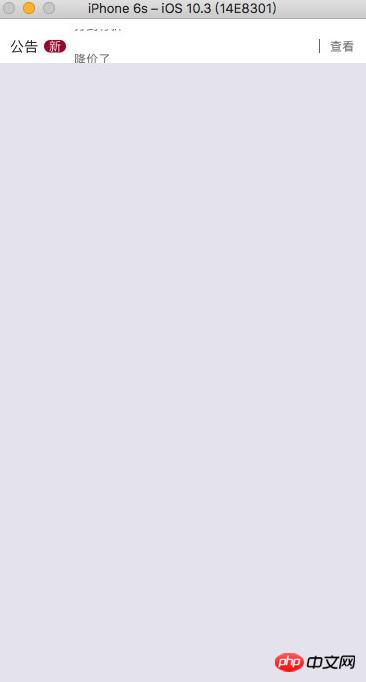
相关推荐:
以上是React Native竖向轮播组件的封装详解的详细内容。更多信息请关注PHP中文网其他相关文章!

热AI工具

Undresser.AI Undress
人工智能驱动的应用程序,用于创建逼真的裸体照片

AI Clothes Remover
用于从照片中去除衣服的在线人工智能工具。

Undress AI Tool
免费脱衣服图片

Clothoff.io
AI脱衣机

Video Face Swap
使用我们完全免费的人工智能换脸工具轻松在任何视频中换脸!

热门文章

热工具

记事本++7.3.1
好用且免费的代码编辑器

SublimeText3汉化版
中文版,非常好用

禅工作室 13.0.1
功能强大的PHP集成开发环境

Dreamweaver CS6
视觉化网页开发工具

SublimeText3 Mac版
神级代码编辑软件(SublimeText3)
 如何利用React和RabbitMQ构建可靠的消息传递应用
Sep 28, 2023 pm 08:24 PM
如何利用React和RabbitMQ构建可靠的消息传递应用
Sep 28, 2023 pm 08:24 PM
如何利用React和RabbitMQ构建可靠的消息传递应用引言:现代化的应用程序需要支持可靠的消息传递,以实现实时更新和数据同步等功能。React是一种流行的JavaScript库,用于构建用户界面,而RabbitMQ是一种可靠的消息传递中间件。本文将介绍如何结合React和RabbitMQ构建可靠的消息传递应用,并提供具体的代码示例。RabbitMQ概述:
 React Router使用指南:如何实现前端路由控制
Sep 29, 2023 pm 05:45 PM
React Router使用指南:如何实现前端路由控制
Sep 29, 2023 pm 05:45 PM
ReactRouter使用指南:如何实现前端路由控制随着单页应用的流行,前端路由成为了一个不可忽视的重要部分。ReactRouter作为React生态系统中最受欢迎的路由库,提供了丰富的功能和易用的API,使得前端路由的实现变得非常简单和灵活。本文将介绍ReactRouter的使用方法,并提供一些具体的代码示例。安装ReactRouter首先,我们需
 集邦咨询:英伟达 Blackwell 平台产品带动台积电今年 CoWoS 产能提高 150%
Apr 17, 2024 pm 08:00 PM
集邦咨询:英伟达 Blackwell 平台产品带动台积电今年 CoWoS 产能提高 150%
Apr 17, 2024 pm 08:00 PM
本站4月17日消息,集邦咨询(TrendForce)近日发布报告,认为英伟达Blackwell新平台产品需求看涨,预估带动台积电2024年CoWoS封装总产能提升逾150%。英伟达Blackwell新平台产品包括B系列的GPU,以及整合英伟达自家GraceArmCPU的GB200加速卡等。集邦咨询确认为供应链当前非常看好GB200,预估2025年出货量有望超过百万片,在英伟达高端GPU中的占比达到40-50%。在英伟达计划下半年交付GB200以及B100等产品,但上游晶圆封装方面须进一步采用更复
 PHP、Vue和React:如何选择最适合的前端框架?
Mar 15, 2024 pm 05:48 PM
PHP、Vue和React:如何选择最适合的前端框架?
Mar 15, 2024 pm 05:48 PM
PHP、Vue和React:如何选择最适合的前端框架?随着互联网技术的不断发展,前端框架在Web开发中起着至关重要的作用。PHP、Vue和React作为三种具有代表性的前端框架,每一种都具有其独特的特点和优势。在选择使用哪种前端框架时,开发人员需要根据项目需求、团队技能和个人偏好做出明智的决策。本文将通过比较PHP、Vue和React这三种前端框架的特点和使
 Java框架与前端React框架的整合
Jun 01, 2024 pm 03:16 PM
Java框架与前端React框架的整合
Jun 01, 2024 pm 03:16 PM
Java框架与React框架的整合:步骤:设置后端Java框架。创建项目结构。配置构建工具。创建React应用。编写RESTAPI端点。配置通信机制。实战案例(SpringBoot+React):Java代码:定义RESTfulAPI控制器。React代码:获取并显示API返回的数据。
 AMD 'Strix Halo” FP11 封装尺寸曝光:和英特尔 LGA1700 相当,比 Phoenix 大 60%
Jul 18, 2024 am 02:04 AM
AMD 'Strix Halo” FP11 封装尺寸曝光:和英特尔 LGA1700 相当,比 Phoenix 大 60%
Jul 18, 2024 am 02:04 AM
本站7月9日消息,AMDZen5架构“Strix”系列处理器会有两种封装方案,其中较小的StrixPoint将采用FP8封装,而StrixHalo将会采用FP11封装。图源:videocardz消息源@Olrak29_最新曝料称StrixHalo的FP11封装尺寸为37.5mm*45mm(1687平方毫米),和英特尔AlderLake、RaptorLakeCPU的LGA-1700封装尺寸相同。AMD最新的PhoenixAPU采用FP8封装方案,尺寸为25*40mm,这意味着StrixHalo的F
 C++ 函数如何通过封装代码来提高 GUI 开发的效率?
Apr 25, 2024 pm 12:27 PM
C++ 函数如何通过封装代码来提高 GUI 开发的效率?
Apr 25, 2024 pm 12:27 PM
通过封装代码,C++函数可以提高GUI开发效率:代码封装:函数将代码分组到独立单元,使代码易于理解和维护。可重用性:函数可创建通用功能供应用程序中重复使用,减少重复编写和错误。简洁代码:封装代码使主逻辑简洁,便于阅读和调试。
 PHP中的封装技术及应用
Oct 12, 2023 pm 01:43 PM
PHP中的封装技术及应用
Oct 12, 2023 pm 01:43 PM
PHP中的封装技术及应用封装是面向对象编程中的一个重要概念,它指的是将数据和对数据的操作封装在一起,以便提供对外部程序的统一访问接口。在PHP中,封装可以通过访问控制修饰符和类的定义来实现。本文将介绍PHP中的封装技术及其应用场景,并提供一些具体的代码示例。一、封装的访问控制修饰符在PHP中,封装主要通过访问控制修饰符来实现。PHP提供了三个访问控制修饰符,






