webuploader文件上传组件的开发实例
最近项目中需要用到百度的webuploader大文件的分片上传,对接后端的fastdfs,于是着手写了这个文件上传的小插件,步骤很简单,但是其中猜到的坑也不少,本文主要介绍了vue webuploader 文件上传组件开发,小编觉得挺不错的,现在分享给大家,也给大家做个参考,希望能帮助到大家。
详细如下:
一、封装组件
引入百度提供的webuploader.js、Uploader.swf
css样式就直接写在组件里面了
<template>
<p>
<p id="list" class="uploader-list"></p>
<p id="wrapper">
<p class="uploader-container">
<p :id="id" limitSize="1" :ext="ext"></p>
<el-button style="margin-bottom:10px;float:left;" size="small" :loading="uploadLoading" type="success" @click="start">上传到服务器</el-button>
<el-button style="margin-left: 20px;margin-bottom:10px;float:left;" :disabled="stopBtn" size="small" type="danger" @click="stop">暂停上传</el-button>
</p>
</p>
<p class="el-upload__tip">{{tip}}</p>
<p class="file-list">
<ul class="el-upload-list el-upload-list--text">
<li v-for="file in fileList" :class="['el-upload-list__item', 'is-' + file.status]" :key="file">
<a class="el-upload-list__item-name">
<i class="el-icon-document"></i>{{file.name}}
</a>
<label class="el-upload-list__item-status-label">
<i :class="{'el-icon-upload-success': true,'el-icon-circle-check': listType === 'text',
'el-icon-check': ['picture-card', 'picture'].indexOf(listType) > -1}"></i>
</label>
<i class="el-icon-close" @click="removeFile(file)"></i>
<el-progress
v-if="file.status === 'uploading'"
:type="listType === 'picture-card' ? 'circle' : 'line'"
:stroke-width="listType === 'picture-card' ? 6 : 2"
:percentage="file.percentage">
</el-progress>
</li>
</ul>
</p>
</p>
</template>
<script>
import '../js/jquery.js'
import '../js/webuploader.js'
import { Base64 } from 'js-base64'
import CryptoJS from 'crypto-js';
export default{
name: 'fileUpload',
props: {
id: {
type: String,
default: function(){
return "filePicker";
}
},
//上传提示
tip: {
type: String,
default: function(){
return "";
}
},
//文件后缀名限制
ext: {
type: String,
default: function(){
return "jpg,jpeg,png,pdf,mp4,avi.mp3";
}
},
//分片大小设置
chunkSize: {
type: Number,
default: function(){
return 2097152;
}
},
//分片上传重试次数
chunkRetry: {
type: Number,
default: function(){
return 1;
}
},
//是否自动上传
auto: {
type: Boolean,
default: function(){
return false;
}
},
//上传文件大小限制
sizeLimit: {
type: Number,
default: function(){
return 209715200;
}
},
//上传文件数量限制
countLimit: {
type: Number,
default: function(){
return 5;
}
}
},
data(){
return{
appId: AppConfig.appId,
securityKey: AppConfig.securityKey,
checkUrl: AppConfig.checkUrl,
uploadUrl: AppConfig.uploadUrl,
mergeUrl: AppConfig.mergeUrl,
previewName: '选择文件',
wul_fileMd5: '',
wul_size: 0,
wul_fileName: '',
wul_chunk: 0,
wul_uploader: '',
fileList: [],
listType: 'text',
percentage: 0,
fileObject: {
uid: '',
name: '',
ext: '',
type: '',
status: '',
percentage: 0,
url: ''
},
uploadLoading: false,
stopBtn: true
}
},
methods: {
/**
* 获取当前上传列表中的文件
* @returns {Array|*}
*/
getFileList: function(){
return this.fileList;
},
//绑定事件
wul_init: function() {
//提示只能选择一个文件
this.wul_uploader.on('filesQueued', function (files) {
if (files.length > 1) {
this.$message({
message: '请选择一张图片',
type: 'error'
});
for (var i = 0; i < files.length; i++) {
this.wul_uploader.cancelFile(files[i]);
}
this.wul_uploader.reset();
this.wul_fileMd5 = "";
this.wul_size = 0;
this.wul_fileName = "";
this.wul_chunk = 0; //当前切片数
}else{
if( this.fileList.length == this.countLimit ){
this.$message({
message: '已经达到上传文件限制数量',
type: 'error'
});
}else{
//此时往需要上传的文件列表中添加文件
let file = {
uid: Date.now() + this.tempIndex++,
name: files[0].name,
type: files[0].type,
ext: files[0].ext,
status: "ready",
percentage: 0
}
this.fileObject = file;
this.fileList.push(this.fileObject);
}
}
}.bind(this));
//文件校验格式和大小
this.wul_uploader.on('error', function (type) {
debugger
if (type == 'Q_EXCEED_SIZE_LIMIT') {
this.$message({
message: '文件超过指定大小',
type: 'error'
});
}
if (type == 'Q_TYPE_DENIED') {
this.$message({
message: '文件格式错误,请选择文件',
type: 'error'
});
}
if (type == 'F_EXCEED_SIZE') {
this.$message({
message: "文件超过" + this.sizeLimit / 1024 / 1024 + "M",
type: 'error'
});
}
}.bind(this));
//上传进度
this.wul_uploader.on('uploadProgress', function (file, percentage) {
this.percentage = percentage * 100;
this.fileObject.status = "uploading";
this.fileObject.percentage = this.percentage;
console.log(this.fileObject.percentage);
}.bind(this));
//每次切片上传完成之后的判断
this.wul_uploader.on('uploadAccept', function (object, ret) {
if (ret.responseCode != 0) {
this.wul_uploader.cancelFile(this.wul_uploader.getFiles()[0].id);
}
});
this.wul_uploader.on('uploadBeforeSend', function(object, data, headers) {
console.log(data);
});
},
option: function(key, val) {
this.wul_uploader.option(key, val);
var options = this.wul_uploader.options;
this.wul_uploader.destroy(); //注销uploader
this.wul_uploader = WebUploader.create(options);
this.wul_init();
},
start: function(){
if(this.wul_uploader.getFiles()[0] != null) {
this.wul_uploader.upload(this.wul_uploader.getFiles()[0].id);
this.uploadLoading = true;
this.stopBtn = false;
} else {
this.$message({
message: "请选择上传文件",
type: 'error'
});
}
},
stop: function(){
this.wul_uploader.cancelFile(this.wul_uploader.getFiles()[0].id);
},
removeFile: function(file){
this.fileList.splice(this.fileList.indexOf(file), 1);
},
change: function(){
this.option('accept', {
title: 'Images',
extensions: 'gif,jpg,jpeg,bmp,png'
});
}
},
mounted(){
WebUploader.Uploader.register({
"before-send-file": "beforeSendFile",
"before-send": "beforeSend",
"after-send-file": "afterSendFile",
}, {
beforeSendFile: function (file) {
var deferred = WebUploader.Deferred();
this.wul_uploader.md5File(file).then(function (val) {
this.wul_fileMd5 = val;
this.wul_size = file.size;
this.wul_fileName = file.name;
var timestamp = Date.parse(new Date()) / 1000;
var signParam = "{chunkSize=" + this.chunkSize + ", fileMd5=" + this.wul_fileMd5 + ", size=" + this.wul_size + ", timestamp=" + timestamp + "}";
var sign = Base64.encode(CryptoJS.HmacSHA1(signParam, this.securityKey));
// 获取断点续传位置
jQuery.ajax({
type: "POST",
// 测试
url: this.checkUrl,
data: {
// 文件大小
size: this.wul_size,
// 文件唯一标记
fileMd5: this.wul_fileMd5,
// 切片大小
chunkSize: this.chunkSize,
// 签名
sign: sign,
// 应用分配id
appId: this.appId,
// 当前时间戳
timestamp: timestamp
},
dataType: "json",
// 上传失败
error: function (XMLHttpRequest, textStatus, errorThrown) {
this.$message({
message: "上传失败...",
type: 'error'
});
this.uploadLoading = false;
this.stopBtn = true;
}.bind(this),
success: function (response) {
if (response.responseCode == 0) { // 切片获取成功
this.wul_chunk = response.chunk;
deferred.resolve();
} else { // 切片获取失败,请求成功
this.wul_uploader.cancelFile(file); //取消文件上传
this.$message({
message: "切片检查失败,请联系管理员",
type: 'error'
});
deferred.resolve();
this.uploadLoading = false;
this.stopBtn = true;
}
}.bind(this)
});
return deferred.promise();
}.bind(this));
return deferred.promise();
}.bind(this),
beforeSend: function (block) {
var deferred = WebUploader.Deferred();
if (block.chunk < this.wul_chunk) {
return deferred.reject();
}
this.wul_uploader.md5File(block.blob).then(function (chunkMd5) {
var timestamp = Date.parse(new Date()) / 1000;
var signParam = '{chunk=' + block.chunk + ', chunkMd5=' + chunkMd5 + ', chunkSize=' + this.chunkSize + ', fileMd5=' + this.wul_fileMd5 + ', size=' + this.wul_size + ', timestamp=' + timestamp + '}';
var signTemp = CryptoJS.HmacSHA1(signParam, this.securityKey);
var sign = Base64.encode(signTemp); //获取sign值
this.wul_uploader.options.formData = {
'timestamp': timestamp,
'appId': this.appId,
'chunk': block.chunk,
'chunkSize': this.chunkSize,
'fileMd5': this.wul_fileMd5,
'chunkMd5': chunkMd5,
'size': this.wul_size,
'sign': sign
};
deferred.resolve();
}.bind(this))
return deferred.promise();
}.bind(this),
afterSendFile: function (file) {
var timestamp = Date.parse(new Date()) / 1000;
var signParam = "{chunkSize=" + this.chunkSize + ", fileMd5=" + this.wul_fileMd5 + ", fileName=" + file.name + ", size=" + this.wul_size + ", timestamp=" + timestamp + "}";
var sign = Base64.encode(CryptoJS.HmacSHA1(signParam, this.securityKey));
// 如果分块上传成功,则通知后台合并分块
jQuery.ajax({
type: "POST",
url: this.mergeUrl,
data: {
appId: this.appId,
fileMd5: this.wul_fileMd5,
fileName: file.name,
chunkSize: this.chunkSize,
sign: sign,
size: this.wul_size,
timestamp: timestamp
},
success: function (response) {
if (response.responseCode == 0) {
this.fileObject.status = "success";
this.fileObject.percentage = 100;
this.fileObject.url = response.filePath;
} else {
this.fileObject.status = "exception";
this.$message({
message: "上传失败,失败原因:" + response.responseMsg,
type: 'error'
});
}
this.uploadLoading = false;
this.stopBtn = true;
this.wul_uploader.reset();
this.wul_fileMd5 = "";
this.wul_size = 0;
this.wul_fileName = "";
this.wul_chunk = 0; //当前切片数
}.bind(this)
});
}.bind(this)
});
this.wul_uploader = WebUploader.create({
// swf文件路径
swf: '../js/Uploader.swf',
// 文件接收服务端。
server: this.uploadUrl,
// 定义选择按钮
pick: {
"id": "#" + this.id,
"innerHTML": this.previewName
},
// 自动上传
auto: this.auto,
// 禁止浏览器打开文件
disableGlobalDnd: true,
// 添加截图功能
paste: '#wrapper',
// 定义拖动面板
dnd: '#wrapper',
// 分片上传
chunked: true,
// 分片大小为2M
chunkSize: this.chunkSize,
// 分片上传失败重试次数
chunkRetry: this.chunkRetry,
// 图片不做压缩
compress: false,
// 队列设置10个,为了选择多个文件的时候能提示
fileNumLimit: 10,
// 提前准备好下一个文件
prepareNextFile: true,
// 限制单个文件大小
fileSingleSizeLimit: this.sizeLimit,
//线程数
threads : 1,
// 限制格式
accept: {
title: "access",
extensions: this.ext
}
});
this.wul_init();
}
}
</script>
<style>
/* ----------------Reset Css--------------------- */
html, body, p, span, applet, object, iframe, h1, h2, h3, h4, h5, h6, p, blockquote, pre,
a, abbr, acronym, address, big, cite, code, del, dfn, em, img, ins, kbd, q, s, samp,
small, strike, strong, sub, sup, tt, var, b, u, i, center, dl, dt, dd, ol, ul, li,
fieldset, form, label, legend, table, caption, tbody, tfoot, thead, tr, th, td,
article, aside, canvas, details, figcaption, figure, footer, header, hgroup, menu, nav, section, summary,
time, mark, audio, video, input {
margin: 0;
padding: 0;
border: none;
outline: 0;
font-size: 100%;
font: inherit;
vertical-align: baseline;
}
html, body, form, fieldset, p, p, h1, h2, h3, h4, h5, h6 {
-webkit-text-size-adjust: none;
}
article, aside, details, figcaption, figure, footer, header, hgroup, menu, nav, section {
display: block;
}
body {
font-family: arial, sans-serif;
}
ol, ul {
list-style: none;
}
blockquote, q {
quotes: none;
}
blockquote:before, blockquote:after, q:before, q:after {
content: '';
content: none;
}
ins {
text-decoration: none;
}
del {
text-decoration: line-through;
}
table {
border-collapse: collapse;
border-spacing: 0;
}
/* ------------ */
#wrapper {
width: 100%;
margin: 0 auto;
height: 35px;
}
.img-preview {
width: 160px;
height: 90px;
margin-top: 1em;
border: 1px solid #ccc;
}
.cropper-wraper {
position: relative;
}
.upload-btn {
background: #ffffff;
border: 1px solid #cfcfcf;
color: #565656;
padding: 10px 18px;
display: inline-block;
border-radius: 3px;
margin-left: 10px;
cursor: pointer;
font-size: 14px;
position: absolute;
right: 1em;
bottom: 2em;
}
.upload-btn:hover {
background: #f0f0f0;
}
.uploader-container{
width: 100%;
font-size: 10px;
}
.webuploader-container {
position: relative;
width: 100px;
height: 21px;
float: left;
}
.webuploader-element-invisible {
position: absolute !important;
clip: rect(1px 1px 1px 1px); /* IE6, IE7 */
clip: rect(1px,1px,1px,1px);
}
.webuploader-pick {
position: relative;
display: inline-block;
cursor: pointer;
background: #00b7ee;
padding: 6px 15px;
color: #fff;
text-align: center;
border-radius: 3px;
overflow: hidden;
}
.webuploader-pick-hover {
background: #00a2d4;
}
.webuploader-pick-disable {
opacity: 0.6;
pointer-events:none;
}
.file-list{
width: 100%;
}
</style>二、导出组件
var fileUpload = require('./src/file_upload.vue');
module.exports = {
fileUpload
}三、demo 引用方式
<template>
<p>
<el-card class="box-card">
<fileUpload ref="fileUpload" :ext="ext" :countLimit="5" :tip="tip">aaa</fileUpload>
</el-card>
</p>
</template>
<script>
import {fileUpload} from '@/components/fileUpload/index.js'
export default{
name: 'hello',
components: {fileUpload},
data(){
return{
fileList: [],
ext: 'png,jpg,jpeg,mp3,mp4,pdf',
tip: '可上传png/jpg/jpeg/mp3/mp4/pdf,大小不超过200M'
}
},
created(){
},
methods: {
getFileList: function(){
this.fileList = this.$refs.fileUpload.getFileList();
console.log(this.fileList);
}
}
}
</script>四、运行效果图

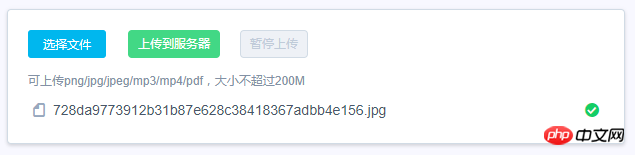
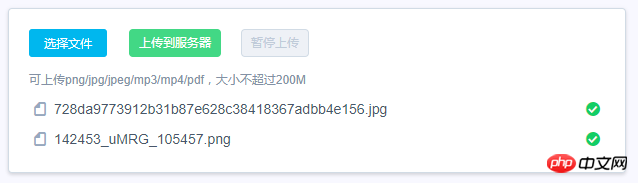
相关推荐:
详解Bootstrap fileinput文件上传组件的实例
以上是webuploader文件上传组件的开发实例的详细内容。更多信息请关注PHP中文网其他相关文章!

热AI工具

Undresser.AI Undress
人工智能驱动的应用程序,用于创建逼真的裸体照片

AI Clothes Remover
用于从照片中去除衣服的在线人工智能工具。

Undress AI Tool
免费脱衣服图片

Clothoff.io
AI脱衣机

Video Face Swap
使用我们完全免费的人工智能换脸工具轻松在任何视频中换脸!

热门文章

热工具

记事本++7.3.1
好用且免费的代码编辑器

SublimeText3汉化版
中文版,非常好用

禅工作室 13.0.1
功能强大的PHP集成开发环境

Dreamweaver CS6
视觉化网页开发工具

SublimeText3 Mac版
神级代码编辑软件(SublimeText3)

热门话题
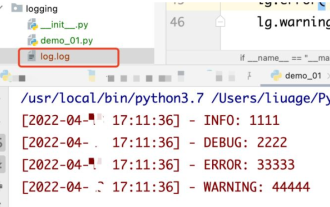 如何使用python Flask实现日志在web网页实时更新显示
May 17, 2023 am 11:07 AM
如何使用python Flask实现日志在web网页实时更新显示
May 17, 2023 am 11:07 AM
一、日志输出到文件使用模块:logging可以生成自定义等级日志,可以输出日志到指定路径日志等级:debug(调试日志)=5){clearTimeout(time)//如果连续10次获取的都是空日志清除定时任务}return}if(data.log_type==2){//如果获取到新日志for(i=0;i
 Nginx的Web服务器caddy怎么使用
May 30, 2023 pm 12:19 PM
Nginx的Web服务器caddy怎么使用
May 30, 2023 pm 12:19 PM
Caddy简介Caddy是一款功能强大,扩展性高的Web服务器,目前在Github上已有38K Star。Caddy采用Go语言编写,可用于静态资源托管和反向代理。Caddy具有如下主要特性:对比Nginx复杂的配置,其独创的Caddyfile配置非常简单;可以通过其提供的AdminAPI实现动态修改配置;默认支持自动化HTTPS配置,能自动申请HTTPS证书并进行配置;能够扩展到数以万计的站点;可以在任意地方执行,没有额外的依赖;采用Go语言编写,内存安全更有保证。安装首先我们直接在CentO
 如何使用Golang实现Web应用程序的表单验证
Jun 24, 2023 am 09:08 AM
如何使用Golang实现Web应用程序的表单验证
Jun 24, 2023 am 09:08 AM
表单验证是Web应用程序开发中非常重要的一个环节,它能够在提交表单数据之前对数据进行有效性检查,避免应用程序出现安全漏洞和数据错误。使用Golang可以轻松地实现Web应用程序的表单验证,本文将介绍如何使用Golang来实现Web应用程序的表单验证。一、表单验证的基本要素在介绍如何实现表单验证之前,我们需要知道表单验证的基本要素是什么。表单元素:表单元素是指
 Java API 开发中使用 Jetty7 进行 Web 服务器处理
Jun 18, 2023 am 10:42 AM
Java API 开发中使用 Jetty7 进行 Web 服务器处理
Jun 18, 2023 am 10:42 AM
JavaAPI开发中使用Jetty7进行Web服务器处理随着互联网的发展,Web服务器已经成为了应用程序开发的核心部分,同时也是许多企业所关注的焦点。为了满足日益增长的业务需求,许多开发人员选择使用Jetty进行Web服务器开发,其灵活性和可扩展性受到了广泛的认可。本文将介绍如何在JavaAPI开发中使用Jetty7进行We
 Web 端实时防挡脸弹幕(基于机器学习)
Jun 10, 2023 pm 01:03 PM
Web 端实时防挡脸弹幕(基于机器学习)
Jun 10, 2023 pm 01:03 PM
防挡脸弹幕,即大量弹幕飘过,但不会遮挡视频画面中的人物,看起来像是从人物背后飘过去的。机器学习已经火了好几年了,但很多人都不知道浏览器中也能运行这些能力;本文介绍在视频弹幕方面的实践优化过程,文末列举了一些本方案可适用的场景,期望能开启一些脑洞。mediapipeDemo(https://google.github.io/mediapipe/)展示主流防挡脸弹幕实现原理点播up上传视频服务器后台计算提取视频画面中的人像区域,转换成svg存储客户端播放视频的同时,从服务器下载svg与弹幕合成,人像
 怎么配置nginx保证frps服务器与web共用80端口
Jun 03, 2023 am 08:19 AM
怎么配置nginx保证frps服务器与web共用80端口
Jun 03, 2023 am 08:19 AM
首先你会有个疑惑,frp是什么呢?简单的说frp就是内网穿透工具,配置好客户端以后,可以通过服务器来访问内网。现在我的服务器,已经用nginx做站了,80端口只有一个,那如果frp的服务端也想使用80端口,那应该怎么办呢?经过查询,这个是可以实现的,就是利用nginx的反向代理来实现。补充一下:frps就是服务器端(server),frpc就是客户端(client)。第一步:修改服务器中nginx.conf配置文件在nginx.conf中http{}里添加以下参数,server{listen80
 web标准是什么东西
Oct 18, 2023 pm 05:24 PM
web标准是什么东西
Oct 18, 2023 pm 05:24 PM
Web标准是一组由W3C和其他相关组织制定的规范和指南,它包括HTML、CSS、JavaScript、DOM、Web可访问性和性能优化等方面的标准化,通过遵循这些标准,可以提高页面的兼容性、可访问性、可维护性和性能。Web标准的目标是使Web内容能够在不同的平台、浏览器和设备上一致地展示和交互,提供更好的用户体验和开发效率。
 如何从驾驶舱Web用户界面启用管理访问
Mar 20, 2024 pm 06:56 PM
如何从驾驶舱Web用户界面启用管理访问
Mar 20, 2024 pm 06:56 PM
Cockpit是一个面向Linux服务器的基于Web的图形界面。它主要是为了使新用户/专家用户更容易管理Linux服务器。在本文中,我们将讨论Cockpit访问模式以及如何从CockpitWebUI切换Cockpit的管理访问。内容主题:驾驶舱进入模式查找当前驾驶舱访问模式从CockpitWebUI启用Cockpit的管理访问从CockpitWebUI禁用Cockpit的管理访问结论驾驶舱进入模式驾驶舱有两种访问模式:受限访问:这是驾驶舱的默认访问模式。在这种访问模式下,您不能从驾驶舱Web用户






